Search.joyround.com virus (Free Instructions)
Search.joyround.com virus Removal Guide
What is Search.joyround.com virus?
What is it that we know about Search.joyround.com virus so far?
Usually, developers of cyber infections such as Search.joyround.com virus try to make these nasty programs as inconspicuous as possible in order to keep them undetected. Nevertheless, virus experts see right through these malicious parasites and know what exactly can be expected from them. Search.joyround.com, for instance, is a browser hijacker, so it is likely that the virus will cause problems related to the changes in browser settings. Typically, this includes replacing the default search engine and homepage with a predetermined http://search.joyround.com/ domain. When this replacement is achieved, the virus can start working on what it was originally built for — generating advertising revenue. This is done by using the infected computer’s browser as a billboard for displaying various sponsored advertisements and links. The biggest load of the sponsored content, though, is generated by the shady Joyround search engine, which instead of presenting regular search results, provides numerous links to affiliate websites. The amount of the ads can always be increased by the so-called helper objects, including third-party toolbars, browser extensions, and add-ons which can even be installed on the computer without the user’s knowledge. Thus, if you are planning Search.joyround.com removal, you should consider the fact that this hijacker may not be the only shady application that you will have to deal with. We recommend using automatic antivirus scanners, such as FortectIntego to disclose any potentially unwanted content that might be roaming your computer.
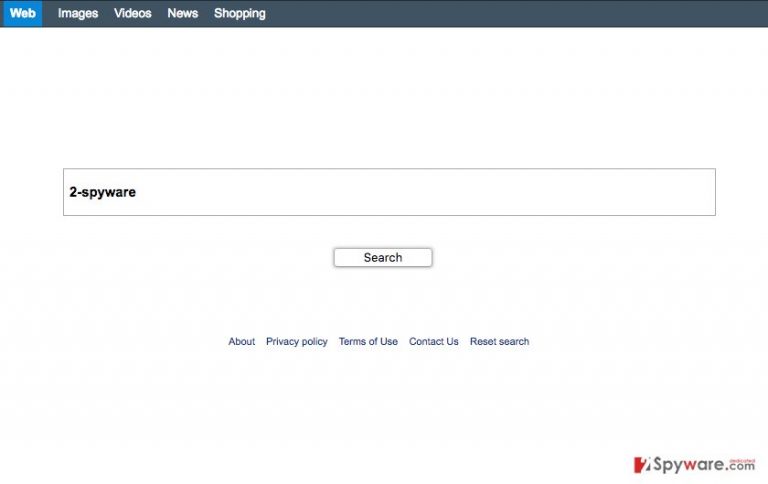
What people are most worried about when they are exposed to the Search.joyround.com hijack is the safety of their personal data. Of course, the virus is incapable of stealing or damaging any of the content that is stored on your computer itself. Nevertheless, since your Internet traffic is more or less controlled via Search.joyround.com redirect strategy, there is a high chance that this will eventually result in you accidentally visiting some dangerous site and infecting computer with malware. This malware might be capable of inflicting a much greater damage than the hijacker itself. So, as you can tell, the virus is not much of a threat itself as a gateway for other malware infections. Needless to say, to close it, you must remove Search.joyround.com from your computer.
What are the main distribution strategies used for spreading this hijacker around?
Typically, browser hijackers like Search.joyround.com are stealthily embedded into the software packages and install together with freeware or shareware, such as PDF creators, media players or editors, and other popular applications. This is made possible by the users themselves, who pay little or no attention to what they are allowing to install on their computers. It does not always have to be this way, though. If we become more aware of the content we download and spend some time to test whether it is not bundled with unwanted content, we can avoid Search.joyround.com and keep our computers protected from other similar infections.
Can you remove Search.joyround.com effortlessly?
When people think about malware removal, they often think it is a painstakingly long and complicated work. In fact, it isn’t so. Search.joyround.com virus relatively easy to remove and, depending on the method chosen for the elimination, may require minimal effort. We are not talking about manual Search.joyround.com removal of course. Though you can use this approach (the instructions how to do it are presented below), it will need some time to execute. Instead, we recommend you to take a quicker route and simply remove Search.joyround.com using automatic antivirus tools. A couple of such software suggestions are presented below.
You may remove virus damage with a help of FortectIntego. SpyHunter 5Combo Cleaner and Malwarebytes are recommended to detect potentially unwanted programs and viruses with all their files and registry entries that are related to them.
Getting rid of Search.joyround.com virus. Follow these steps
Uninstall from Windows
Search.joyround.com is more commonly spotted on Mac OS X systems, but it may as well show up on Windows. In case this hijack occurs, please investigate your recently installed applications and locate the perpetrator. Remove it from the computer without delay along with other potentially unwanted programs it may have installed on your computer.
Instructions for Windows 10/8 machines:
- Enter Control Panel into Windows search box and hit Enter or click on the search result.
- Under Programs, select Uninstall a program.

- From the list, find the entry of the suspicious program.
- Right-click on the application and select Uninstall.
- If User Account Control shows up, click Yes.
- Wait till uninstallation process is complete and click OK.

If you are Windows 7/XP user, proceed with the following instructions:
- Click on Windows Start > Control Panel located on the right pane (if you are Windows XP user, click on Add/Remove Programs).
- In Control Panel, select Programs > Uninstall a program.

- Pick the unwanted application by clicking on it once.
- At the top, click Uninstall/Change.
- In the confirmation prompt, pick Yes.
- Click OK once the removal process is finished.
Delete from macOS
Interestingly enough, Search.joyround.com is deemed as a Mac-oriented virus. The experts note about its activity on this particular operating system. In case your device has been infected too, don’t hang around and search for the malware that is causing the changes in your browser.
Remove items from Applications folder:
- From the menu bar, select Go > Applications.
- In the Applications folder, look for all related entries.
- Click on the app and drag it to Trash (or right-click and pick Move to Trash)

To fully remove an unwanted app, you need to access Application Support, LaunchAgents, and LaunchDaemons folders and delete relevant files:
- Select Go > Go to Folder.
- Enter /Library/Application Support and click Go or press Enter.
- In the Application Support folder, look for any dubious entries and then delete them.
- Now enter /Library/LaunchAgents and /Library/LaunchDaemons folders the same way and terminate all the related .plist files.

Remove from Microsoft Edge
If you find Search.joyround.com on your computer, most likely it has installed additional software on your computer as well. To make sure you are not being tracked by some shady extension or add-on, please review the list of your browser extensions and eliminate the shady ones.
Delete unwanted extensions from MS Edge:
- Select Menu (three horizontal dots at the top-right of the browser window) and pick Extensions.
- From the list, pick the extension and click on the Gear icon.
- Click on Uninstall at the bottom.

Clear cookies and other browser data:
- Click on the Menu (three horizontal dots at the top-right of the browser window) and select Privacy & security.
- Under Clear browsing data, pick Choose what to clear.
- Select everything (apart from passwords, although you might want to include Media licenses as well, if applicable) and click on Clear.

Restore new tab and homepage settings:
- Click the menu icon and choose Settings.
- Then find On startup section.
- Click Disable if you found any suspicious domain.
Reset MS Edge if the above steps did not work:
- Press on Ctrl + Shift + Esc to open Task Manager.
- Click on More details arrow at the bottom of the window.
- Select Details tab.
- Now scroll down and locate every entry with Microsoft Edge name in it. Right-click on each of them and select End Task to stop MS Edge from running.

If this solution failed to help you, you need to use an advanced Edge reset method. Note that you need to backup your data before proceeding.
- Find the following folder on your computer: C:\\Users\\%username%\\AppData\\Local\\Packages\\Microsoft.MicrosoftEdge_8wekyb3d8bbwe.
- Press Ctrl + A on your keyboard to select all folders.
- Right-click on them and pick Delete

- Now right-click on the Start button and pick Windows PowerShell (Admin).
- When the new window opens, copy and paste the following command, and then press Enter:
Get-AppXPackage -AllUsers -Name Microsoft.MicrosoftEdge | Foreach {Add-AppxPackage -DisableDevelopmentMode -Register “$($_.InstallLocation)\\AppXManifest.xml” -Verbose

Instructions for Chromium-based Edge
Delete extensions from MS Edge (Chromium):
- Open Edge and click select Settings > Extensions.
- Delete unwanted extensions by clicking Remove.

Clear cache and site data:
- Click on Menu and go to Settings.
- Select Privacy, search and services.
- Under Clear browsing data, pick Choose what to clear.
- Under Time range, pick All time.
- Select Clear now.

Reset Chromium-based MS Edge:
- Click on Menu and select Settings.
- On the left side, pick Reset settings.
- Select Restore settings to their default values.
- Confirm with Reset.

Remove from Mozilla Firefox (FF)
To remove Search.joyround.com from your computer, you should make sure that all of the additional components that the virus might have installed on your computer are eliminated. These might include browser extensions, add-ons, toolbars, etc.
Remove dangerous extensions:
- Open Mozilla Firefox browser and click on the Menu (three horizontal lines at the top-right of the window).
- Select Add-ons.
- In here, select unwanted plugin and click Remove.

Reset the homepage:
- Click three horizontal lines at the top right corner to open the menu.
- Choose Options.
- Under Home options, enter your preferred site that will open every time you newly open the Mozilla Firefox.
Clear cookies and site data:
- Click Menu and pick Settings.
- Go to Privacy & Security section.
- Scroll down to locate Cookies and Site Data.
- Click on Clear Data…
- Select Cookies and Site Data, as well as Cached Web Content and press Clear.

Reset Mozilla Firefox
If clearing the browser as explained above did not help, reset Mozilla Firefox:
- Open Mozilla Firefox browser and click the Menu.
- Go to Help and then choose Troubleshooting Information.

- Under Give Firefox a tune up section, click on Refresh Firefox…
- Once the pop-up shows up, confirm the action by pressing on Refresh Firefox.

Remove from Google Chrome
When removing Search.joyround.com from the infected computer, please consider the fact that there might be other malicious programs installed on your computer that might be responsible for helping the virus bounce back to your browser after the removal. Thus, we recommend investigating your browser add-ons, extensions and toolbars to disclose and remove the potentially infectious ones.
Delete malicious extensions from Google Chrome:
- Open Google Chrome, click on the Menu (three vertical dots at the top-right corner) and select More tools > Extensions.
- In the newly opened window, you will see all the installed extensions. Uninstall all the suspicious plugins that might be related to the unwanted program by clicking Remove.

Clear cache and web data from Chrome:
- Click on Menu and pick Settings.
- Under Privacy and security, select Clear browsing data.
- Select Browsing history, Cookies and other site data, as well as Cached images and files.
- Click Clear data.

Change your homepage:
- Click menu and choose Settings.
- Look for a suspicious site in the On startup section.
- Click on Open a specific or set of pages and click on three dots to find the Remove option.
Reset Google Chrome:
If the previous methods did not help you, reset Google Chrome to eliminate all the unwanted components:
- Click on Menu and select Settings.
- In the Settings, scroll down and click Advanced.
- Scroll down and locate Reset and clean up section.
- Now click Restore settings to their original defaults.
- Confirm with Reset settings.

Delete from Safari
All kinds of nasty software may enter the computer along with Search.joyround.com. This software must be removed from the computer to eliminate the hijacker for good. To do that, please uninstall any suspicious browser extensions you may find installed on your browser and
Remove unwanted extensions from Safari:
- Click Safari > Preferences…
- In the new window, pick Extensions.
- Select the unwanted extension and select Uninstall.

Clear cookies and other website data from Safari:
- Click Safari > Clear History…
- From the drop-down menu under Clear, pick all history.
- Confirm with Clear History.

Reset Safari if the above-mentioned steps did not help you:
- Click Safari > Preferences…
- Go to Advanced tab.
- Tick the Show Develop menu in menu bar.
- From the menu bar, click Develop, and then select Empty Caches.

After uninstalling this potentially unwanted program (PUP) and fixing each of your web browsers, we recommend you to scan your PC system with a reputable anti-spyware. This will help you to get rid of Search.joyround.com registry traces and will also identify related parasites or possible malware infections on your computer. For that you can use our top-rated malware remover: FortectIntego, SpyHunter 5Combo Cleaner or Malwarebytes.
How to prevent from getting stealing programs
Protect your privacy – employ a VPN
There are several ways how to make your online time more private – you can access an incognito tab. However, there is no secret that even in this mode, you are tracked for advertising purposes. There is a way to add an extra layer of protection and create a completely anonymous web browsing practice with the help of Private Internet Access VPN. This software reroutes traffic through different servers, thus leaving your IP address and geolocation in disguise. Besides, it is based on a strict no-log policy, meaning that no data will be recorded, leaked, and available for both first and third parties. The combination of a secure web browser and Private Internet Access VPN will let you browse the Internet without a feeling of being spied or targeted by criminals.
No backups? No problem. Use a data recovery tool
If you wonder how data loss can occur, you should not look any further for answers – human errors, malware attacks, hardware failures, power cuts, natural disasters, or even simple negligence. In some cases, lost files are extremely important, and many straight out panic when such an unfortunate course of events happen. Due to this, you should always ensure that you prepare proper data backups on a regular basis.
If you were caught by surprise and did not have any backups to restore your files from, not everything is lost. Data Recovery Pro is one of the leading file recovery solutions you can find on the market – it is likely to restore even lost emails or data located on an external device.
