Search.kshowonline.stream (spam) - Feb 2020 update
Search.kshowonline.stream Removal Guide
What is Search.kshowonline.stream?
Kshowonline.stream is the search platform that should provide quick results, but it shows various ads and triggers redirects
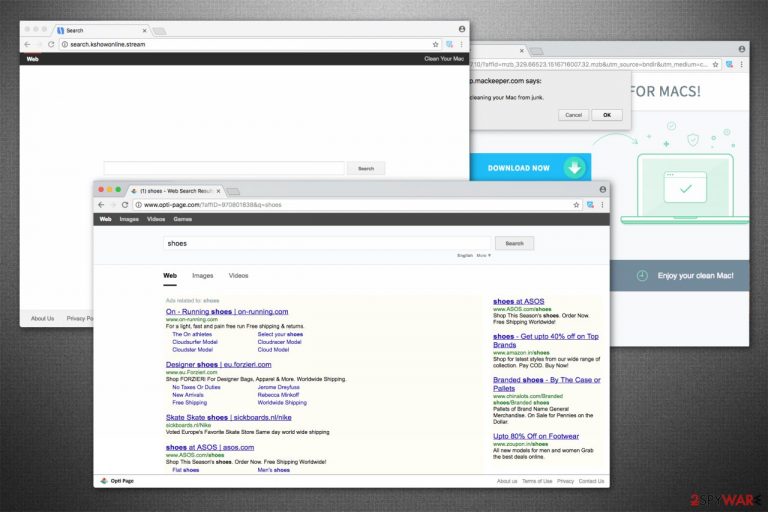
Search.kshowonline.stream is a fraudulent search engine that is classified as a browser hijacker[1]. Typically, the homepage, new tab URL and a customized search engine are applied to the Google Chrome, Mozilla Firefox, Safari, Internet Explorer, or another browser, as soon as a potentially unwanted program is installed on users' machines. Because PUPs spread in many deceptive ways, users may not immediately notice when the hijack occurs.
Provided by a well-known marketing company ChumSearch, the Kshowonline.stream search engine immediately takes over users' web browsing by showing them sponsored links at the top of search results. Both sponsored and organic search results are presented in the same virtual way, so there is almost no way to distinguish which link is an ad. As a result, infected users may start visiting affiliated sites without knowing it. Besides, the rogue website itself is also designed to record various information about users and their devices for maximum monetary ad revenue. That is the function other ad-supported sites have too.
| Name | Search.kshowonline.stream |
| Type | Browser hijacker, potentially unwanted program |
| Also known as | Kshowonline.stream, Kshowonline, Kshowonline_DS Search |
| Developer | ChumSearch |
| Distribution | Most of the potentially unwanted programs are distributed via software bundle packages on third-party sites; nevertheless, some users may install PUPs intentionally without knowing their full capabilities and the unwanted behavior |
| Symptoms |
|
| Risks | Installation of other PUPs or malware, exposure to online scams and fake advertisements, privacy issues |
| Termination | Get rid of potentially unwanted apps manually as per instructions below and then reset the installed browsers; alternatively, you can also employ anti-malware software to eliminate PUPs automatically |
| Optimization | In case your computer is misbehaving after the infection, you can scan it with repair software FortectIntego |
Even though Search.kshowonline.stream is not a dangerous virus, keep in mind that you will not be able to reset your browser to the primary state as long as a potentially unwanted program is installed on your system. There can be multiple browser extensions (such as Kshowonline_DS), as well as standalone applications that could initiate the changes within your browser. Therefore, the thorough PUP removal may vary depending on what is installed on your device.
Even though some users might not see the difference, Kshowonline_DS Search collects personally identifiable information that you provide voluntarily. Be aware that such data includes your credentials, email address, name, surname, etc. As it is provided within a statement of the Privacy Policy of the site:[2]
If you communicate with Us via our support section or via email, we may also collect your email address, name and any information voluntarily submitted by you in connection with such support (for example, your name, company name, and particular support query or request).
Likewise, there is a high possibility that any failures to protect such information might lead you to it being used for targeted scam campaigns or phishing attacks by cybercriminals. As a result, you may lose money or even suffer from identity fraud, which can lead to serious losses and privacy issues. Such a scenario, while unlikely, is not impossible – you should definitely limit the number of companies you share your private data with, and Kshowonline.stream developers should not be one of those.
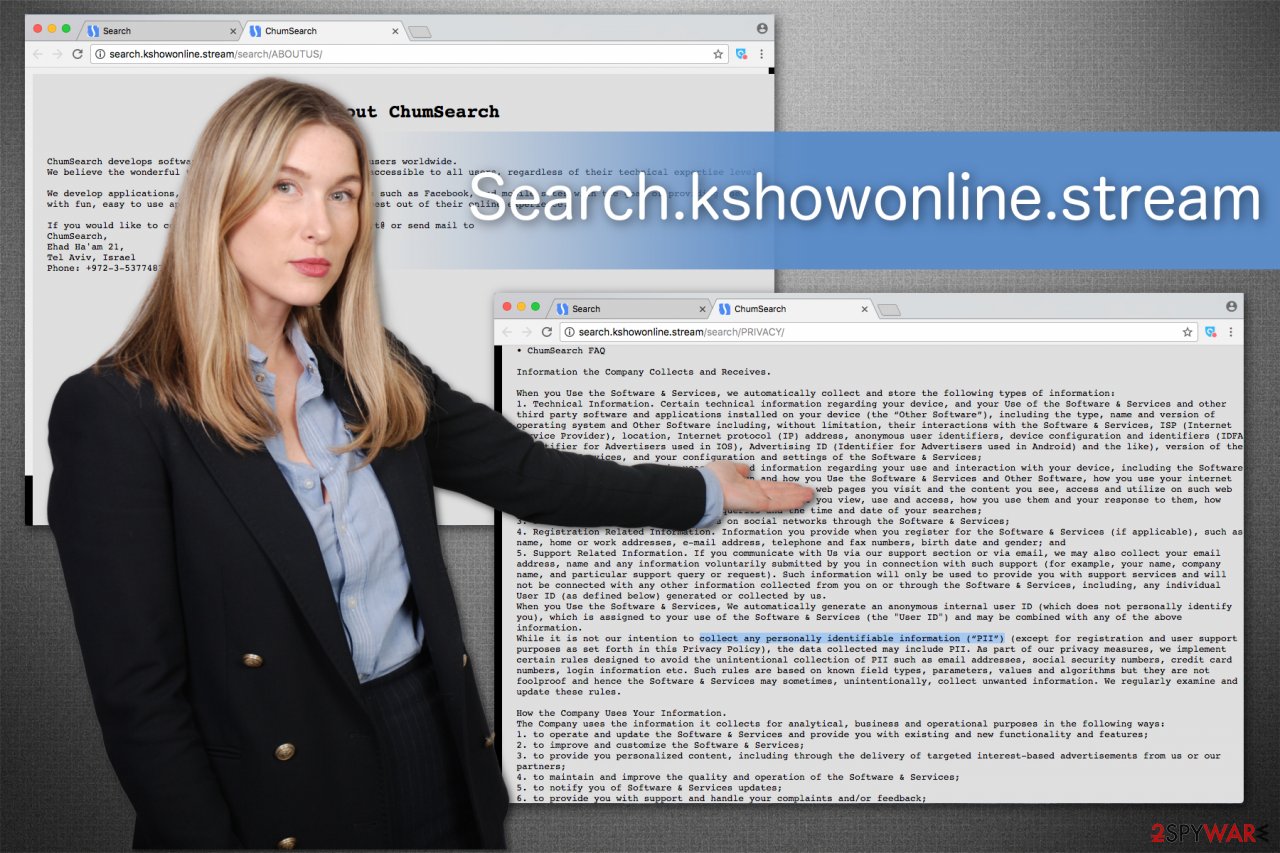
Additionally, it is vital to know that after Search.kshowonline.stream hijack, the delivered search results are altered. In other terms, this potentially unwanted program promotes affiliate websites instead of producing query results that are relative to you. Accordingly, they increase their profits from the pay-per-click[3] revenue they receive.
Another annoying feature of this browser hijacker is the redirect. You can not only continuously see MacKeeper's pop-up ads but also receive other intrusive advertisements in the form of banners or in-texts. Such actions are much more dangerous than it might seem.
If clicked, scam pages may appear right in front of your eyes without warning. Online fraud is prevalent on computers that have potentially unwanted programs installed, as the developers do not properly check the advertising networks they associate with. As a result, adware and browser hijackers may expose users to sites that claim outdated software or viruses are present on your machine. This may lead to the installation of other PUPs or even malware.
Therefore, we highly suggest you remove Kshowonline from your computer and the web browsers. In some cases, manual elimination can be extremely simplistic. For example, you may just need to get rid of a suspicious extension on your web browser or reset it as per the instructions below.
Nevertheless, it sometimes may be difficult to determine which program is causing all the questionable redirects in the first place. In such a case, a scan with anti-malware software that includes PUP scanning feature can be highly efficient – it would be able to get rid of unwanted apps automatically. Note that, if you had malicious software installed on your system, it might start lagging or crashing after its termination. Thus, we highly advise you scan your machine with SpyHunter 5Combo Cleaner, Malwarebytes, or a similar AV tool.
Pa attention o details listed during freeware installations
There are two ways how your computer can get infected with this browser hijacker — you can either download it directly from Chrome Web Store, or it might sneak into your system together with free software. The latter distribution method, while legitimate, may sometimes be largely unfair.
Developers put browser hijackers inside the installers of freeware as pre-selected additional components. Likewise, Quick/Recommended parameters skip multiple steps, and users are not allowed to de-select them. Therefore, you should never agree to install third-party software with the previously mentioned settings.
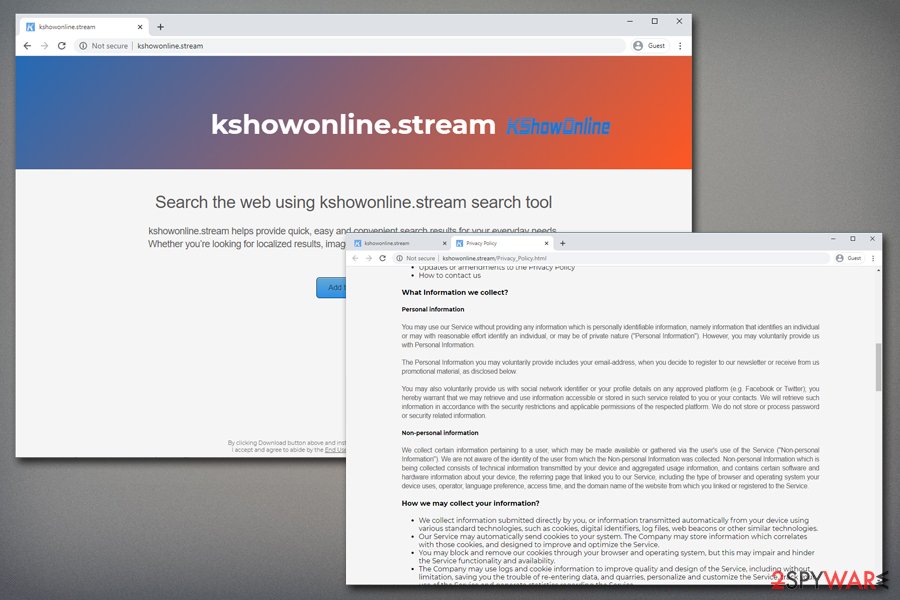
Instead, we advise you to select Advanced/Custom parameters since they guide you through each step of the installation process. Additionally, do not forget to search for such components as “Get XXX now” and unmark them. This way, you will decline the installation of potentially unwanted programs.
You can uninstall Search.kshowonline.stream virus with a few clicks
Even though browser hijackers are not as dangerous as malware-type infections, they are tricky and might confuse you during the elimination procedure. If you want to uninstall Search.kshowonline.stream, NoVirus.uk[4] team says that being attentive is vital for the procedure's success.
You can find the Kshowonline.stream removal guide at the end of this article. However, have in mind that it might require advanced IT skills, and not every regular computer user can manage to get rid of the browser hijacker safely. Therefore, we suggest you an easier option — automatic PUP elimination.
Remove the intruder with professional security software. Pick one from our suggestions below or use the one you prefer. Run a full system scan, and the antivirus will uninstall all potentially unwanted programs from your system.
You may remove virus damage with a help of FortectIntego. SpyHunter 5Combo Cleaner and Malwarebytes are recommended to detect potentially unwanted programs and viruses with all their files and registry entries that are related to them.
Getting rid of Search.kshowonline.stream. Follow these steps
Uninstall from Windows
Instructions for Windows 10/8 machines:
- Enter Control Panel into Windows search box and hit Enter or click on the search result.
- Under Programs, select Uninstall a program.

- From the list, find the entry of the suspicious program.
- Right-click on the application and select Uninstall.
- If User Account Control shows up, click Yes.
- Wait till uninstallation process is complete and click OK.

If you are Windows 7/XP user, proceed with the following instructions:
- Click on Windows Start > Control Panel located on the right pane (if you are Windows XP user, click on Add/Remove Programs).
- In Control Panel, select Programs > Uninstall a program.

- Pick the unwanted application by clicking on it once.
- At the top, click Uninstall/Change.
- In the confirmation prompt, pick Yes.
- Click OK once the removal process is finished.
Delete from macOS
Remove items from Applications folder:
- From the menu bar, select Go > Applications.
- In the Applications folder, look for all related entries.
- Click on the app and drag it to Trash (or right-click and pick Move to Trash)

To fully remove an unwanted app, you need to access Application Support, LaunchAgents, and LaunchDaemons folders and delete relevant files:
- Select Go > Go to Folder.
- Enter /Library/Application Support and click Go or press Enter.
- In the Application Support folder, look for any dubious entries and then delete them.
- Now enter /Library/LaunchAgents and /Library/LaunchDaemons folders the same way and terminate all the related .plist files.

Remove from Microsoft Edge
Delete unwanted extensions from MS Edge:
- Select Menu (three horizontal dots at the top-right of the browser window) and pick Extensions.
- From the list, pick the extension and click on the Gear icon.
- Click on Uninstall at the bottom.

Clear cookies and other browser data:
- Click on the Menu (three horizontal dots at the top-right of the browser window) and select Privacy & security.
- Under Clear browsing data, pick Choose what to clear.
- Select everything (apart from passwords, although you might want to include Media licenses as well, if applicable) and click on Clear.

Restore new tab and homepage settings:
- Click the menu icon and choose Settings.
- Then find On startup section.
- Click Disable if you found any suspicious domain.
Reset MS Edge if the above steps did not work:
- Press on Ctrl + Shift + Esc to open Task Manager.
- Click on More details arrow at the bottom of the window.
- Select Details tab.
- Now scroll down and locate every entry with Microsoft Edge name in it. Right-click on each of them and select End Task to stop MS Edge from running.

If this solution failed to help you, you need to use an advanced Edge reset method. Note that you need to backup your data before proceeding.
- Find the following folder on your computer: C:\\Users\\%username%\\AppData\\Local\\Packages\\Microsoft.MicrosoftEdge_8wekyb3d8bbwe.
- Press Ctrl + A on your keyboard to select all folders.
- Right-click on them and pick Delete

- Now right-click on the Start button and pick Windows PowerShell (Admin).
- When the new window opens, copy and paste the following command, and then press Enter:
Get-AppXPackage -AllUsers -Name Microsoft.MicrosoftEdge | Foreach {Add-AppxPackage -DisableDevelopmentMode -Register “$($_.InstallLocation)\\AppXManifest.xml” -Verbose

Instructions for Chromium-based Edge
Delete extensions from MS Edge (Chromium):
- Open Edge and click select Settings > Extensions.
- Delete unwanted extensions by clicking Remove.

Clear cache and site data:
- Click on Menu and go to Settings.
- Select Privacy, search and services.
- Under Clear browsing data, pick Choose what to clear.
- Under Time range, pick All time.
- Select Clear now.

Reset Chromium-based MS Edge:
- Click on Menu and select Settings.
- On the left side, pick Reset settings.
- Select Restore settings to their default values.
- Confirm with Reset.

Remove from Mozilla Firefox (FF)
Remove dangerous extensions:
- Open Mozilla Firefox browser and click on the Menu (three horizontal lines at the top-right of the window).
- Select Add-ons.
- In here, select unwanted plugin and click Remove.

Reset the homepage:
- Click three horizontal lines at the top right corner to open the menu.
- Choose Options.
- Under Home options, enter your preferred site that will open every time you newly open the Mozilla Firefox.
Clear cookies and site data:
- Click Menu and pick Settings.
- Go to Privacy & Security section.
- Scroll down to locate Cookies and Site Data.
- Click on Clear Data…
- Select Cookies and Site Data, as well as Cached Web Content and press Clear.

Reset Mozilla Firefox
If clearing the browser as explained above did not help, reset Mozilla Firefox:
- Open Mozilla Firefox browser and click the Menu.
- Go to Help and then choose Troubleshooting Information.

- Under Give Firefox a tune up section, click on Refresh Firefox…
- Once the pop-up shows up, confirm the action by pressing on Refresh Firefox.

Remove from Google Chrome
Delete malicious extensions from Google Chrome:
- Open Google Chrome, click on the Menu (three vertical dots at the top-right corner) and select More tools > Extensions.
- In the newly opened window, you will see all the installed extensions. Uninstall all the suspicious plugins that might be related to the unwanted program by clicking Remove.

Clear cache and web data from Chrome:
- Click on Menu and pick Settings.
- Under Privacy and security, select Clear browsing data.
- Select Browsing history, Cookies and other site data, as well as Cached images and files.
- Click Clear data.

Change your homepage:
- Click menu and choose Settings.
- Look for a suspicious site in the On startup section.
- Click on Open a specific or set of pages and click on three dots to find the Remove option.
Reset Google Chrome:
If the previous methods did not help you, reset Google Chrome to eliminate all the unwanted components:
- Click on Menu and select Settings.
- In the Settings, scroll down and click Advanced.
- Scroll down and locate Reset and clean up section.
- Now click Restore settings to their original defaults.
- Confirm with Reset settings.

Delete from Safari
Remove unwanted extensions from Safari:
- Click Safari > Preferences…
- In the new window, pick Extensions.
- Select the unwanted extension and select Uninstall.

Clear cookies and other website data from Safari:
- Click Safari > Clear History…
- From the drop-down menu under Clear, pick all history.
- Confirm with Clear History.

Reset Safari if the above-mentioned steps did not help you:
- Click Safari > Preferences…
- Go to Advanced tab.
- Tick the Show Develop menu in menu bar.
- From the menu bar, click Develop, and then select Empty Caches.

After uninstalling this potentially unwanted program (PUP) and fixing each of your web browsers, we recommend you to scan your PC system with a reputable anti-spyware. This will help you to get rid of Search.kshowonline.stream registry traces and will also identify related parasites or possible malware infections on your computer. For that you can use our top-rated malware remover: FortectIntego, SpyHunter 5Combo Cleaner or Malwarebytes.
How to prevent from getting browser hijacker
Stream videos without limitations, no matter where you are
There are multiple parties that could find out almost anything about you by checking your online activity. While this is highly unlikely, advertisers and tech companies are constantly tracking you online. The first step to privacy should be a secure browser that focuses on tracker reduction to a minimum.
Even if you employ a secure browser, you will not be able to access websites that are restricted due to local government laws or other reasons. In other words, you may not be able to stream Disney+ or US-based Netflix in some countries. To bypass these restrictions, you can employ a powerful Private Internet Access VPN, which provides dedicated servers for torrenting and streaming, not slowing you down in the process.
Data backups are important – recover your lost files
Ransomware is one of the biggest threats to personal data. Once it is executed on a machine, it launches a sophisticated encryption algorithm that locks all your files, although it does not destroy them. The most common misconception is that anti-malware software can return files to their previous states. This is not true, however, and data remains locked after the malicious payload is deleted.
While regular data backups are the only secure method to recover your files after a ransomware attack, tools such as Data Recovery Pro can also be effective and restore at least some of your lost data.
- ^ Margaret Rouse. Browser hijacker (browser hijacking). TechTarget. Fuel Your Pipeline Faster.
- ^ ChumSearch Privacy Policy. Search.kshowonline.stream. Privacy Policy.
- ^ Pay-per-click. Wikipedia. The Free Encyclopedia.
- ^ NoVirus. NoVirus. Security and Spyware News.
