Search.manroling.com (Simple Removal Guide) - Tutorial
Search.manroling.com Removal Guide
What is Search.manroling.com?
Search.manroling.com functions as a fraudulent search engine
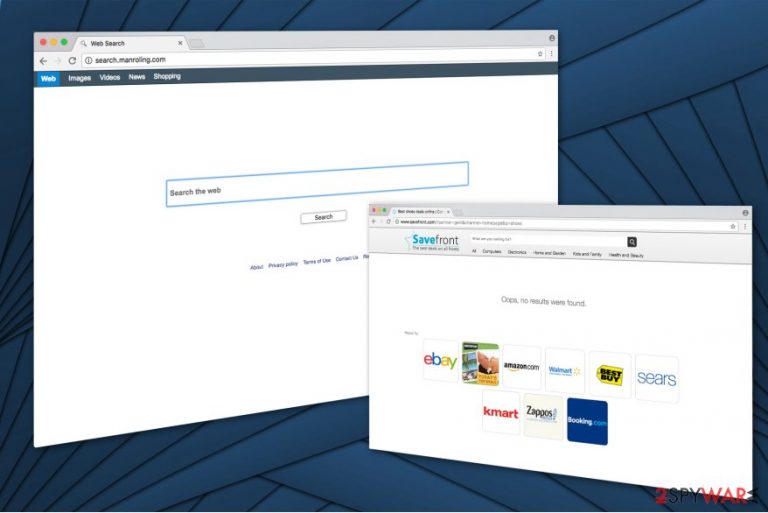
Search.manroling.com hijack is not the only arbitrary activity this potentially unwanted program performs. Since you are not able to check neither Privacy Policy nor Terms of Use, experts believe that it collects various information about its users. The gathered details might vary from name or address to geolocation, etc[1].
Usually, Manroling engine and other browser hijackers share this information with third-parties or use it to display ads which are relevant to the targeted user. It increases the possibility that the inexperienced computer user will click on those ads and deliver pay-per-click revenue for the contrivers of the potentially unwanted program.
Likewise, we suggest you to choose a more reliable search directory and remove Search.manroling.com. Note that if you continue to use the services of the browser hijacker, it may lead to severe issues related to your privacy or even identity theft.
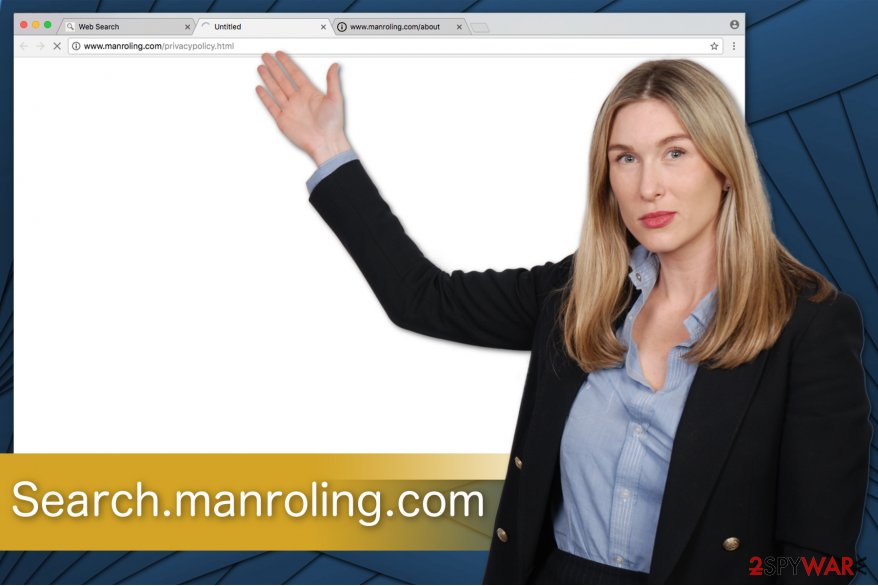
Additionally, the ads which are pushed through the search results from Search.manroling.com virus are not trustworthy either. Various reports discovered that sponsored advertisers might be malware-laden[2]. In other terms, they can start an automatic installation of high-risk computer infections shortly after you click on them.
Therefore, we strongly advise you to initiate Search.manroling.com removal as soon as possible. FortectIntego or SpyHunter 5Combo Cleaner will help you to eliminate the browser hijacker from your system within several minutes. However, you are free to use another antivirus program of your choice.
Bundling: the primary distribution method of PUPs
A vast of computer users unconsciously install the hijackers by themselves. It is because the contrivers bundle them with other applications to increase the number of successful infiltrations. Therefore, you can let the potentially unwanted program into your system by not paying close attention while installing regular software.
Tips to protect your system from PUPs:
- Use a professional security program and make sure that it is up-to-date;
- If you are easily tricked to click on promoted advertisements, stop doing that immediately;
- Employ an anti-malware tool to examine the files you want to download;
- Remember to pick Custom/Advanced settings instead of Recommended/Quick ones;
- Attentively supervise the download/installation procedure and unmark all suspicious boxes which allow infiltrating the hijacker.
Search.manroling.com elimination process can be easy
You should be aware that there are several Search.manroling.com removal options. The first one is manual and the second one is automatic elimination. While most might think that they are able to detect and delete all the elements which belong to the browser hijacker, we tend to believe the opposite.
Experts from Virusi.hr[3] warn that the developers of Search.manroling.com virus protect their product from simple elimination. Likewise, they set the potentially unwanted program to install specific browser extensions which might disguise under hijacker-unrelated names. This way people who do not have certain IT skills might corrupt the OS processes and damage their computers permanently.
Therefore, we recommend you to remove Search.manroling.com by employing a professional security software. It will not only eliminate the browser hijacker with all of its components but also get rid of other computer threats from your PC. However, if you still aim to terminate PUP by yourself, make sure to check the instructions below. They will ensure a safe removal process.
You may remove virus damage with a help of FortectIntego. SpyHunter 5Combo Cleaner and Malwarebytes are recommended to detect potentially unwanted programs and viruses with all their files and registry entries that are related to them.
Getting rid of Search.manroling.com. Follow these steps
Uninstall from Windows
Remember that to remove Search.manroling.com entirely, you should uninstall all its elements as well. Likewise, the instructions below are designed to guide you through the elimination process.
Instructions for Windows 10/8 machines:
- Enter Control Panel into Windows search box and hit Enter or click on the search result.
- Under Programs, select Uninstall a program.

- From the list, find the entry of the suspicious program.
- Right-click on the application and select Uninstall.
- If User Account Control shows up, click Yes.
- Wait till uninstallation process is complete and click OK.

If you are Windows 7/XP user, proceed with the following instructions:
- Click on Windows Start > Control Panel located on the right pane (if you are Windows XP user, click on Add/Remove Programs).
- In Control Panel, select Programs > Uninstall a program.

- Pick the unwanted application by clicking on it once.
- At the top, click Uninstall/Change.
- In the confirmation prompt, pick Yes.
- Click OK once the removal process is finished.
Delete from macOS
Remove items from Applications folder:
- From the menu bar, select Go > Applications.
- In the Applications folder, look for all related entries.
- Click on the app and drag it to Trash (or right-click and pick Move to Trash)

To fully remove an unwanted app, you need to access Application Support, LaunchAgents, and LaunchDaemons folders and delete relevant files:
- Select Go > Go to Folder.
- Enter /Library/Application Support and click Go or press Enter.
- In the Application Support folder, look for any dubious entries and then delete them.
- Now enter /Library/LaunchAgents and /Library/LaunchDaemons folders the same way and terminate all the related .plist files.

Remove from Microsoft Edge
Delete unwanted extensions from MS Edge:
- Select Menu (three horizontal dots at the top-right of the browser window) and pick Extensions.
- From the list, pick the extension and click on the Gear icon.
- Click on Uninstall at the bottom.

Clear cookies and other browser data:
- Click on the Menu (three horizontal dots at the top-right of the browser window) and select Privacy & security.
- Under Clear browsing data, pick Choose what to clear.
- Select everything (apart from passwords, although you might want to include Media licenses as well, if applicable) and click on Clear.

Restore new tab and homepage settings:
- Click the menu icon and choose Settings.
- Then find On startup section.
- Click Disable if you found any suspicious domain.
Reset MS Edge if the above steps did not work:
- Press on Ctrl + Shift + Esc to open Task Manager.
- Click on More details arrow at the bottom of the window.
- Select Details tab.
- Now scroll down and locate every entry with Microsoft Edge name in it. Right-click on each of them and select End Task to stop MS Edge from running.

If this solution failed to help you, you need to use an advanced Edge reset method. Note that you need to backup your data before proceeding.
- Find the following folder on your computer: C:\\Users\\%username%\\AppData\\Local\\Packages\\Microsoft.MicrosoftEdge_8wekyb3d8bbwe.
- Press Ctrl + A on your keyboard to select all folders.
- Right-click on them and pick Delete

- Now right-click on the Start button and pick Windows PowerShell (Admin).
- When the new window opens, copy and paste the following command, and then press Enter:
Get-AppXPackage -AllUsers -Name Microsoft.MicrosoftEdge | Foreach {Add-AppxPackage -DisableDevelopmentMode -Register “$($_.InstallLocation)\\AppXManifest.xml” -Verbose

Instructions for Chromium-based Edge
Delete extensions from MS Edge (Chromium):
- Open Edge and click select Settings > Extensions.
- Delete unwanted extensions by clicking Remove.

Clear cache and site data:
- Click on Menu and go to Settings.
- Select Privacy, search and services.
- Under Clear browsing data, pick Choose what to clear.
- Under Time range, pick All time.
- Select Clear now.

Reset Chromium-based MS Edge:
- Click on Menu and select Settings.
- On the left side, pick Reset settings.
- Select Restore settings to their default values.
- Confirm with Reset.

Remove from Mozilla Firefox (FF)
If you want to get rid of the hijacker, you should uninstall all suspicious extensions and reset your Mozilla browser.
Remove dangerous extensions:
- Open Mozilla Firefox browser and click on the Menu (three horizontal lines at the top-right of the window).
- Select Add-ons.
- In here, select unwanted plugin and click Remove.

Reset the homepage:
- Click three horizontal lines at the top right corner to open the menu.
- Choose Options.
- Under Home options, enter your preferred site that will open every time you newly open the Mozilla Firefox.
Clear cookies and site data:
- Click Menu and pick Settings.
- Go to Privacy & Security section.
- Scroll down to locate Cookies and Site Data.
- Click on Clear Data…
- Select Cookies and Site Data, as well as Cached Web Content and press Clear.

Reset Mozilla Firefox
If clearing the browser as explained above did not help, reset Mozilla Firefox:
- Open Mozilla Firefox browser and click the Menu.
- Go to Help and then choose Troubleshooting Information.

- Under Give Firefox a tune up section, click on Refresh Firefox…
- Once the pop-up shows up, confirm the action by pressing on Refresh Firefox.

Remove from Google Chrome
PUPs travel together with additional add-ons and extensions which help them to hijack your Chrome browser. Thus, follow the guide below and learn how to remove them.
Delete malicious extensions from Google Chrome:
- Open Google Chrome, click on the Menu (three vertical dots at the top-right corner) and select More tools > Extensions.
- In the newly opened window, you will see all the installed extensions. Uninstall all the suspicious plugins that might be related to the unwanted program by clicking Remove.

Clear cache and web data from Chrome:
- Click on Menu and pick Settings.
- Under Privacy and security, select Clear browsing data.
- Select Browsing history, Cookies and other site data, as well as Cached images and files.
- Click Clear data.

Change your homepage:
- Click menu and choose Settings.
- Look for a suspicious site in the On startup section.
- Click on Open a specific or set of pages and click on three dots to find the Remove option.
Reset Google Chrome:
If the previous methods did not help you, reset Google Chrome to eliminate all the unwanted components:
- Click on Menu and select Settings.
- In the Settings, scroll down and click Advanced.
- Scroll down and locate Reset and clean up section.
- Now click Restore settings to their original defaults.
- Confirm with Reset settings.

Delete from Safari
Remove unwanted extensions from Safari:
- Click Safari > Preferences…
- In the new window, pick Extensions.
- Select the unwanted extension and select Uninstall.

Clear cookies and other website data from Safari:
- Click Safari > Clear History…
- From the drop-down menu under Clear, pick all history.
- Confirm with Clear History.

Reset Safari if the above-mentioned steps did not help you:
- Click Safari > Preferences…
- Go to Advanced tab.
- Tick the Show Develop menu in menu bar.
- From the menu bar, click Develop, and then select Empty Caches.

After uninstalling this potentially unwanted program (PUP) and fixing each of your web browsers, we recommend you to scan your PC system with a reputable anti-spyware. This will help you to get rid of Search.manroling.com registry traces and will also identify related parasites or possible malware infections on your computer. For that you can use our top-rated malware remover: FortectIntego, SpyHunter 5Combo Cleaner or Malwarebytes.
How to prevent from getting stealing programs
Choose a proper web browser and improve your safety with a VPN tool
Online spying has got momentum in recent years and people are getting more and more interested in how to protect their privacy online. One of the basic means to add a layer of security – choose the most private and secure web browser. Although web browsers can't grant full privacy protection and security, some of them are much better at sandboxing, HTTPS upgrading, active content blocking, tracking blocking, phishing protection, and similar privacy-oriented features. However, if you want true anonymity, we suggest you employ a powerful Private Internet Access VPN – it can encrypt all the traffic that comes and goes out of your computer, preventing tracking completely.
Lost your files? Use data recovery software
While some files located on any computer are replaceable or useless, others can be extremely valuable. Family photos, work documents, school projects – these are types of files that we don't want to lose. Unfortunately, there are many ways how unexpected data loss can occur: power cuts, Blue Screen of Death errors, hardware failures, crypto-malware attack, or even accidental deletion.
To ensure that all the files remain intact, you should prepare regular data backups. You can choose cloud-based or physical copies you could restore from later in case of a disaster. If your backups were lost as well or you never bothered to prepare any, Data Recovery Pro can be your only hope to retrieve your invaluable files.
- ^ What Type of Data Do Websites Collect About You. Online Tech Tips. Computer Tips from a Computer Guy.
- ^ Serdar Yegulalp. Malware doesn't discriminate when it comes to Web ads. InfoWorld. Technology insight for the enterprise.
- ^ Virusi. Virusi. Security and Spyware News.
