Search.memethat.co virus (Easy Removal Guide)
Search.memethat.co virus Removal Guide
What is Search.memethat.co virus?
Shady Search.memethat.co site offers you to create memes:
Search.memethat.co virus is a potentially unwanted application that lures its potential victims with supposedly useful and fun features but, in reality, aims to track their browsing habits, spam them with sponsored content and redirects to affiliate websites. Though the virus developers try to keep all of these unauthorized activities discrete, it is impossible not to notice when the parasite enters the system. It immediately starts altering the browser’s setting by assigning Search.memethat.co as its default search engine and homepage. Besides, just like it stealthily enters the computer, this browser hijacker does not ask for user’s permission when implementing these changes either. Thus, even the supposedly fun meme creation tool that this site offers by default may turn bitter when forced upon you, regardless of whether you wish to use it or not. So, if you are one of those unlucky people who got taken by this hijacker by surprise, don’t worry. This article will explain how to diminish further damage when infected, how to remove Search.memethat.co from the computer safely as well as how to avoid hijackers in the future.
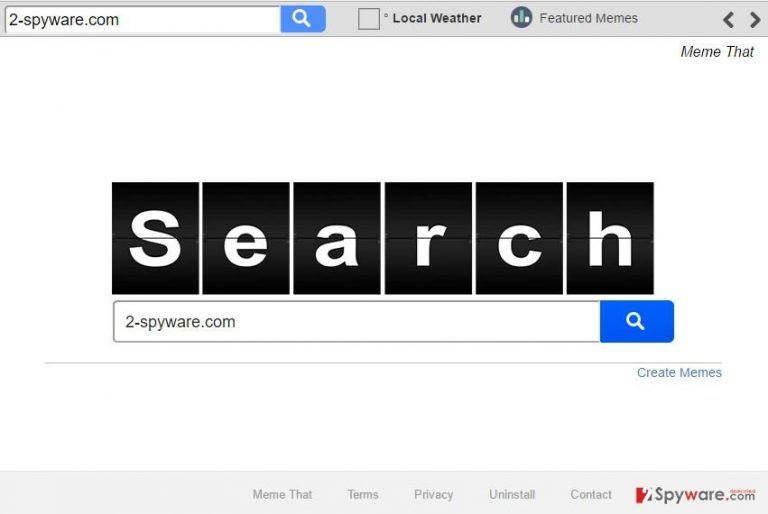
The most obvious way to diminish the unpleasant symptoms of the Search.memethat.co hijack is to abstain from browsing the web entirely. However, even such radical measures will not hide the signs of malware presence on your computer. The infected device may begin operating unusually slow and installed applications may stop working properly. If you must use your Internet browser at any cost, beware of the Search.memethat.co redirect issue. Do not interact with any of the results that you might be suggested by this search engine and while browsing on other domains, avoid pop-ups, banners or links which might potentially redirect you to unsafe parts of the Internet. These advertisements are most likely generated by the same browser hijacker which displays them to collect pay-per-click revenue. If you come across such ads, do not try to close them or interact with them in any other way. Usually, they feature fake “Close” buttons which are linked to the same pages as the ads are. Close your browser and get yourself ready for the Search.memethat.co removal. The sooner this hijacker is banished from your PC the better.
How did your browser get infected and how to avoid it happening again?
Though Search.memethat.co hijacker may travel with the help of deceptive advertisements or links, it is more common to find it as an additional component added to freeware or software package. Packages that carry this parasite around may be promoted on various software sharing websites or peer-to-peer networks, so every time you download some stuff off of the Internet, you risk letting Search.memethat.co on your computer as well. However, if you dedicate a few minutes of your time to run through all of the software installation steps, you may not have to deal with any potentially unwanted programs at all. Instead of choosing the usual “Basic” or “Default” installation modes, opt for the more in-depth “Advanced” one and when allowed to select what software package components to install, cancel the suspicious or unnecessary ones.
Want to remove Search.memethat.co from your PC?
Before we say anything about the Search.memethat.co virus elimination we should remind you that this program is not an actual malware, so you should not worry about damaging your computer. You can even remove Search.memethat.co manually, with the help of our experts’ guidance. We have indicated all the manual virus elimination steps below. Nevertheless, if you feel that your IT skills are not good enough to deal with the virus manually, don’t forget that you always have the automatic Search.memethat.co removal option as well. If you already have a security software installed, you can initiate the virus extermination immediately. If not, go to the Software section of our site and choose whatever anti-malware utility best suits your needs and computer capacities.
You may remove virus damage with a help of FortectIntego. SpyHunter 5Combo Cleaner and Malwarebytes are recommended to detect potentially unwanted programs and viruses with all their files and registry entries that are related to them.
Getting rid of Search.memethat.co virus. Follow these steps
Uninstall from Windows
Before eliminating the Search.memethat.co virus, you should know that this website has appeared on your browser as a result of some PUP infection. Thus, you should look for and remove this PUP first before you head to the browser reset.
Instructions for Windows 10/8 machines:
- Enter Control Panel into Windows search box and hit Enter or click on the search result.
- Under Programs, select Uninstall a program.

- From the list, find the entry of the suspicious program.
- Right-click on the application and select Uninstall.
- If User Account Control shows up, click Yes.
- Wait till uninstallation process is complete and click OK.

If you are Windows 7/XP user, proceed with the following instructions:
- Click on Windows Start > Control Panel located on the right pane (if you are Windows XP user, click on Add/Remove Programs).
- In Control Panel, select Programs > Uninstall a program.

- Pick the unwanted application by clicking on it once.
- At the top, click Uninstall/Change.
- In the confirmation prompt, pick Yes.
- Click OK once the removal process is finished.
Delete from macOS
Remove items from Applications folder:
- From the menu bar, select Go > Applications.
- In the Applications folder, look for all related entries.
- Click on the app and drag it to Trash (or right-click and pick Move to Trash)

To fully remove an unwanted app, you need to access Application Support, LaunchAgents, and LaunchDaemons folders and delete relevant files:
- Select Go > Go to Folder.
- Enter /Library/Application Support and click Go or press Enter.
- In the Application Support folder, look for any dubious entries and then delete them.
- Now enter /Library/LaunchAgents and /Library/LaunchDaemons folders the same way and terminate all the related .plist files.

Remove from Microsoft Edge
When you remove the Search.memethat.co PUP from your computer, make sure that your browser is malware-free as well. Inspect the list of your installed add-ons and extensions carefully and eliminate any programs that do not belong there.
Delete unwanted extensions from MS Edge:
- Select Menu (three horizontal dots at the top-right of the browser window) and pick Extensions.
- From the list, pick the extension and click on the Gear icon.
- Click on Uninstall at the bottom.

Clear cookies and other browser data:
- Click on the Menu (three horizontal dots at the top-right of the browser window) and select Privacy & security.
- Under Clear browsing data, pick Choose what to clear.
- Select everything (apart from passwords, although you might want to include Media licenses as well, if applicable) and click on Clear.

Restore new tab and homepage settings:
- Click the menu icon and choose Settings.
- Then find On startup section.
- Click Disable if you found any suspicious domain.
Reset MS Edge if the above steps did not work:
- Press on Ctrl + Shift + Esc to open Task Manager.
- Click on More details arrow at the bottom of the window.
- Select Details tab.
- Now scroll down and locate every entry with Microsoft Edge name in it. Right-click on each of them and select End Task to stop MS Edge from running.

If this solution failed to help you, you need to use an advanced Edge reset method. Note that you need to backup your data before proceeding.
- Find the following folder on your computer: C:\\Users\\%username%\\AppData\\Local\\Packages\\Microsoft.MicrosoftEdge_8wekyb3d8bbwe.
- Press Ctrl + A on your keyboard to select all folders.
- Right-click on them and pick Delete

- Now right-click on the Start button and pick Windows PowerShell (Admin).
- When the new window opens, copy and paste the following command, and then press Enter:
Get-AppXPackage -AllUsers -Name Microsoft.MicrosoftEdge | Foreach {Add-AppxPackage -DisableDevelopmentMode -Register “$($_.InstallLocation)\\AppXManifest.xml” -Verbose

Instructions for Chromium-based Edge
Delete extensions from MS Edge (Chromium):
- Open Edge and click select Settings > Extensions.
- Delete unwanted extensions by clicking Remove.

Clear cache and site data:
- Click on Menu and go to Settings.
- Select Privacy, search and services.
- Under Clear browsing data, pick Choose what to clear.
- Under Time range, pick All time.
- Select Clear now.

Reset Chromium-based MS Edge:
- Click on Menu and select Settings.
- On the left side, pick Reset settings.
- Select Restore settings to their default values.
- Confirm with Reset.

Remove from Mozilla Firefox (FF)
Remove dangerous extensions:
- Open Mozilla Firefox browser and click on the Menu (three horizontal lines at the top-right of the window).
- Select Add-ons.
- In here, select unwanted plugin and click Remove.

Reset the homepage:
- Click three horizontal lines at the top right corner to open the menu.
- Choose Options.
- Under Home options, enter your preferred site that will open every time you newly open the Mozilla Firefox.
Clear cookies and site data:
- Click Menu and pick Settings.
- Go to Privacy & Security section.
- Scroll down to locate Cookies and Site Data.
- Click on Clear Data…
- Select Cookies and Site Data, as well as Cached Web Content and press Clear.

Reset Mozilla Firefox
If clearing the browser as explained above did not help, reset Mozilla Firefox:
- Open Mozilla Firefox browser and click the Menu.
- Go to Help and then choose Troubleshooting Information.

- Under Give Firefox a tune up section, click on Refresh Firefox…
- Once the pop-up shows up, confirm the action by pressing on Refresh Firefox.

Remove from Google Chrome
To make sure your computer is safe to use, don’t forget to clean up your browser from unwanted extensions and add-ons. You can see what programs you have installed by going to Google Chrome’s “Settings” and opening the “Extensions” catalog.
Delete malicious extensions from Google Chrome:
- Open Google Chrome, click on the Menu (three vertical dots at the top-right corner) and select More tools > Extensions.
- In the newly opened window, you will see all the installed extensions. Uninstall all the suspicious plugins that might be related to the unwanted program by clicking Remove.

Clear cache and web data from Chrome:
- Click on Menu and pick Settings.
- Under Privacy and security, select Clear browsing data.
- Select Browsing history, Cookies and other site data, as well as Cached images and files.
- Click Clear data.

Change your homepage:
- Click menu and choose Settings.
- Look for a suspicious site in the On startup section.
- Click on Open a specific or set of pages and click on three dots to find the Remove option.
Reset Google Chrome:
If the previous methods did not help you, reset Google Chrome to eliminate all the unwanted components:
- Click on Menu and select Settings.
- In the Settings, scroll down and click Advanced.
- Scroll down and locate Reset and clean up section.
- Now click Restore settings to their original defaults.
- Confirm with Reset settings.

Delete from Safari
Remove unwanted extensions from Safari:
- Click Safari > Preferences…
- In the new window, pick Extensions.
- Select the unwanted extension and select Uninstall.

Clear cookies and other website data from Safari:
- Click Safari > Clear History…
- From the drop-down menu under Clear, pick all history.
- Confirm with Clear History.

Reset Safari if the above-mentioned steps did not help you:
- Click Safari > Preferences…
- Go to Advanced tab.
- Tick the Show Develop menu in menu bar.
- From the menu bar, click Develop, and then select Empty Caches.

After uninstalling this potentially unwanted program (PUP) and fixing each of your web browsers, we recommend you to scan your PC system with a reputable anti-spyware. This will help you to get rid of Search.memethat.co registry traces and will also identify related parasites or possible malware infections on your computer. For that you can use our top-rated malware remover: FortectIntego, SpyHunter 5Combo Cleaner or Malwarebytes.
How to prevent from getting stealing programs
Protect your privacy – employ a VPN
There are several ways how to make your online time more private – you can access an incognito tab. However, there is no secret that even in this mode, you are tracked for advertising purposes. There is a way to add an extra layer of protection and create a completely anonymous web browsing practice with the help of Private Internet Access VPN. This software reroutes traffic through different servers, thus leaving your IP address and geolocation in disguise. Besides, it is based on a strict no-log policy, meaning that no data will be recorded, leaked, and available for both first and third parties. The combination of a secure web browser and Private Internet Access VPN will let you browse the Internet without a feeling of being spied or targeted by criminals.
No backups? No problem. Use a data recovery tool
If you wonder how data loss can occur, you should not look any further for answers – human errors, malware attacks, hardware failures, power cuts, natural disasters, or even simple negligence. In some cases, lost files are extremely important, and many straight out panic when such an unfortunate course of events happen. Due to this, you should always ensure that you prepare proper data backups on a regular basis.
If you were caught by surprise and did not have any backups to restore your files from, not everything is lost. Data Recovery Pro is one of the leading file recovery solutions you can find on the market – it is likely to restore even lost emails or data located on an external device.
