Search-operator.com (Mac virus)
Search-operator.com Removal Guide
What is Search-operator.com?
Search-operator.com – a browser hijacker which has been spreading together with Advanced Mac Cleaner
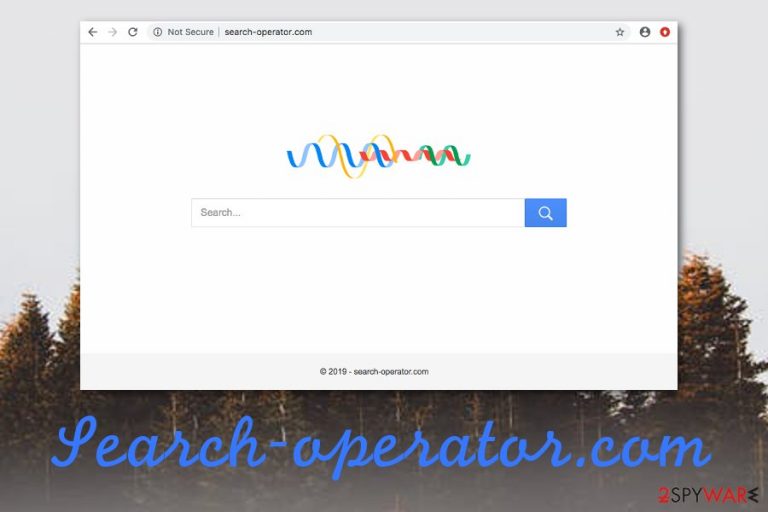
Search-operator.com is a browser hijacker that has been targeting MacOS with an infamous Advanced Mac Cleaner or similar software.[1] It has been using Google's colors in its logo, so there is no surprise that people have been taking it as a legitimate app. Once it infects the system, it modifies the main search engine, homepage and new tab URL to http://search-operator.com/. If you try performing a search request by using the new engine, you will still be provided with query results by Google, so why not use just the original search engine? Also, all redirects are filled with ads displayed to trick users into visiting sponsored sites, including the suspicious ones.
| Name | Search-operator.com |
|---|---|
| Program type | Browser hijacker/Potentially unwanted program/PUP/Mac virus |
| Operating system affected | MacOS is the main target if the virus |
| Distribution | Software bundling, rogue websites, fake reviews |
| travels in one bundle | Advanced Mac Cleaner, Weknow.ac, Smart Search virus |
| Engine | http://search-operator.com/ |
| unnoticed activities initiated behind THE user's back | Tracking, the collection of details provided while browsing the web, the collection of browsing habits |
| Annoying actions caused on the system | Redirects to third-party sites, numerous ads displayed in search results |
| Elimination | You can complete the removal of this browser hijacker with FortectIntego |
Search-operator.com virus is also a term that is used for this rogue app as it pushes unwanted actions straight on the infected web browser application. However, technically, it is not malware but some actions might cause you trouble. One of them is frequent redirecting to other third-party sources and affiliate websites.
Search-operator.com might accidentally take you to an infectious website where malware might be distributed and waiting for its turn to infect a user. Furthermore, browser hijackers are famous for collecting browsing details about various activities, for example, what type of pages are commonly visited, what kind of bookmarks were recently saved, etc.
Later on, Search-operator.com might also start providing a big number of advertisements on the targeted computer. The cost-per-click marketing strategy[2] is also known as a beneficial one which is supported by numerous browser hijacker and adware developers. It works every time a user steps on the pop-ups.
Besides, changes that are applied to web browsers such as Google Chrome, Mozilla Firefox, Internet Explorer, and Safari cannot be reversed unless you complete the Search-operator.com removal automatically or manually. FortectIntego is a tool which will help you to deal with the entire process much faster and easier.
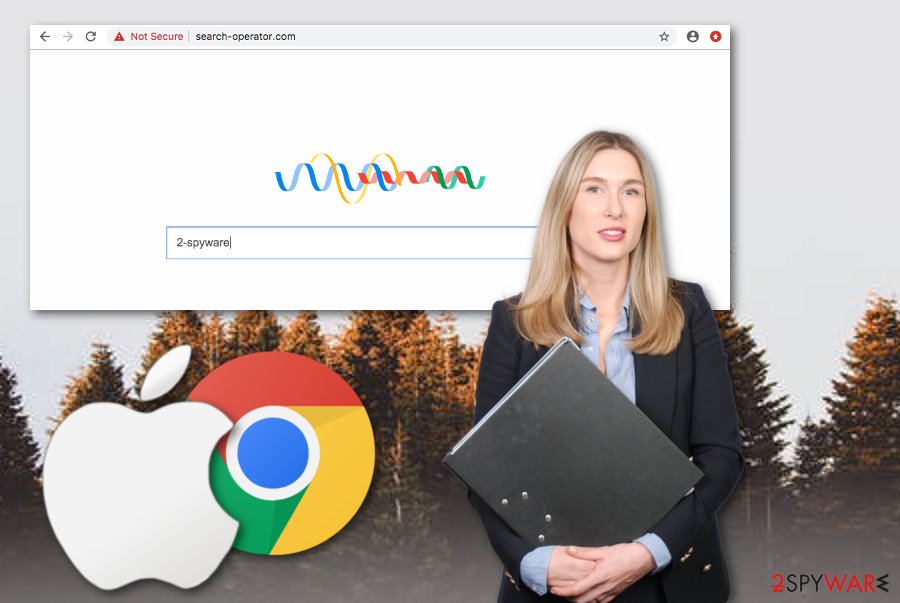
If you do not remove Search-operator.com from your Mac computer, the unwanted activities might become even worse and cause regular computer freezes. Overusing system resources such as the CPU's[3] power is a common occurrence when potentially unwanted programs are hiding somewhere on the machine.
Additionally, Search-operator.com might come together with other suspicious software or components. Adware or even fake system tools might be distributed within the software bundle and you will supposedly end up with a few or even several potentially unwanted applications on your computer system.
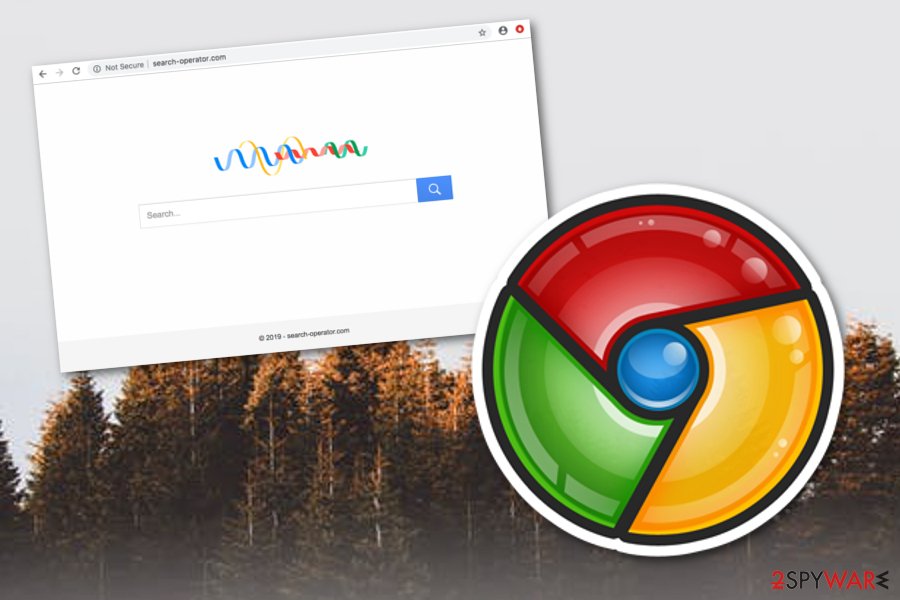
Distribution guidance of potentially unwanted applications
LosVirus.es experts[4] believe that it is very important to be aware of all possible adware or browser hijacker distribution sources so that these PUPs will not enter your computer system. Nevertheless, where a PUP is planted, there might also be some malware traces left which is ten times more dangerous.
Talking about the main distribution source it is bundled programs. Browser hijackers and similar products often appear on the system after completing suspicious downloads from unreliable sources. You can prevent secret entrance all possibly infectious content by using the Custom/Advanced configuration mode.
Furthermore, if you have a reputable antimalware tool on your system, it will also guard your computer system against suspicious and malicious programs. What you need to do is just choose a reliable program and make sure that it never lacks required updates or contain any bugs.
Search-operator.com browser hijacker can be terminated within a few mouse clicks
If you are interested in Search-operator.com removal, you have come to the right place. Here you can learn how to complete the elimination from all web browsers (Chrome, Firefox, Explorer, Safari) manually and remove suspicious processes, files, software from your Mac operating system on your own.
Additionally, our expert team has provided some reliable anti-malware programs that can appear very beneficial for you. Choose the right tool and remove Search-operator.com from the system with putting less effort then you would if you decided to take care of the potentially unwanted program by yourself.
Furthermore, automatical removal for Search-operator.com hijack is a better option also when you lack the required skills and capabilities in the virus elimination field. However, if you are sure that the process will be successful and you are self-confident enough, take a look at the below-provided instructions.
You may remove virus damage with a help of FortectIntego. SpyHunter 5Combo Cleaner and Malwarebytes are recommended to detect potentially unwanted programs and viruses with all their files and registry entries that are related to them.
Getting rid of Search-operator.com. Follow these steps
Delete from macOS
These instructions should help you to get rid of the potentially unwanted program from your computer system and stop its operating on the machine:
Remove items from Applications folder:
- From the menu bar, select Go > Applications.
- In the Applications folder, look for all related entries.
- Click on the app and drag it to Trash (or right-click and pick Move to Trash)

To fully remove an unwanted app, you need to access Application Support, LaunchAgents, and LaunchDaemons folders and delete relevant files:
- Select Go > Go to Folder.
- Enter /Library/Application Support and click Go or press Enter.
- In the Application Support folder, look for any dubious entries and then delete them.
- Now enter /Library/LaunchAgents and /Library/LaunchDaemons folders the same way and terminate all the related .plist files.

Remove from Mozilla Firefox (FF)
Spotting some suspicious changes in Mozilla Firefox is not a good sign. You can reverse all unexpected modifications with the help of these instructing lines:
Remove dangerous extensions:
- Open Mozilla Firefox browser and click on the Menu (three horizontal lines at the top-right of the window).
- Select Add-ons.
- In here, select unwanted plugin and click Remove.

Reset the homepage:
- Click three horizontal lines at the top right corner to open the menu.
- Choose Options.
- Under Home options, enter your preferred site that will open every time you newly open the Mozilla Firefox.
Clear cookies and site data:
- Click Menu and pick Settings.
- Go to Privacy & Security section.
- Scroll down to locate Cookies and Site Data.
- Click on Clear Data…
- Select Cookies and Site Data, as well as Cached Web Content and press Clear.

Reset Mozilla Firefox
If clearing the browser as explained above did not help, reset Mozilla Firefox:
- Open Mozilla Firefox browser and click the Menu.
- Go to Help and then choose Troubleshooting Information.

- Under Give Firefox a tune up section, click on Refresh Firefox…
- Once the pop-up shows up, confirm the action by pressing on Refresh Firefox.

Remove from Google Chrome
Cleaning Google Chrome is possible if you carefully follow these steps and get rid of the potentially unwanted program that has been triggering your browsing process:
Delete malicious extensions from Google Chrome:
- Open Google Chrome, click on the Menu (three vertical dots at the top-right corner) and select More tools > Extensions.
- In the newly opened window, you will see all the installed extensions. Uninstall all the suspicious plugins that might be related to the unwanted program by clicking Remove.

Clear cache and web data from Chrome:
- Click on Menu and pick Settings.
- Under Privacy and security, select Clear browsing data.
- Select Browsing history, Cookies and other site data, as well as Cached images and files.
- Click Clear data.

Change your homepage:
- Click menu and choose Settings.
- Look for a suspicious site in the On startup section.
- Click on Open a specific or set of pages and click on three dots to find the Remove option.
Reset Google Chrome:
If the previous methods did not help you, reset Google Chrome to eliminate all the unwanted components:
- Click on Menu and select Settings.
- In the Settings, scroll down and click Advanced.
- Scroll down and locate Reset and clean up section.
- Now click Restore settings to their original defaults.
- Confirm with Reset settings.

Delete from Safari
Erase all questionable-looking objects from your Safari web browser. Use the below-provided instructions for guidance:
Remove unwanted extensions from Safari:
- Click Safari > Preferences…
- In the new window, pick Extensions.
- Select the unwanted extension and select Uninstall.

Clear cookies and other website data from Safari:
- Click Safari > Clear History…
- From the drop-down menu under Clear, pick all history.
- Confirm with Clear History.

Reset Safari if the above-mentioned steps did not help you:
- Click Safari > Preferences…
- Go to Advanced tab.
- Tick the Show Develop menu in menu bar.
- From the menu bar, click Develop, and then select Empty Caches.

After uninstalling this potentially unwanted program (PUP) and fixing each of your web browsers, we recommend you to scan your PC system with a reputable anti-spyware. This will help you to get rid of Search-operator.com registry traces and will also identify related parasites or possible malware infections on your computer. For that you can use our top-rated malware remover: FortectIntego, SpyHunter 5Combo Cleaner or Malwarebytes.
How to prevent from getting browser hijacker
Choose a proper web browser and improve your safety with a VPN tool
Online spying has got momentum in recent years and people are getting more and more interested in how to protect their privacy online. One of the basic means to add a layer of security – choose the most private and secure web browser. Although web browsers can't grant full privacy protection and security, some of them are much better at sandboxing, HTTPS upgrading, active content blocking, tracking blocking, phishing protection, and similar privacy-oriented features. However, if you want true anonymity, we suggest you employ a powerful Private Internet Access VPN – it can encrypt all the traffic that comes and goes out of your computer, preventing tracking completely.
Lost your files? Use data recovery software
While some files located on any computer are replaceable or useless, others can be extremely valuable. Family photos, work documents, school projects – these are types of files that we don't want to lose. Unfortunately, there are many ways how unexpected data loss can occur: power cuts, Blue Screen of Death errors, hardware failures, crypto-malware attack, or even accidental deletion.
To ensure that all the files remain intact, you should prepare regular data backups. You can choose cloud-based or physical copies you could restore from later in case of a disaster. If your backups were lost as well or you never bothered to prepare any, Data Recovery Pro can be your only hope to retrieve your invaluable files.
- ^ removing search-operator.com. Malwarebytes. Tech forum.
- ^ Larry Kim. CPC: What Is Cost Per Click?. Word Stream. Online advertising made easy.
- ^ Bill Roberson. What is a CPU?. Digital Trends. Computing.
- ^ LosVirus.es. LosVirus. Threat removal and latest info.
