Search.pitchofcase.com (Free Instructions) - Virus Removal Instructions
Search.pitchofcase.com Removal Guide
What is Search.pitchofcase.com?
Search.pitchofcase.com is a browser hijacker that targets Mac computers

Search.pitchofcase.com is a bogus search tool that has features of the browser hijacker. This potentially unwanted program (PUP) spreads bundled with various free software that users can download from the Internet. Soon after infiltration, it hijacks affected browser’s startup page and built-in search box.
| Summary | |
| Name | Search.pitchofcase.com |
| Type | Browser hijacker |
| Danger level | Medium. Cannot cause direct damage, but increases chances to catch malware |
| Symptoms | Replaced homepage and default search engine; redirects to unknown websites, delivery of ads. |
| Targeted OS | Mac OS X |
| Distribution methods | Third-party download websites, software bundling |
| To remove Search.pitchofcase.com, install FortectIntego and run a full system scan | |
Search.pitchofcase.com virus does not seem to affect Windows machine. This unwanted application is designed to hack only Mac OS X.[1] Hence, it might hijack Safari, Mozilla Firefox, Google Chrome or any other browser with his compatible with macOS.
Once inside, Pitchofcase might make some changes to the system and install additional components to follow some of the following tasks:
- Set hxxp://search.pitchofcase.com/ as default search engine, homepage, and new tab URL address;
- Trigger search redirects to Yahoo;
- Prevent users from Search.pitchofcase.com removal;
- Initiate redirects to third-party websites;
- Display ads which promote suspicious software or services;
- Track information about users.
The real purpose of Pitchofcase is to promote various programs or increase traffic to commercial websites in order to generate advertising-based revenue. Therefore, it does not enhance browsing experience and gives no benefit to users.
Nevertheless, it redirects search queries to Yahoo; trusting them is not recommended. The PUP might trigger redirects to third-party sites as soon as you click on a result link. The problem with such search.pitchofcase.com redirect tendencies is not an inability to find needed information easily, but a promotion of the affiliate sites.
However, these redirects hide the biggest dangers of Pitchofcase virus. Some of these sites might be used for spreading malware or phishing attempts. Therefore, it’s not recommended to use this tool and get rid of as soon as it shows on the browser.
As we have mentioned, Search.pitchofcase.com removal is not that simple. The hijacker prevents from setting your preferred search tool as default one. In order to do so, you have to uninstall questionable browser extensions[2] and applications and reset the browser.
You can follow manual Pitchofcase removal guide at the end of the article, or you can speed up the process by scanning the system with FortectIntego or another reputable anti-malware.
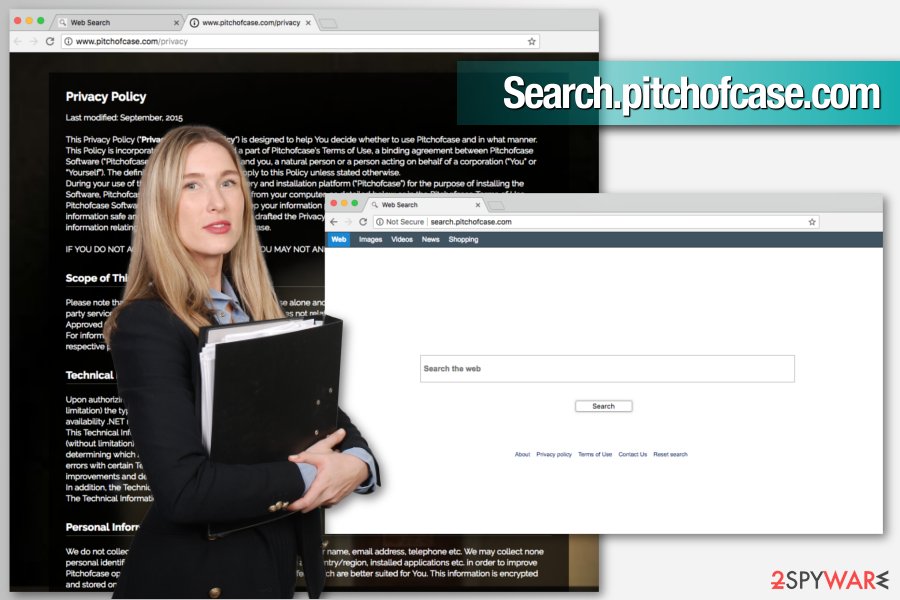
A bogus search tool is promoted in software bundles
Search.pitchofcase.com hijack is most likely to occur when you download apps from third-party sources. These programs are usually bundles that might be spreading unwanted applications. For this reason, you have to always “unpack” freeware before clicking “Install” button.
To do so, opt for “Advanced” instead of “Recommended” installation settings. The latter settings do not let to see what optional apps are attached to the primary program. However, they are designed to install the whole bundle and surprising you with unwanted apps.
Meanwhile, when using “Advanced” installer, you have to unmark pre-selected third-party apps or agreements to change your default search engine.
Get rid of Search.pitchofcase.com
Search.pitchofcase.com removal can be performed either manually or automatically. The latter method is simpler and recommended for less skilled computer users. However, it’s perfect for those who want to get rid of hijacker within a few clicks.
However, if you prefer to remove Search.pitchofcase.com manually, you can find the detailed explanation below. Keep in mind that you need not only uninstall suspicious applications but delete associated files and reset web browser too.
Security experts from bedynet.ru[3] tell that users often miss some of the related components because they might be hidden in the system. As a result, Mac browsers get hijacked again. For this reason, automatic elimination is recommended.
You may remove virus damage with a help of FortectIntego. SpyHunter 5Combo Cleaner and Malwarebytes are recommended to detect potentially unwanted programs and viruses with all their files and registry entries that are related to them.
Getting rid of Search.pitchofcase.com. Follow these steps
Uninstall from Windows
Instructions for Windows 10/8 machines:
- Enter Control Panel into Windows search box and hit Enter or click on the search result.
- Under Programs, select Uninstall a program.

- From the list, find the entry of the suspicious program.
- Right-click on the application and select Uninstall.
- If User Account Control shows up, click Yes.
- Wait till uninstallation process is complete and click OK.

If you are Windows 7/XP user, proceed with the following instructions:
- Click on Windows Start > Control Panel located on the right pane (if you are Windows XP user, click on Add/Remove Programs).
- In Control Panel, select Programs > Uninstall a program.

- Pick the unwanted application by clicking on it once.
- At the top, click Uninstall/Change.
- In the confirmation prompt, pick Yes.
- Click OK once the removal process is finished.
Delete from macOS
Follow these steps to eliminate Search.pitchofcase.com from Mac OS X entirely:
Remove items from Applications folder:
- From the menu bar, select Go > Applications.
- In the Applications folder, look for all related entries.
- Click on the app and drag it to Trash (or right-click and pick Move to Trash)

To fully remove an unwanted app, you need to access Application Support, LaunchAgents, and LaunchDaemons folders and delete relevant files:
- Select Go > Go to Folder.
- Enter /Library/Application Support and click Go or press Enter.
- In the Application Support folder, look for any dubious entries and then delete them.
- Now enter /Library/LaunchAgents and /Library/LaunchDaemons folders the same way and terminate all the related .plist files.

Remove from Microsoft Edge
Delete unwanted extensions from MS Edge:
- Select Menu (three horizontal dots at the top-right of the browser window) and pick Extensions.
- From the list, pick the extension and click on the Gear icon.
- Click on Uninstall at the bottom.

Clear cookies and other browser data:
- Click on the Menu (three horizontal dots at the top-right of the browser window) and select Privacy & security.
- Under Clear browsing data, pick Choose what to clear.
- Select everything (apart from passwords, although you might want to include Media licenses as well, if applicable) and click on Clear.

Restore new tab and homepage settings:
- Click the menu icon and choose Settings.
- Then find On startup section.
- Click Disable if you found any suspicious domain.
Reset MS Edge if the above steps did not work:
- Press on Ctrl + Shift + Esc to open Task Manager.
- Click on More details arrow at the bottom of the window.
- Select Details tab.
- Now scroll down and locate every entry with Microsoft Edge name in it. Right-click on each of them and select End Task to stop MS Edge from running.

If this solution failed to help you, you need to use an advanced Edge reset method. Note that you need to backup your data before proceeding.
- Find the following folder on your computer: C:\\Users\\%username%\\AppData\\Local\\Packages\\Microsoft.MicrosoftEdge_8wekyb3d8bbwe.
- Press Ctrl + A on your keyboard to select all folders.
- Right-click on them and pick Delete

- Now right-click on the Start button and pick Windows PowerShell (Admin).
- When the new window opens, copy and paste the following command, and then press Enter:
Get-AppXPackage -AllUsers -Name Microsoft.MicrosoftEdge | Foreach {Add-AppxPackage -DisableDevelopmentMode -Register “$($_.InstallLocation)\\AppXManifest.xml” -Verbose

Instructions for Chromium-based Edge
Delete extensions from MS Edge (Chromium):
- Open Edge and click select Settings > Extensions.
- Delete unwanted extensions by clicking Remove.

Clear cache and site data:
- Click on Menu and go to Settings.
- Select Privacy, search and services.
- Under Clear browsing data, pick Choose what to clear.
- Under Time range, pick All time.
- Select Clear now.

Reset Chromium-based MS Edge:
- Click on Menu and select Settings.
- On the left side, pick Reset settings.
- Select Restore settings to their default values.
- Confirm with Reset.

Remove from Mozilla Firefox (FF)
Remove dangerous extensions:
- Open Mozilla Firefox browser and click on the Menu (three horizontal lines at the top-right of the window).
- Select Add-ons.
- In here, select unwanted plugin and click Remove.

Reset the homepage:
- Click three horizontal lines at the top right corner to open the menu.
- Choose Options.
- Under Home options, enter your preferred site that will open every time you newly open the Mozilla Firefox.
Clear cookies and site data:
- Click Menu and pick Settings.
- Go to Privacy & Security section.
- Scroll down to locate Cookies and Site Data.
- Click on Clear Data…
- Select Cookies and Site Data, as well as Cached Web Content and press Clear.

Reset Mozilla Firefox
If clearing the browser as explained above did not help, reset Mozilla Firefox:
- Open Mozilla Firefox browser and click the Menu.
- Go to Help and then choose Troubleshooting Information.

- Under Give Firefox a tune up section, click on Refresh Firefox…
- Once the pop-up shows up, confirm the action by pressing on Refresh Firefox.

Remove from Google Chrome
Uninstall all questionable extensions that might be related to Pitchofcase and reset Google Chrome.
Delete malicious extensions from Google Chrome:
- Open Google Chrome, click on the Menu (three vertical dots at the top-right corner) and select More tools > Extensions.
- In the newly opened window, you will see all the installed extensions. Uninstall all the suspicious plugins that might be related to the unwanted program by clicking Remove.

Clear cache and web data from Chrome:
- Click on Menu and pick Settings.
- Under Privacy and security, select Clear browsing data.
- Select Browsing history, Cookies and other site data, as well as Cached images and files.
- Click Clear data.

Change your homepage:
- Click menu and choose Settings.
- Look for a suspicious site in the On startup section.
- Click on Open a specific or set of pages and click on three dots to find the Remove option.
Reset Google Chrome:
If the previous methods did not help you, reset Google Chrome to eliminate all the unwanted components:
- Click on Menu and select Settings.
- In the Settings, scroll down and click Advanced.
- Scroll down and locate Reset and clean up section.
- Now click Restore settings to their original defaults.
- Confirm with Reset settings.

Delete from Safari
These guidelines will help you to get rid of the cyber threat from Safari:
Remove unwanted extensions from Safari:
- Click Safari > Preferences…
- In the new window, pick Extensions.
- Select the unwanted extension and select Uninstall.

Clear cookies and other website data from Safari:
- Click Safari > Clear History…
- From the drop-down menu under Clear, pick all history.
- Confirm with Clear History.

Reset Safari if the above-mentioned steps did not help you:
- Click Safari > Preferences…
- Go to Advanced tab.
- Tick the Show Develop menu in menu bar.
- From the menu bar, click Develop, and then select Empty Caches.

After uninstalling this potentially unwanted program (PUP) and fixing each of your web browsers, we recommend you to scan your PC system with a reputable anti-spyware. This will help you to get rid of Search.pitchofcase.com registry traces and will also identify related parasites or possible malware infections on your computer. For that you can use our top-rated malware remover: FortectIntego, SpyHunter 5Combo Cleaner or Malwarebytes.
How to prevent from getting stealing programs
Stream videos without limitations, no matter where you are
There are multiple parties that could find out almost anything about you by checking your online activity. While this is highly unlikely, advertisers and tech companies are constantly tracking you online. The first step to privacy should be a secure browser that focuses on tracker reduction to a minimum.
Even if you employ a secure browser, you will not be able to access websites that are restricted due to local government laws or other reasons. In other words, you may not be able to stream Disney+ or US-based Netflix in some countries. To bypass these restrictions, you can employ a powerful Private Internet Access VPN, which provides dedicated servers for torrenting and streaming, not slowing you down in the process.
Data backups are important – recover your lost files
Ransomware is one of the biggest threats to personal data. Once it is executed on a machine, it launches a sophisticated encryption algorithm that locks all your files, although it does not destroy them. The most common misconception is that anti-malware software can return files to their previous states. This is not true, however, and data remains locked after the malicious payload is deleted.
While regular data backups are the only secure method to recover your files after a ransomware attack, tools such as Data Recovery Pro can also be effective and restore at least some of your lost data.
- ^ macOS malware. Wikipedia. The free encyclopedia.
- ^ Dion Dassanayake. Google Chrome WARNING - Do you have any of THESE dangerous extensions installed?. Express. Latest UK and World News.
- ^ Bedynet. Bedynet. Russian cyber security news.
