Search.pogypon.com virus (Free Guide) - Virus Removal Instructions
Search.pogypon.com virus Removal Guide
What is Search.pogypon.com virus?
Pogypon redirect virus annoys Mac users daily
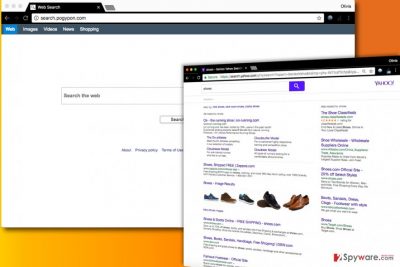
Search.pogypon.com virus operates as a vague search tool that belongs to potentially unwanted programs and browser hijackers categories. Pogypon virus hijacks web browsers in Mac computers only to set hxxp://Search.pogypon.com/ as default homepage and the main search provider. Consequently, it gets permission to cause URL redirects and serve ads next to regular search results.
At first sight, such search tools seem completely normal, although their suspicious features emerge later on. The first thing that computer users notice is that search results are full of ads that usually lead to sites not related to one’s search queries. This way, the search engine promotes particular sites instead of serving results that would be relevant to the user.
Another problem – Search.pogypon.com redirect command can lead the user to highly insecure Internet pages[1]. These websites might be full of dangerous ads, download links, or scam surveys.
You can never know whether websites you access via this browsing tool are reliable or not. Therefore, remember to be careful. You should follow the same rule whenever you browse the Internet, but in this case, you are dealing with a browser hijacker that belongs to spyware category. Other problems caused by Search.pogypon.com redirect virus are:
- System slowdowns;
- Unexpected browser crashes or lags;
- Silent tracking of your browsing habits, gathering pieces of data such as search terms, browsing history, IP address and the like.
The collected data might be shared with third-parties, for example, ad networks. Sadly, you do not know the full list of those “third-parties” that might receive information about your browsing habits.
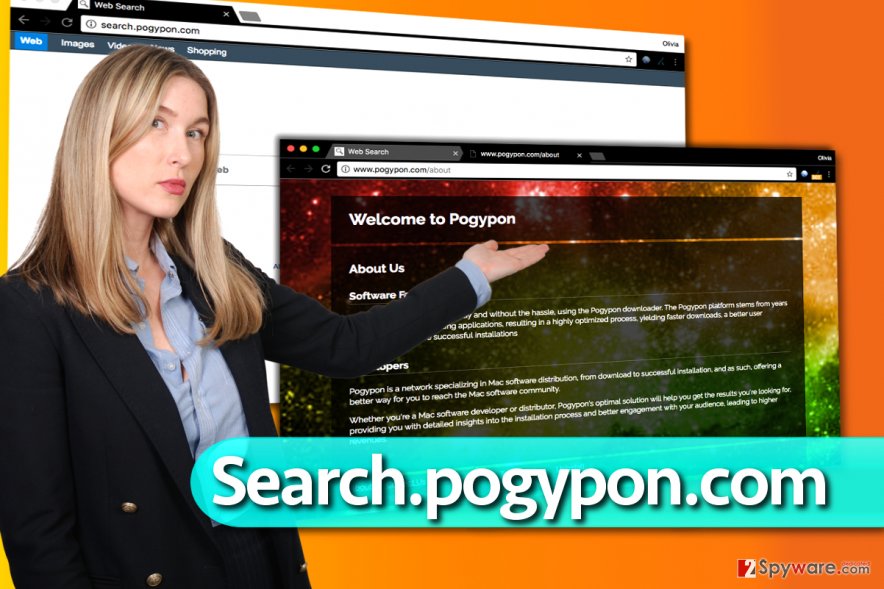
Finally, remember that search queries this hijacker collects might contain sensitive details that are going to be transmitted alongside all other information as well. If you’d like to avoid sharing your browsing habits with this Mac spyware, we suggest you remove Pogypon right now.
To eliminate it from your Mac, you might want to use anti-malware software like SpyHunter 5Combo Cleaner or Malwarebytes. However, if these programs do not interest you, you can try to follow Search.pogypon.com removal instructions we provided below.
Learn to keep your Mac spyware-free
For quite some time, people used to think that Macs are resistant to malware[2]. However, lately, the Mac-compatible category of spyware-type applications has grown significantly. Although there aren’t many ransomware-level threats around, adware and browser hijackers are the main problem. They spread with the help of application bundling.
To avoid installing potentially unwanted programs that mostly come in software bundles, you need to know how to decompose software packs, says Novirus.uk[3]. Even if you do not know whether your download contains bundled programs or not, choose Custom or Advanced option for its installation.
Then, see if the installer suggests installing some additional apps or changing your browser’s settings. If you find such suggestions, deselect them.
Eliminate Pogypon from Mac and restore affected browsers
To prevent this annoying search engine from controlling your web browsers, remove Search.pogypon.com virus today. This is the only way to gain access to your browser settings again. Once you uninstall Pogypon, you will regain the right to modify your homepage, new tab and search settings.
However, sometimes Search.pogypon.com removal doesn’t go as fluently as expected. In such situation, we recommend you to finish it with an automatic spyware removal software. You can find some recommended programs below.
You may remove virus damage with a help of FortectIntego. SpyHunter 5Combo Cleaner and Malwarebytes are recommended to detect potentially unwanted programs and viruses with all their files and registry entries that are related to them.
Getting rid of Search.pogypon.com virus. Follow these steps
Delete from macOS
To delete Pogypon virus, find it and Genieo apps on your Mac. Move these to Trash.
Remove items from Applications folder:
- From the menu bar, select Go > Applications.
- In the Applications folder, look for all related entries.
- Click on the app and drag it to Trash (or right-click and pick Move to Trash)

To fully remove an unwanted app, you need to access Application Support, LaunchAgents, and LaunchDaemons folders and delete relevant files:
- Select Go > Go to Folder.
- Enter /Library/Application Support and click Go or press Enter.
- In the Application Support folder, look for any dubious entries and then delete them.
- Now enter /Library/LaunchAgents and /Library/LaunchDaemons folders the same way and terminate all the related .plist files.

Remove from Microsoft Edge
Delete unwanted extensions from MS Edge:
- Select Menu (three horizontal dots at the top-right of the browser window) and pick Extensions.
- From the list, pick the extension and click on the Gear icon.
- Click on Uninstall at the bottom.

Clear cookies and other browser data:
- Click on the Menu (three horizontal dots at the top-right of the browser window) and select Privacy & security.
- Under Clear browsing data, pick Choose what to clear.
- Select everything (apart from passwords, although you might want to include Media licenses as well, if applicable) and click on Clear.

Restore new tab and homepage settings:
- Click the menu icon and choose Settings.
- Then find On startup section.
- Click Disable if you found any suspicious domain.
Reset MS Edge if the above steps did not work:
- Press on Ctrl + Shift + Esc to open Task Manager.
- Click on More details arrow at the bottom of the window.
- Select Details tab.
- Now scroll down and locate every entry with Microsoft Edge name in it. Right-click on each of them and select End Task to stop MS Edge from running.

If this solution failed to help you, you need to use an advanced Edge reset method. Note that you need to backup your data before proceeding.
- Find the following folder on your computer: C:\\Users\\%username%\\AppData\\Local\\Packages\\Microsoft.MicrosoftEdge_8wekyb3d8bbwe.
- Press Ctrl + A on your keyboard to select all folders.
- Right-click on them and pick Delete

- Now right-click on the Start button and pick Windows PowerShell (Admin).
- When the new window opens, copy and paste the following command, and then press Enter:
Get-AppXPackage -AllUsers -Name Microsoft.MicrosoftEdge | Foreach {Add-AppxPackage -DisableDevelopmentMode -Register “$($_.InstallLocation)\\AppXManifest.xml” -Verbose

Instructions for Chromium-based Edge
Delete extensions from MS Edge (Chromium):
- Open Edge and click select Settings > Extensions.
- Delete unwanted extensions by clicking Remove.

Clear cache and site data:
- Click on Menu and go to Settings.
- Select Privacy, search and services.
- Under Clear browsing data, pick Choose what to clear.
- Under Time range, pick All time.
- Select Clear now.

Reset Chromium-based MS Edge:
- Click on Menu and select Settings.
- On the left side, pick Reset settings.
- Select Restore settings to their default values.
- Confirm with Reset.

Remove from Mozilla Firefox (FF)
Remove dangerous extensions:
- Open Mozilla Firefox browser and click on the Menu (three horizontal lines at the top-right of the window).
- Select Add-ons.
- In here, select unwanted plugin and click Remove.

Reset the homepage:
- Click three horizontal lines at the top right corner to open the menu.
- Choose Options.
- Under Home options, enter your preferred site that will open every time you newly open the Mozilla Firefox.
Clear cookies and site data:
- Click Menu and pick Settings.
- Go to Privacy & Security section.
- Scroll down to locate Cookies and Site Data.
- Click on Clear Data…
- Select Cookies and Site Data, as well as Cached Web Content and press Clear.

Reset Mozilla Firefox
If clearing the browser as explained above did not help, reset Mozilla Firefox:
- Open Mozilla Firefox browser and click the Menu.
- Go to Help and then choose Troubleshooting Information.

- Under Give Firefox a tune up section, click on Refresh Firefox…
- Once the pop-up shows up, confirm the action by pressing on Refresh Firefox.

Remove from Google Chrome
Delete each extension by Genieo or Pogypon to move Search.pogypon.com virus out from Chrome.
Delete malicious extensions from Google Chrome:
- Open Google Chrome, click on the Menu (three vertical dots at the top-right corner) and select More tools > Extensions.
- In the newly opened window, you will see all the installed extensions. Uninstall all the suspicious plugins that might be related to the unwanted program by clicking Remove.

Clear cache and web data from Chrome:
- Click on Menu and pick Settings.
- Under Privacy and security, select Clear browsing data.
- Select Browsing history, Cookies and other site data, as well as Cached images and files.
- Click Clear data.

Change your homepage:
- Click menu and choose Settings.
- Look for a suspicious site in the On startup section.
- Click on Open a specific or set of pages and click on three dots to find the Remove option.
Reset Google Chrome:
If the previous methods did not help you, reset Google Chrome to eliminate all the unwanted components:
- Click on Menu and select Settings.
- In the Settings, scroll down and click Advanced.
- Scroll down and locate Reset and clean up section.
- Now click Restore settings to their original defaults.
- Confirm with Reset settings.

Delete from Safari
Get rid of the annoying Pogypon hijacker by deleting suspicious Safari extensions – Pogypon, Search Protect, Genieo Search.
Remove unwanted extensions from Safari:
- Click Safari > Preferences…
- In the new window, pick Extensions.
- Select the unwanted extension and select Uninstall.

Clear cookies and other website data from Safari:
- Click Safari > Clear History…
- From the drop-down menu under Clear, pick all history.
- Confirm with Clear History.

Reset Safari if the above-mentioned steps did not help you:
- Click Safari > Preferences…
- Go to Advanced tab.
- Tick the Show Develop menu in menu bar.
- From the menu bar, click Develop, and then select Empty Caches.

After uninstalling this potentially unwanted program (PUP) and fixing each of your web browsers, we recommend you to scan your PC system with a reputable anti-spyware. This will help you to get rid of Search.pogypon.com registry traces and will also identify related parasites or possible malware infections on your computer. For that you can use our top-rated malware remover: FortectIntego, SpyHunter 5Combo Cleaner or Malwarebytes.
How to prevent from getting stealing programs
Stream videos without limitations, no matter where you are
There are multiple parties that could find out almost anything about you by checking your online activity. While this is highly unlikely, advertisers and tech companies are constantly tracking you online. The first step to privacy should be a secure browser that focuses on tracker reduction to a minimum.
Even if you employ a secure browser, you will not be able to access websites that are restricted due to local government laws or other reasons. In other words, you may not be able to stream Disney+ or US-based Netflix in some countries. To bypass these restrictions, you can employ a powerful Private Internet Access VPN, which provides dedicated servers for torrenting and streaming, not slowing you down in the process.
Data backups are important – recover your lost files
Ransomware is one of the biggest threats to personal data. Once it is executed on a machine, it launches a sophisticated encryption algorithm that locks all your files, although it does not destroy them. The most common misconception is that anti-malware software can return files to their previous states. This is not true, however, and data remains locked after the malicious payload is deleted.
While regular data backups are the only secure method to recover your files after a ransomware attack, tools such as Data Recovery Pro can also be effective and restore at least some of your lost data.
- ^ How to Identify a Malicious Website. WebTitan Blog. News and Commentary about Web and Internet Security.
- ^ Gene Marks. Apple Macs Are No Longer Immune To Hacks...And Other Small Business Tech News This Week. Forbes. Global Media Company Focusing on Business, Investing, Technology.
- ^ NoVirus. NoVirus. Spyware and Security News.




















