Search.polebeary.com (Removal Instructions)
Search.polebeary.com Removal Guide
What is Search.polebeary.com?
All you need to know about Search.polebeary.com virus:
If you use a computer on a daily basis, you for sure use one or another web search engine. However, if you ever come across Search.polebeary.com search engine, you should not even consider an idea of using it. This search engine can suddenly take the place of your homepage in Google Chrome, Mozilla Firefox, Safari, and other web browsers, and also be set as a default search engine. If it has appeared in your browser, it indicates that your computer has been hijacked by Search.polebeary.com browser hijacker. This hijacker is known among security researchers as a potentially unwanted program (PUP), that targets Mac users. Without asking user’s permission, it changes browser settings in order to promote the search engine that was mentioned before and attempts to convince the computer user to use it. If the user fails to identify a browser hijacker, he/she might start using this search engine, thinking that it is a legitimate one. However, it doesn’t take long to notice that this search engine acts suspicious and that it is not possible to change browser settings in the usual manner.
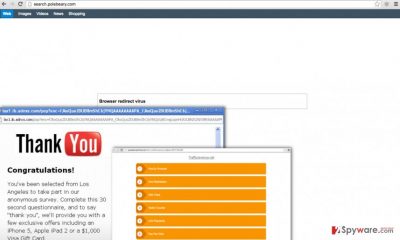
The indicated search engine presents regular search results, so at the first sight, nothing seems suspicious. However, if the user starts clicking on them in order to visit particular websites, strange things start to happen. The user might notice that these search results open websites that are not related to the search term that the user has entered, or that they trigger pop-ups and new tabs with promotional content. Not only such occurrences are unpleasant and annoying, but they can lead to security-related problems as well. These Search.polebeary.com redirects might direct you to insecure web pages, so be cautious. If you ever encounter an offer to participate in a lottery or giveaway, avoid providing your personal information. What is more, it is essential to avoid installing any unknown programs or software updates from such ads and unknown websites, as they can be dangerous. If you are not satisfied with these redirects and if you would like to get rid of them, remove Search.polebeary.com from your computer. If you are not looking for a manual removal guide, you should run a powerful anti-malware software and let it scan your PC system for you. If you do not have such program, download FortectIntego software.
How does this program spread over the Internet?
Although this possibly dangerous program has an official web page, you won’t find a download link on it. It is so because this shady piece of software is distributed via “bundling” technique, or, in other words, alongside freeware and shareware. Many people do not realize how dangerous it is to install free programs in a rush, and as a result, they install various adware, browser hijackers, and other useless programs unintentionally. Now, let us explain how you can protect your computer from PUPs.
When you install any type of a computer program, remember that it can be bundled with some additional apps you might not be willing to install. To check whether it has some additions or not, open Custom or Advanced settings. If after selecting these options the menu expands and provides a list of “recommended” downloads, deselect them all. Then continue and finish the installation of your preferred software.
How to remove Search.polebeary.com?
So you have already installed Search.polebeary.com virus, and now you wonder how you can remove it. As we have stated before, you can go the easy way and use the anti-malware program. Alternatively, if you are ready to spend some more time, you can follow these Search.polebeary.com removal instructions and delete this hijacker by yourself.
You may remove virus damage with a help of FortectIntego. SpyHunter 5Combo Cleaner and Malwarebytes are recommended to detect potentially unwanted programs and viruses with all their files and registry entries that are related to them.
Getting rid of Search.polebeary.com. Follow these steps
Delete from macOS
Remove items from Applications folder:
- From the menu bar, select Go > Applications.
- In the Applications folder, look for all related entries.
- Click on the app and drag it to Trash (or right-click and pick Move to Trash)

To fully remove an unwanted app, you need to access Application Support, LaunchAgents, and LaunchDaemons folders and delete relevant files:
- Select Go > Go to Folder.
- Enter /Library/Application Support and click Go or press Enter.
- In the Application Support folder, look for any dubious entries and then delete them.
- Now enter /Library/LaunchAgents and /Library/LaunchDaemons folders the same way and terminate all the related .plist files.

Remove from Mozilla Firefox (FF)
Remove dangerous extensions:
- Open Mozilla Firefox browser and click on the Menu (three horizontal lines at the top-right of the window).
- Select Add-ons.
- In here, select unwanted plugin and click Remove.

Reset the homepage:
- Click three horizontal lines at the top right corner to open the menu.
- Choose Options.
- Under Home options, enter your preferred site that will open every time you newly open the Mozilla Firefox.
Clear cookies and site data:
- Click Menu and pick Settings.
- Go to Privacy & Security section.
- Scroll down to locate Cookies and Site Data.
- Click on Clear Data…
- Select Cookies and Site Data, as well as Cached Web Content and press Clear.

Reset Mozilla Firefox
If clearing the browser as explained above did not help, reset Mozilla Firefox:
- Open Mozilla Firefox browser and click the Menu.
- Go to Help and then choose Troubleshooting Information.

- Under Give Firefox a tune up section, click on Refresh Firefox…
- Once the pop-up shows up, confirm the action by pressing on Refresh Firefox.

Remove from Google Chrome
Delete malicious extensions from Google Chrome:
- Open Google Chrome, click on the Menu (three vertical dots at the top-right corner) and select More tools > Extensions.
- In the newly opened window, you will see all the installed extensions. Uninstall all the suspicious plugins that might be related to the unwanted program by clicking Remove.

Clear cache and web data from Chrome:
- Click on Menu and pick Settings.
- Under Privacy and security, select Clear browsing data.
- Select Browsing history, Cookies and other site data, as well as Cached images and files.
- Click Clear data.

Change your homepage:
- Click menu and choose Settings.
- Look for a suspicious site in the On startup section.
- Click on Open a specific or set of pages and click on three dots to find the Remove option.
Reset Google Chrome:
If the previous methods did not help you, reset Google Chrome to eliminate all the unwanted components:
- Click on Menu and select Settings.
- In the Settings, scroll down and click Advanced.
- Scroll down and locate Reset and clean up section.
- Now click Restore settings to their original defaults.
- Confirm with Reset settings.

Delete from Safari
Remove unwanted extensions from Safari:
- Click Safari > Preferences…
- In the new window, pick Extensions.
- Select the unwanted extension and select Uninstall.

Clear cookies and other website data from Safari:
- Click Safari > Clear History…
- From the drop-down menu under Clear, pick all history.
- Confirm with Clear History.

Reset Safari if the above-mentioned steps did not help you:
- Click Safari > Preferences…
- Go to Advanced tab.
- Tick the Show Develop menu in menu bar.
- From the menu bar, click Develop, and then select Empty Caches.

After uninstalling this potentially unwanted program (PUP) and fixing each of your web browsers, we recommend you to scan your PC system with a reputable anti-spyware. This will help you to get rid of Search.polebeary.com registry traces and will also identify related parasites or possible malware infections on your computer. For that you can use our top-rated malware remover: FortectIntego, SpyHunter 5Combo Cleaner or Malwarebytes.
How to prevent from getting stealing programs
Do not let government spy on you
The government has many issues in regards to tracking users' data and spying on citizens, so you should take this into consideration and learn more about shady information gathering practices. Avoid any unwanted government tracking or spying by going totally anonymous on the internet.
You can choose a different location when you go online and access any material you want without particular content restrictions. You can easily enjoy internet connection without any risks of being hacked by using Private Internet Access VPN.
Control the information that can be accessed by government any other unwanted party and surf online without being spied on. Even if you are not involved in illegal activities or trust your selection of services, platforms, be suspicious for your own security and take precautionary measures by using the VPN service.
Backup files for the later use, in case of the malware attack
Computer users can suffer from data losses due to cyber infections or their own faulty doings. Ransomware can encrypt and hold files hostage, while unforeseen power cuts might cause a loss of important documents. If you have proper up-to-date backups, you can easily recover after such an incident and get back to work. It is also equally important to update backups on a regular basis so that the newest information remains intact – you can set this process to be performed automatically.
When you have the previous version of every important document or project you can avoid frustration and breakdowns. It comes in handy when malware strikes out of nowhere. Use Data Recovery Pro for the data restoration process.












