Search.searchdirma.com (Improved Instructions) - Chrome, Firefox, IE, Edge
Search.searchdirma.com Removal Guide
What is Search.searchdirma.com?
Reasons why you shouldn’t use Search.searchdirma.com
Search.searchdirma.com is a suspicious search engine, and you should stay away from it. Despite the fact this website looks like a regular search provider, it is classified as a potentially unwanted program (PUP)[1] and a browser hijacker[2] because of its negative features. First of all, Search.searchdirma.com virus gets inside computers bundled with other free software and hijacks all popular web browsers that are installed on the targeted computer. It replaces current homepage, default search engine, and new tab’s address with its domain. In this way, Search.searchdirma.com browser hijacker forces people to use its service. This suspicious search engine has been created to deliver sponsored content[3] and boost traffic to the promotional third-party websites. Whenever a user clicks on such false search result and gets redirected to any of the third-party sites, the developers of this PUP earn pay-per-click[4] revenue from its third-party sponsor. Unfortunately, these redirects may lead you to insecure web sources that might be infectious, so we do not recommend you to use this search engine. To avoid such suspicious redirects, remove Search.searchdirma.com as soon as you can and use a more reliable search engine instead of it. You can delete this hijacker with FortectIntego or another anti-spyware software of your choice.
Search.searchdirma.com redirect issues are the most worrying features of the browser hijacker. Compared with other cyber infections, browser hijackers are not hazardous and cannot cause huge damage to the computer. However, they can let you browse potentially dangerous places online[5] where you can encounter ransomware, malware or other online scams. Possibility to visit a malicious website after clicking on the search result or after being unexpectedly redirected to the third-party website is a pretty good reason to rush with Search.searchdirma.com removal. What is more, there’s always a possibility that this potentially unwanted application tracks your browsing history and habits. This activity allows delivering target ads and personalized commercial content. However, you can never be sure how aggregated information might be used.
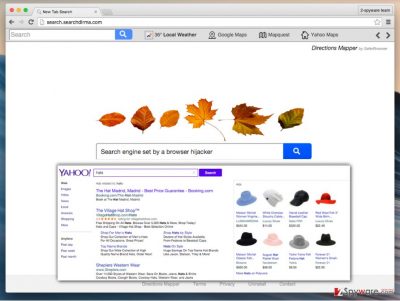
When did hijack occur?
Potentially unwanted programs just like Search.searchdirma.com virus are spread via bundled software, so if you do not want to download and install this program without your knowledge, be careful whenever you download any free program from the Internet. There is a chance that it might be a bundled software, so you have to check whether it has some bonus apps added to it or not. You can do that by selecting Advanced or Custom installation option on the software’s setup menu. If your selected program has some extra apps added to it, you should see a list of them after configuring the installation settings. Deselect the suggestions to install them; the chances are high that these programs are untrustworthy ones. Besides, you should always read the Privacy Policy and License Agreement before installing new programs. These documents reveal an important information related to affiliates or data collection.
How to remove Search.searchdirma.com?
After Search.searchdirma.com hijack, you should not think about anything else but how to remove it from the computer. Sadly, you cannot just simply replace this domain with other homepage and search engine address. The hijacker is created in a way that it rejects all these changes. Hence, you have to put more effort. You have to remove Search.searchdirma.com from the computer first and only then, reset browser’s settings. Removal can be initiated in two ways – manual or automatic. The first method is more complicated and requires investigating computer’s system on your own. However, our prepared instructions should help you to complete Search.searchdirma.com removal successfully. However, if manual removal seems to be a complicated task, please go for automatic elimination. It’s a quick and effective to clean your computer.
You may remove virus damage with a help of FortectIntego. SpyHunter 5Combo Cleaner and Malwarebytes are recommended to detect potentially unwanted programs and viruses with all their files and registry entries that are related to them.
Getting rid of Search.searchdirma.com. Follow these steps
Uninstall from Windows
Our prepared instructions will guide you through hijacker’s removal process. Follow them carefully and make sure you have eliminated all applications and files that are related to Search.searchdirma.com.
Instructions for Windows 10/8 machines:
- Enter Control Panel into Windows search box and hit Enter or click on the search result.
- Under Programs, select Uninstall a program.

- From the list, find the entry of the suspicious program.
- Right-click on the application and select Uninstall.
- If User Account Control shows up, click Yes.
- Wait till uninstallation process is complete and click OK.

If you are Windows 7/XP user, proceed with the following instructions:
- Click on Windows Start > Control Panel located on the right pane (if you are Windows XP user, click on Add/Remove Programs).
- In Control Panel, select Programs > Uninstall a program.

- Pick the unwanted application by clicking on it once.
- At the top, click Uninstall/Change.
- In the confirmation prompt, pick Yes.
- Click OK once the removal process is finished.
Delete from macOS
If your Mac OS X was hijacked, follow the instructions to fix this problem.
Remove items from Applications folder:
- From the menu bar, select Go > Applications.
- In the Applications folder, look for all related entries.
- Click on the app and drag it to Trash (or right-click and pick Move to Trash)

To fully remove an unwanted app, you need to access Application Support, LaunchAgents, and LaunchDaemons folders and delete relevant files:
- Select Go > Go to Folder.
- Enter /Library/Application Support and click Go or press Enter.
- In the Application Support folder, look for any dubious entries and then delete them.
- Now enter /Library/LaunchAgents and /Library/LaunchDaemons folders the same way and terminate all the related .plist files.

Remove from Microsoft Edge
These steps will help you to fix Microsoft Edge and reset its settings.
Delete unwanted extensions from MS Edge:
- Select Menu (three horizontal dots at the top-right of the browser window) and pick Extensions.
- From the list, pick the extension and click on the Gear icon.
- Click on Uninstall at the bottom.

Clear cookies and other browser data:
- Click on the Menu (three horizontal dots at the top-right of the browser window) and select Privacy & security.
- Under Clear browsing data, pick Choose what to clear.
- Select everything (apart from passwords, although you might want to include Media licenses as well, if applicable) and click on Clear.

Restore new tab and homepage settings:
- Click the menu icon and choose Settings.
- Then find On startup section.
- Click Disable if you found any suspicious domain.
Reset MS Edge if the above steps did not work:
- Press on Ctrl + Shift + Esc to open Task Manager.
- Click on More details arrow at the bottom of the window.
- Select Details tab.
- Now scroll down and locate every entry with Microsoft Edge name in it. Right-click on each of them and select End Task to stop MS Edge from running.

If this solution failed to help you, you need to use an advanced Edge reset method. Note that you need to backup your data before proceeding.
- Find the following folder on your computer: C:\\Users\\%username%\\AppData\\Local\\Packages\\Microsoft.MicrosoftEdge_8wekyb3d8bbwe.
- Press Ctrl + A on your keyboard to select all folders.
- Right-click on them and pick Delete

- Now right-click on the Start button and pick Windows PowerShell (Admin).
- When the new window opens, copy and paste the following command, and then press Enter:
Get-AppXPackage -AllUsers -Name Microsoft.MicrosoftEdge | Foreach {Add-AppxPackage -DisableDevelopmentMode -Register “$($_.InstallLocation)\\AppXManifest.xml” -Verbose

Instructions for Chromium-based Edge
Delete extensions from MS Edge (Chromium):
- Open Edge and click select Settings > Extensions.
- Delete unwanted extensions by clicking Remove.

Clear cache and site data:
- Click on Menu and go to Settings.
- Select Privacy, search and services.
- Under Clear browsing data, pick Choose what to clear.
- Under Time range, pick All time.
- Select Clear now.

Reset Chromium-based MS Edge:
- Click on Menu and select Settings.
- On the left side, pick Reset settings.
- Select Restore settings to their default values.
- Confirm with Reset.

Remove from Mozilla Firefox (FF)
Check the list of extensions. If you find some suspicious entries, remove them from Google Chrome. Then, reset browser’s settings as shown below.
Remove dangerous extensions:
- Open Mozilla Firefox browser and click on the Menu (three horizontal lines at the top-right of the window).
- Select Add-ons.
- In here, select unwanted plugin and click Remove.

Reset the homepage:
- Click three horizontal lines at the top right corner to open the menu.
- Choose Options.
- Under Home options, enter your preferred site that will open every time you newly open the Mozilla Firefox.
Clear cookies and site data:
- Click Menu and pick Settings.
- Go to Privacy & Security section.
- Scroll down to locate Cookies and Site Data.
- Click on Clear Data…
- Select Cookies and Site Data, as well as Cached Web Content and press Clear.

Reset Mozilla Firefox
If clearing the browser as explained above did not help, reset Mozilla Firefox:
- Open Mozilla Firefox browser and click the Menu.
- Go to Help and then choose Troubleshooting Information.

- Under Give Firefox a tune up section, click on Refresh Firefox…
- Once the pop-up shows up, confirm the action by pressing on Refresh Firefox.

Remove from Google Chrome
From the list of extensions remove all unknown extensions, plugins, add-ons or other entries. Then follow the instructions to reset Google Chrome.
Delete malicious extensions from Google Chrome:
- Open Google Chrome, click on the Menu (three vertical dots at the top-right corner) and select More tools > Extensions.
- In the newly opened window, you will see all the installed extensions. Uninstall all the suspicious plugins that might be related to the unwanted program by clicking Remove.

Clear cache and web data from Chrome:
- Click on Menu and pick Settings.
- Under Privacy and security, select Clear browsing data.
- Select Browsing history, Cookies and other site data, as well as Cached images and files.
- Click Clear data.

Change your homepage:
- Click menu and choose Settings.
- Look for a suspicious site in the On startup section.
- Click on Open a specific or set of pages and click on three dots to find the Remove option.
Reset Google Chrome:
If the previous methods did not help you, reset Google Chrome to eliminate all the unwanted components:
- Click on Menu and select Settings.
- In the Settings, scroll down and click Advanced.
- Scroll down and locate Reset and clean up section.
- Now click Restore settings to their original defaults.
- Confirm with Reset settings.

Delete from Safari
Follow this step-by-step guide to clean and fix Safari after Search.searchdirma.com virus attack.
Remove unwanted extensions from Safari:
- Click Safari > Preferences…
- In the new window, pick Extensions.
- Select the unwanted extension and select Uninstall.

Clear cookies and other website data from Safari:
- Click Safari > Clear History…
- From the drop-down menu under Clear, pick all history.
- Confirm with Clear History.

Reset Safari if the above-mentioned steps did not help you:
- Click Safari > Preferences…
- Go to Advanced tab.
- Tick the Show Develop menu in menu bar.
- From the menu bar, click Develop, and then select Empty Caches.

After uninstalling this potentially unwanted program (PUP) and fixing each of your web browsers, we recommend you to scan your PC system with a reputable anti-spyware. This will help you to get rid of Search.searchdirma.com registry traces and will also identify related parasites or possible malware infections on your computer. For that you can use our top-rated malware remover: FortectIntego, SpyHunter 5Combo Cleaner or Malwarebytes.
How to prevent from getting stealing programs
Access your website securely from any location
When you work on the domain, site, blog, or different project that requires constant management, content creation, or coding, you may need to connect to the server and content management service more often. The best solution for creating a tighter network could be a dedicated/fixed IP address.
If you make your IP address static and set to your device, you can connect to the CMS from any location and do not create any additional issues for the server or network manager that needs to monitor connections and activities. VPN software providers like Private Internet Access can help you with such settings and offer the option to control the online reputation and manage projects easily from any part of the world.
Recover files after data-affecting malware attacks
While much of the data can be accidentally deleted due to various reasons, malware is one of the main culprits that can cause loss of pictures, documents, videos, and other important files. More serious malware infections lead to significant data loss when your documents, system files, and images get encrypted. In particular, ransomware is is a type of malware that focuses on such functions, so your files become useless without an ability to access them.
Even though there is little to no possibility to recover after file-locking threats, some applications have features for data recovery in the system. In some cases, Data Recovery Pro can also help to recover at least some portion of your data after data-locking virus infection or general cyber infection.
- ^ Potentially Unwanted Program (PUP). Techopedia. Where IT and Business Meet.
- ^ Vangie Beal. Browser hijacker. Webopedia. Online Tech Dictionary.
- ^ Will Knight. Software bots could menace Google ads. New Scientist. Science news and science articles.
- ^ Pay-per-click. Wikipedia. The Free Encyclopedia.
- ^ Milena Dimitrova. Know Your Internet: 7 of the Riskiest Places on the Web. Sensor Tech Forum. "How to", Technology and PC Security Forum.























