Search.searchetg.com virus (Simple Removal Guide)
Search.searchetg.com virus Removal Guide
What is Search.searchetg.com virus?
Why shouldn’t you leave Search.searchetg.com on your computer?
Search.searchetg.com virus is a cyber threat which specifically targets travellers or generally, people who use public transportation services daily. Some of us might even be tempted to set it as a default homepage and search engine because the sites really seem to provide useful service. On the top section of the screen, there are speed-dial links to such sites like Kayak.com or Expedia.com, in case you live on a suitcase and constantly search for flight deals or car rental services. Besides, the site also provides quick access to local and global weather forecasts. There is even a quick link to the Uber service. Good news is, all of these links are fully functional and lead to the promised websites. A bit more problematic are the search results Searchetg.com provides. Users report (and we had the chance to witness it ourselves) that this site is different from the regular search engines because it is primarily focused on promoting third-party content. It’s not necessarily bad if you are interested in online advertising, but if you are forced to use such a service against your will, this might quickly get really frustrating. Sadly, Search.searchetg.com hijack is a common occurrence with this software. It is not surprising, though, because the site is administered by another ad-based giant Safer Browser. Most of the search engines and other products that belong to this company branch have already been deemed potentially unwanted and are attributed to the category of browser hijackers. As you may already know from our previous investigations, although these viruses are not considered dangerous, they can still have some negative impact on the computers. Thus, Search.searchetg.com removal is inevitable. For a quick fix, we recommend using FortectIntego anti-malware.
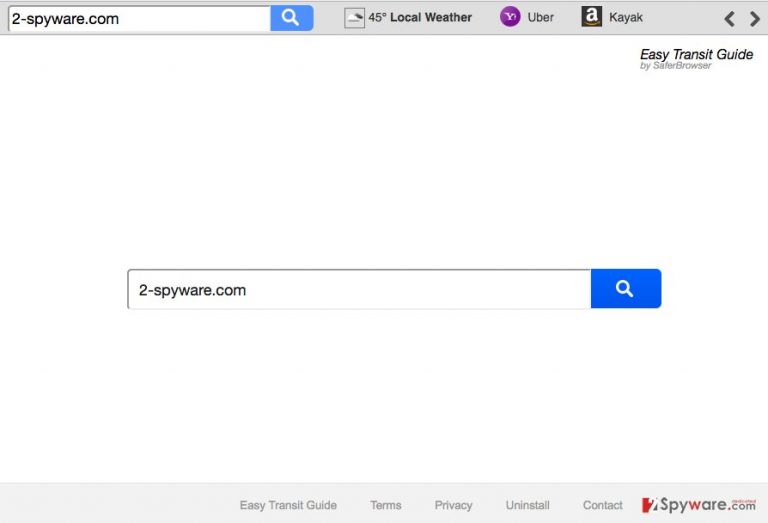
When we browse the Internet we often forget how careful we should be considering different links and ads that we are pushed to click on almost every page we visit. When infected with Search.searchetg.com redirect virus, cautious browsing becomes even more necessary. We do not know what parties does this suspicious search engines have in its list of affiliates, nor can we be sure if the content these parties offer is really safe to obtain and utilize. What if some scammers or cyber criminals decide to advertise their malicious software or try to swindle money using Search.searchetg.com? Another concerning factor — this hijacker may spy on you and try to sell the collected data to the mentioned third-parties. That might be quite unpleasant news for more privacy-oriented users. Even if you think you have nothing to hide, you should remove Search.searchetg.com from your computer simply because the data tracking can further expand from non-personally identifiable to some more sensitive information. Then, you may not be that far from identity theft, financial losses, and other unpleasant consequences.
What are the techniques to prevent browser hijacker infection?
Search.searchetg.com might have sneaked into your computer while you were installing new applications. PDF converters, video/audio players, and similar frequently downloaded software are among the top choices for the malware creators to attach their malicious browser hijackers. The users don’t even suspect such simple and, most importantly, legal programs may be infected with malware and install them on their computers without carrying out any additional investigation. Sadly, it is a common truth that fraudulent developers use such user habits to deploy potentially unwanted programs like Search.searchetg.com on the computers. There is a quick fix to that. Instead of the suggested “Basic” installation settings, opt for “Custom” mode and any optional programs will be disclosed. Then you will be able to unmark the attachments you do not wish to have installed on your PC.
Search.searchetg.com removal instructions:
First and the most assured recommendation we have for the users who have been infected with Search.searchetg.com virus is to remove the virus automatically. For that, you simply have to install an anti-spyware program and run a full system scan to complete the elimination. Such utilities are especially useful when locating the scattered junk files or infectious components. Of course, you will have to remember to update this utility regularly to maintain top performance. You also have an alternative for the automatic Search.searchetg.com removal. A tutorial located below this article will teach you how to reset your browser and locate potentially unwanted programs on your computer without automatic help. This way, you will be able to remove Search.searchetg.com virus manually.
You may remove virus damage with a help of FortectIntego. SpyHunter 5Combo Cleaner and Malwarebytes are recommended to detect potentially unwanted programs and viruses with all their files and registry entries that are related to them.
Getting rid of Search.searchetg.com virus. Follow these steps
Uninstall from Windows
Though in its official website, Search.searchetg.com developers introduce extension elimination instructions, the users complain that this guide does not work and the virus bounces back to their browsers when it is rebooted. Here we have prepared a tutorial which should help curb the virus.
Instructions for Windows 10/8 machines:
- Enter Control Panel into Windows search box and hit Enter or click on the search result.
- Under Programs, select Uninstall a program.

- From the list, find the entry of the suspicious program.
- Right-click on the application and select Uninstall.
- If User Account Control shows up, click Yes.
- Wait till uninstallation process is complete and click OK.

If you are Windows 7/XP user, proceed with the following instructions:
- Click on Windows Start > Control Panel located on the right pane (if you are Windows XP user, click on Add/Remove Programs).
- In Control Panel, select Programs > Uninstall a program.

- Pick the unwanted application by clicking on it once.
- At the top, click Uninstall/Change.
- In the confirmation prompt, pick Yes.
- Click OK once the removal process is finished.
Remove from Microsoft Edge
When attempting to remove Search.searchetg.com from your Microsoft Edge browser, in the list of browser extensions find the one belonging to Search.searchetg.com and remove it. If you are unsure whether the extension really belongs to this virus do a little research online.
Delete unwanted extensions from MS Edge:
- Select Menu (three horizontal dots at the top-right of the browser window) and pick Extensions.
- From the list, pick the extension and click on the Gear icon.
- Click on Uninstall at the bottom.

Clear cookies and other browser data:
- Click on the Menu (three horizontal dots at the top-right of the browser window) and select Privacy & security.
- Under Clear browsing data, pick Choose what to clear.
- Select everything (apart from passwords, although you might want to include Media licenses as well, if applicable) and click on Clear.

Restore new tab and homepage settings:
- Click the menu icon and choose Settings.
- Then find On startup section.
- Click Disable if you found any suspicious domain.
Reset MS Edge if the above steps did not work:
- Press on Ctrl + Shift + Esc to open Task Manager.
- Click on More details arrow at the bottom of the window.
- Select Details tab.
- Now scroll down and locate every entry with Microsoft Edge name in it. Right-click on each of them and select End Task to stop MS Edge from running.

If this solution failed to help you, you need to use an advanced Edge reset method. Note that you need to backup your data before proceeding.
- Find the following folder on your computer: C:\\Users\\%username%\\AppData\\Local\\Packages\\Microsoft.MicrosoftEdge_8wekyb3d8bbwe.
- Press Ctrl + A on your keyboard to select all folders.
- Right-click on them and pick Delete

- Now right-click on the Start button and pick Windows PowerShell (Admin).
- When the new window opens, copy and paste the following command, and then press Enter:
Get-AppXPackage -AllUsers -Name Microsoft.MicrosoftEdge | Foreach {Add-AppxPackage -DisableDevelopmentMode -Register “$($_.InstallLocation)\\AppXManifest.xml” -Verbose

Instructions for Chromium-based Edge
Delete extensions from MS Edge (Chromium):
- Open Edge and click select Settings > Extensions.
- Delete unwanted extensions by clicking Remove.

Clear cache and site data:
- Click on Menu and go to Settings.
- Select Privacy, search and services.
- Under Clear browsing data, pick Choose what to clear.
- Under Time range, pick All time.
- Select Clear now.

Reset Chromium-based MS Edge:
- Click on Menu and select Settings.
- On the left side, pick Reset settings.
- Select Restore settings to their default values.
- Confirm with Reset.

Remove from Mozilla Firefox (FF)
Search.searchetg.com can be removed from the browser after locating it and removing it from the list of your browser extensions. To do that, investigate all the recently installed extensions and delete the potentially dangerous ones.
Remove dangerous extensions:
- Open Mozilla Firefox browser and click on the Menu (three horizontal lines at the top-right of the window).
- Select Add-ons.
- In here, select unwanted plugin and click Remove.

Reset the homepage:
- Click three horizontal lines at the top right corner to open the menu.
- Choose Options.
- Under Home options, enter your preferred site that will open every time you newly open the Mozilla Firefox.
Clear cookies and site data:
- Click Menu and pick Settings.
- Go to Privacy & Security section.
- Scroll down to locate Cookies and Site Data.
- Click on Clear Data…
- Select Cookies and Site Data, as well as Cached Web Content and press Clear.

Reset Mozilla Firefox
If clearing the browser as explained above did not help, reset Mozilla Firefox:
- Open Mozilla Firefox browser and click the Menu.
- Go to Help and then choose Troubleshooting Information.

- Under Give Firefox a tune up section, click on Refresh Firefox…
- Once the pop-up shows up, confirm the action by pressing on Refresh Firefox.

Remove from Google Chrome
Search.searchetg.com removal can be achieved by eliminating the related extension from your browser. For that, open the list of your browser extensions and look for the recently installed ones. If any of them raise suspicion, investigate them closely and remove, if necessary.
Delete malicious extensions from Google Chrome:
- Open Google Chrome, click on the Menu (three vertical dots at the top-right corner) and select More tools > Extensions.
- In the newly opened window, you will see all the installed extensions. Uninstall all the suspicious plugins that might be related to the unwanted program by clicking Remove.

Clear cache and web data from Chrome:
- Click on Menu and pick Settings.
- Under Privacy and security, select Clear browsing data.
- Select Browsing history, Cookies and other site data, as well as Cached images and files.
- Click Clear data.

Change your homepage:
- Click menu and choose Settings.
- Look for a suspicious site in the On startup section.
- Click on Open a specific or set of pages and click on three dots to find the Remove option.
Reset Google Chrome:
If the previous methods did not help you, reset Google Chrome to eliminate all the unwanted components:
- Click on Menu and select Settings.
- In the Settings, scroll down and click Advanced.
- Scroll down and locate Reset and clean up section.
- Now click Restore settings to their original defaults.
- Confirm with Reset settings.

After uninstalling this potentially unwanted program (PUP) and fixing each of your web browsers, we recommend you to scan your PC system with a reputable anti-spyware. This will help you to get rid of Search.searchetg.com registry traces and will also identify related parasites or possible malware infections on your computer. For that you can use our top-rated malware remover: FortectIntego, SpyHunter 5Combo Cleaner or Malwarebytes.
How to prevent from getting stealing programs
Do not let government spy on you
The government has many issues in regards to tracking users' data and spying on citizens, so you should take this into consideration and learn more about shady information gathering practices. Avoid any unwanted government tracking or spying by going totally anonymous on the internet.
You can choose a different location when you go online and access any material you want without particular content restrictions. You can easily enjoy internet connection without any risks of being hacked by using Private Internet Access VPN.
Control the information that can be accessed by government any other unwanted party and surf online without being spied on. Even if you are not involved in illegal activities or trust your selection of services, platforms, be suspicious for your own security and take precautionary measures by using the VPN service.
Backup files for the later use, in case of the malware attack
Computer users can suffer from data losses due to cyber infections or their own faulty doings. Ransomware can encrypt and hold files hostage, while unforeseen power cuts might cause a loss of important documents. If you have proper up-to-date backups, you can easily recover after such an incident and get back to work. It is also equally important to update backups on a regular basis so that the newest information remains intact – you can set this process to be performed automatically.
When you have the previous version of every important document or project you can avoid frustration and breakdowns. It comes in handy when malware strikes out of nowhere. Use Data Recovery Pro for the data restoration process.
