Search.searchgbv.com (Virus Removal Guide) - Free Instructions
Search.searchgbv.com Removal Guide
What is Search.searchgbv.com?
Search.searchgbv.com is a browser hijacker directed to religious individuals
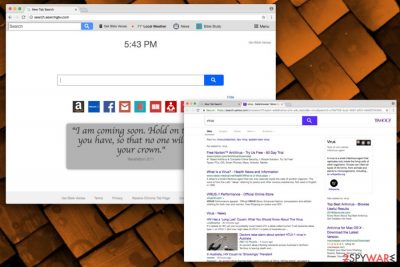
Search.searchgbv.com is a dubious application that enters users’ machines without their permission and makes uncalled changes to each of the installed browsers, including Google Chrome, Internet Explorer, Safari, Mozilla Firefox, etc. This potentially unwanted program[1] was designed and developed by Polarity Technology Ltd, which is responsible for many other similar browser hijackers, such as Search.heasyconverter.co, Search.searchmpctpop.com, Search.searchquco.com, etc.
| SUMMARY | |
| Name | Search.searchgbv.com |
|---|---|
| Type | Browser hijacker |
| Browser extension | Get Bible Verses |
| Developer | Polarity Technology Ltd |
| Symptoms | Altered browser settings, invasive ads, etc. |
| Distribution | Software bundling |
| Elimination | You can delete the virus using FortectIntego or by checking our manual guide below |
Each of these applications have a different “theme” that might be appealing to certain type of audience. Typically, Polarity goes for such factors as internet speed checkers, file converters, maps, locations, etc. This time, the developers decided to appeal to religious people, as Get Bible Verses (the extension which comes together with the browser hijacker) has a variety of links to religious webpages, as well as a quote from Bible in the middle of the screen.
Nevertheless, all the searches are redirected to Yahoo – a legitimate and widely used search engine. However, if you get redirected from a hijacked homepage, a layer of ads will appear in your search results, advertising Polarity’s affiliates. This way, developers earn money for every promoted website and boost their web traffic significantly. To avoid altered search results, you need to remove Search.searchgbv.com from your machine entirely.
Search.searchgbv.com virus may perform the following:
- Alter startup page, new tab URL and search engine address to hxxp://search.searchgbv.com;
- Install additional components, such as other browser extensions, bogus optimization tools, toolbars and other unnecessary software, without users’ permission;
- Display advertisement of affiliates in various forms – such us pop-ups, redirects, in-text links, etc.;
- Change and read bookmarks or favorites;
- Slowdown the web browser;
- Record and share non-personally identifiable information, etc.
Get Bible Verses rerouting tendencies is by far the most dangerous feature. Users could be lead to websites where malicious JavaScripts can download and install malware. This might bring to various perilous computer infections, such as ransomware.[2] This cyber threat can lock up all files on ones PC and demand ransom to be paid for data release.
Additionally, developers also warn users about the following:
8.4 In the event that Polarity goes through a business transition such as a merger, acquisition by another company, consolidation, change of control, reorganization, bankruptcy, or sale or transfer of all or a portion of its assets, your information will be among the assets transferred.
Thus, if you enter any personally identifiable information, it might be transferred as explained above. Security experts from novirus.uk[3] highly discourage users from entering any personal details into a hijacked engine.
It is evident that the browser hijacker is not necessary and might even be harmful to your PC and privacy. Thus download robust security software (such as FortectIntego) and proceed with Search.searchgbv.com removal procedure.
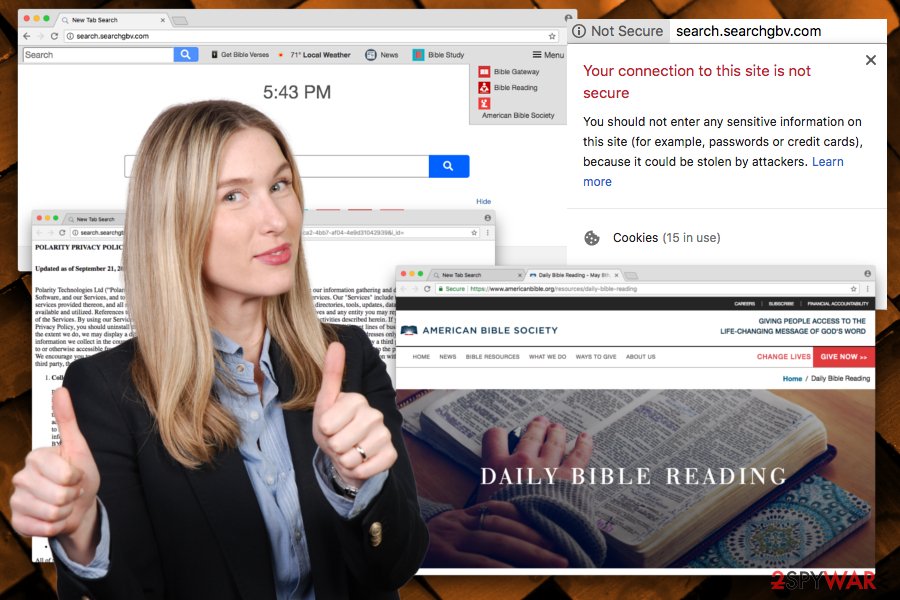
Freeware installers may include potentially unwanted programs
Unfortunately, not many casual computer users are aware of software bundling technique. This method helps PUP developers to distribute their software much more efficiently, while free software authors monetize off the procedure. Unfortunately, this process is legal, and the one who lets unwanted apps in is the user. Therefore, it is vital to learn how to avoid PUP infiltration.
The most important step is not to rush. Users often click “Next” several times without looking. What they don’t realize is that they just accepted Terms and Conditions. Therefore, if you don’t pick Advanced/Custom installation mode, you may entirely skip the option to withdraw additional components. To avoid that, never choose Recommend/Quick settings, despite recommendations by software authors (remember, it is in their best interest to make you install PUPs as they benefit financially).
Search.searchgbv.com uninstallation guide
You can quickly remove Search.searchgbv.com from your machine. First, you could try to eliminate the unwanted application manually – just use our guide below. However, make sure you carefully follow each step as the incorrect procedure will simply fail to get rid of the PUP. Afterward, you will have to reset each of the browser’s settings manually.
The quickest and most convenient Search.searchgbv.com removal can be performed using robust security software. We advise picking one of the programs mentioned below, bring it up to date and run a full system scan.
You may remove virus damage with a help of FortectIntego. SpyHunter 5Combo Cleaner and Malwarebytes are recommended to detect potentially unwanted programs and viruses with all their files and registry entries that are related to them.
Getting rid of Search.searchgbv.com. Follow these steps
Uninstall from Windows
Instructions for Windows 10/8 machines:
- Enter Control Panel into Windows search box and hit Enter or click on the search result.
- Under Programs, select Uninstall a program.

- From the list, find the entry of the suspicious program.
- Right-click on the application and select Uninstall.
- If User Account Control shows up, click Yes.
- Wait till uninstallation process is complete and click OK.

If you are Windows 7/XP user, proceed with the following instructions:
- Click on Windows Start > Control Panel located on the right pane (if you are Windows XP user, click on Add/Remove Programs).
- In Control Panel, select Programs > Uninstall a program.

- Pick the unwanted application by clicking on it once.
- At the top, click Uninstall/Change.
- In the confirmation prompt, pick Yes.
- Click OK once the removal process is finished.
Delete from macOS
To eliminate Search.searchgbv.com from Mac OS, follow these steps carefully:
Remove items from Applications folder:
- From the menu bar, select Go > Applications.
- In the Applications folder, look for all related entries.
- Click on the app and drag it to Trash (or right-click and pick Move to Trash)

To fully remove an unwanted app, you need to access Application Support, LaunchAgents, and LaunchDaemons folders and delete relevant files:
- Select Go > Go to Folder.
- Enter /Library/Application Support and click Go or press Enter.
- In the Application Support folder, look for any dubious entries and then delete them.
- Now enter /Library/LaunchAgents and /Library/LaunchDaemons folders the same way and terminate all the related .plist files.

Remove from Microsoft Edge
Delete unwanted extensions from MS Edge:
- Select Menu (three horizontal dots at the top-right of the browser window) and pick Extensions.
- From the list, pick the extension and click on the Gear icon.
- Click on Uninstall at the bottom.

Clear cookies and other browser data:
- Click on the Menu (three horizontal dots at the top-right of the browser window) and select Privacy & security.
- Under Clear browsing data, pick Choose what to clear.
- Select everything (apart from passwords, although you might want to include Media licenses as well, if applicable) and click on Clear.

Restore new tab and homepage settings:
- Click the menu icon and choose Settings.
- Then find On startup section.
- Click Disable if you found any suspicious domain.
Reset MS Edge if the above steps did not work:
- Press on Ctrl + Shift + Esc to open Task Manager.
- Click on More details arrow at the bottom of the window.
- Select Details tab.
- Now scroll down and locate every entry with Microsoft Edge name in it. Right-click on each of them and select End Task to stop MS Edge from running.

If this solution failed to help you, you need to use an advanced Edge reset method. Note that you need to backup your data before proceeding.
- Find the following folder on your computer: C:\\Users\\%username%\\AppData\\Local\\Packages\\Microsoft.MicrosoftEdge_8wekyb3d8bbwe.
- Press Ctrl + A on your keyboard to select all folders.
- Right-click on them and pick Delete

- Now right-click on the Start button and pick Windows PowerShell (Admin).
- When the new window opens, copy and paste the following command, and then press Enter:
Get-AppXPackage -AllUsers -Name Microsoft.MicrosoftEdge | Foreach {Add-AppxPackage -DisableDevelopmentMode -Register “$($_.InstallLocation)\\AppXManifest.xml” -Verbose

Instructions for Chromium-based Edge
Delete extensions from MS Edge (Chromium):
- Open Edge and click select Settings > Extensions.
- Delete unwanted extensions by clicking Remove.

Clear cache and site data:
- Click on Menu and go to Settings.
- Select Privacy, search and services.
- Under Clear browsing data, pick Choose what to clear.
- Under Time range, pick All time.
- Select Clear now.

Reset Chromium-based MS Edge:
- Click on Menu and select Settings.
- On the left side, pick Reset settings.
- Select Restore settings to their default values.
- Confirm with Reset.

Remove from Mozilla Firefox (FF)
Manually reste Mozilla Firefox' settings:
Remove dangerous extensions:
- Open Mozilla Firefox browser and click on the Menu (three horizontal lines at the top-right of the window).
- Select Add-ons.
- In here, select unwanted plugin and click Remove.

Reset the homepage:
- Click three horizontal lines at the top right corner to open the menu.
- Choose Options.
- Under Home options, enter your preferred site that will open every time you newly open the Mozilla Firefox.
Clear cookies and site data:
- Click Menu and pick Settings.
- Go to Privacy & Security section.
- Scroll down to locate Cookies and Site Data.
- Click on Clear Data…
- Select Cookies and Site Data, as well as Cached Web Content and press Clear.

Reset Mozilla Firefox
If clearing the browser as explained above did not help, reset Mozilla Firefox:
- Open Mozilla Firefox browser and click the Menu.
- Go to Help and then choose Troubleshooting Information.

- Under Give Firefox a tune up section, click on Refresh Firefox…
- Once the pop-up shows up, confirm the action by pressing on Refresh Firefox.

Remove from Google Chrome
Delete malicious extensions from Google Chrome:
- Open Google Chrome, click on the Menu (three vertical dots at the top-right corner) and select More tools > Extensions.
- In the newly opened window, you will see all the installed extensions. Uninstall all the suspicious plugins that might be related to the unwanted program by clicking Remove.

Clear cache and web data from Chrome:
- Click on Menu and pick Settings.
- Under Privacy and security, select Clear browsing data.
- Select Browsing history, Cookies and other site data, as well as Cached images and files.
- Click Clear data.

Change your homepage:
- Click menu and choose Settings.
- Look for a suspicious site in the On startup section.
- Click on Open a specific or set of pages and click on three dots to find the Remove option.
Reset Google Chrome:
If the previous methods did not help you, reset Google Chrome to eliminate all the unwanted components:
- Click on Menu and select Settings.
- In the Settings, scroll down and click Advanced.
- Scroll down and locate Reset and clean up section.
- Now click Restore settings to their original defaults.
- Confirm with Reset settings.

Delete from Safari
Remove unwanted extensions from Safari:
- Click Safari > Preferences…
- In the new window, pick Extensions.
- Select the unwanted extension and select Uninstall.

Clear cookies and other website data from Safari:
- Click Safari > Clear History…
- From the drop-down menu under Clear, pick all history.
- Confirm with Clear History.

Reset Safari if the above-mentioned steps did not help you:
- Click Safari > Preferences…
- Go to Advanced tab.
- Tick the Show Develop menu in menu bar.
- From the menu bar, click Develop, and then select Empty Caches.

After uninstalling this potentially unwanted program (PUP) and fixing each of your web browsers, we recommend you to scan your PC system with a reputable anti-spyware. This will help you to get rid of Search.searchgbv.com registry traces and will also identify related parasites or possible malware infections on your computer. For that you can use our top-rated malware remover: FortectIntego, SpyHunter 5Combo Cleaner or Malwarebytes.
How to prevent from getting stealing programs
Stream videos without limitations, no matter where you are
There are multiple parties that could find out almost anything about you by checking your online activity. While this is highly unlikely, advertisers and tech companies are constantly tracking you online. The first step to privacy should be a secure browser that focuses on tracker reduction to a minimum.
Even if you employ a secure browser, you will not be able to access websites that are restricted due to local government laws or other reasons. In other words, you may not be able to stream Disney+ or US-based Netflix in some countries. To bypass these restrictions, you can employ a powerful Private Internet Access VPN, which provides dedicated servers for torrenting and streaming, not slowing you down in the process.
Data backups are important – recover your lost files
Ransomware is one of the biggest threats to personal data. Once it is executed on a machine, it launches a sophisticated encryption algorithm that locks all your files, although it does not destroy them. The most common misconception is that anti-malware software can return files to their previous states. This is not true, however, and data remains locked after the malicious payload is deleted.
While regular data backups are the only secure method to recover your files after a ransomware attack, tools such as Data Recovery Pro can also be effective and restore at least some of your lost data.
- ^ Potentially unwanted program. Wikipedia. The Free Encyclopedia.
- ^ Margaret Rouse . Ransomware. SearchSecurity. Security information.
- ^ NoVirus. NoVirus. UK's cybersecurity news and articles.























