Search.searchgst.com virus (Virus Removal Guide) - Improved Instructions
Search.searchgst.com virus Removal Guide
What is Search.searchgst.com virus?
Problems that might arise from using Search.searchgst.com search tool
Everyone wants to browse the Internet safely, and Search.searchgst.com virus might prevent you from doing so. This browser pest appears to users in the form of a traditional web search engine, and search engines typically do not give rise to suspicion. However, you should always check whether your computer is infected with spyware[1] or not if you notice strange changes in your browser’s settings without touching them at all. Search.searchgst.com redirect virus inserts a browser extension(these can be dangerous[2], although in this case the extension isn’t malicious) called “Get Speed Tester v2.2” (please understand that in your case, the version of the extension can be different). The extension has its official website, and it presents this tool as a “Great Chrome New Tab,” which helps to test upload/download speed and find tips to increase Internet speed. In our opinion, such extension is entirely useless, and Internet speed testers[3] typically are considered to be on-demand tools, which are not typically used on a daily basis, so keeping such browser extension, which, we must add, urges you to use a suspicious search engine, is simply not understandable. Not surprisingly, computer users do not install it by their wish (typically). However, developers of Search.searchgst.com hijacker find ways to inject this extension into computers, and we are going to describe these methods later on. Now, let’s get into the details and explain to you why it is recommended to remove Search.searchgst.com from computers.
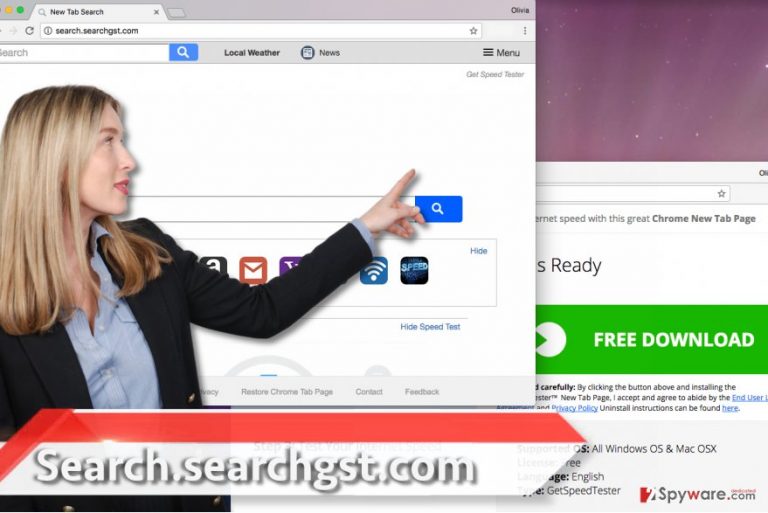
As we have mentioned, this browser hijacker changes homepage address in order to push the user to use a strange web search engine. We have learned that this search engine is created by Polarity Technologies, Ltd., a company that is the one to blame for dozens of annoying browser hijackers[4] that emerge every day. Speaking of search results provided by the described search engine, we have to say that they are powered by SaferBrowser, and it means that they are full of sponsored links. Clicking on these links can link you to dangerous Internet pages, so it is highly recommended to avoid them. There are many more secure search engines that you can use, so please do not take the risk of visiting deceptive websites via this search tool. We suggest deleting this browser hijacker automatically using FortectIntego software, but you can also complete Search.searchgst.com removal by yourself. Use guidelines provided below the article to remove Search.searchgst.com hijacker for good.
How could I get infected with this parasite without realizing it?
Search.searchgst.com hijack can be prevented very easily. This trick requires no additional programs, and it takes less than one minute to do it. Potentially unwanted programs are mainly distributed alongside freeware, so be careful when installing such programs on your PC[5]. The first thing that you must do is to make sure that you download software from legitimate websites. If you are unsure that the website is reliable, better avoid clicking on download links provided on it. The next thing that you must do when installing new programs is to choose Custom or Advanced settings for the installation. If you looked below Standard/Default installation option, you would notice some statements that say you agree to install suggested third-party downloads. To disagree with such statements, you have to deselect the ticks next to permissions to install additional software via Custom/Advanced option.
Remove Search.searchgst.com easily
Search.searchgst.com removal requires time and patience, so prepare for it. You should study the instructions provided below before trying to delete/uninstall anything. Start with recently installed programs’ list, look through it and delete strange applications that managed to slip into your computer system unnoticed. Next, clean each web browser from shady extensions, add-ons, and reset modified settings. To remove Search.searchgst.com virus automatically, use one of our suggested tools, which you can find below.
You may remove virus damage with a help of FortectIntego. SpyHunter 5Combo Cleaner and Malwarebytes are recommended to detect potentially unwanted programs and viruses with all their files and registry entries that are related to them.
Getting rid of Search.searchgst.com virus. Follow these steps
Uninstall from Windows
As we said, you have to go to Control Panel > Add/Remove Programs and uninstall all suspicious items from there.
Instructions for Windows 10/8 machines:
- Enter Control Panel into Windows search box and hit Enter or click on the search result.
- Under Programs, select Uninstall a program.

- From the list, find the entry of the suspicious program.
- Right-click on the application and select Uninstall.
- If User Account Control shows up, click Yes.
- Wait till uninstallation process is complete and click OK.

If you are Windows 7/XP user, proceed with the following instructions:
- Click on Windows Start > Control Panel located on the right pane (if you are Windows XP user, click on Add/Remove Programs).
- In Control Panel, select Programs > Uninstall a program.

- Pick the unwanted application by clicking on it once.
- At the top, click Uninstall/Change.
- In the confirmation prompt, pick Yes.
- Click OK once the removal process is finished.
Delete from macOS
Remove items from Applications folder:
- From the menu bar, select Go > Applications.
- In the Applications folder, look for all related entries.
- Click on the app and drag it to Trash (or right-click and pick Move to Trash)

To fully remove an unwanted app, you need to access Application Support, LaunchAgents, and LaunchDaemons folders and delete relevant files:
- Select Go > Go to Folder.
- Enter /Library/Application Support and click Go or press Enter.
- In the Application Support folder, look for any dubious entries and then delete them.
- Now enter /Library/LaunchAgents and /Library/LaunchDaemons folders the same way and terminate all the related .plist files.

Remove from Microsoft Edge
Delete unwanted extensions from MS Edge:
- Select Menu (three horizontal dots at the top-right of the browser window) and pick Extensions.
- From the list, pick the extension and click on the Gear icon.
- Click on Uninstall at the bottom.

Clear cookies and other browser data:
- Click on the Menu (three horizontal dots at the top-right of the browser window) and select Privacy & security.
- Under Clear browsing data, pick Choose what to clear.
- Select everything (apart from passwords, although you might want to include Media licenses as well, if applicable) and click on Clear.

Restore new tab and homepage settings:
- Click the menu icon and choose Settings.
- Then find On startup section.
- Click Disable if you found any suspicious domain.
Reset MS Edge if the above steps did not work:
- Press on Ctrl + Shift + Esc to open Task Manager.
- Click on More details arrow at the bottom of the window.
- Select Details tab.
- Now scroll down and locate every entry with Microsoft Edge name in it. Right-click on each of them and select End Task to stop MS Edge from running.

If this solution failed to help you, you need to use an advanced Edge reset method. Note that you need to backup your data before proceeding.
- Find the following folder on your computer: C:\\Users\\%username%\\AppData\\Local\\Packages\\Microsoft.MicrosoftEdge_8wekyb3d8bbwe.
- Press Ctrl + A on your keyboard to select all folders.
- Right-click on them and pick Delete

- Now right-click on the Start button and pick Windows PowerShell (Admin).
- When the new window opens, copy and paste the following command, and then press Enter:
Get-AppXPackage -AllUsers -Name Microsoft.MicrosoftEdge | Foreach {Add-AppxPackage -DisableDevelopmentMode -Register “$($_.InstallLocation)\\AppXManifest.xml” -Verbose

Instructions for Chromium-based Edge
Delete extensions from MS Edge (Chromium):
- Open Edge and click select Settings > Extensions.
- Delete unwanted extensions by clicking Remove.

Clear cache and site data:
- Click on Menu and go to Settings.
- Select Privacy, search and services.
- Under Clear browsing data, pick Choose what to clear.
- Under Time range, pick All time.
- Select Clear now.

Reset Chromium-based MS Edge:
- Click on Menu and select Settings.
- On the left side, pick Reset settings.
- Select Restore settings to their default values.
- Confirm with Reset.

Remove from Mozilla Firefox (FF)
Get rid of Get Speed Tester v2.2 extension from Firefox.
Remove dangerous extensions:
- Open Mozilla Firefox browser and click on the Menu (three horizontal lines at the top-right of the window).
- Select Add-ons.
- In here, select unwanted plugin and click Remove.

Reset the homepage:
- Click three horizontal lines at the top right corner to open the menu.
- Choose Options.
- Under Home options, enter your preferred site that will open every time you newly open the Mozilla Firefox.
Clear cookies and site data:
- Click Menu and pick Settings.
- Go to Privacy & Security section.
- Scroll down to locate Cookies and Site Data.
- Click on Clear Data…
- Select Cookies and Site Data, as well as Cached Web Content and press Clear.

Reset Mozilla Firefox
If clearing the browser as explained above did not help, reset Mozilla Firefox:
- Open Mozilla Firefox browser and click the Menu.
- Go to Help and then choose Troubleshooting Information.

- Under Give Firefox a tune up section, click on Refresh Firefox…
- Once the pop-up shows up, confirm the action by pressing on Refresh Firefox.

Remove from Google Chrome
Open Chrome Settings, go to Extensions and wipe out extensions called Get Speed Tester v2.2 or similarly.
Delete malicious extensions from Google Chrome:
- Open Google Chrome, click on the Menu (three vertical dots at the top-right corner) and select More tools > Extensions.
- In the newly opened window, you will see all the installed extensions. Uninstall all the suspicious plugins that might be related to the unwanted program by clicking Remove.

Clear cache and web data from Chrome:
- Click on Menu and pick Settings.
- Under Privacy and security, select Clear browsing data.
- Select Browsing history, Cookies and other site data, as well as Cached images and files.
- Click Clear data.

Change your homepage:
- Click menu and choose Settings.
- Look for a suspicious site in the On startup section.
- Click on Open a specific or set of pages and click on three dots to find the Remove option.
Reset Google Chrome:
If the previous methods did not help you, reset Google Chrome to eliminate all the unwanted components:
- Click on Menu and select Settings.
- In the Settings, scroll down and click Advanced.
- Scroll down and locate Reset and clean up section.
- Now click Restore settings to their original defaults.
- Confirm with Reset settings.

Delete from Safari
Remove unwanted extensions from Safari:
- Click Safari > Preferences…
- In the new window, pick Extensions.
- Select the unwanted extension and select Uninstall.

Clear cookies and other website data from Safari:
- Click Safari > Clear History…
- From the drop-down menu under Clear, pick all history.
- Confirm with Clear History.

Reset Safari if the above-mentioned steps did not help you:
- Click Safari > Preferences…
- Go to Advanced tab.
- Tick the Show Develop menu in menu bar.
- From the menu bar, click Develop, and then select Empty Caches.

After uninstalling this potentially unwanted program (PUP) and fixing each of your web browsers, we recommend you to scan your PC system with a reputable anti-spyware. This will help you to get rid of Search.searchgst.com registry traces and will also identify related parasites or possible malware infections on your computer. For that you can use our top-rated malware remover: FortectIntego, SpyHunter 5Combo Cleaner or Malwarebytes.
How to prevent from getting stealing programs
Access your website securely from any location
When you work on the domain, site, blog, or different project that requires constant management, content creation, or coding, you may need to connect to the server and content management service more often. The best solution for creating a tighter network could be a dedicated/fixed IP address.
If you make your IP address static and set to your device, you can connect to the CMS from any location and do not create any additional issues for the server or network manager that needs to monitor connections and activities. VPN software providers like Private Internet Access can help you with such settings and offer the option to control the online reputation and manage projects easily from any part of the world.
Recover files after data-affecting malware attacks
While much of the data can be accidentally deleted due to various reasons, malware is one of the main culprits that can cause loss of pictures, documents, videos, and other important files. More serious malware infections lead to significant data loss when your documents, system files, and images get encrypted. In particular, ransomware is is a type of malware that focuses on such functions, so your files become useless without an ability to access them.
Even though there is little to no possibility to recover after file-locking threats, some applications have features for data recovery in the system. In some cases, Data Recovery Pro can also help to recover at least some portion of your data after data-locking virus infection or general cyber infection.
- ^ Harold Dalma. Information about spyware and removal instructions. NoVirus. Virus Removal Guides.
- ^ Malware in the browser: how you might get hacked by a Chrome extension. The blog of Maxime Kjaer. Posts about the Web, Software & Technology.
- ^ Tina Sieber. The Internet Speed Test & 7 Ways To Improve Bad Results. MakeUseOf. Your Guide in Modern Tech.
- ^ The most dangerous browser hijackers of February. VirusActivity. News on the Latest Malware Activity.
- ^ How to Avoid Installing Junk Programs When Downloading Free Software. How-To Geek. For Geeks, By Geeks.
