Search.searchidd.com (Removal Instructions) - Chrome, Firefox, IE, Edge
Search.searchidd.com Removal Guide
What is Search.searchidd.com?
Search.searchidd.com – a virus that triggers browser-related problems
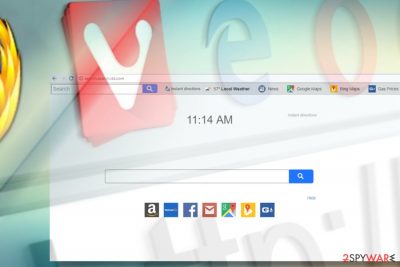
Search.searchidd.com is another potentially unwanted program (PUP)[1] classified as a browser hijacker. Despite the fact that it uses a legitimate Yahoo search engine to provide people with the search results, it initiates redirects to questionable web domains most of the time. Besides, it spreads bundled with freeware and attacks PC users unexpectedly. Search.searchidd.com virus compromises a start page, search engine, and a new tab page on the default web browser to display sponsored search results and, therefore, generate revenue from affiliate marketing.
| Name | Search.searchidd.com |
|---|---|
| Developer | Polarity Technologies Ltd |
| Classification | Browser hijacker |
| AV detection | PUP or PUA |
| Symptoms | http://search.searchidd.com/ set as a default start page; Google or another search engine replaced by Yahoo; Instant Directions toolbar installed; Common browser's redirects to questionable websites; Excessive amount of ads; |
| Danger level | Low. It won't harm the system directly. Nevertheless, it's not recommended due to a delivery of misleading search results and third-party ads |
| Removal guide | Although manual removal is possible (guide given below), a full system scan with FortectIntego is highly advisable to get rid of all malicious entries. |
This browser hijacker uses legitimate search engine Yahoo,[2] but that doesn't mean it can be trusted. Yahoo is implied to prove credibility and mask unreliability. The search results that it displays are altered, and you can easily check that by using a genuine Yahoo search on a browser that was not hijacked and then initiate a search with Search.searchidd.com virus.
After looking on the website itself, we can determine that this is another product by Polarity Technologies. This company offers a long list of unwanted programs that cause internet browser problems for users and mainly focuses on the new tab modification.
If the hijacker manages to enter the system, you will be automatically redirected to search.searchidd.com or search.yahoo.com the next time you open a new tab on your Google Chrome, Mozilla Firefox, Safari or other internet browsers. Besides, you won't be able to set Google or another search engine as default, as well as replace the start page from http://search.searchidd.com/ to the one that you prefer.
Besides, any connection while this third-party search engine is set as default is not secure. That's because your activities are tracked and each piece of information is harvested. Browser hijacker tends to collect personally non-identifiable information, so it becomes easier to introduce potential advertisements to your browser in the future. IP addresses, geo-location, searched phrases and viewed websites is the most useful information to a hijacker. This can be illustrated by an excerpt from extension's Privacy Policy:
[…]we may collect personally-identifiable information through the use of our Services upon your contacting us so that we may respond to your questions or comments, such as your name, email or mailing address, or other information you include when contacting us. […]We may also collect, use and store information about your search activity when you use web search services (such as search queries) (“Search Data”). This information may be shared with third-party applications that use Search Data to function, or to offer you more customized information, advertising and services.
It's important to stress the fact that this hijacker is distributed alongside freeware as a hidden, though optional, component. If PC's user agrees to download a freeware without removing such components, it's automatically treated as an agreement to set the search.searchidd.com redirect virus as your preferred engine.
This search platform is not valuable to the user. Its primary goal is to open third-party sites and advertisements, collect and use information from its users. Therefore, we recommend people to remove Search.searchidd.com from Chrome or any other web browser immediately.
Those who prefer manual Search.searchidd.com removal can find a detailed guide explaining the elimination peculiarities on each of the web browser individually. Nonetheless, automatic malware elimination is a much better choice as it ensures a full system's recovery.
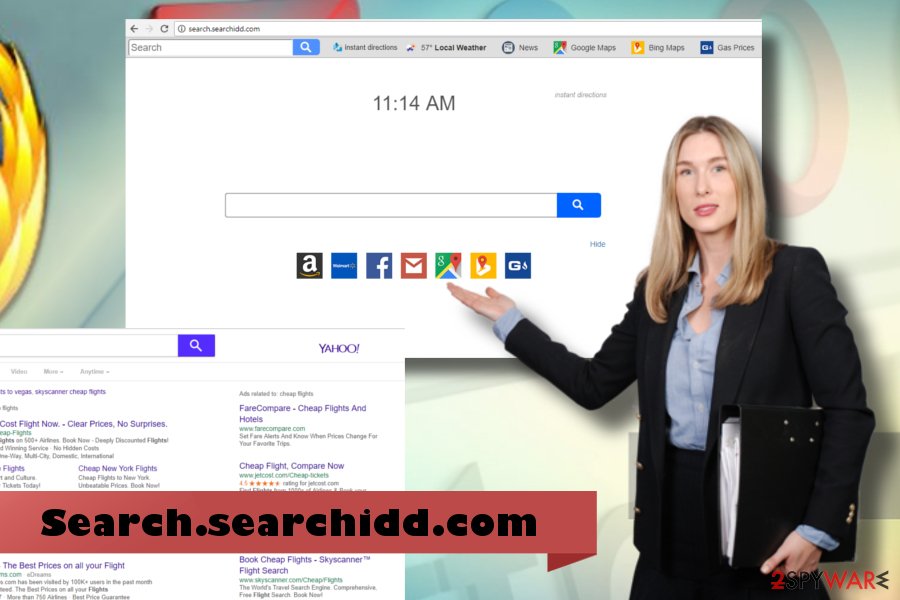
Questionable freeware – a bait for downloading PUPs
There are various sources where you can unconsciously download a browser hijacker. One of the more universal ways is skipping through essential installation steps during downloading of software. Bundling distribution technique is often used to spread unwanted programs like adware or browser hijackers. They come with other programs as parasites and spreads throughout the computer.
Therefore, cybersecurity experts from virukset.fi[3] recommend people to download programs from known sources and install them with caution. Be careful with advertisements of such infamous companies as Polarity Technologies because they are usually used for spreading malware. Instant Direct toolbar is one of the examples used to spread browser hijackers. People keep reporting how struggling it is to remove this one from their web browsers.
You could be offered to download this browser extension as a stand-alone installer in a pop-up ad as well. Thus, you should be careful when installing any freeware since you can accidentally allow third parties to hijack your browser. In general, do not install any programs from suspicious or potentially dangerous websites. Besides, stay away from ads that raise your suspicions.
You may remove virus damage with a help of FortectIntego. SpyHunter 5Combo Cleaner and Malwarebytes are recommended to detect potentially unwanted programs and viruses with all their files and registry entries that are related to them.
Getting rid of Search.searchidd.com. Follow these steps
Uninstall from Windows
If you need a guide on how to eliminate malware from Windows, you can take advantage of a step-by-step guide submitted by our research team.
Instructions for Windows 10/8 machines:
- Enter Control Panel into Windows search box and hit Enter or click on the search result.
- Under Programs, select Uninstall a program.

- From the list, find the entry of the suspicious program.
- Right-click on the application and select Uninstall.
- If User Account Control shows up, click Yes.
- Wait till uninstallation process is complete and click OK.

If you are Windows 7/XP user, proceed with the following instructions:
- Click on Windows Start > Control Panel located on the right pane (if you are Windows XP user, click on Add/Remove Programs).
- In Control Panel, select Programs > Uninstall a program.

- Pick the unwanted application by clicking on it once.
- At the top, click Uninstall/Change.
- In the confirmation prompt, pick Yes.
- Click OK once the removal process is finished.
Delete from macOS
Remove items from Applications folder:
- From the menu bar, select Go > Applications.
- In the Applications folder, look for all related entries.
- Click on the app and drag it to Trash (or right-click and pick Move to Trash)

To fully remove an unwanted app, you need to access Application Support, LaunchAgents, and LaunchDaemons folders and delete relevant files:
- Select Go > Go to Folder.
- Enter /Library/Application Support and click Go or press Enter.
- In the Application Support folder, look for any dubious entries and then delete them.
- Now enter /Library/LaunchAgents and /Library/LaunchDaemons folders the same way and terminate all the related .plist files.

Remove from Microsoft Edge
Delete unwanted extensions from MS Edge:
- Select Menu (three horizontal dots at the top-right of the browser window) and pick Extensions.
- From the list, pick the extension and click on the Gear icon.
- Click on Uninstall at the bottom.

Clear cookies and other browser data:
- Click on the Menu (three horizontal dots at the top-right of the browser window) and select Privacy & security.
- Under Clear browsing data, pick Choose what to clear.
- Select everything (apart from passwords, although you might want to include Media licenses as well, if applicable) and click on Clear.

Restore new tab and homepage settings:
- Click the menu icon and choose Settings.
- Then find On startup section.
- Click Disable if you found any suspicious domain.
Reset MS Edge if the above steps did not work:
- Press on Ctrl + Shift + Esc to open Task Manager.
- Click on More details arrow at the bottom of the window.
- Select Details tab.
- Now scroll down and locate every entry with Microsoft Edge name in it. Right-click on each of them and select End Task to stop MS Edge from running.

If this solution failed to help you, you need to use an advanced Edge reset method. Note that you need to backup your data before proceeding.
- Find the following folder on your computer: C:\\Users\\%username%\\AppData\\Local\\Packages\\Microsoft.MicrosoftEdge_8wekyb3d8bbwe.
- Press Ctrl + A on your keyboard to select all folders.
- Right-click on them and pick Delete

- Now right-click on the Start button and pick Windows PowerShell (Admin).
- When the new window opens, copy and paste the following command, and then press Enter:
Get-AppXPackage -AllUsers -Name Microsoft.MicrosoftEdge | Foreach {Add-AppxPackage -DisableDevelopmentMode -Register “$($_.InstallLocation)\\AppXManifest.xml” -Verbose

Instructions for Chromium-based Edge
Delete extensions from MS Edge (Chromium):
- Open Edge and click select Settings > Extensions.
- Delete unwanted extensions by clicking Remove.

Clear cache and site data:
- Click on Menu and go to Settings.
- Select Privacy, search and services.
- Under Clear browsing data, pick Choose what to clear.
- Under Time range, pick All time.
- Select Clear now.

Reset Chromium-based MS Edge:
- Click on Menu and select Settings.
- On the left side, pick Reset settings.
- Select Restore settings to their default values.
- Confirm with Reset.

Remove from Mozilla Firefox (FF)
Mozilla Firefox is attacked by this dubious by far the most frequently. Thus, if you are struggling with PUP removal from Chrome, you can take advantage of these directions:
Remove dangerous extensions:
- Open Mozilla Firefox browser and click on the Menu (three horizontal lines at the top-right of the window).
- Select Add-ons.
- In here, select unwanted plugin and click Remove.

Reset the homepage:
- Click three horizontal lines at the top right corner to open the menu.
- Choose Options.
- Under Home options, enter your preferred site that will open every time you newly open the Mozilla Firefox.
Clear cookies and site data:
- Click Menu and pick Settings.
- Go to Privacy & Security section.
- Scroll down to locate Cookies and Site Data.
- Click on Clear Data…
- Select Cookies and Site Data, as well as Cached Web Content and press Clear.

Reset Mozilla Firefox
If clearing the browser as explained above did not help, reset Mozilla Firefox:
- Open Mozilla Firefox browser and click the Menu.
- Go to Help and then choose Troubleshooting Information.

- Under Give Firefox a tune up section, click on Refresh Firefox…
- Once the pop-up shows up, confirm the action by pressing on Refresh Firefox.

Remove from Google Chrome
Google Chrome users infected with Search.searchidd.com virus should follow this tutorial to reset settings and get rid of related entries.
Delete malicious extensions from Google Chrome:
- Open Google Chrome, click on the Menu (three vertical dots at the top-right corner) and select More tools > Extensions.
- In the newly opened window, you will see all the installed extensions. Uninstall all the suspicious plugins that might be related to the unwanted program by clicking Remove.

Clear cache and web data from Chrome:
- Click on Menu and pick Settings.
- Under Privacy and security, select Clear browsing data.
- Select Browsing history, Cookies and other site data, as well as Cached images and files.
- Click Clear data.

Change your homepage:
- Click menu and choose Settings.
- Look for a suspicious site in the On startup section.
- Click on Open a specific or set of pages and click on three dots to find the Remove option.
Reset Google Chrome:
If the previous methods did not help you, reset Google Chrome to eliminate all the unwanted components:
- Click on Menu and select Settings.
- In the Settings, scroll down and click Advanced.
- Scroll down and locate Reset and clean up section.
- Now click Restore settings to their original defaults.
- Confirm with Reset settings.

Delete from Safari
Remove unwanted extensions from Safari:
- Click Safari > Preferences…
- In the new window, pick Extensions.
- Select the unwanted extension and select Uninstall.

Clear cookies and other website data from Safari:
- Click Safari > Clear History…
- From the drop-down menu under Clear, pick all history.
- Confirm with Clear History.

Reset Safari if the above-mentioned steps did not help you:
- Click Safari > Preferences…
- Go to Advanced tab.
- Tick the Show Develop menu in menu bar.
- From the menu bar, click Develop, and then select Empty Caches.

After uninstalling this potentially unwanted program (PUP) and fixing each of your web browsers, we recommend you to scan your PC system with a reputable anti-spyware. This will help you to get rid of Search.searchidd.com registry traces and will also identify related parasites or possible malware infections on your computer. For that you can use our top-rated malware remover: FortectIntego, SpyHunter 5Combo Cleaner or Malwarebytes.
How to prevent from getting stealing programs
Protect your privacy – employ a VPN
There are several ways how to make your online time more private – you can access an incognito tab. However, there is no secret that even in this mode, you are tracked for advertising purposes. There is a way to add an extra layer of protection and create a completely anonymous web browsing practice with the help of Private Internet Access VPN. This software reroutes traffic through different servers, thus leaving your IP address and geolocation in disguise. Besides, it is based on a strict no-log policy, meaning that no data will be recorded, leaked, and available for both first and third parties. The combination of a secure web browser and Private Internet Access VPN will let you browse the Internet without a feeling of being spied or targeted by criminals.
No backups? No problem. Use a data recovery tool
If you wonder how data loss can occur, you should not look any further for answers – human errors, malware attacks, hardware failures, power cuts, natural disasters, or even simple negligence. In some cases, lost files are extremely important, and many straight out panic when such an unfortunate course of events happen. Due to this, you should always ensure that you prepare proper data backups on a regular basis.
If you were caught by surprise and did not have any backups to restore your files from, not everything is lost. Data Recovery Pro is one of the leading file recovery solutions you can find on the market – it is likely to restore even lost emails or data located on an external device.
- ^ Victor Chebyshev, Fedor Sinitsyn, Denis Parinov, Alexander Liskin, Oleg Kupreev. IT threat evolution Q1 2018. Statistics. SecureList. Kaspersky Lab.
- ^ Rob Williams. It’s Just Been Proven That Yahoo Cannot Be Trusted With Your Data. Techagage. A leading independent technology news site for IT professionals.
- ^ Virukset. Virukset. Virus and spyware news.























