Search.searchlocateyp.com virus (Virus Removal Instructions) - Free Instructions
Search.searchlocateyp.com virus Removal Guide
What is Search.searchlocateyp.com virus?
Search.searchlocateyp.com search engine appeals to users with multiple quick-access buttons
Search.searchlocateyp.com virus may look like a reliable search engine. Nonetheless, a veneer is also misleading. Though, at first glance, this browsing tool may be practical. Besides access to Yahoo, Youtube, Gmail, it also offers package tracking services. Note that at the moment of writing this function does not work. After taking a look at its privacy policy, you will find out that it is created by Polarity Technologies Ltd. It is the company which has been frequently discussed in quite a negative context. It has released multiple search engines and browser add-ons which have been classified to browser hijacker category due to several security flaws. In the privacy policy, it is mentioned that the tool may collect your non-personal data which encompasses your browsing history, search entries and frequently visited websites[1]. The privacy policy mentions that by using this search engine, you permit this company to share the mentioned data with third parties[2]. If you value your privacy policy, an excessive amount of personalized ads may not surely be a pleasant phenomenon. Therefore, it is one of the reasons why you may remove search.searchlocateyp.com from the device. 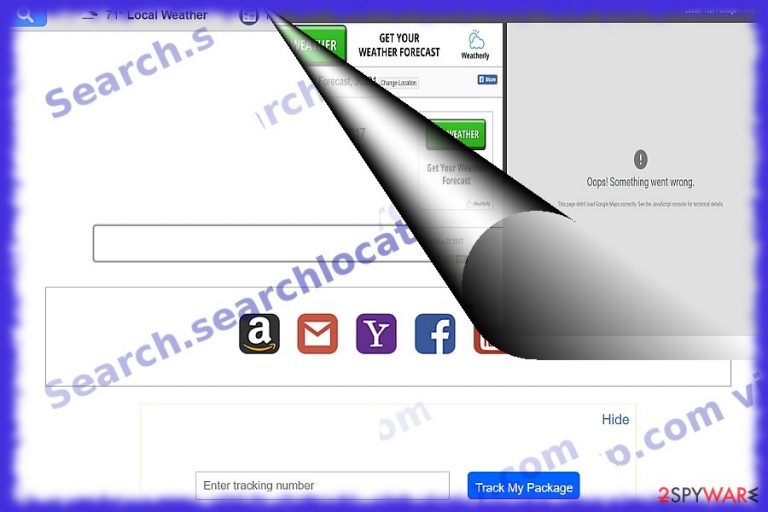
If you have been following news in the cyber security sphere, you may notice this PUPs‘ similarity with other Safer Browser hijacker family. Search Locate offers package delivery or weather forecast additional services. On the other hand, if you check News section, you may notice that multiple news articles promoted by Revcontent. Though this advertising platform is legal, its annoying behavior to bother with low-quality news might be frustrating. Furthermore, since this search engine is linked to third parties, due to Search.searchlocateyp.com redirect tendency, you may get directed to their shady domains. Note that you may not always get mislead to safe websites. Thus, taking into account that this company concentrates on earning a profit by releasing dozens of identical search engines does not seem a reassuring fact either. If you have not initiated Search.searchlocateyp.com removal yet, you may let FortectIntego delete the hijacker for you.
Distributing PUPs
Since this search engine has its official website, it is not surprising if you run into it while looking for a new search engine. Alternatively, you may have installed it accidentally along with a recently installed new application. Thus, Search.searchlocateyp.com hijack does not happen the same ways as ordinary infiltration of a virus. Instead, users accidentally install it themselves. If you want to know how to prevent such infiltration in the future, while installing a new application, make sure you choose “Custom” settings. Then, carefully inspect every stage not to miss any unwanted add-ons. Only when you are sure that none PUP will be installed, continue the installation process. 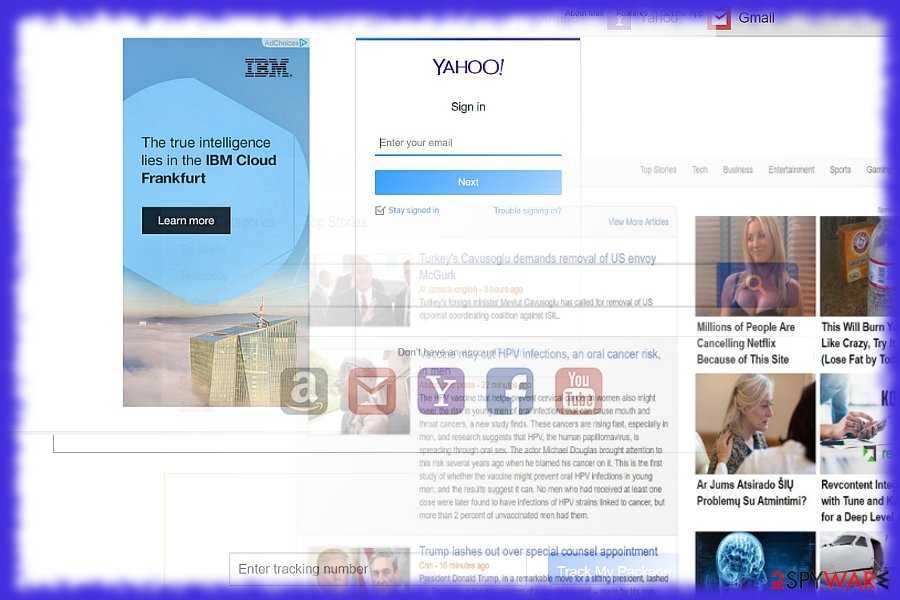
Search.searchlocateyp.com elimination guidelines
You can remove search.searchlocateyp.com virus in two ways either manually or automatically. The latter option is more convenient and is less time-consuming. Anti-spyware tools also come in handy while dealing with more elaborate threats. If you decide to opt for manual search.searchlocateyp.com removal, carefully follow each step. It is crucial not to miss any crucial detail. Lastly, you may need to uninstall its browser-addons or indirectly installed other browser extensions. Make sure you uninstall them all. On the final note, upon installing new applications, note that they might contain optional download options which are rarely beneficial for users.
You may remove virus damage with a help of FortectIntego. SpyHunter 5Combo Cleaner and Malwarebytes are recommended to detect potentially unwanted programs and viruses with all their files and registry entries that are related to them.
Getting rid of Search.searchlocateyp.com virus. Follow these steps
Uninstall from Windows
Instructions for Windows 10/8 machines:
- Enter Control Panel into Windows search box and hit Enter or click on the search result.
- Under Programs, select Uninstall a program.

- From the list, find the entry of the suspicious program.
- Right-click on the application and select Uninstall.
- If User Account Control shows up, click Yes.
- Wait till uninstallation process is complete and click OK.

If you are Windows 7/XP user, proceed with the following instructions:
- Click on Windows Start > Control Panel located on the right pane (if you are Windows XP user, click on Add/Remove Programs).
- In Control Panel, select Programs > Uninstall a program.

- Pick the unwanted application by clicking on it once.
- At the top, click Uninstall/Change.
- In the confirmation prompt, pick Yes.
- Click OK once the removal process is finished.
Delete from macOS
Remove items from Applications folder:
- From the menu bar, select Go > Applications.
- In the Applications folder, look for all related entries.
- Click on the app and drag it to Trash (or right-click and pick Move to Trash)

To fully remove an unwanted app, you need to access Application Support, LaunchAgents, and LaunchDaemons folders and delete relevant files:
- Select Go > Go to Folder.
- Enter /Library/Application Support and click Go or press Enter.
- In the Application Support folder, look for any dubious entries and then delete them.
- Now enter /Library/LaunchAgents and /Library/LaunchDaemons folders the same way and terminate all the related .plist files.

Remove from Microsoft Edge
If you suspect that search.searchlocateyp.com virus was not removed yet, you may opt for full browser reset.
Delete unwanted extensions from MS Edge:
- Select Menu (three horizontal dots at the top-right of the browser window) and pick Extensions.
- From the list, pick the extension and click on the Gear icon.
- Click on Uninstall at the bottom.

Clear cookies and other browser data:
- Click on the Menu (three horizontal dots at the top-right of the browser window) and select Privacy & security.
- Under Clear browsing data, pick Choose what to clear.
- Select everything (apart from passwords, although you might want to include Media licenses as well, if applicable) and click on Clear.

Restore new tab and homepage settings:
- Click the menu icon and choose Settings.
- Then find On startup section.
- Click Disable if you found any suspicious domain.
Reset MS Edge if the above steps did not work:
- Press on Ctrl + Shift + Esc to open Task Manager.
- Click on More details arrow at the bottom of the window.
- Select Details tab.
- Now scroll down and locate every entry with Microsoft Edge name in it. Right-click on each of them and select End Task to stop MS Edge from running.

If this solution failed to help you, you need to use an advanced Edge reset method. Note that you need to backup your data before proceeding.
- Find the following folder on your computer: C:\\Users\\%username%\\AppData\\Local\\Packages\\Microsoft.MicrosoftEdge_8wekyb3d8bbwe.
- Press Ctrl + A on your keyboard to select all folders.
- Right-click on them and pick Delete

- Now right-click on the Start button and pick Windows PowerShell (Admin).
- When the new window opens, copy and paste the following command, and then press Enter:
Get-AppXPackage -AllUsers -Name Microsoft.MicrosoftEdge | Foreach {Add-AppxPackage -DisableDevelopmentMode -Register “$($_.InstallLocation)\\AppXManifest.xml” -Verbose

Instructions for Chromium-based Edge
Delete extensions from MS Edge (Chromium):
- Open Edge and click select Settings > Extensions.
- Delete unwanted extensions by clicking Remove.

Clear cache and site data:
- Click on Menu and go to Settings.
- Select Privacy, search and services.
- Under Clear browsing data, pick Choose what to clear.
- Under Time range, pick All time.
- Select Clear now.

Reset Chromium-based MS Edge:
- Click on Menu and select Settings.
- On the left side, pick Reset settings.
- Select Restore settings to their default values.
- Confirm with Reset.

Remove from Mozilla Firefox (FF)
Remove dangerous extensions:
- Open Mozilla Firefox browser and click on the Menu (three horizontal lines at the top-right of the window).
- Select Add-ons.
- In here, select unwanted plugin and click Remove.

Reset the homepage:
- Click three horizontal lines at the top right corner to open the menu.
- Choose Options.
- Under Home options, enter your preferred site that will open every time you newly open the Mozilla Firefox.
Clear cookies and site data:
- Click Menu and pick Settings.
- Go to Privacy & Security section.
- Scroll down to locate Cookies and Site Data.
- Click on Clear Data…
- Select Cookies and Site Data, as well as Cached Web Content and press Clear.

Reset Mozilla Firefox
If clearing the browser as explained above did not help, reset Mozilla Firefox:
- Open Mozilla Firefox browser and click the Menu.
- Go to Help and then choose Troubleshooting Information.

- Under Give Firefox a tune up section, click on Refresh Firefox…
- Once the pop-up shows up, confirm the action by pressing on Refresh Firefox.

Remove from Google Chrome
Delete malicious extensions from Google Chrome:
- Open Google Chrome, click on the Menu (three vertical dots at the top-right corner) and select More tools > Extensions.
- In the newly opened window, you will see all the installed extensions. Uninstall all the suspicious plugins that might be related to the unwanted program by clicking Remove.

Clear cache and web data from Chrome:
- Click on Menu and pick Settings.
- Under Privacy and security, select Clear browsing data.
- Select Browsing history, Cookies and other site data, as well as Cached images and files.
- Click Clear data.

Change your homepage:
- Click menu and choose Settings.
- Look for a suspicious site in the On startup section.
- Click on Open a specific or set of pages and click on three dots to find the Remove option.
Reset Google Chrome:
If the previous methods did not help you, reset Google Chrome to eliminate all the unwanted components:
- Click on Menu and select Settings.
- In the Settings, scroll down and click Advanced.
- Scroll down and locate Reset and clean up section.
- Now click Restore settings to their original defaults.
- Confirm with Reset settings.

Delete from Safari
Remove unwanted extensions from Safari:
- Click Safari > Preferences…
- In the new window, pick Extensions.
- Select the unwanted extension and select Uninstall.

Clear cookies and other website data from Safari:
- Click Safari > Clear History…
- From the drop-down menu under Clear, pick all history.
- Confirm with Clear History.

Reset Safari if the above-mentioned steps did not help you:
- Click Safari > Preferences…
- Go to Advanced tab.
- Tick the Show Develop menu in menu bar.
- From the menu bar, click Develop, and then select Empty Caches.

After uninstalling this potentially unwanted program (PUP) and fixing each of your web browsers, we recommend you to scan your PC system with a reputable anti-spyware. This will help you to get rid of Search.searchlocateyp.com registry traces and will also identify related parasites or possible malware infections on your computer. For that you can use our top-rated malware remover: FortectIntego, SpyHunter 5Combo Cleaner or Malwarebytes.
How to prevent from getting stealing programs
Access your website securely from any location
When you work on the domain, site, blog, or different project that requires constant management, content creation, or coding, you may need to connect to the server and content management service more often. The best solution for creating a tighter network could be a dedicated/fixed IP address.
If you make your IP address static and set to your device, you can connect to the CMS from any location and do not create any additional issues for the server or network manager that needs to monitor connections and activities. VPN software providers like Private Internet Access can help you with such settings and offer the option to control the online reputation and manage projects easily from any part of the world.
Recover files after data-affecting malware attacks
While much of the data can be accidentally deleted due to various reasons, malware is one of the main culprits that can cause loss of pictures, documents, videos, and other important files. More serious malware infections lead to significant data loss when your documents, system files, and images get encrypted. In particular, ransomware is is a type of malware that focuses on such functions, so your files become useless without an ability to access them.
Even though there is little to no possibility to recover after file-locking threats, some applications have features for data recovery in the system. In some cases, Data Recovery Pro can also help to recover at least some portion of your data after data-locking virus infection or general cyber infection.
- ^ Amar Toor. Facebook is still violating user privacy, Dutch and French regulators say. The Verge. News and comments on IT.
- ^ Steven J. Vaughan-Nichols. Twitter abandons 'Do Not Track' privacy protection. ZDNet. Technology news, Comments, Analysis.
