Search.searchtcn.com virus (Removal Guide) - Easy Removal Guide
Search.searchtcn.com virus Removal Guide
What is Search.searchtcn.com virus?
Search.searchtcn.com browser hijacker seeks to control your web search experience
Search.searchtcn.com virus is a browser-affecting program that is frequently called a browser hijacker[1]. It sneaks in the computer system in the form of Tube World browser extension (developer by Polarity Technologies Limited), which instantly gets access to manage your browser’s extensions, themes, and apps. This hijacker belongs to spyware[2] category because it tracks user’s search and browsing history in order to provide more relevant sponsored search results[3]. It aims to pump results’ pages with paid links and make the victim visit them. As soon as the victim gets rerouted to these pages, the developer of the hijacker gets paid for redirecting the user to a particular affiliate website. Sadly, there are numerous of third-party websites to be promoted, and you can never know whether they are 100% secure or not. Therefore, we encourage you to stay away from websites that seem suspicious to you, and not enter sensitive information to pages accessed via this new search engine. Ideally, remove Search.searchtcn.com redirect virus using anti-malware program like FortectIntego or Malwarebytes. If you want, you can also use removal instructions given below the article and step-by-step eliminate this annoying browser hijacker from the computer system. 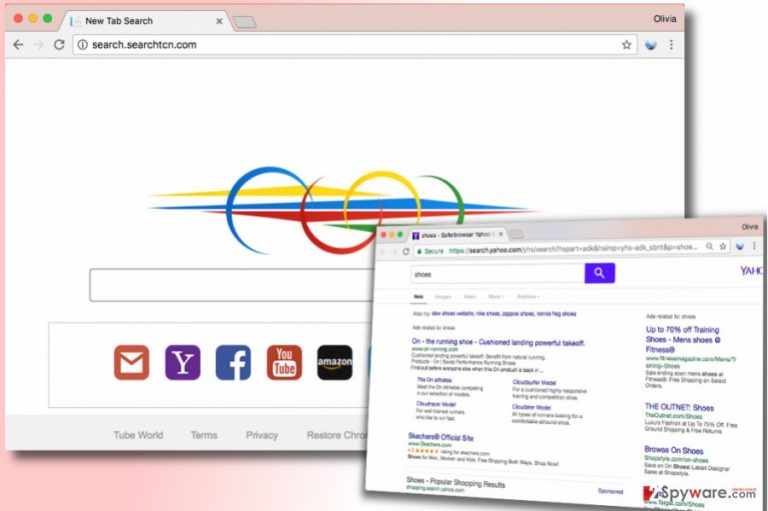
This fake search engine strives for pay-per-click revenue[4], so it is going to track your online activities, select and store particular keywords (such as phrases or words you enter to search engines) and then analyze such data to understand what kind of content interests you. It promises to deliver more relevant ads for you; however, these might seem useful at first but be deceptive in reality, so we do not recommend you to click on them blindly. Not everything today is designed to benefit the client, and we certainly believe that this search engine doesn’t really care about user satisfaction. The same can be said about other infamous browser hijackers that promote fake search engines such as delta-homes.com, TF.org, Launchpage.org[5], and others. If you seek to use web search without worries, you should implement Search.searchtcn.com removal without wasting too much time.
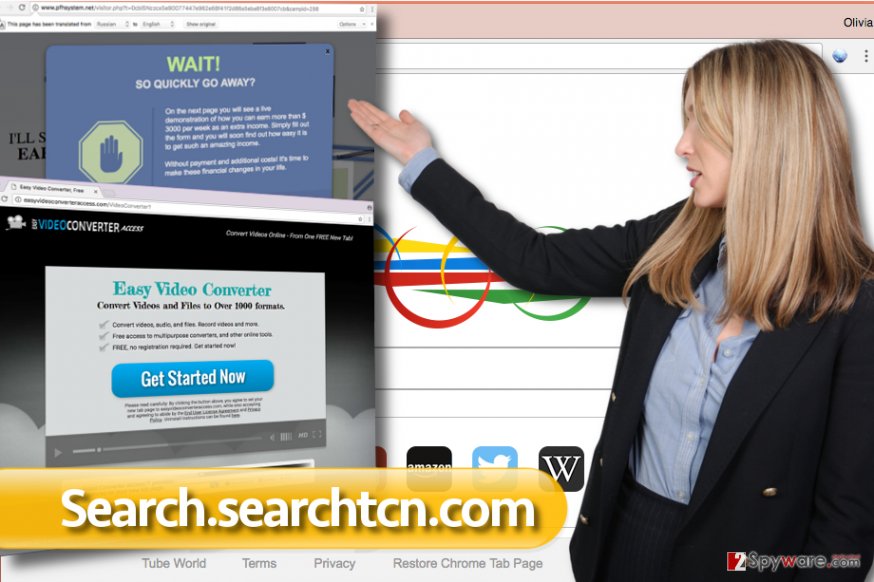
Ways to prevent installation of browser hijackers
Browser hijackers and adware programs are mostly distributed alongside free software such as games, download managers, file converters, and similar. Therefore, Search.searchtcn.com redirect problem arises when the computer user installs software that contains the hijacker. However, how users install additional programs without even noticing them? The answer is simple – users tend to ignore information written below Standard or Default installation settings in the fine print. Statements provided here usually claim that the user agrees to install all “recommended” programs, such as “new tabs,” weather applications, shopping assistants, and similar useless programs. To avoid installing them, one needs to opt out suggested items via Custom or Advanced software installation options. Choose them and configure components of your download wisely!
Best ways to remove Search.searchtcn.com
There are two best ways to remove Search.searchtcn.com virus. First of all, you can easily eliminate the hijacker by allowing an anti-spyware software do it. The second option is to remove the hijacker manually, and if you have no idea how to do it, you can use Search.searchtcn.com removal guidelines that we provided. Make sure you eliminate components of this hijacker carefully, otherwise affected browsers might continue to function slowly and cause unwanted redirects or trigger bothersome pop-up ads on a daily basis.
You may remove virus damage with a help of FortectIntego. SpyHunter 5Combo Cleaner and Malwarebytes are recommended to detect potentially unwanted programs and viruses with all their files and registry entries that are related to them.
Getting rid of Search.searchtcn.com virus. Follow these steps
Uninstall from Windows
Uninstall programs related or published by Polarity Technologies Ltd. – these programs are ad-supported and tend to
Instructions for Windows 10/8 machines:
- Enter Control Panel into Windows search box and hit Enter or click on the search result.
- Under Programs, select Uninstall a program.

- From the list, find the entry of the suspicious program.
- Right-click on the application and select Uninstall.
- If User Account Control shows up, click Yes.
- Wait till uninstallation process is complete and click OK.

If you are Windows 7/XP user, proceed with the following instructions:
- Click on Windows Start > Control Panel located on the right pane (if you are Windows XP user, click on Add/Remove Programs).
- In Control Panel, select Programs > Uninstall a program.

- Pick the unwanted application by clicking on it once.
- At the top, click Uninstall/Change.
- In the confirmation prompt, pick Yes.
- Click OK once the removal process is finished.
Delete from macOS
Remove items from Applications folder:
- From the menu bar, select Go > Applications.
- In the Applications folder, look for all related entries.
- Click on the app and drag it to Trash (or right-click and pick Move to Trash)

To fully remove an unwanted app, you need to access Application Support, LaunchAgents, and LaunchDaemons folders and delete relevant files:
- Select Go > Go to Folder.
- Enter /Library/Application Support and click Go or press Enter.
- In the Application Support folder, look for any dubious entries and then delete them.
- Now enter /Library/LaunchAgents and /Library/LaunchDaemons folders the same way and terminate all the related .plist files.

Remove from Microsoft Edge
Delete unwanted extensions from MS Edge:
- Select Menu (three horizontal dots at the top-right of the browser window) and pick Extensions.
- From the list, pick the extension and click on the Gear icon.
- Click on Uninstall at the bottom.

Clear cookies and other browser data:
- Click on the Menu (three horizontal dots at the top-right of the browser window) and select Privacy & security.
- Under Clear browsing data, pick Choose what to clear.
- Select everything (apart from passwords, although you might want to include Media licenses as well, if applicable) and click on Clear.

Restore new tab and homepage settings:
- Click the menu icon and choose Settings.
- Then find On startup section.
- Click Disable if you found any suspicious domain.
Reset MS Edge if the above steps did not work:
- Press on Ctrl + Shift + Esc to open Task Manager.
- Click on More details arrow at the bottom of the window.
- Select Details tab.
- Now scroll down and locate every entry with Microsoft Edge name in it. Right-click on each of them and select End Task to stop MS Edge from running.

If this solution failed to help you, you need to use an advanced Edge reset method. Note that you need to backup your data before proceeding.
- Find the following folder on your computer: C:\\Users\\%username%\\AppData\\Local\\Packages\\Microsoft.MicrosoftEdge_8wekyb3d8bbwe.
- Press Ctrl + A on your keyboard to select all folders.
- Right-click on them and pick Delete

- Now right-click on the Start button and pick Windows PowerShell (Admin).
- When the new window opens, copy and paste the following command, and then press Enter:
Get-AppXPackage -AllUsers -Name Microsoft.MicrosoftEdge | Foreach {Add-AppxPackage -DisableDevelopmentMode -Register “$($_.InstallLocation)\\AppXManifest.xml” -Verbose

Instructions for Chromium-based Edge
Delete extensions from MS Edge (Chromium):
- Open Edge and click select Settings > Extensions.
- Delete unwanted extensions by clicking Remove.

Clear cache and site data:
- Click on Menu and go to Settings.
- Select Privacy, search and services.
- Under Clear browsing data, pick Choose what to clear.
- Under Time range, pick All time.
- Select Clear now.

Reset Chromium-based MS Edge:
- Click on Menu and select Settings.
- On the left side, pick Reset settings.
- Select Restore settings to their default values.
- Confirm with Reset.

Remove from Mozilla Firefox (FF)
Free Firefox from shady extensions by removing Tube World add-on.
Remove dangerous extensions:
- Open Mozilla Firefox browser and click on the Menu (three horizontal lines at the top-right of the window).
- Select Add-ons.
- In here, select unwanted plugin and click Remove.

Reset the homepage:
- Click three horizontal lines at the top right corner to open the menu.
- Choose Options.
- Under Home options, enter your preferred site that will open every time you newly open the Mozilla Firefox.
Clear cookies and site data:
- Click Menu and pick Settings.
- Go to Privacy & Security section.
- Scroll down to locate Cookies and Site Data.
- Click on Clear Data…
- Select Cookies and Site Data, as well as Cached Web Content and press Clear.

Reset Mozilla Firefox
If clearing the browser as explained above did not help, reset Mozilla Firefox:
- Open Mozilla Firefox browser and click the Menu.
- Go to Help and then choose Troubleshooting Information.

- Under Give Firefox a tune up section, click on Refresh Firefox…
- Once the pop-up shows up, confirm the action by pressing on Refresh Firefox.

Remove from Google Chrome
Delete TubeWorld extension to stop intolerable redirects to Search.searchtcn website.
Delete malicious extensions from Google Chrome:
- Open Google Chrome, click on the Menu (three vertical dots at the top-right corner) and select More tools > Extensions.
- In the newly opened window, you will see all the installed extensions. Uninstall all the suspicious plugins that might be related to the unwanted program by clicking Remove.

Clear cache and web data from Chrome:
- Click on Menu and pick Settings.
- Under Privacy and security, select Clear browsing data.
- Select Browsing history, Cookies and other site data, as well as Cached images and files.
- Click Clear data.

Change your homepage:
- Click menu and choose Settings.
- Look for a suspicious site in the On startup section.
- Click on Open a specific or set of pages and click on three dots to find the Remove option.
Reset Google Chrome:
If the previous methods did not help you, reset Google Chrome to eliminate all the unwanted components:
- Click on Menu and select Settings.
- In the Settings, scroll down and click Advanced.
- Scroll down and locate Reset and clean up section.
- Now click Restore settings to their original defaults.
- Confirm with Reset settings.

Delete from Safari
Remove unwanted extensions from Safari:
- Click Safari > Preferences…
- In the new window, pick Extensions.
- Select the unwanted extension and select Uninstall.

Clear cookies and other website data from Safari:
- Click Safari > Clear History…
- From the drop-down menu under Clear, pick all history.
- Confirm with Clear History.

Reset Safari if the above-mentioned steps did not help you:
- Click Safari > Preferences…
- Go to Advanced tab.
- Tick the Show Develop menu in menu bar.
- From the menu bar, click Develop, and then select Empty Caches.

After uninstalling this potentially unwanted program (PUP) and fixing each of your web browsers, we recommend you to scan your PC system with a reputable anti-spyware. This will help you to get rid of Search.searchtcn.com registry traces and will also identify related parasites or possible malware infections on your computer. For that you can use our top-rated malware remover: FortectIntego, SpyHunter 5Combo Cleaner or Malwarebytes.
How to prevent from getting stealing programs
Stream videos without limitations, no matter where you are
There are multiple parties that could find out almost anything about you by checking your online activity. While this is highly unlikely, advertisers and tech companies are constantly tracking you online. The first step to privacy should be a secure browser that focuses on tracker reduction to a minimum.
Even if you employ a secure browser, you will not be able to access websites that are restricted due to local government laws or other reasons. In other words, you may not be able to stream Disney+ or US-based Netflix in some countries. To bypass these restrictions, you can employ a powerful Private Internet Access VPN, which provides dedicated servers for torrenting and streaming, not slowing you down in the process.
Data backups are important – recover your lost files
Ransomware is one of the biggest threats to personal data. Once it is executed on a machine, it launches a sophisticated encryption algorithm that locks all your files, although it does not destroy them. The most common misconception is that anti-malware software can return files to their previous states. This is not true, however, and data remains locked after the malicious payload is deleted.
While regular data backups are the only secure method to recover your files after a ransomware attack, tools such as Data Recovery Pro can also be effective and restore at least some of your lost data.
- ^ Browser hijacking. Wikipedia. The Free Encyclopedia.
- ^ Harold Dalma. How to get rid of spyware. Novirus. Virus Removal Guides.
- ^ Cyber-criminals create specialized search engines leading users to malicious websites. Panda Security Mediacenter. All the Info about Your Cybersecurity.
- ^ Pay-per-click. Wikipedia. The Free Encyclopedia.
- ^ Watch out for the latest in browser hijackers – Qtipr.com, Motious.com and Launchpage.org. eSolutions Blog. Latest News about Computer Security Threats.
