Search.searchtpo.com virus (Removal Guide) - Virus Removal Instructions
Search.searchtpo.com virus Removal Guide
What is Search.searchtpo.com virus?
Search.searchtpo.com promotes Track Packages Online New Tab
Search.searchtpo.com virus is deceptive search engine [1] from a Cyprus-based company Polarity Technologies Ltd that instead of providing relevant results promotes a shady package tracking service. In the EULA of the Searchtpo search creators explicitly state that this service promotes Track Packages Online New Tab — software designed by Eightpoint Technologies Ltd which has been labeled as a potentially unwanted program (PUP) [2] by the cyber security experts. We doubt that a service that promotes potentially harmful content is worth trusting either. Besides, examining Searchtpo homepage closer has revealed that it also includes links to other suspicious pages such as news.mynewswire.co news page owned by SaferBrowser — the infamous forefather of numerous browser hijackers [3]. Because of its ability to unexpectedly appear on both Mac and Windows computers operating systems and to execute unauthorized changes, this search engine can also be attributed to browser hijacker category. So, if you encounter the virus on your browser, don’t wait until your antivirus runs a scheduled scan and initiate it manually. Even if you do not have the proper malware-fighting tools, you can execute Search.searchtpo.com removal yourself. Follow the instructions below in case you need extra assistance.
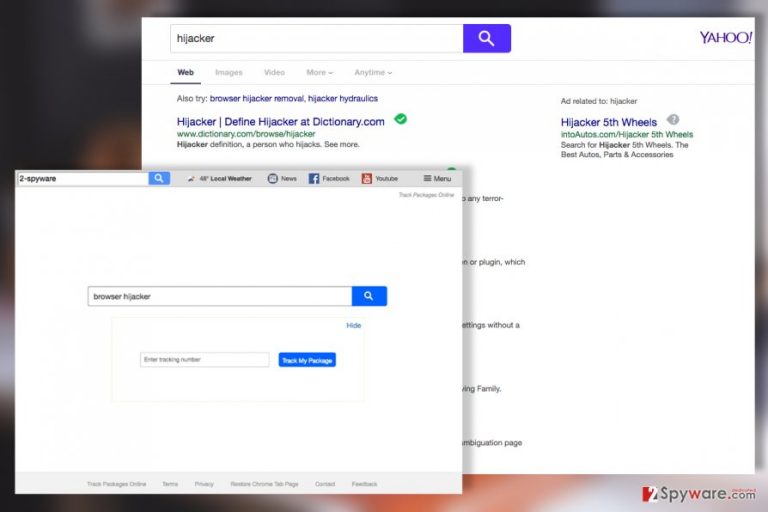
Search.searchtpo.com hijack can be an unpleasant experience not only because it is highly disruptive to the web browsing and general computer use experience but also because it may put you at risk of contaminating your system with more undesirable programs or malware. Such risks can be provoked by the virus redirect tendencies which prevail throughout virus stay on the system. That’s why the infected computer owners are suggested to refrain from browsing until they decontaminate and remove Search.searchtpo.com from their computer. We should also warn you to stay away from the links, pop-up ads and other forms of online advertising [4] that the virus may use to lure you into visiting predetermined websites and inadvertently boosting their popularity.
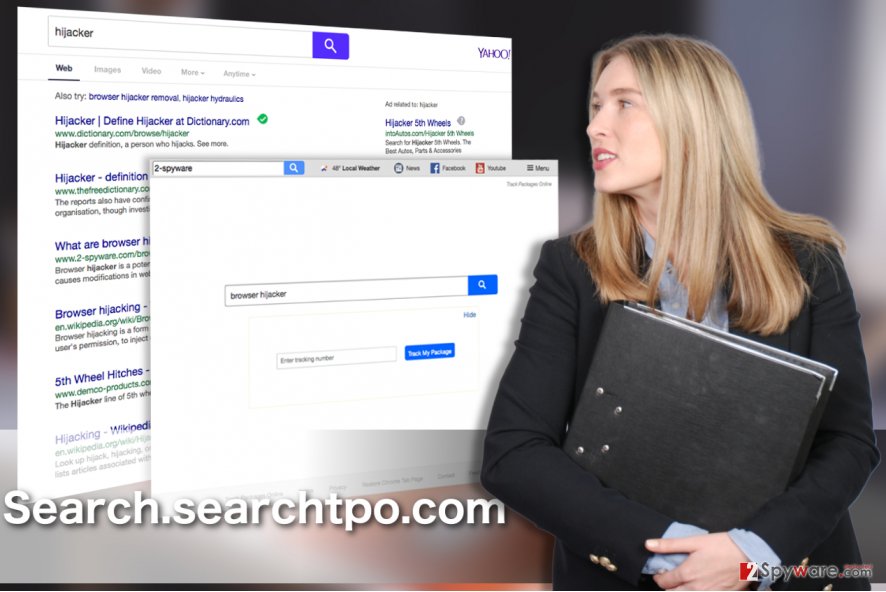
Bundling is the main method of browser hijacker dispersion
Software bundling [5] is the main technique that Search.searchtpo.com employs to spread around the web. In particular, the virus hides inside the software packages of popular freeware and shareware. When downloaded, the virus silently waits for some less careful users to install the whole software package without examining the full list of the packaged components. More tech savvy users already know that this is the biggest mistake everyone should avoid. Instead of carelessly installing software, it is recommended to opt for the advanced settings and go through every step of the installation. Undesirable components that are automatically pre-marked for the installation should be opted out. Taking such precautions will significantly decrease the risk of Search.searchtpo.com infiltration.
Fix the infected system after Search.searchtpo.com hijack manually or automatically
The only way to repair a computer infected with a browser hijacker is to remove Search.searchtpo.com virus and all of its components from the system. Luckily, the elimination is fairly easy to achieve. Of course, it also depends on the method you choose for that. You will probably take a little longer if you decide to banish the virus from your computer manually. Automatic Search.searchtpo.com removal, on the other hand, is much quicker and more precise. Nevertheless, it is up to you to decide which method suits you most.
You may remove virus damage with a help of FortectIntego. SpyHunter 5Combo Cleaner and Malwarebytes are recommended to detect potentially unwanted programs and viruses with all their files and registry entries that are related to them.
Getting rid of Search.searchtpo.com virus. Follow these steps
Uninstall from Windows
Check out the instructions below to remove Search.searchtpo.com from your computer manually. Nevertheless, if you have the chance to additionally scan your system with antivirus software — do not miss it!
Instructions for Windows 10/8 machines:
- Enter Control Panel into Windows search box and hit Enter or click on the search result.
- Under Programs, select Uninstall a program.

- From the list, find the entry of the suspicious program.
- Right-click on the application and select Uninstall.
- If User Account Control shows up, click Yes.
- Wait till uninstallation process is complete and click OK.

If you are Windows 7/XP user, proceed with the following instructions:
- Click on Windows Start > Control Panel located on the right pane (if you are Windows XP user, click on Add/Remove Programs).
- In Control Panel, select Programs > Uninstall a program.

- Pick the unwanted application by clicking on it once.
- At the top, click Uninstall/Change.
- In the confirmation prompt, pick Yes.
- Click OK once the removal process is finished.
Delete from macOS
This PUP infects Mac OS, too. The tutorial below will explain how to remove the virus from this operating system.
Remove items from Applications folder:
- From the menu bar, select Go > Applications.
- In the Applications folder, look for all related entries.
- Click on the app and drag it to Trash (or right-click and pick Move to Trash)

To fully remove an unwanted app, you need to access Application Support, LaunchAgents, and LaunchDaemons folders and delete relevant files:
- Select Go > Go to Folder.
- Enter /Library/Application Support and click Go or press Enter.
- In the Application Support folder, look for any dubious entries and then delete them.
- Now enter /Library/LaunchAgents and /Library/LaunchDaemons folders the same way and terminate all the related .plist files.

Remove from Microsoft Edge
Browser hijackers can be removed from Edge browser by cleaning it from unfamiliar toolbars, extensions and other suspicious software and resetting it to the default settings.
Delete unwanted extensions from MS Edge:
- Select Menu (three horizontal dots at the top-right of the browser window) and pick Extensions.
- From the list, pick the extension and click on the Gear icon.
- Click on Uninstall at the bottom.

Clear cookies and other browser data:
- Click on the Menu (three horizontal dots at the top-right of the browser window) and select Privacy & security.
- Under Clear browsing data, pick Choose what to clear.
- Select everything (apart from passwords, although you might want to include Media licenses as well, if applicable) and click on Clear.

Restore new tab and homepage settings:
- Click the menu icon and choose Settings.
- Then find On startup section.
- Click Disable if you found any suspicious domain.
Reset MS Edge if the above steps did not work:
- Press on Ctrl + Shift + Esc to open Task Manager.
- Click on More details arrow at the bottom of the window.
- Select Details tab.
- Now scroll down and locate every entry with Microsoft Edge name in it. Right-click on each of them and select End Task to stop MS Edge from running.

If this solution failed to help you, you need to use an advanced Edge reset method. Note that you need to backup your data before proceeding.
- Find the following folder on your computer: C:\\Users\\%username%\\AppData\\Local\\Packages\\Microsoft.MicrosoftEdge_8wekyb3d8bbwe.
- Press Ctrl + A on your keyboard to select all folders.
- Right-click on them and pick Delete

- Now right-click on the Start button and pick Windows PowerShell (Admin).
- When the new window opens, copy and paste the following command, and then press Enter:
Get-AppXPackage -AllUsers -Name Microsoft.MicrosoftEdge | Foreach {Add-AppxPackage -DisableDevelopmentMode -Register “$($_.InstallLocation)\\AppXManifest.xml” -Verbose

Instructions for Chromium-based Edge
Delete extensions from MS Edge (Chromium):
- Open Edge and click select Settings > Extensions.
- Delete unwanted extensions by clicking Remove.

Clear cache and site data:
- Click on Menu and go to Settings.
- Select Privacy, search and services.
- Under Clear browsing data, pick Choose what to clear.
- Under Time range, pick All time.
- Select Clear now.

Reset Chromium-based MS Edge:
- Click on Menu and select Settings.
- On the left side, pick Reset settings.
- Select Restore settings to their default values.
- Confirm with Reset.

Remove from Mozilla Firefox (FF)
Remove dangerous extensions:
- Open Mozilla Firefox browser and click on the Menu (three horizontal lines at the top-right of the window).
- Select Add-ons.
- In here, select unwanted plugin and click Remove.

Reset the homepage:
- Click three horizontal lines at the top right corner to open the menu.
- Choose Options.
- Under Home options, enter your preferred site that will open every time you newly open the Mozilla Firefox.
Clear cookies and site data:
- Click Menu and pick Settings.
- Go to Privacy & Security section.
- Scroll down to locate Cookies and Site Data.
- Click on Clear Data…
- Select Cookies and Site Data, as well as Cached Web Content and press Clear.

Reset Mozilla Firefox
If clearing the browser as explained above did not help, reset Mozilla Firefox:
- Open Mozilla Firefox browser and click the Menu.
- Go to Help and then choose Troubleshooting Information.

- Under Give Firefox a tune up section, click on Refresh Firefox…
- Once the pop-up shows up, confirm the action by pressing on Refresh Firefox.

Remove from Google Chrome
Delete malicious extensions from Google Chrome:
- Open Google Chrome, click on the Menu (three vertical dots at the top-right corner) and select More tools > Extensions.
- In the newly opened window, you will see all the installed extensions. Uninstall all the suspicious plugins that might be related to the unwanted program by clicking Remove.

Clear cache and web data from Chrome:
- Click on Menu and pick Settings.
- Under Privacy and security, select Clear browsing data.
- Select Browsing history, Cookies and other site data, as well as Cached images and files.
- Click Clear data.

Change your homepage:
- Click menu and choose Settings.
- Look for a suspicious site in the On startup section.
- Click on Open a specific or set of pages and click on three dots to find the Remove option.
Reset Google Chrome:
If the previous methods did not help you, reset Google Chrome to eliminate all the unwanted components:
- Click on Menu and select Settings.
- In the Settings, scroll down and click Advanced.
- Scroll down and locate Reset and clean up section.
- Now click Restore settings to their original defaults.
- Confirm with Reset settings.

Delete from Safari
Since the virus infects Mac OS, it will definitely target your Safari browser as well. Be careful not to step into more of the virus traps and complete the steps indicated in the manual removal tutorial below.
Remove unwanted extensions from Safari:
- Click Safari > Preferences…
- In the new window, pick Extensions.
- Select the unwanted extension and select Uninstall.

Clear cookies and other website data from Safari:
- Click Safari > Clear History…
- From the drop-down menu under Clear, pick all history.
- Confirm with Clear History.

Reset Safari if the above-mentioned steps did not help you:
- Click Safari > Preferences…
- Go to Advanced tab.
- Tick the Show Develop menu in menu bar.
- From the menu bar, click Develop, and then select Empty Caches.

After uninstalling this potentially unwanted program (PUP) and fixing each of your web browsers, we recommend you to scan your PC system with a reputable anti-spyware. This will help you to get rid of Search.searchtpo.com registry traces and will also identify related parasites or possible malware infections on your computer. For that you can use our top-rated malware remover: FortectIntego, SpyHunter 5Combo Cleaner or Malwarebytes.
How to prevent from getting stealing programs
Access your website securely from any location
When you work on the domain, site, blog, or different project that requires constant management, content creation, or coding, you may need to connect to the server and content management service more often. The best solution for creating a tighter network could be a dedicated/fixed IP address.
If you make your IP address static and set to your device, you can connect to the CMS from any location and do not create any additional issues for the server or network manager that needs to monitor connections and activities. VPN software providers like Private Internet Access can help you with such settings and offer the option to control the online reputation and manage projects easily from any part of the world.
Recover files after data-affecting malware attacks
While much of the data can be accidentally deleted due to various reasons, malware is one of the main culprits that can cause loss of pictures, documents, videos, and other important files. More serious malware infections lead to significant data loss when your documents, system files, and images get encrypted. In particular, ransomware is is a type of malware that focuses on such functions, so your files become useless without an ability to access them.
Even though there is little to no possibility to recover after file-locking threats, some applications have features for data recovery in the system. In some cases, Data Recovery Pro can also help to recover at least some portion of your data after data-locking virus infection or general cyber infection.
- ^ Erik Sherman. Search engine numbers are immensely deceptive. CBSnews. MoneyWatch news, headlines and video.
- ^ Chris Hoffman. PUPs explained: what is a “Potentially Unwanted Program”?. How-to-geek. For geeks; by geeks.
- ^ Vangie Beal. Browser hijacker. Webopedia. Online Tech Dictionary for IT Professionals.
- ^ Paul Suggett. The different forms of digital advertising. TheBalance. Make money personal.
- ^ Bundled software. Dictionary. Meanings and Definitions of Words.
