Search.seemoviesonline.stream (Chrome, Firefox, IE, Edge) - 2021 update
Search.seemoviesonline.stream Removal Guide
What is Search.seemoviesonline.stream?
Experts say that Search.seemoviesonline.stream is a browser hijacker which does not benefit your computer
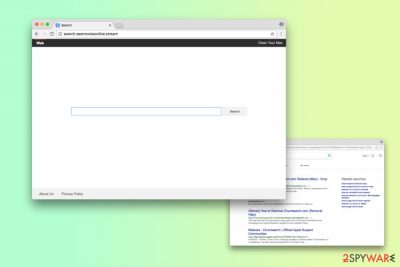
A fake search engine which is related to Mackeeper pop-up ads. As soon as this potentially unwanted program[1] infiltrates your system, it sets the search engine, new tab URL, and the homepage to http://search.seemoviesonline.stream and you are unable to reset these modifications.
It is worth mentioning that after users perform the search, they are always redirected to Bing.com. Most likely, browser hijacker is using this popular search directory to promote affiliate websites and earn pay-per-click revenue.
The most evident example that hijacker developers are only interested in profits is the link to Mac Keeper's website on the homepage of the fraudulent search engine. This is another popular marketing technique called pay-per-install which allows the developers to receive money from brought customers.
Furthermore, after the hijack, received search results usually bring no value to a regular user. They are customized to trick people into clicking on advertisements which lead users to the websites of their partners online[2].
However, Search.seemoviesonline.stream redirect is not as harmless as it might seem. Typically, users can end up on highly suspicious pages where criminals distribute malware and other dangerous computer threats.
Therefore, you should remove browser hijacker from your browser immediately. FortectIntego will help you to do that quickly. There is a manual elimination method available – you can follow our step-by-step guide below this article.
Although, if you still believe that SeeMoviesOnline stream program is trustworthy, note that similar to other browser hijackers, it tracks non-personally identifiable information, like IP address, geolocation, clicked ads, together with personally identifiable information.
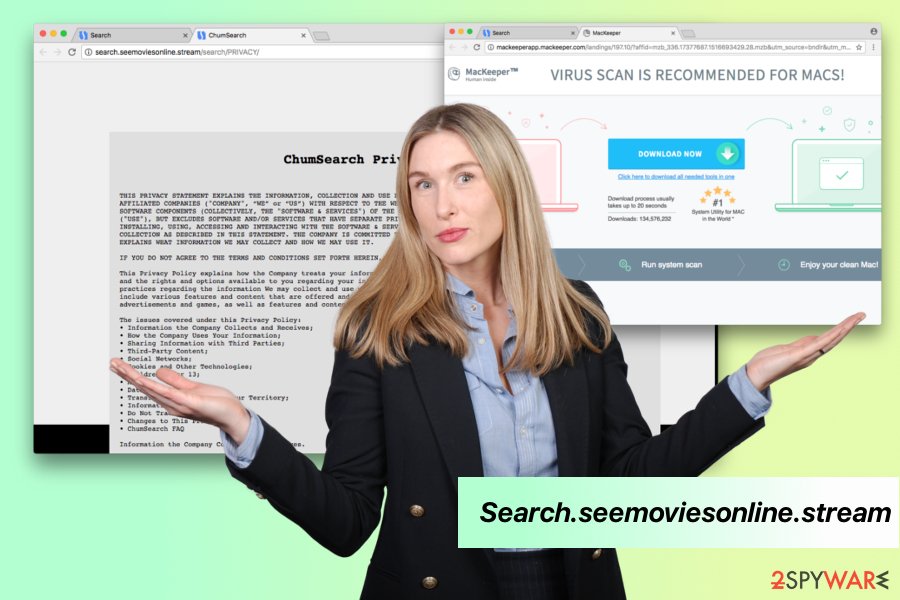
The developer, ChumSearch, warns users about such actions in the Privacy Policy:
Some of these tools may give these third parties the ability to access, collect, store, and/or share your information – both your PII and non-personally identifiable information.
If you do not get rid of browser hijacker, you put your computer and personal safety at risk. Remember, the best way to uninstall this browser hijacker is to use an antivirus.
Therefore, you should proceed with removal. Either use the manual instructions below or get a profession security software.
Paying close attention to freeware installation is the only way to protect against PUPs
Most users do not even notice when they agree to swap their default search provider to the dubious one, like this browser hijacker. A deceptive marketing method called bundling is used to infect users with unwanted programs and adware.
Therefore, while installing free software you obtained online, make sure you never skip through steps. Always use Advanced/Custom mode instead of Quick one, as it allows you to opt out preset programs and their components.
Additionally, make sure you read through terms and conditions and go through installation process carefully. It is also advised to restrain yourself from visiting websites of dubious content (gambling, pornographic, online dating and similar) and download software or updates from legitimate sources only.
Browser hijacker removal explained
Search.seemoviesonline.stream removal should be considered as an essential step to protect your machine from various infections. Note that this browser hijacker is able to infiltrate both, Windows and Mac OS. Likewise, all users should be cautious.
The quickest way to remove virus is to use anti-malware software. LosVirus.es[3] team reminds you that investing into a robust security software will not only let you eliminate all the unwanted files and folders effortlessly but also will keep you safe in the future.
If you would like to uninstall seemoviesonline.stream yourself, use the tutorial prepared by our experts below. All you have to do is make sure you follow every step attentively as failure to do so can lead to re-infection of the potentially unwanted program.
Please make sure you do not forget to reset your settings for Google Chrome, Mozilla Firefox, Safari, etc. to default after hijacker removal is executed.
You may remove virus damage with a help of FortectIntego. SpyHunter 5Combo Cleaner and Malwarebytes are recommended to detect potentially unwanted programs and viruses with all their files and registry entries that are related to them.
Getting rid of Search.seemoviesonline.stream. Follow these steps
Uninstall from Windows
If you start noticing suspicious redirects, you should clean your Windows from potentially unwanted programs. For that, use this guide:
Instructions for Windows 10/8 machines:
- Enter Control Panel into Windows search box and hit Enter or click on the search result.
- Under Programs, select Uninstall a program.

- From the list, find the entry of the suspicious program.
- Right-click on the application and select Uninstall.
- If User Account Control shows up, click Yes.
- Wait till uninstallation process is complete and click OK.

If you are Windows 7/XP user, proceed with the following instructions:
- Click on Windows Start > Control Panel located on the right pane (if you are Windows XP user, click on Add/Remove Programs).
- In Control Panel, select Programs > Uninstall a program.

- Pick the unwanted application by clicking on it once.
- At the top, click Uninstall/Change.
- In the confirmation prompt, pick Yes.
- Click OK once the removal process is finished.
Delete from macOS
Any redirects indicate that your Mac is infected with a PUP. Make sure that you uninstall it.
Remove items from Applications folder:
- From the menu bar, select Go > Applications.
- In the Applications folder, look for all related entries.
- Click on the app and drag it to Trash (or right-click and pick Move to Trash)

To fully remove an unwanted app, you need to access Application Support, LaunchAgents, and LaunchDaemons folders and delete relevant files:
- Select Go > Go to Folder.
- Enter /Library/Application Support and click Go or press Enter.
- In the Application Support folder, look for any dubious entries and then delete them.
- Now enter /Library/LaunchAgents and /Library/LaunchDaemons folders the same way and terminate all the related .plist files.

Remove from Microsoft Edge
Delete unwanted extensions from MS Edge:
- Select Menu (three horizontal dots at the top-right of the browser window) and pick Extensions.
- From the list, pick the extension and click on the Gear icon.
- Click on Uninstall at the bottom.

Clear cookies and other browser data:
- Click on the Menu (three horizontal dots at the top-right of the browser window) and select Privacy & security.
- Under Clear browsing data, pick Choose what to clear.
- Select everything (apart from passwords, although you might want to include Media licenses as well, if applicable) and click on Clear.

Restore new tab and homepage settings:
- Click the menu icon and choose Settings.
- Then find On startup section.
- Click Disable if you found any suspicious domain.
Reset MS Edge if the above steps did not work:
- Press on Ctrl + Shift + Esc to open Task Manager.
- Click on More details arrow at the bottom of the window.
- Select Details tab.
- Now scroll down and locate every entry with Microsoft Edge name in it. Right-click on each of them and select End Task to stop MS Edge from running.

If this solution failed to help you, you need to use an advanced Edge reset method. Note that you need to backup your data before proceeding.
- Find the following folder on your computer: C:\\Users\\%username%\\AppData\\Local\\Packages\\Microsoft.MicrosoftEdge_8wekyb3d8bbwe.
- Press Ctrl + A on your keyboard to select all folders.
- Right-click on them and pick Delete

- Now right-click on the Start button and pick Windows PowerShell (Admin).
- When the new window opens, copy and paste the following command, and then press Enter:
Get-AppXPackage -AllUsers -Name Microsoft.MicrosoftEdge | Foreach {Add-AppxPackage -DisableDevelopmentMode -Register “$($_.InstallLocation)\\AppXManifest.xml” -Verbose

Instructions for Chromium-based Edge
Delete extensions from MS Edge (Chromium):
- Open Edge and click select Settings > Extensions.
- Delete unwanted extensions by clicking Remove.

Clear cache and site data:
- Click on Menu and go to Settings.
- Select Privacy, search and services.
- Under Clear browsing data, pick Choose what to clear.
- Under Time range, pick All time.
- Select Clear now.

Reset Chromium-based MS Edge:
- Click on Menu and select Settings.
- On the left side, pick Reset settings.
- Select Restore settings to their default values.
- Confirm with Reset.

Remove from Mozilla Firefox (FF)
Remove dangerous extensions:
- Open Mozilla Firefox browser and click on the Menu (three horizontal lines at the top-right of the window).
- Select Add-ons.
- In here, select unwanted plugin and click Remove.

Reset the homepage:
- Click three horizontal lines at the top right corner to open the menu.
- Choose Options.
- Under Home options, enter your preferred site that will open every time you newly open the Mozilla Firefox.
Clear cookies and site data:
- Click Menu and pick Settings.
- Go to Privacy & Security section.
- Scroll down to locate Cookies and Site Data.
- Click on Clear Data…
- Select Cookies and Site Data, as well as Cached Web Content and press Clear.

Reset Mozilla Firefox
If clearing the browser as explained above did not help, reset Mozilla Firefox:
- Open Mozilla Firefox browser and click the Menu.
- Go to Help and then choose Troubleshooting Information.

- Under Give Firefox a tune up section, click on Refresh Firefox…
- Once the pop-up shows up, confirm the action by pressing on Refresh Firefox.

Remove from Google Chrome
In order to fix Chrome, you should uninstall shady extensions and other hijacker-related components.
Delete malicious extensions from Google Chrome:
- Open Google Chrome, click on the Menu (three vertical dots at the top-right corner) and select More tools > Extensions.
- In the newly opened window, you will see all the installed extensions. Uninstall all the suspicious plugins that might be related to the unwanted program by clicking Remove.

Clear cache and web data from Chrome:
- Click on Menu and pick Settings.
- Under Privacy and security, select Clear browsing data.
- Select Browsing history, Cookies and other site data, as well as Cached images and files.
- Click Clear data.

Change your homepage:
- Click menu and choose Settings.
- Look for a suspicious site in the On startup section.
- Click on Open a specific or set of pages and click on three dots to find the Remove option.
Reset Google Chrome:
If the previous methods did not help you, reset Google Chrome to eliminate all the unwanted components:
- Click on Menu and select Settings.
- In the Settings, scroll down and click Advanced.
- Scroll down and locate Reset and clean up section.
- Now click Restore settings to their original defaults.
- Confirm with Reset settings.

Delete from Safari
Remove unwanted extensions from Safari:
- Click Safari > Preferences…
- In the new window, pick Extensions.
- Select the unwanted extension and select Uninstall.

Clear cookies and other website data from Safari:
- Click Safari > Clear History…
- From the drop-down menu under Clear, pick all history.
- Confirm with Clear History.

Reset Safari if the above-mentioned steps did not help you:
- Click Safari > Preferences…
- Go to Advanced tab.
- Tick the Show Develop menu in menu bar.
- From the menu bar, click Develop, and then select Empty Caches.

After uninstalling this potentially unwanted program (PUP) and fixing each of your web browsers, we recommend you to scan your PC system with a reputable anti-spyware. This will help you to get rid of Search.seemoviesonline.stream registry traces and will also identify related parasites or possible malware infections on your computer. For that you can use our top-rated malware remover: FortectIntego, SpyHunter 5Combo Cleaner or Malwarebytes.
How to prevent from getting browser hijacker
Do not let government spy on you
The government has many issues in regards to tracking users' data and spying on citizens, so you should take this into consideration and learn more about shady information gathering practices. Avoid any unwanted government tracking or spying by going totally anonymous on the internet.
You can choose a different location when you go online and access any material you want without particular content restrictions. You can easily enjoy internet connection without any risks of being hacked by using Private Internet Access VPN.
Control the information that can be accessed by government any other unwanted party and surf online without being spied on. Even if you are not involved in illegal activities or trust your selection of services, platforms, be suspicious for your own security and take precautionary measures by using the VPN service.
Backup files for the later use, in case of the malware attack
Computer users can suffer from data losses due to cyber infections or their own faulty doings. Ransomware can encrypt and hold files hostage, while unforeseen power cuts might cause a loss of important documents. If you have proper up-to-date backups, you can easily recover after such an incident and get back to work. It is also equally important to update backups on a regular basis so that the newest information remains intact – you can set this process to be performed automatically.
When you have the previous version of every important document or project you can avoid frustration and breakdowns. It comes in handy when malware strikes out of nowhere. Use Data Recovery Pro for the data restoration process.
- ^ Sabrina Berkenkopf. "Potentially Unwanted Programs": much more than just annoying. GData. Security Blog.
- ^ Paul O'Leary, Hongliang Liu, Yuriy Yuzifovich. Reclaiming the hijacked browser. Nominum. Data Science Blog.
- ^ LosVirus. LosVirus. Security and Spyware News.























