Search-select.co virus (Virus Removal Guide)
Search-select.co virus Removal Guide
What is Search-select.co virus?
Description of Search-select.co app
Search-select.co virus is advertised as a browser add-on that is compatible with Chrome browser. According to the description provided by authors of this potentially unwanted program (PUP), this tool simplifies the search routine by allowing the user to choose which search engine to use from a drop-down menu. However, we must warn you that this program can significantly decrease the quality of your browsing sessions, as it is an ad-supported program. The first thing it does is that it inserts Search-select.co value into homepage and new tab page settings in Chrome, and makes this site as a default search provider. You should know that results powered by this site can be slightly modified and filled with third-party links. If you are a security-minded computer user, then you probably know that clicking on random links and visiting vague websites can lead to serious problems.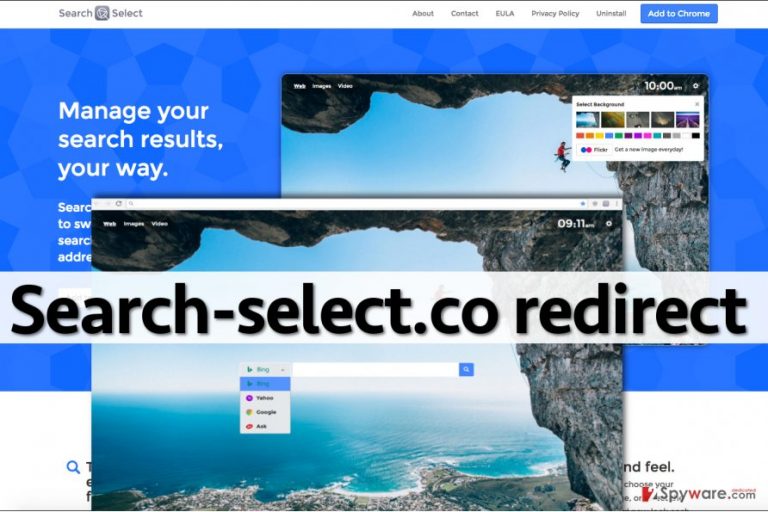
This program is assigned to “browser hijackers” category due to stealthy infiltration method that it uses to get inside the victim’s computer. However, it is not hard to delete this threat from the system – it is harder to identify that it is a browser hijacker, since the page that it sets as the homepage looks completely normal. Beware that by using the search engine it provides and clicking on the search results you risk being redirected to questionable web pages, where you can encounter suggestions to install free programs, update the ones that you already have, or participate in online lotteries. Remember that such offers are likely to be untrustworthy and may lead you to serious problems such as data leakage or computer infection. We do not say that every link that is provided via that site is dangerous and poses a threat, but you should stay alert and keep in mind that it is better not to trust them. If you want to remove Search-select.co from your browser, do not bother going to browser settings and trying to adjust your homepage manually. To gain the access to do it, you must complete Search-select.co removal first. This can be done with a help of FortectIntego program.
How does this program spread?
You can download Search-select.co redirect virus directly from its developer’s site or find it on Google Chrome store. You can also install it alongside other free programs, but many computer users do not know that. They cannot understand what was the cause of Search-select.co hijack, and they think that it is a malicious program. That is not true. When you download a program and launch its installer, check the installation settings. Select Advanced or Custom parameter and deselect all checkboxes next to suggestions to change your homepage, add new programs, toolbars, and similar content. Then finish the installation.
How to remove Search-select.co?
Search-select.co virus can drive people insane because there are no worrying signs of a computer infection once it hijacks the computer. The user might even start thinking that changes in browser settings were made by the browser itself and that there is nothing to worry about. However, if the homepage changes without your intervention, it can mean only one thing – a browser hijacker has been installed, and it has altered browser settings the way it wanted to. To undo these changes, you have to delete it from your computer. You can remove Search-select.co redirect virus using the anti-malware program, or delete it manually. If you want to opt for the second Search-select.co removal option, follow the guidelines that are provided below:
You may remove virus damage with a help of FortectIntego. SpyHunter 5Combo Cleaner and Malwarebytes are recommended to detect potentially unwanted programs and viruses with all their files and registry entries that are related to them.
Getting rid of Search-select.co virus. Follow these steps
Uninstall from Windows
Instructions for Windows 10/8 machines:
- Enter Control Panel into Windows search box and hit Enter or click on the search result.
- Under Programs, select Uninstall a program.

- From the list, find the entry of the suspicious program.
- Right-click on the application and select Uninstall.
- If User Account Control shows up, click Yes.
- Wait till uninstallation process is complete and click OK.

If you are Windows 7/XP user, proceed with the following instructions:
- Click on Windows Start > Control Panel located on the right pane (if you are Windows XP user, click on Add/Remove Programs).
- In Control Panel, select Programs > Uninstall a program.

- Pick the unwanted application by clicking on it once.
- At the top, click Uninstall/Change.
- In the confirmation prompt, pick Yes.
- Click OK once the removal process is finished.
Delete from macOS
Remove items from Applications folder:
- From the menu bar, select Go > Applications.
- In the Applications folder, look for all related entries.
- Click on the app and drag it to Trash (or right-click and pick Move to Trash)

To fully remove an unwanted app, you need to access Application Support, LaunchAgents, and LaunchDaemons folders and delete relevant files:
- Select Go > Go to Folder.
- Enter /Library/Application Support and click Go or press Enter.
- In the Application Support folder, look for any dubious entries and then delete them.
- Now enter /Library/LaunchAgents and /Library/LaunchDaemons folders the same way and terminate all the related .plist files.

Remove from Google Chrome
Find Search Select extension in Chrome settings and delete it.
Delete malicious extensions from Google Chrome:
- Open Google Chrome, click on the Menu (three vertical dots at the top-right corner) and select More tools > Extensions.
- In the newly opened window, you will see all the installed extensions. Uninstall all the suspicious plugins that might be related to the unwanted program by clicking Remove.

Clear cache and web data from Chrome:
- Click on Menu and pick Settings.
- Under Privacy and security, select Clear browsing data.
- Select Browsing history, Cookies and other site data, as well as Cached images and files.
- Click Clear data.

Change your homepage:
- Click menu and choose Settings.
- Look for a suspicious site in the On startup section.
- Click on Open a specific or set of pages and click on three dots to find the Remove option.
Reset Google Chrome:
If the previous methods did not help you, reset Google Chrome to eliminate all the unwanted components:
- Click on Menu and select Settings.
- In the Settings, scroll down and click Advanced.
- Scroll down and locate Reset and clean up section.
- Now click Restore settings to their original defaults.
- Confirm with Reset settings.

After uninstalling this potentially unwanted program (PUP) and fixing each of your web browsers, we recommend you to scan your PC system with a reputable anti-spyware. This will help you to get rid of Search-select.co registry traces and will also identify related parasites or possible malware infections on your computer. For that you can use our top-rated malware remover: FortectIntego, SpyHunter 5Combo Cleaner or Malwarebytes.
How to prevent from getting stealing programs
Choose a proper web browser and improve your safety with a VPN tool
Online spying has got momentum in recent years and people are getting more and more interested in how to protect their privacy online. One of the basic means to add a layer of security – choose the most private and secure web browser. Although web browsers can't grant full privacy protection and security, some of them are much better at sandboxing, HTTPS upgrading, active content blocking, tracking blocking, phishing protection, and similar privacy-oriented features. However, if you want true anonymity, we suggest you employ a powerful Private Internet Access VPN – it can encrypt all the traffic that comes and goes out of your computer, preventing tracking completely.
Lost your files? Use data recovery software
While some files located on any computer are replaceable or useless, others can be extremely valuable. Family photos, work documents, school projects – these are types of files that we don't want to lose. Unfortunately, there are many ways how unexpected data loss can occur: power cuts, Blue Screen of Death errors, hardware failures, crypto-malware attack, or even accidental deletion.
To ensure that all the files remain intact, you should prepare regular data backups. You can choose cloud-based or physical copies you could restore from later in case of a disaster. If your backups were lost as well or you never bothered to prepare any, Data Recovery Pro can be your only hope to retrieve your invaluable files.
