Www.search-story.com (Free Instructions) - Removal Guide
www.search-story.com Removal Guide
What is www.search-story.com?
www.search-story.com — a browser hijacker that diminishes your online search experience
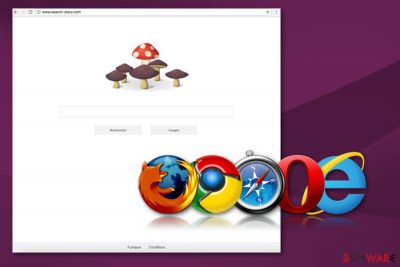
www.search-story.com is a shady website that is used for redirecting users' search queries to questionable search engines, such as searchhub.azurewebsites.net. It spreads as a browser hijacker in a software bundle and people usually install it unknowingly. Once this potentially unwanted program gets inside, it modifies Explorer, Firefox or Chrome web browsers and starts controlling user's activities online.
| Name | www.search-story.com |
|---|---|
| Type | Browser hijacker |
| Affected browsers | Internet Explorer, Google Chrome, Mozilla Firefox |
| Symptoms | Redirects to other websites, advertisements, changed browser settings |
| Distribution | Insecure software installs, freeware bundles |
| Danger level | Low. It makes changes to browser settings, but not PC system |
| Removal | Best tool for Search-story.com removal is FortectIntego |
The main task Search-story.com virus is to alter browser's settings in a way that users be unable to set their preferred homepage and built-in search engine. The hijacker sets it domain to redirect people to the suspicious search results page. According to the research data, among legitimate and organic links, you might find sponsored ones that barely have something in common with the information you are looking for.
Nevertheless, Search Story usually arrives on the device and hijacks web browsers silently; it's impossible to overlook its existence. These symptoms can be noticed after the infection:
- changed web browser’s default homepage;
- search provider set to www.search-story.com;
- the new tab is automatically adjusted to this page too;
- redirects to suspicious websites;
- an increased amount of advertisement content;
- questionable toolbars, extensions, and add-ons[1] on your browser.
These symptoms are frustrating enough for people, so they want to proceed with www.search-story.com removal. Although, the big issue with these browser hijackers is data tracking. The developer noted that this information is shared with third-party[2] companies. This information that PUP has access to is non-identifiable, but the fact is disturbing. This information is stated in their privacy policy:
We may at times provide information about you to third parties to provide various services on our behalf, such as serving advertisements, conducting contests or surveys, performing analyses of our user demographics, shipping of goods or services, and user relationship management. We will only share information about you that is necessary for the third party to provide the requested service. These companies are prohibited from retaining, sharing, storing or using your personally identifiable information for any secondary purposes.
The program can see your web browsing habits, most searched and viewed sites, your location and internet provider. However, Avirus.hu[3] specialists note that this information is not personal, but it helps virus developers and their partners to create commercial content that fills your browser window and keeps you from pleasant browsing. Remove Search-story.com as soon as possible because this program can collect more and more information about you in time. This makes those ads more intrusive and more often appearing on your screen.
The best way to remove Search Story hijacker from your computer is with anti-malware tools like FortectIntego. Using professional tools ensures you that no traces of infection is left behind. PUPs can come with additional programs, and those extensions on your browser are no good. It is time-consuming, so you better rely on trustful software. However, if you still want to do this job manually, follow the steps below.

Paying attention to the installation of free programs helps to avoid PUPs
Browser hijackers cannot get into the device manually. They need help and various free programs usually assist them. However, it's an absolutely legitimate practice. The problem is that users barely pay attention to the installation of freeware and shareware.
When installing free programs, you have to use trusted sources, such as publisher's or developer's website. If you choose p2p networks or download tools from dubious sites, you can get additional programs or even malware. However, downloading an app from the official website is not enough. You have to use correct installation settings.
By choosing Advanced or Custom options during installation, you can avoid installation of the “optional” applications. This step helps you to see every file that can be installed and de-select unwanted programs from the list. This way you download and install only the tools you need. Keep in mind that Quick or Standard settings do not have this feature, so you give indirect permission to install the whole software package.
Get rid of www.search-story.com and say goodbye to unwanted redirects
To remove www.search-story.com, you need to use professional tools because it is the best way for virus elimination. The most important thing when dealing with browser hijackers is that these programs can carry a lot of additional threats, so you need to find and delete everything. If you try to do this yourself, it might take a lot of time and be not helpful in the end.
You better trust certified programs for Search-story.com removal. We can recommend a few, and you can find them below. For those, who are willing to terminate the hijacker manually, we have provided detailed guide too. However, if redirects to the shady sites reappear, you'd better run a full system scan with anti-malware software.
You may remove virus damage with a help of FortectIntego. SpyHunter 5Combo Cleaner and Malwarebytes are recommended to detect potentially unwanted programs and viruses with all their files and registry entries that are related to them.
Getting rid of www.search-story.com. Follow these steps
Uninstall from Windows
www.search-story.com can be removed from Windows manually. For that, you need to follow these steps:
Instructions for Windows 10/8 machines:
- Enter Control Panel into Windows search box and hit Enter or click on the search result.
- Under Programs, select Uninstall a program.

- From the list, find the entry of the suspicious program.
- Right-click on the application and select Uninstall.
- If User Account Control shows up, click Yes.
- Wait till uninstallation process is complete and click OK.

If you are Windows 7/XP user, proceed with the following instructions:
- Click on Windows Start > Control Panel located on the right pane (if you are Windows XP user, click on Add/Remove Programs).
- In Control Panel, select Programs > Uninstall a program.

- Pick the unwanted application by clicking on it once.
- At the top, click Uninstall/Change.
- In the confirmation prompt, pick Yes.
- Click OK once the removal process is finished.
Delete from macOS
Remove items from Applications folder:
- From the menu bar, select Go > Applications.
- In the Applications folder, look for all related entries.
- Click on the app and drag it to Trash (or right-click and pick Move to Trash)

To fully remove an unwanted app, you need to access Application Support, LaunchAgents, and LaunchDaemons folders and delete relevant files:
- Select Go > Go to Folder.
- Enter /Library/Application Support and click Go or press Enter.
- In the Application Support folder, look for any dubious entries and then delete them.
- Now enter /Library/LaunchAgents and /Library/LaunchDaemons folders the same way and terminate all the related .plist files.

Remove from Microsoft Edge
Delete unwanted extensions from MS Edge:
- Select Menu (three horizontal dots at the top-right of the browser window) and pick Extensions.
- From the list, pick the extension and click on the Gear icon.
- Click on Uninstall at the bottom.

Clear cookies and other browser data:
- Click on the Menu (three horizontal dots at the top-right of the browser window) and select Privacy & security.
- Under Clear browsing data, pick Choose what to clear.
- Select everything (apart from passwords, although you might want to include Media licenses as well, if applicable) and click on Clear.

Restore new tab and homepage settings:
- Click the menu icon and choose Settings.
- Then find On startup section.
- Click Disable if you found any suspicious domain.
Reset MS Edge if the above steps did not work:
- Press on Ctrl + Shift + Esc to open Task Manager.
- Click on More details arrow at the bottom of the window.
- Select Details tab.
- Now scroll down and locate every entry with Microsoft Edge name in it. Right-click on each of them and select End Task to stop MS Edge from running.

If this solution failed to help you, you need to use an advanced Edge reset method. Note that you need to backup your data before proceeding.
- Find the following folder on your computer: C:\\Users\\%username%\\AppData\\Local\\Packages\\Microsoft.MicrosoftEdge_8wekyb3d8bbwe.
- Press Ctrl + A on your keyboard to select all folders.
- Right-click on them and pick Delete

- Now right-click on the Start button and pick Windows PowerShell (Admin).
- When the new window opens, copy and paste the following command, and then press Enter:
Get-AppXPackage -AllUsers -Name Microsoft.MicrosoftEdge | Foreach {Add-AppxPackage -DisableDevelopmentMode -Register “$($_.InstallLocation)\\AppXManifest.xml” -Verbose

Instructions for Chromium-based Edge
Delete extensions from MS Edge (Chromium):
- Open Edge and click select Settings > Extensions.
- Delete unwanted extensions by clicking Remove.

Clear cache and site data:
- Click on Menu and go to Settings.
- Select Privacy, search and services.
- Under Clear browsing data, pick Choose what to clear.
- Under Time range, pick All time.
- Select Clear now.

Reset Chromium-based MS Edge:
- Click on Menu and select Settings.
- On the left side, pick Reset settings.
- Select Restore settings to their default values.
- Confirm with Reset.

Remove from Mozilla Firefox (FF)
Eliminate www.search-story.com from Firefox browser by following these steps:
Remove dangerous extensions:
- Open Mozilla Firefox browser and click on the Menu (three horizontal lines at the top-right of the window).
- Select Add-ons.
- In here, select unwanted plugin and click Remove.

Reset the homepage:
- Click three horizontal lines at the top right corner to open the menu.
- Choose Options.
- Under Home options, enter your preferred site that will open every time you newly open the Mozilla Firefox.
Clear cookies and site data:
- Click Menu and pick Settings.
- Go to Privacy & Security section.
- Scroll down to locate Cookies and Site Data.
- Click on Clear Data…
- Select Cookies and Site Data, as well as Cached Web Content and press Clear.

Reset Mozilla Firefox
If clearing the browser as explained above did not help, reset Mozilla Firefox:
- Open Mozilla Firefox browser and click the Menu.
- Go to Help and then choose Troubleshooting Information.

- Under Give Firefox a tune up section, click on Refresh Firefox…
- Once the pop-up shows up, confirm the action by pressing on Refresh Firefox.

Remove from Google Chrome
Hijacker's removal guide for Google Chrome includes a full reset of this browser. You should also eliminate questionable browser add-ons:
Delete malicious extensions from Google Chrome:
- Open Google Chrome, click on the Menu (three vertical dots at the top-right corner) and select More tools > Extensions.
- In the newly opened window, you will see all the installed extensions. Uninstall all the suspicious plugins that might be related to the unwanted program by clicking Remove.

Clear cache and web data from Chrome:
- Click on Menu and pick Settings.
- Under Privacy and security, select Clear browsing data.
- Select Browsing history, Cookies and other site data, as well as Cached images and files.
- Click Clear data.

Change your homepage:
- Click menu and choose Settings.
- Look for a suspicious site in the On startup section.
- Click on Open a specific or set of pages and click on three dots to find the Remove option.
Reset Google Chrome:
If the previous methods did not help you, reset Google Chrome to eliminate all the unwanted components:
- Click on Menu and select Settings.
- In the Settings, scroll down and click Advanced.
- Scroll down and locate Reset and clean up section.
- Now click Restore settings to their original defaults.
- Confirm with Reset settings.

Delete from Safari
Remove unwanted extensions from Safari:
- Click Safari > Preferences…
- In the new window, pick Extensions.
- Select the unwanted extension and select Uninstall.

Clear cookies and other website data from Safari:
- Click Safari > Clear History…
- From the drop-down menu under Clear, pick all history.
- Confirm with Clear History.

Reset Safari if the above-mentioned steps did not help you:
- Click Safari > Preferences…
- Go to Advanced tab.
- Tick the Show Develop menu in menu bar.
- From the menu bar, click Develop, and then select Empty Caches.

After uninstalling this potentially unwanted program (PUP) and fixing each of your web browsers, we recommend you to scan your PC system with a reputable anti-spyware. This will help you to get rid of www.search-story.com registry traces and will also identify related parasites or possible malware infections on your computer. For that you can use our top-rated malware remover: FortectIntego, SpyHunter 5Combo Cleaner or Malwarebytes.
How to prevent from getting stealing programs
Stream videos without limitations, no matter where you are
There are multiple parties that could find out almost anything about you by checking your online activity. While this is highly unlikely, advertisers and tech companies are constantly tracking you online. The first step to privacy should be a secure browser that focuses on tracker reduction to a minimum.
Even if you employ a secure browser, you will not be able to access websites that are restricted due to local government laws or other reasons. In other words, you may not be able to stream Disney+ or US-based Netflix in some countries. To bypass these restrictions, you can employ a powerful Private Internet Access VPN, which provides dedicated servers for torrenting and streaming, not slowing you down in the process.
Data backups are important – recover your lost files
Ransomware is one of the biggest threats to personal data. Once it is executed on a machine, it launches a sophisticated encryption algorithm that locks all your files, although it does not destroy them. The most common misconception is that anti-malware software can return files to their previous states. This is not true, however, and data remains locked after the malicious payload is deleted.
While regular data backups are the only secure method to recover your files after a ransomware attack, tools such as Data Recovery Pro can also be effective and restore at least some of your lost data.























