Search.todaystopheadlines.co virus (Removal Guide) - updated Jun 2017
Search.todaystopheadlines.co virus Removal Guide
What is Search.todaystopheadlines.co virus?
Search.todaystopheadlines.co virus is a “New Tab Search” that you should avoid

Search.todaystopheadlines.co virus was noticed in the middle of June 2017. When this browser hijacker shows up on the browser, it tricks you into using its search instead of Google, Yahoo or Bing. However, no matter how convincing it seems, you should not use it, even if you need it just to find the latest headlines. Instead of acting as a traditional search engine, it shows you sponsored results to redirect you to third party websites.
From the first sight, “Todays Top Headlines” engine is ready to offer you a quick access to social networks, Fox News and CNN News. Seems practical, right? However, once you add your search term, you can see that some of Search.todaystopheadlines.co search results are sponsored. Besides, this Polarity Technologies-related search engine has been actively spread with the help of other software as an extra component.
Redirects to third party websites is the main problem
The main problem related to this hijacker is redirects that it causes right after clicking one of its search results. In reality, that's how it generates income and earns the money for its future projects. No matter how harmless these sponsored ads look, you need to be careful with them. Otherwise, you can find yourself on a malicious website.
Another thing to remember about this redirect virus is that it tends to spy on your browsing habits by collecting specific information. Usually, Search.todaystopheadlines.co is interested in your visited domains, browsing frequency, computer's location, browser's type and similar non-personally identifiable information. No matter that this information is not considered personal, its loss can cause an increase in scams on your computer.
Further sections will explain more important facts related to this browser hijacker. if you don't want to suffer from hijack-related issues, like diminished browser‘s performance and disturbed browsing sessions, you should waste no time and remove Search.todaystopheadlines.co virus. For that, use FortectIntego.
A hijacker vs. ordinary search engine
The key difference lies in the approach to users‘ online privacy[1]. Indeed, even legitimate search providers, for example, Google, is often criticized for its tendency to spy on users‘ browsing habits, but hijackers tend to sell or share collected data with third parties. “Todays Top Headlines” virus is not a exception.
As a result, Search.todaystopheadlines.co hijacker possesses the same qualities. It is commendable that it informs users of such behavior, but users who get irritated by excessive advertising[2] may even get more frustrated while using this search tool.
Due to its cooperation with third parties, you may be flooded with their advertising content. Furthermore, it is likely that you may get irritated with search.todaystopheadlines.co redirect issue.
Due to it, you may find yourself in quite annoying domains. The company is gradually expanding their network by releasing multiple search tools which focus on different topics: news, weather, sports, gaming or shopping. In fact, they apply the same marketing strategy as Mindspark Interactive Network. However, the search engines of both companies are questioned. 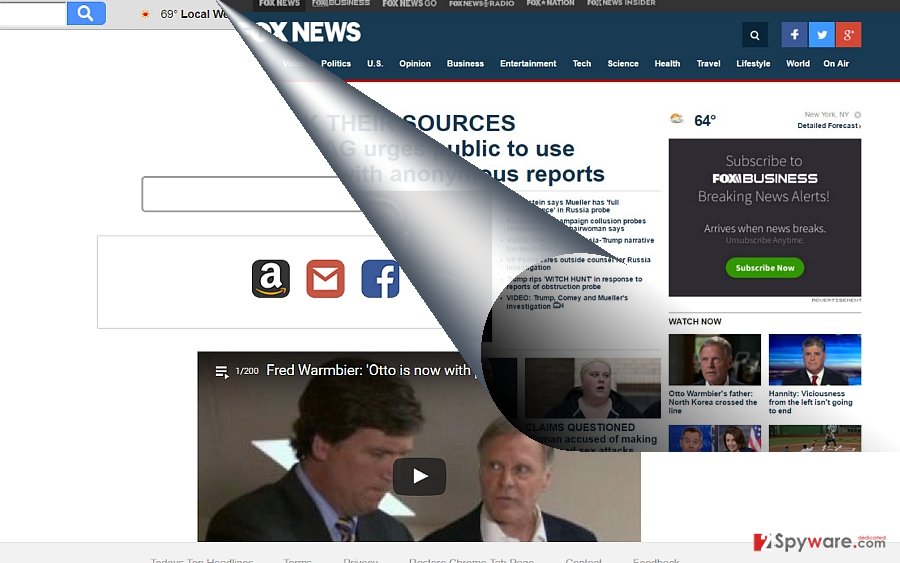
Transmission peculiarities of search.todaystopheadlines.co
The good thing that this search tool has its own website, so you can easily (un)install it. Due to the fact, that the company cooperates with third parties, its products may be promoted in their domains or along their applications.
Note that the number of freeware and shareware also distribute PUP-like programs. Even such well-known software as Skype or Flash Player also distributes browser hijackers or similar questionable search engines.
If you recently installed a free app as well, and dashed through the settings without noticing optional add-ons, then it explains how search.todaystopheadlines.co hijack occurred.
Next time you install new software, make sure you choose “Advanced” settings. Then, you will be able to spot unwanted applications and eliminate them at once.
Eliminate earch.todaystopheadlines.co efficiently
You can remove search.todaystopheadlines.co in two ways: manually or automatically. If you opt for the latter, make sure you perform each step precisely. Alternatively, if you suspect that elements might be still lurking, opt for automatic search.todaystopheadlines.co removal. The software will come in handy battling more elaborate threats.
If you have installed the search tool deliberately, you should consider whether you prefer faster browsing or more “customized” browsing sessions.
You may remove virus damage with a help of FortectIntego. SpyHunter 5Combo Cleaner and Malwarebytes are recommended to detect potentially unwanted programs and viruses with all their files and registry entries that are related to them.
Getting rid of Search.todaystopheadlines.co virus. Follow these steps
Uninstall from Windows
To take care of hijacker's removal on Windows OS, you need to perform steps given below. Make sure you follow them in exact order to avoid functionality problems.
Instructions for Windows 10/8 machines:
- Enter Control Panel into Windows search box and hit Enter or click on the search result.
- Under Programs, select Uninstall a program.

- From the list, find the entry of the suspicious program.
- Right-click on the application and select Uninstall.
- If User Account Control shows up, click Yes.
- Wait till uninstallation process is complete and click OK.

If you are Windows 7/XP user, proceed with the following instructions:
- Click on Windows Start > Control Panel located on the right pane (if you are Windows XP user, click on Add/Remove Programs).
- In Control Panel, select Programs > Uninstall a program.

- Pick the unwanted application by clicking on it once.
- At the top, click Uninstall/Change.
- In the confirmation prompt, pick Yes.
- Click OK once the removal process is finished.
Delete from macOS
Remove items from Applications folder:
- From the menu bar, select Go > Applications.
- In the Applications folder, look for all related entries.
- Click on the app and drag it to Trash (or right-click and pick Move to Trash)

To fully remove an unwanted app, you need to access Application Support, LaunchAgents, and LaunchDaemons folders and delete relevant files:
- Select Go > Go to Folder.
- Enter /Library/Application Support and click Go or press Enter.
- In the Application Support folder, look for any dubious entries and then delete them.
- Now enter /Library/LaunchAgents and /Library/LaunchDaemons folders the same way and terminate all the related .plist files.

Remove from Microsoft Edge
Delete unwanted extensions from MS Edge:
- Select Menu (three horizontal dots at the top-right of the browser window) and pick Extensions.
- From the list, pick the extension and click on the Gear icon.
- Click on Uninstall at the bottom.

Clear cookies and other browser data:
- Click on the Menu (three horizontal dots at the top-right of the browser window) and select Privacy & security.
- Under Clear browsing data, pick Choose what to clear.
- Select everything (apart from passwords, although you might want to include Media licenses as well, if applicable) and click on Clear.

Restore new tab and homepage settings:
- Click the menu icon and choose Settings.
- Then find On startup section.
- Click Disable if you found any suspicious domain.
Reset MS Edge if the above steps did not work:
- Press on Ctrl + Shift + Esc to open Task Manager.
- Click on More details arrow at the bottom of the window.
- Select Details tab.
- Now scroll down and locate every entry with Microsoft Edge name in it. Right-click on each of them and select End Task to stop MS Edge from running.

If this solution failed to help you, you need to use an advanced Edge reset method. Note that you need to backup your data before proceeding.
- Find the following folder on your computer: C:\\Users\\%username%\\AppData\\Local\\Packages\\Microsoft.MicrosoftEdge_8wekyb3d8bbwe.
- Press Ctrl + A on your keyboard to select all folders.
- Right-click on them and pick Delete

- Now right-click on the Start button and pick Windows PowerShell (Admin).
- When the new window opens, copy and paste the following command, and then press Enter:
Get-AppXPackage -AllUsers -Name Microsoft.MicrosoftEdge | Foreach {Add-AppxPackage -DisableDevelopmentMode -Register “$($_.InstallLocation)\\AppXManifest.xml” -Verbose

Instructions for Chromium-based Edge
Delete extensions from MS Edge (Chromium):
- Open Edge and click select Settings > Extensions.
- Delete unwanted extensions by clicking Remove.

Clear cache and site data:
- Click on Menu and go to Settings.
- Select Privacy, search and services.
- Under Clear browsing data, pick Choose what to clear.
- Under Time range, pick All time.
- Select Clear now.

Reset Chromium-based MS Edge:
- Click on Menu and select Settings.
- On the left side, pick Reset settings.
- Select Restore settings to their default values.
- Confirm with Reset.

Remove from Mozilla Firefox (FF)
Full browser reset eliminates all elements and scripts associated with Search.todaystopheadlines.co.
Remove dangerous extensions:
- Open Mozilla Firefox browser and click on the Menu (three horizontal lines at the top-right of the window).
- Select Add-ons.
- In here, select unwanted plugin and click Remove.

Reset the homepage:
- Click three horizontal lines at the top right corner to open the menu.
- Choose Options.
- Under Home options, enter your preferred site that will open every time you newly open the Mozilla Firefox.
Clear cookies and site data:
- Click Menu and pick Settings.
- Go to Privacy & Security section.
- Scroll down to locate Cookies and Site Data.
- Click on Clear Data…
- Select Cookies and Site Data, as well as Cached Web Content and press Clear.

Reset Mozilla Firefox
If clearing the browser as explained above did not help, reset Mozilla Firefox:
- Open Mozilla Firefox browser and click the Menu.
- Go to Help and then choose Troubleshooting Information.

- Under Give Firefox a tune up section, click on Refresh Firefox…
- Once the pop-up shows up, confirm the action by pressing on Refresh Firefox.

Remove from Google Chrome
To fix Chrome, you need to remove all entries related to this browser hijacker. To help you with this process, we prepared steps whoch are provided below.
Delete malicious extensions from Google Chrome:
- Open Google Chrome, click on the Menu (three vertical dots at the top-right corner) and select More tools > Extensions.
- In the newly opened window, you will see all the installed extensions. Uninstall all the suspicious plugins that might be related to the unwanted program by clicking Remove.

Clear cache and web data from Chrome:
- Click on Menu and pick Settings.
- Under Privacy and security, select Clear browsing data.
- Select Browsing history, Cookies and other site data, as well as Cached images and files.
- Click Clear data.

Change your homepage:
- Click menu and choose Settings.
- Look for a suspicious site in the On startup section.
- Click on Open a specific or set of pages and click on three dots to find the Remove option.
Reset Google Chrome:
If the previous methods did not help you, reset Google Chrome to eliminate all the unwanted components:
- Click on Menu and select Settings.
- In the Settings, scroll down and click Advanced.
- Scroll down and locate Reset and clean up section.
- Now click Restore settings to their original defaults.
- Confirm with Reset settings.

Delete from Safari
Remove unwanted extensions from Safari:
- Click Safari > Preferences…
- In the new window, pick Extensions.
- Select the unwanted extension and select Uninstall.

Clear cookies and other website data from Safari:
- Click Safari > Clear History…
- From the drop-down menu under Clear, pick all history.
- Confirm with Clear History.

Reset Safari if the above-mentioned steps did not help you:
- Click Safari > Preferences…
- Go to Advanced tab.
- Tick the Show Develop menu in menu bar.
- From the menu bar, click Develop, and then select Empty Caches.

After uninstalling this potentially unwanted program (PUP) and fixing each of your web browsers, we recommend you to scan your PC system with a reputable anti-spyware. This will help you to get rid of Search.todaystopheadlines.co registry traces and will also identify related parasites or possible malware infections on your computer. For that you can use our top-rated malware remover: FortectIntego, SpyHunter 5Combo Cleaner or Malwarebytes.
How to prevent from getting stealing programs
Do not let government spy on you
The government has many issues in regards to tracking users' data and spying on citizens, so you should take this into consideration and learn more about shady information gathering practices. Avoid any unwanted government tracking or spying by going totally anonymous on the internet.
You can choose a different location when you go online and access any material you want without particular content restrictions. You can easily enjoy internet connection without any risks of being hacked by using Private Internet Access VPN.
Control the information that can be accessed by government any other unwanted party and surf online without being spied on. Even if you are not involved in illegal activities or trust your selection of services, platforms, be suspicious for your own security and take precautionary measures by using the VPN service.
Backup files for the later use, in case of the malware attack
Computer users can suffer from data losses due to cyber infections or their own faulty doings. Ransomware can encrypt and hold files hostage, while unforeseen power cuts might cause a loss of important documents. If you have proper up-to-date backups, you can easily recover after such an incident and get back to work. It is also equally important to update backups on a regular basis so that the newest information remains intact – you can set this process to be performed automatically.
When you have the previous version of every important document or project you can avoid frustration and breakdowns. It comes in handy when malware strikes out of nowhere. Use Data Recovery Pro for the data restoration process.
- ^ Geoffrey A. Fowler. Don’t Expose Yourself: A Guide to Online Privacy. The Wall Street Journal.
- ^ Liam Tung. Sick of ads? Now you can pay Google not to see them, plus sites can charge ad-blocker users. ZDnet. Technology News, Comments, and Product Reviews.
