Search.webanalyst.guru browser hijacker (virus) - Free Instructions
Search.webanalyst.guru browser hijacker Removal Guide
What is Search.webanalyst.guru browser hijacker?
Search.webanalyst.guru is a browser hijacker that redirects your searches without permission
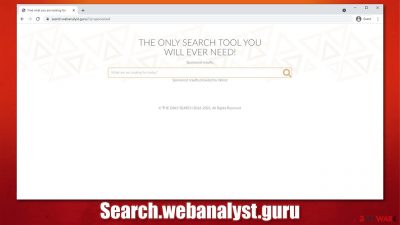
Potentially unwanted programs[1] are apps that are usually not installed on purpose – users are tricked into doing so. This is because a popular distribution technique known as software bundling is used, along with deceptive ads and third-party websites. In other words, people do not look for programs that would compromise their security and overall negatively impact their browsing experience on Google Chrome, Mozilla Firefox, MS Edge, or another browser.
If you have recently noticed that your browser is redirecting you to Search.webanalyst.guru each time you open a new tab or a window, you have been infected with a browser hijacker – a type of potentially unwanted program. The main goal of these apps is to change browser settings, expose users to promotional links and ads, all while tracking their online activities in the background.
There could be two different ways the PUP might be installed on your system:
- Installed on the system level
- Installed as a browser extension.
It is unknown which name the browser hijacker itself holds, so there could be many different apps that would redirect your browser to Search.webanalyst.guru constantly. In order to stop the unwanted activities, continue reading this article.
| Name | Search.webanalyst.guru |
|---|---|
| Type | Browser hijacker |
| Distribution | Software bundle packages, deceptive ads, fake update prompts |
| Symptoms | Unknown extension or application is installed on the system; homepage and new tab address are set to something else; a customized search engine is appended to the homepage; search results are filled with sponsored links and ads |
| Risks | Installation of other potentially unwanted programs, privacy risks, monetary losses |
| Removal | You need to find an extension or a program installed on your system that initiated browser changes. Do that quicker with security software such SpyHunter 5Combo Cleaner |
| Optional steps | Computer infections can cause significant damage to system files or disrupt normal settings. To revert these changes and remediate the OS, perform a full system scan with FortectIntego repair software |
More about browser hijackers
Initially, browser hijackers are considered minor infections – nowhere near as dangerous as threats like ransomware, trojans, or backdoors. However, many people underestimate how greatly the impact of potentially unwanted programs on one's browsing experience and how it may change the way one accesses information online.
First, let's talk about distribution methods of potentially unwanted programs responsible for changes such as Search.webanalyst.guru on the web browser. As we already mentioned, most people do not install such apps on purpose but are usually tricked into doing so. Here are the most common distribution methods:
- Software bundles. Third-party websites often use this tactic as a primary source of monetization, hence you might find several apps bundled into a standalone package. If the installation process is not handled correctly, you might find programs you never intended to install on your computer. To avoid this, always pay close attention to the installation process and pick the Advanced or Custom settings when prompted;
- Deceptive ads. These usually come in the form of fake updates or fraudulent messages all over the internet. For example, you might stumble across a pop-up that claims that multiple viruses infected your system, and the only way to save it is by installing some suggested software. Never accept such offers as they are entirely fake. Instead, employ an already installed antivirus such as SpyHunter 5Combo Cleaner or Malwarebytes to scan your system for infections;
- Intentional installation. Some apps simply do not show their true colors until much later – or at least not until they are installed. Many browser hijackers are presented as useful extensions or programs, while in reality, they have little to no usefulness to end-users. To avoid this, research the app you are about to install online.
While you might not notice how a browser hijacker slipped into your device, you will definitely notice the changes made to your homepage, as it would be now set to Search.webanalyst.guru or even something else. The searches made using this search would lead you to a different provider, such as Yahoo, although the results would be altered, and sponsored links inserted at the top.
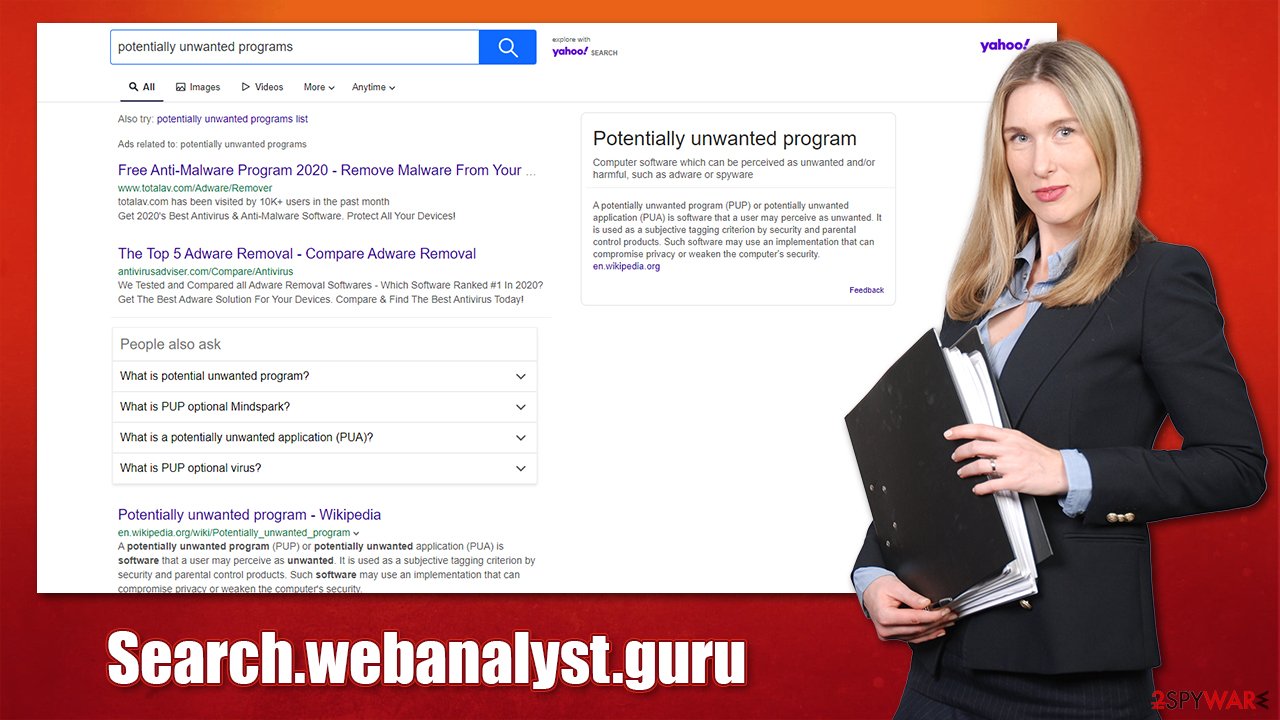
These links might sometimes redirect users to less than secure places, which might result in the installation of other potentially unwanted programs or even malware — additionally, the risk of exposing personal data to unknown or even malicious parties increases. Speaking of which, browser hijackers are notorious for gathering a variety of data about users' browsing activities, including the IP address,[2] ISP, visited websites, clicked links, cookies, and much more.
All in all, while browser hijackers are not evil, they certainly have undesirable features, while some of them have no features at all and just hang there to push ads to users non-stop. To decrease privacy risks, improve your browsing experience and take control of your browser, remove browser hijackers from your device.
The most efficient way to remove Search.webanalyst.guru hijacker
There are many different browser hijackers, some of which are worse than others. For example, we have previously observed Flare Search, Conf Search, or Searchmy.co establish a “Managed by your organization” status on Google Chrome or another web browser. This setting is commonly used in a corporate environment to prevent certain actions from being performed by certain individuals, e.g., limit the access to only necessary changes. It has recently been employed by browser hijackers to prevent users from easily eliminating them.
The removal options for PUPs vary, depending on which app is the problem and what type of experience do you have with computers and the internet. It goes without saying that using security software is the easiest way, although some PUPs might not be detected, as they are not considered malicious in any way (despite having the browser hijacker qualities).
If you know which program is causing the issues, uninstall it via the Control Panel (Windows) or Applications (Mac) sections.
Windows
- Enter Control Panel into Windows search box and hit Enter or click on the search result.
- Under Programs, select Uninstall a program.
![Uninstall from Windows 1 Uninstall from Windows 1]()
- From the list, find the entry of the suspicious program.
- Right-click on the application and select Uninstall.
- If User Account Control shows up, click Yes.
- Wait till uninstallation process is complete and click OK.
![Uninstall from Windows 2 Uninstall from Windows 2]()
Mac
- From the menu bar, select Go > Applications.
- In the Applications folder, look for all related entries.
- Click on the app and drag it to Trash (or right-click and pick Move to Trash)
![Uninstall from Mac 1 Uninstall from Mac 1]()
To fully remove an unwanted app, you need to access Application Support, LaunchAgents, and LaunchDaemons folders and delete relevant files:
- Select Go > Go to Folder.
- Enter /Library/Application Support and click Go or press Enter.
- In the Application Support folder, look for any dubious entries and then delete them.
- Now enter /Library/LaunchAgents and /Library/LaunchDaemons folders the same way and terminate all the related .plist files.
![Uninstall from Mac 2 Uninstall from Mac 2]()
Delete unwanted browser extensions:
Google Chrome
- Open Google Chrome, click on the Menu (three vertical dots at the top-right corner) and select More tools > Extensions.
- In the newly opened window, you will see all the installed extensions. Uninstall all the suspicious plugins that might be related to the unwanted program by clicking Remove.
![Remove extensions from Chrome Remove extensions from Chrome]()
Mozilla Firefox
- Open Mozilla Firefox browser and click on the Menu (three horizontal lines at the top-right of the window).
- Select Add-ons.
- In here, select the unwanted plugin and click Remove.
![Remove extensions from Firefox Remove extensions from Firefox]()
MS Edge
- Open Edge and click select Settings > Extensions.
- Delete unwanted extensions by clicking Remove.
![Remove extensions from Chromium Edge Remove extensions from Chromium Edge]()
Safari
- Click Safari > Preferences…
- In the new window, pick Extensions.
- Select the unwanted extension and select Uninstall.
![Remove extensions from Safari Remove extensions from Safari]()
Nonetheless, if you have noticed that your computer was infected with unknown programs, we strongly recommend scanning your device with SpyHunter 5Combo Cleaner or another security tool to check for malware and remove it as required.
Clean your web browsers
Many potentially unwanted programs now shifted to browser environments and are now spreading as browser extensions. One of the main reasons is that they are much easier to make, cost fewer resources, and can be easily rebranded (a standard practice in the PUP industry).
For effective data tracking, developers of various apps employ cookies, web beacons,[3] and other tracking technologies. Even if you remove the unwanted browser extension, ads, redirects, and data tracking might continue. Therefore, you should take your time and remove cache and web data from your system. You can do it automatically with the help of tools such as FortectIntego, although a manual option is also available (although it is undeniably more time-consuming).
Google Chrome
- Click on Menu and pick Settings.
- Under Privacy and security, select Clear browsing data.
- Select Browsing history, Cookies, and other site data, as well as Cached images and files.
- Click Clear data.
![Clear cache and web data from Chrome Clear cache and web data from Chrome]()
Mozilla Firefox
- Click Menu and pick Options.
- Go to Privacy & Security section.
- Scroll down to locate Cookies and Site Data.
- Click on Clear Data…
- Select Cookies and Site Data, as well as Cached Web Content, and press Clear.
![Clear cookies and site data from Firefox Clear cookies and site data from Firefox]()
MS Edge (Chromium)
- Click on Menu and go to Settings.
- Select Privacy and services.
- Under Clear browsing data, pick Choose what to clear.
- Under Time range, pick All time.
- Select Clear now.
![Clear browser data from Chroum Edge Clear browser data from Chroum Edge]()
Safari
- Click Safari > Clear History…
- From the drop-down menu under Clear, pick all history.
- Confirm with Clear History.
![Clear cookies and website data from Safari Clear cookies and website data from Safari]()
How to prevent from getting browser hijacker
Access your website securely from any location
When you work on the domain, site, blog, or different project that requires constant management, content creation, or coding, you may need to connect to the server and content management service more often. The best solution for creating a tighter network could be a dedicated/fixed IP address.
If you make your IP address static and set to your device, you can connect to the CMS from any location and do not create any additional issues for the server or network manager that needs to monitor connections and activities. VPN software providers like Private Internet Access can help you with such settings and offer the option to control the online reputation and manage projects easily from any part of the world.
Recover files after data-affecting malware attacks
While much of the data can be accidentally deleted due to various reasons, malware is one of the main culprits that can cause loss of pictures, documents, videos, and other important files. More serious malware infections lead to significant data loss when your documents, system files, and images get encrypted. In particular, ransomware is is a type of malware that focuses on such functions, so your files become useless without an ability to access them.
Even though there is little to no possibility to recover after file-locking threats, some applications have features for data recovery in the system. In some cases, Data Recovery Pro can also help to recover at least some portion of your data after data-locking virus infection or general cyber infection.
- ^ Chris Hoffman. PUPs Explained: What is a “Potentially Unwanted Program”?. How-To Geek. Site that explains technology.
- ^ What is an IP Address – Definition and Explanation. Kaspersky. Resource Center.
- ^ Web Beacon. Wikipedia. The free encyclopedia.












