Storm Search virus (Chrome, Firefox, IE, Edge) - Free Guide
Storm Search virus Removal Guide
What is Storm Search virus?
Storm Search virus – the hijacker that is designed to interfere with web browser settings
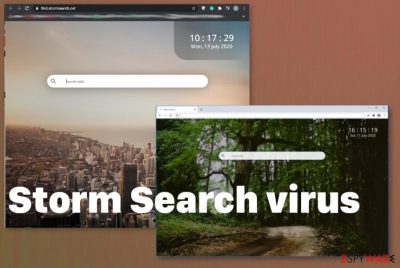
Storm Search virus triggers the Managed by your organization feature, so you may experience more issues and suffer from redirects or different issues regarding redirects, commercial content, advertisements. This browser hijacker/ fake search engine/ redirect virus is pretty much identical to CapitaSearch, Mazy Search, Optimum Search. This type of applications are designed to claim about enhancing the experience online with all the functions, but the main purpose is to hijack the browser for the third-party commercial content delivery purpose.
| Name | Storm Search virus |
|---|---|
| Type | Browser hijacker[2] |
| Issues | The potentially unwanted application triggers changes on the browser and makes the shady search engine as the default on every browser, so redirects can trigger the exposure to sponsored material. These changes appear out of nowhere because PUP gets on the PC stealthily and triggers alterations from the background |
| Distribution | Freeware installations, deceptive pages, misleading online promotions, and other PUPs cause the infiltration of these browser-based threats |
| Damage | Third-party commercial content creator involvement and advertising campaigns that expose you to possibly malicious material can lead to privacy issues, identity theft, similar issues |
| Elimination | Storm Search virus removal process requires the professional anti-malware application. Tools like that can find and delete the PUP itself completely |
| Repair | The program that triggers various changes in the system folders and makes particular alterations to your PC can be more persistent because of that. Try to run FortectIntego, so these corrupted files get repaired properly |
Storm Search extension is promoted online as a proper browser application that should update your search settings, improve them, and change your experience online significantly. Unfortunately, that is not happening in a positive way when you cannot access sites you intend to visit, and all the search results get injected with advertisements.
Developers and providers claim that Storm Search virus is helping you since the app is dedicated to showing you the best deals, offers, promote useful programs, and so on. However, this extension itself is the one that gets promoted and distributed using these suspicious methods.
Storm Search is the potentially unwanted program, so you shouldn't trust these deals, additional material, and any of the selling points accentuated on promotional sites, ads, banners. This app supposed to improve your experience online, but it triggers the setting that interferes with uninstallation. managed by your organization feature makes the program more persistent, and you cannot remove the virus easily without changing all the settings back to normal.
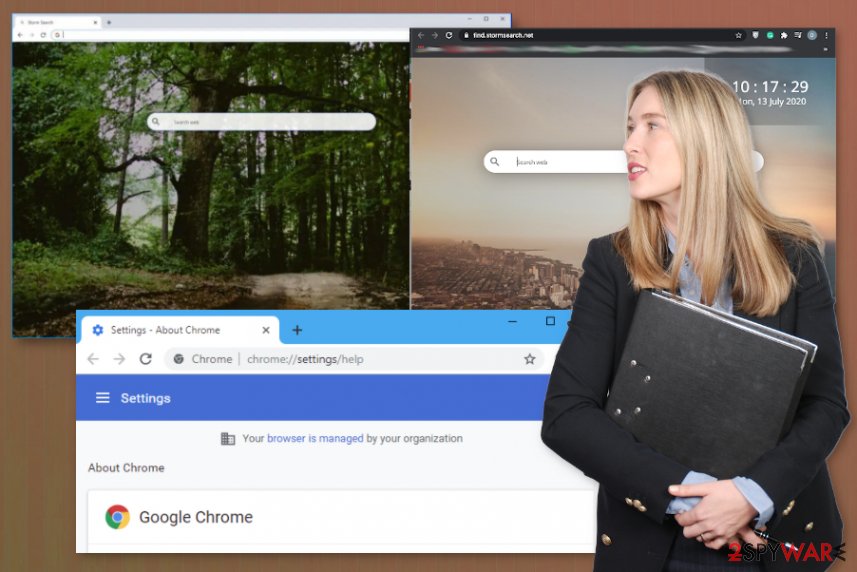
You can try to prevent these installations and Storm Search virus removal processes later on if you pay attention to details more often. Online activities can often trigger exposure to insecure material and malware infections automatically. You may not notice the payload drop or the code execution until it is too late to manage the infection yourself.
The best tip is to remove Storm Search virus carefully, but as soon as you notice any of those intrusive redirects, banners, new windows from suspicious pages, domains. Even though these potentially unwanted programs often rely on legitimate search engines, there is no need to use a particular tool since it gives no value.
Unfortunately, Storm Search virus has tracking ability and advertisers, sponsored, third-party companies, and other pages, can access your browsing data, information related to location, viewed pages, and similar details. There is no positive outcome, so you need to rely on proper tools designed for malware removal and clear the machine. Also, remember about the possible damage that PUP triggers and run FortectIntego after the PC cleaning.
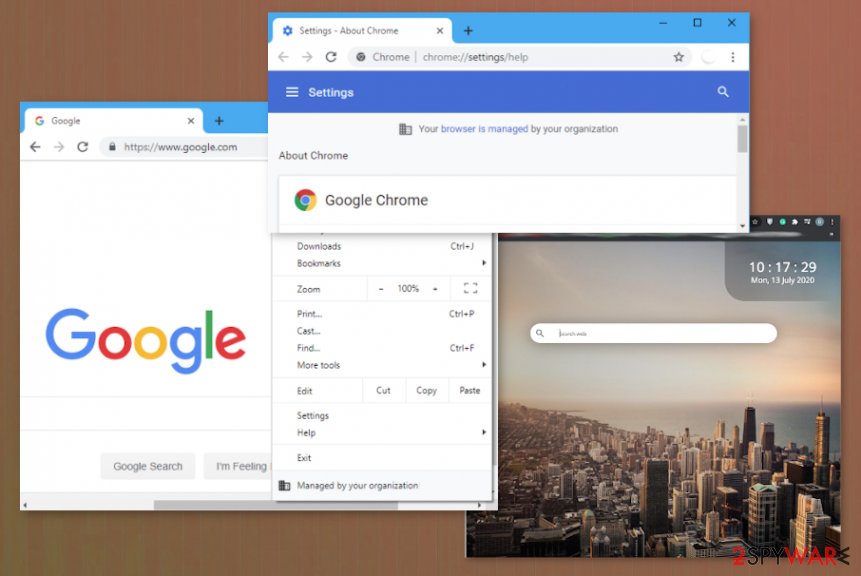
Downloading freeware from shady sources leads to unwanted program installs
The program categorizing as unwanted, intrusive, or potentially dangerous gets installed on the machine when people update their programs, OSs, and other tools relying on shady sources. Deceptive sites, misleading promotional pop-ups, and pages where these applications get distributed lead to undisclosed installs of more dangerous content.
You should rely on warnings that experts[3] always give about potentially unwanted programs, EULAs, Privacy Policy sections of various sites, and danger of the online advertisements, torrent sites, pirating platforms. You need to rely on trustworthy sources and always go for Advanced or Custom methods during the installation, so you can see and control all the downloads yourself.
Get rid of the Storm Search browser virus
Remember that Storm Search virus is the program that can be defined as a browser hijacker, so the threat keeps the focus on redirecting its victims to sponsored pages where the content is potentially dangerous. You as a visitor help making the online profit for them, but data regarding online habits, searches, and even locations can end up tracked and recorded.
You need to remove Storm Search virus as soon as possible, so you avoid this exposure to malicious pages and can control what happens on the machine. When you end up with many tools and useless programs installed on the PC, your device is no longer performing as it supposed to.
Storm Search virus removal should give the best results and quickly when you use proper anti-malware tools and scan the machine for any suspicious or malicious content. Then, you only need to repair the damage and clear settings directly on your web browsers, but the machine is virus-free.
You may remove virus damage with a help of FortectIntego. SpyHunter 5Combo Cleaner and Malwarebytes are recommended to detect potentially unwanted programs and viruses with all their files and registry entries that are related to them.
Getting rid of Storm Search virus. Follow these steps
Uninstall from Windows
Clear the machine by eliminating the shady PUP
Instructions for Windows 10/8 machines:
- Enter Control Panel into Windows search box and hit Enter or click on the search result.
- Under Programs, select Uninstall a program.

- From the list, find the entry of the suspicious program.
- Right-click on the application and select Uninstall.
- If User Account Control shows up, click Yes.
- Wait till uninstallation process is complete and click OK.

If you are Windows 7/XP user, proceed with the following instructions:
- Click on Windows Start > Control Panel located on the right pane (if you are Windows XP user, click on Add/Remove Programs).
- In Control Panel, select Programs > Uninstall a program.

- Pick the unwanted application by clicking on it once.
- At the top, click Uninstall/Change.
- In the confirmation prompt, pick Yes.
- Click OK once the removal process is finished.
Delete from macOS
Remove items from Applications folder:
- From the menu bar, select Go > Applications.
- In the Applications folder, look for all related entries.
- Click on the app and drag it to Trash (or right-click and pick Move to Trash)

To fully remove an unwanted app, you need to access Application Support, LaunchAgents, and LaunchDaemons folders and delete relevant files:
- Select Go > Go to Folder.
- Enter /Library/Application Support and click Go or press Enter.
- In the Application Support folder, look for any dubious entries and then delete them.
- Now enter /Library/LaunchAgents and /Library/LaunchDaemons folders the same way and terminate all the related .plist files.

Remove from Microsoft Edge
Delete unwanted extensions from MS Edge:
- Select Menu (three horizontal dots at the top-right of the browser window) and pick Extensions.
- From the list, pick the extension and click on the Gear icon.
- Click on Uninstall at the bottom.

Clear cookies and other browser data:
- Click on the Menu (three horizontal dots at the top-right of the browser window) and select Privacy & security.
- Under Clear browsing data, pick Choose what to clear.
- Select everything (apart from passwords, although you might want to include Media licenses as well, if applicable) and click on Clear.

Restore new tab and homepage settings:
- Click the menu icon and choose Settings.
- Then find On startup section.
- Click Disable if you found any suspicious domain.
Reset MS Edge if the above steps did not work:
- Press on Ctrl + Shift + Esc to open Task Manager.
- Click on More details arrow at the bottom of the window.
- Select Details tab.
- Now scroll down and locate every entry with Microsoft Edge name in it. Right-click on each of them and select End Task to stop MS Edge from running.

If this solution failed to help you, you need to use an advanced Edge reset method. Note that you need to backup your data before proceeding.
- Find the following folder on your computer: C:\\Users\\%username%\\AppData\\Local\\Packages\\Microsoft.MicrosoftEdge_8wekyb3d8bbwe.
- Press Ctrl + A on your keyboard to select all folders.
- Right-click on them and pick Delete

- Now right-click on the Start button and pick Windows PowerShell (Admin).
- When the new window opens, copy and paste the following command, and then press Enter:
Get-AppXPackage -AllUsers -Name Microsoft.MicrosoftEdge | Foreach {Add-AppxPackage -DisableDevelopmentMode -Register “$($_.InstallLocation)\\AppXManifest.xml” -Verbose

Instructions for Chromium-based Edge
Delete extensions from MS Edge (Chromium):
- Open Edge and click select Settings > Extensions.
- Delete unwanted extensions by clicking Remove.

Clear cache and site data:
- Click on Menu and go to Settings.
- Select Privacy, search and services.
- Under Clear browsing data, pick Choose what to clear.
- Under Time range, pick All time.
- Select Clear now.

Reset Chromium-based MS Edge:
- Click on Menu and select Settings.
- On the left side, pick Reset settings.
- Select Restore settings to their default values.
- Confirm with Reset.

Remove from Mozilla Firefox (FF)
Remove dangerous extensions:
- Open Mozilla Firefox browser and click on the Menu (three horizontal lines at the top-right of the window).
- Select Add-ons.
- In here, select unwanted plugin and click Remove.

Reset the homepage:
- Click three horizontal lines at the top right corner to open the menu.
- Choose Options.
- Under Home options, enter your preferred site that will open every time you newly open the Mozilla Firefox.
Clear cookies and site data:
- Click Menu and pick Settings.
- Go to Privacy & Security section.
- Scroll down to locate Cookies and Site Data.
- Click on Clear Data…
- Select Cookies and Site Data, as well as Cached Web Content and press Clear.

Reset Mozilla Firefox
If clearing the browser as explained above did not help, reset Mozilla Firefox:
- Open Mozilla Firefox browser and click the Menu.
- Go to Help and then choose Troubleshooting Information.

- Under Give Firefox a tune up section, click on Refresh Firefox…
- Once the pop-up shows up, confirm the action by pressing on Refresh Firefox.

Remove from Google Chrome
Change settings on your Chrome browser, so these issues with redirects and intrusive ads can stop
Delete malicious extensions from Google Chrome:
- Open Google Chrome, click on the Menu (three vertical dots at the top-right corner) and select More tools > Extensions.
- In the newly opened window, you will see all the installed extensions. Uninstall all the suspicious plugins that might be related to the unwanted program by clicking Remove.

Clear cache and web data from Chrome:
- Click on Menu and pick Settings.
- Under Privacy and security, select Clear browsing data.
- Select Browsing history, Cookies and other site data, as well as Cached images and files.
- Click Clear data.

Change your homepage:
- Click menu and choose Settings.
- Look for a suspicious site in the On startup section.
- Click on Open a specific or set of pages and click on three dots to find the Remove option.
Reset Google Chrome:
If the previous methods did not help you, reset Google Chrome to eliminate all the unwanted components:
- Click on Menu and select Settings.
- In the Settings, scroll down and click Advanced.
- Scroll down and locate Reset and clean up section.
- Now click Restore settings to their original defaults.
- Confirm with Reset settings.

Delete from Safari
Remove unwanted extensions from Safari:
- Click Safari > Preferences…
- In the new window, pick Extensions.
- Select the unwanted extension and select Uninstall.

Clear cookies and other website data from Safari:
- Click Safari > Clear History…
- From the drop-down menu under Clear, pick all history.
- Confirm with Clear History.

Reset Safari if the above-mentioned steps did not help you:
- Click Safari > Preferences…
- Go to Advanced tab.
- Tick the Show Develop menu in menu bar.
- From the menu bar, click Develop, and then select Empty Caches.

After uninstalling this potentially unwanted program (PUP) and fixing each of your web browsers, we recommend you to scan your PC system with a reputable anti-spyware. This will help you to get rid of Storm Search registry traces and will also identify related parasites or possible malware infections on your computer. For that you can use our top-rated malware remover: FortectIntego, SpyHunter 5Combo Cleaner or Malwarebytes.
How to prevent from getting browser hijacker
Do not let government spy on you
The government has many issues in regards to tracking users' data and spying on citizens, so you should take this into consideration and learn more about shady information gathering practices. Avoid any unwanted government tracking or spying by going totally anonymous on the internet.
You can choose a different location when you go online and access any material you want without particular content restrictions. You can easily enjoy internet connection without any risks of being hacked by using Private Internet Access VPN.
Control the information that can be accessed by government any other unwanted party and surf online without being spied on. Even if you are not involved in illegal activities or trust your selection of services, platforms, be suspicious for your own security and take precautionary measures by using the VPN service.
Backup files for the later use, in case of the malware attack
Computer users can suffer from data losses due to cyber infections or their own faulty doings. Ransomware can encrypt and hold files hostage, while unforeseen power cuts might cause a loss of important documents. If you have proper up-to-date backups, you can easily recover after such an incident and get back to work. It is also equally important to update backups on a regular basis so that the newest information remains intact – you can set this process to be performed automatically.
When you have the previous version of every important document or project you can avoid frustration and breakdowns. It comes in handy when malware strikes out of nowhere. Use Data Recovery Pro for the data restoration process.
- ^ Malvertising. Wikipedia. The free encyclopedia.
- ^ Browser hijacker. Searchsecurity. Tech target.
- ^ Dieviren. Dieviren. Spyware related news.























