Yahoo Powered (Improved Guide) - Feb 2021 update
Yahoo Powered Removal Guide
What is Yahoo Powered?
Yahoo Powered – a potentially unwanted program that seeks to change your browsing habits
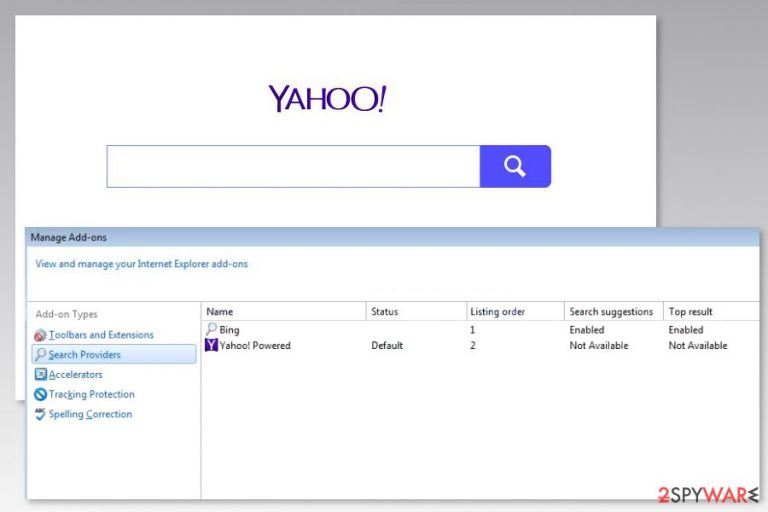
Yahoo Powered is a browser add-on[1] that changes default search engine and a homepage to us.search.yahoo.com. Usually, it spreads with the help of various free programs and might get inside the system unnoticed. Due to this feature and ability to alter browser’s settings, this extension is known as a browser hijacker and sometimes even referred to as Yahoo search virus.
Since Yahoo Powered search hijack might occur behind users' backs, many are trying to investigate the app further. Unexpected redirects to Yahoo, in general, are most commonly related to potentially unwanted applications that also collect user information for marketing and targeted advertising purposes. If you found this extension on your Google Chrome, Mozilla Firefox, Safari, MS Edge, or another web browser seemingly out of nowhere, we suggest you remove it by following the guide provided below.
| Name | Yahoo! Powered |
|---|---|
| Type | Browser add-on, also categorized as a potentially unwanted program or a browser hijacker |
| Distribution | Most users install browser hijackers unintentionally during the installation of freeware acquired from third-party websites. Alternatively, they might install the PUP intentionally or after seeing a misleading/fake advertisement |
| Affected systems | Windows, macOS |
| Main issues | Redirects to Yahoo Search and other websites, continuous pop-up ads |
| Elimination | You can uninstall a browser extension by right-clicking on it. If the process does not succeed, you should scan your device with anti-malware or check for programs that might be installed on your system with the help of our manual removal guide |
| Further action | In case you still see ads after getting rid of unwanted programs, you can try to reset the used browser and see if that helps. Besides, we highly recommend to use a PC repair utility FortectIntego for best results |
One of the first tasks this program initiates on the affected computer is changing the browser’s settings and setting the needed ones instead. Yahoo Powered virus typically alters search provider to Yahoo and sets the following address as the default homepage:
https://us.search.yahoo.com/yhs/web?hspart=iry&hsimp=yhs-fullyhosted_003&type=wbf_ir_17_16¶m1=1¶m2=
Besides, victims may notice changes in their new tab page and browser shortcuts. These changes can cause one of the main problems related to this questionable search tool – the inability to get rid of Yahoo Powered with the help of traditional methods.
Yahoo is a safe search tool. However, when it is exploited by a browser hijacker, some problems might occur, such as redirect issues. The PUP is capable of controlling a user’s behavior online. Thus, it can not only force you to use Yahoo search but trick you into visiting other third-party websites too. For instance, the top of the search results will always be filled with sponsored links, which prompts most of the users to click on Yahoo Powered ads.
Keep in mind that PUP developers often rely on these services to drive visitors' traffic to their domains. As a result, you might get infected with another PUP or even malware. If you do not want to become another victim of cybercrime,[2] you should uninstall Yahoo Powered from your computer.
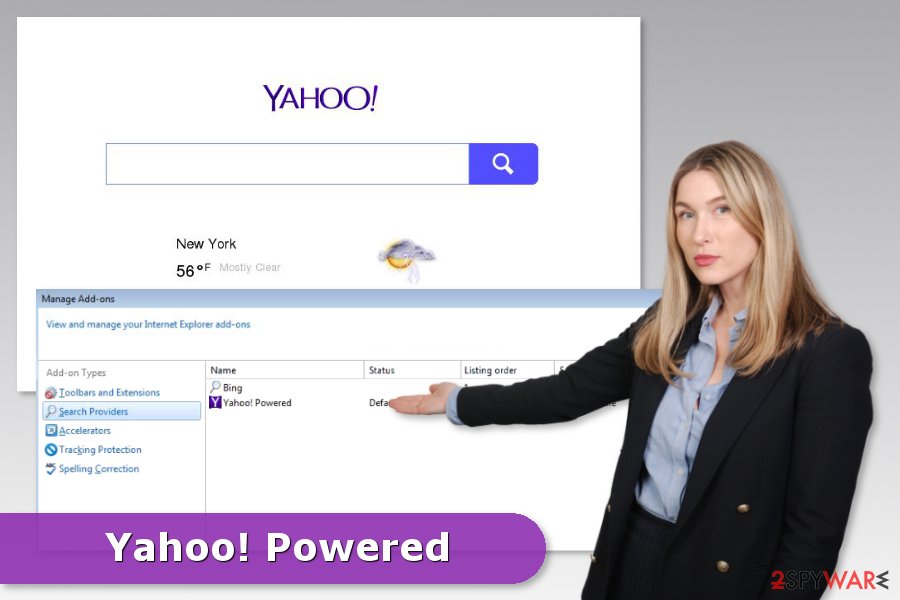
Another negative trait of Yahoo Powered is its information gathering practices. Most browser hijackers monetize on ad revenue, so collecting user information that would serve relevant ads is in developers' best interests. In most cases, a variety of non-personally-identifiable data is collected (although some PUPs also collect personal details as well), including, but not limited to:
- IP address
- Geolocation
- Technical browser and device data
- Internet Service Provider (ISP)
- Websites visited
- Links clicked and ads interacted with
- Search terms, etc.
While Yahoo search provider is legitimate, a browser hijacker has nothing to do with it, so we recommend using an anti-malware program for Yahoo Powered removal. Anti-malware tools that have the PUP detection feature can quickly identify and remove this shady browser add-on with all its components. However, if you are looking for a manual removal solution, you can find it at the end of the article.
Note: if you found a browser hijacker on your system, there is a chance that your machine is infected with more nefarious programs. Therefore, we highly recommend you perform scans with anti-malware and FortectIntego after every infection that you encounter.
Distribution of the add-on
Yahoo! Powered extension is advertised in software bundles. It means you can find this add-on offered to download when you install various free programs, such as video players or PDF converters. This distribution method is legit, but tricky because users have to monitor the installation process to find additional apps.
According to bedynet.ru[3] researchers, the majority of computer users do not install software correctly. They rely on Quick/Standard settings that do not openly disclose about additional apps and usually install them without asking permission.
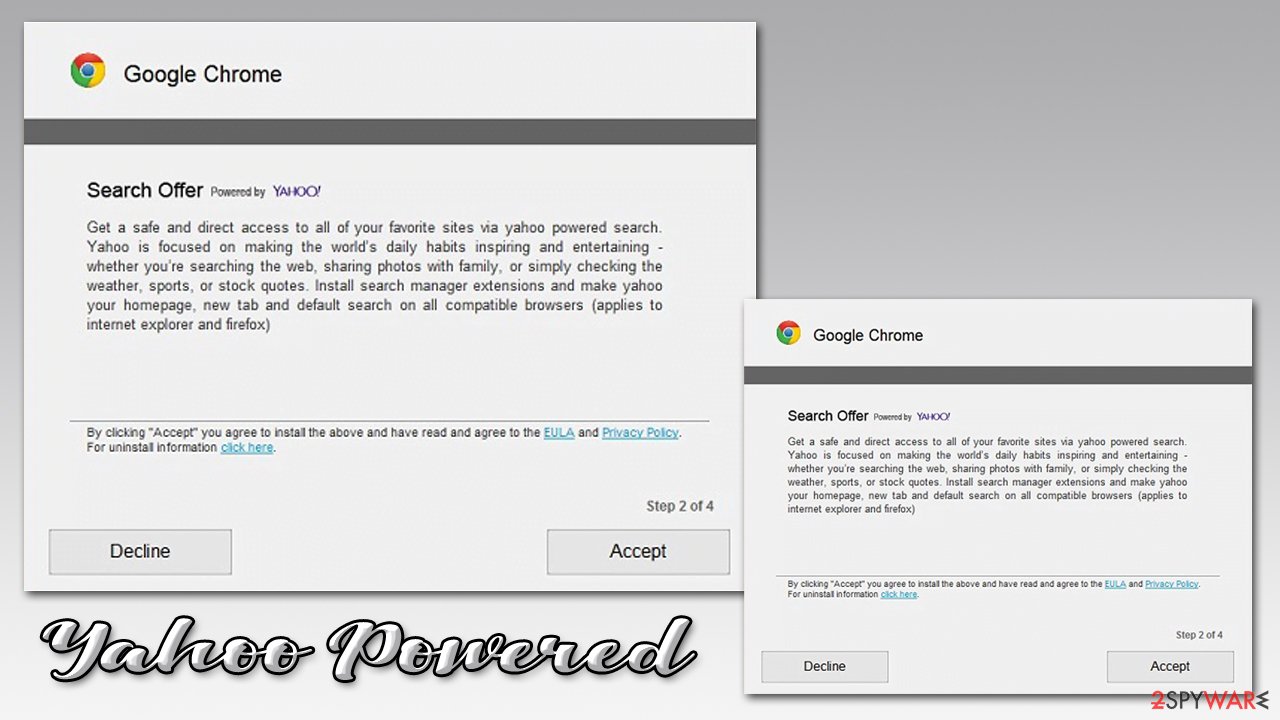
In order to avoid the system's hijack and similar PUPs, users have to get used to Advanced/Custom installation and monitor the process. If you see “optional downloads,” reject their installation by removing ticks.
Uninstall Yahoo Powered from Chrome, Firefox, and other web browsers
If you access your browser’s settings, you should find an unwanted extension installed. To remove Yahoo Powered, you should right-click on it and select uninstall. While there, you should check for other unwanted programs that might have been installed behind your back as well. The final step in this procedure is resetting web browsers to their primary state, although this is optional if elimination process was successful.
However, Yahoo Powered removal might not be as simple. The potentially unwanted program might change your registry or install related components that protect itself from elimination. Thus, uninstalling add-on might not be enough. After restarting PC, it might appear on the browser again.
Therefore, if you want to remove Yahoo Powered manually, you should follow the guidelines presented below. It will show all the secret places where the hijacker-related components might hide.
You may remove virus damage with a help of FortectIntego. SpyHunter 5Combo Cleaner and Malwarebytes are recommended to detect potentially unwanted programs and viruses with all their files and registry entries that are related to them.
Getting rid of Yahoo Powered. Follow these steps
Uninstall from Windows
To uninstall this app from Windows, follow these guidelines attentively:
Instructions for Windows 10/8 machines:
- Enter Control Panel into Windows search box and hit Enter or click on the search result.
- Under Programs, select Uninstall a program.

- From the list, find the entry of the suspicious program.
- Right-click on the application and select Uninstall.
- If User Account Control shows up, click Yes.
- Wait till uninstallation process is complete and click OK.

If you are Windows 7/XP user, proceed with the following instructions:
- Click on Windows Start > Control Panel located on the right pane (if you are Windows XP user, click on Add/Remove Programs).
- In Control Panel, select Programs > Uninstall a program.

- Pick the unwanted application by clicking on it once.
- At the top, click Uninstall/Change.
- In the confirmation prompt, pick Yes.
- Click OK once the removal process is finished.
Delete from macOS
To uninstall Yahoo Powered from Mac, use steps given below:
Remove items from Applications folder:
- From the menu bar, select Go > Applications.
- In the Applications folder, look for all related entries.
- Click on the app and drag it to Trash (or right-click and pick Move to Trash)

To fully remove an unwanted app, you need to access Application Support, LaunchAgents, and LaunchDaemons folders and delete relevant files:
- Select Go > Go to Folder.
- Enter /Library/Application Support and click Go or press Enter.
- In the Application Support folder, look for any dubious entries and then delete them.
- Now enter /Library/LaunchAgents and /Library/LaunchDaemons folders the same way and terminate all the related .plist files.

Remove from Microsoft Edge
Follow the steps below to get rid of all components that might be related to the browser hijacker:
Delete unwanted extensions from MS Edge:
- Select Menu (three horizontal dots at the top-right of the browser window) and pick Extensions.
- From the list, pick the extension and click on the Gear icon.
- Click on Uninstall at the bottom.

Clear cookies and other browser data:
- Click on the Menu (three horizontal dots at the top-right of the browser window) and select Privacy & security.
- Under Clear browsing data, pick Choose what to clear.
- Select everything (apart from passwords, although you might want to include Media licenses as well, if applicable) and click on Clear.

Restore new tab and homepage settings:
- Click the menu icon and choose Settings.
- Then find On startup section.
- Click Disable if you found any suspicious domain.
Reset MS Edge if the above steps did not work:
- Press on Ctrl + Shift + Esc to open Task Manager.
- Click on More details arrow at the bottom of the window.
- Select Details tab.
- Now scroll down and locate every entry with Microsoft Edge name in it. Right-click on each of them and select End Task to stop MS Edge from running.

If this solution failed to help you, you need to use an advanced Edge reset method. Note that you need to backup your data before proceeding.
- Find the following folder on your computer: C:\\Users\\%username%\\AppData\\Local\\Packages\\Microsoft.MicrosoftEdge_8wekyb3d8bbwe.
- Press Ctrl + A on your keyboard to select all folders.
- Right-click on them and pick Delete

- Now right-click on the Start button and pick Windows PowerShell (Admin).
- When the new window opens, copy and paste the following command, and then press Enter:
Get-AppXPackage -AllUsers -Name Microsoft.MicrosoftEdge | Foreach {Add-AppxPackage -DisableDevelopmentMode -Register “$($_.InstallLocation)\\AppXManifest.xml” -Verbose

Instructions for Chromium-based Edge
Delete extensions from MS Edge (Chromium):
- Open Edge and click select Settings > Extensions.
- Delete unwanted extensions by clicking Remove.

Clear cache and site data:
- Click on Menu and go to Settings.
- Select Privacy, search and services.
- Under Clear browsing data, pick Choose what to clear.
- Under Time range, pick All time.
- Select Clear now.

Reset Chromium-based MS Edge:
- Click on Menu and select Settings.
- On the left side, pick Reset settings.
- Select Restore settings to their default values.
- Confirm with Reset.

Remove from Mozilla Firefox (FF)
To get rid of the virus from Firefox, uninstall unwanted extensions and reset the browser.
Remove dangerous extensions:
- Open Mozilla Firefox browser and click on the Menu (three horizontal lines at the top-right of the window).
- Select Add-ons.
- In here, select unwanted plugin and click Remove.

Reset the homepage:
- Click three horizontal lines at the top right corner to open the menu.
- Choose Options.
- Under Home options, enter your preferred site that will open every time you newly open the Mozilla Firefox.
Clear cookies and site data:
- Click Menu and pick Settings.
- Go to Privacy & Security section.
- Scroll down to locate Cookies and Site Data.
- Click on Clear Data…
- Select Cookies and Site Data, as well as Cached Web Content and press Clear.

Reset Mozilla Firefox
If clearing the browser as explained above did not help, reset Mozilla Firefox:
- Open Mozilla Firefox browser and click the Menu.
- Go to Help and then choose Troubleshooting Information.

- Under Give Firefox a tune up section, click on Refresh Firefox…
- Once the pop-up shows up, confirm the action by pressing on Refresh Firefox.

Remove from Google Chrome
Remove Yahoo! Powered from Google Chrome and reset the browser as shown below:
Delete malicious extensions from Google Chrome:
- Open Google Chrome, click on the Menu (three vertical dots at the top-right corner) and select More tools > Extensions.
- In the newly opened window, you will see all the installed extensions. Uninstall all the suspicious plugins that might be related to the unwanted program by clicking Remove.

Clear cache and web data from Chrome:
- Click on Menu and pick Settings.
- Under Privacy and security, select Clear browsing data.
- Select Browsing history, Cookies and other site data, as well as Cached images and files.
- Click Clear data.

Change your homepage:
- Click menu and choose Settings.
- Look for a suspicious site in the On startup section.
- Click on Open a specific or set of pages and click on three dots to find the Remove option.
Reset Google Chrome:
If the previous methods did not help you, reset Google Chrome to eliminate all the unwanted components:
- Click on Menu and select Settings.
- In the Settings, scroll down and click Advanced.
- Scroll down and locate Reset and clean up section.
- Now click Restore settings to their original defaults.
- Confirm with Reset settings.

Delete from Safari
Remove unwanted extensions from Safari:
- Click Safari > Preferences…
- In the new window, pick Extensions.
- Select the unwanted extension and select Uninstall.

Clear cookies and other website data from Safari:
- Click Safari > Clear History…
- From the drop-down menu under Clear, pick all history.
- Confirm with Clear History.

Reset Safari if the above-mentioned steps did not help you:
- Click Safari > Preferences…
- Go to Advanced tab.
- Tick the Show Develop menu in menu bar.
- From the menu bar, click Develop, and then select Empty Caches.

After uninstalling this potentially unwanted program (PUP) and fixing each of your web browsers, we recommend you to scan your PC system with a reputable anti-spyware. This will help you to get rid of Yahoo Powered registry traces and will also identify related parasites or possible malware infections on your computer. For that you can use our top-rated malware remover: FortectIntego, SpyHunter 5Combo Cleaner or Malwarebytes.
How to prevent from getting browser hijacker
Protect your privacy – employ a VPN
There are several ways how to make your online time more private – you can access an incognito tab. However, there is no secret that even in this mode, you are tracked for advertising purposes. There is a way to add an extra layer of protection and create a completely anonymous web browsing practice with the help of Private Internet Access VPN. This software reroutes traffic through different servers, thus leaving your IP address and geolocation in disguise. Besides, it is based on a strict no-log policy, meaning that no data will be recorded, leaked, and available for both first and third parties. The combination of a secure web browser and Private Internet Access VPN will let you browse the Internet without a feeling of being spied or targeted by criminals.
No backups? No problem. Use a data recovery tool
If you wonder how data loss can occur, you should not look any further for answers – human errors, malware attacks, hardware failures, power cuts, natural disasters, or even simple negligence. In some cases, lost files are extremely important, and many straight out panic when such an unfortunate course of events happen. Due to this, you should always ensure that you prepare proper data backups on a regular basis.
If you were caught by surprise and did not have any backups to restore your files from, not everything is lost. Data Recovery Pro is one of the leading file recovery solutions you can find on the market – it is likely to restore even lost emails or data located on an external device.
- ^ Darragh Delaney. The dangers of browser add-ons. ComputerWorld. IT news, careers, business technology, reviews.
- ^ Steve Morgan. Top 5 cybersecurity facts, figures and statistics for 2017. CSO. Security news, features and analysis.
- ^ Bedynet. Bedynet. Cyber security news.
