Search4tops.com virus (Tutorial)
Search4tops.com virus Removal Guide
What is Search4tops.com virus?
Features of the Search4tops.com virus
Search4tops.com virus is a potential threat to your web browser. It may get inside your computer secretly and hijack all browsers that are installed on your PC. This computer infection is a browser hijacker which modifies Registry entries and changes browsers’ settings. After these modifications, http://search4tops.com/start.html website appears whenever you launch the browser. It may become your homepage and default search engine. Some users may be tricked that this search engine does not differ from Google or other reliable search providers. However, under minimalistic and innocent-looking appearance hides the untrustworthy application. This bogus search engine uses Google Custom Search. It means that all results may be altered; therefore, instead of organic and useful links, you may encounter lots of irrelevant commercial content. We highly recommend staying away from this search engine and avoid clicking any of the delivered links. Some of them may be infected and lead you to potentially dangerous websites. Visiting suspicious and shady sites, you may encounter other serious computer infections. You should remove Search4tops.com from the computer as soon as it appears on the screen. The easiest way to get rid of it is to install FortectIntego and scan computer’s system. This program will detect and eliminate browser hijacker with all its components. However, you can do it by yourself. If you are interested in manual Search4tops.com removal, follow the steps presented at the end of the article.
This potentially unwanted program (PUP) has other nasty and annoying features such as delivering intrusive ads and initiating redirects. However, the biggest problem is Search4tops.com redirect issue. After a click on a malicious ad, search result or an unexpected visit to a third-party website, users can encounter Trojan or ransomware virus. Despite the fact that browser hijacker is not hazardous itself, some of its features may lead to serious computer-related problems. Apart redirects, Search4tops.com virus can install additional applications, toolbars and browser extensions without asking user’s permission. Some of these entries may track information about users or even try to steal their personal data. Usually, the creators of the potentially unwanted programs are interested in browsing-related information such as visited websites, time spent on particular Internet sites, search queries or clicked ads. Aggregated information is analyzed and used to generate personalized ads and other commercial content. The developers of the Search4tops.com browser hijacker profit from pay-per-click and affiliate marketing strategies, so they are interested in getting as many clicks as possible. Keep in mind that your online safety and users’ needs are not relevant to them.
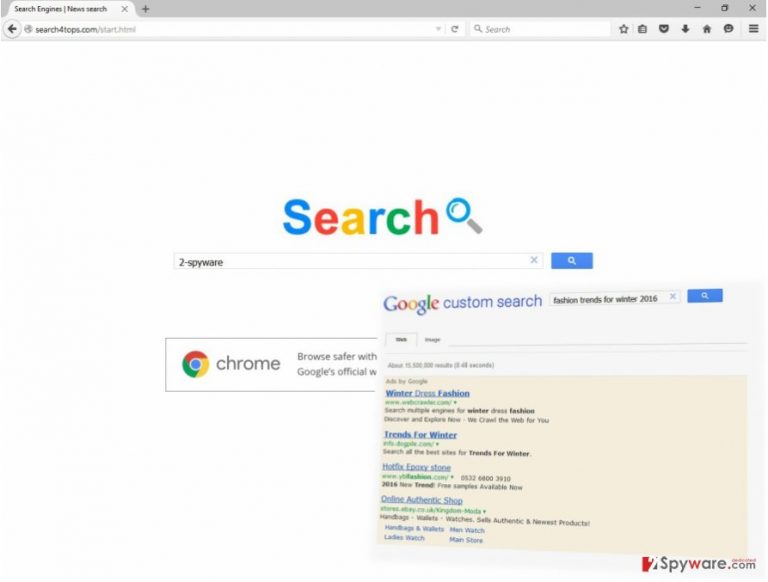
How does browser hijacker spread?
Developers spread browser hijacker using an old good distribution technique – bundling. This method allows adding PUP as an optional program and hiding it under “Basic” or “Recommended” installation setup. Unfortunately, users use these settings most of the time. For this reason, they have no idea how and when Search4tops.com hijack may have occurred. Besides, they do not know what other potentially unwanted programs may have been installed on their PCs before they start receiving annoying ads, redirects and see modifications in their browsers. Users should be careful when they install PDF creators, video players, and other free programs because all of them may include optional downloads. The only way to see what applications are offered to them is to choose “Custom” or “Advanced” installation mode. These setups allow seeing the list of the programs and rejecting their installation.
Suggestions for Search4tops.com removal
Browser hijackers can easily get inside the computers and may be easily wiped out from the system as well. There are two Search4tops.com removal possibilities – manual and automatic. The first method is suitable for advanced computer users who have some skills and knowledge in malware elimination. However, if you are inexperienced computer user or still learning about viruses, you can still try to remove browser hijacker by following our instructions presented bellow. However, if this bogus website still appears on your browser, scan the computer with the anti-malware program and remove Search4tops.com automatically.
You may remove virus damage with a help of FortectIntego. SpyHunter 5Combo Cleaner and Malwarebytes are recommended to detect potentially unwanted programs and viruses with all their files and registry entries that are related to them.
Getting rid of Search4tops.com virus. Follow these steps
Uninstall from Windows
Search4tops.com browser hijacker may be hard to remove manually. It may have installed “helper objects”, various applications or browser extensions. You have to find and remove all these components as well as the program which brought browser hijacker to your computer. For this reason, we recommend scanning computer’s system with anti-malware or antivirus program. However, if you do not have this possibility, carefully follow instructions below.
Instructions for Windows 10/8 machines:
- Enter Control Panel into Windows search box and hit Enter or click on the search result.
- Under Programs, select Uninstall a program.

- From the list, find the entry of the suspicious program.
- Right-click on the application and select Uninstall.
- If User Account Control shows up, click Yes.
- Wait till uninstallation process is complete and click OK.

If you are Windows 7/XP user, proceed with the following instructions:
- Click on Windows Start > Control Panel located on the right pane (if you are Windows XP user, click on Add/Remove Programs).
- In Control Panel, select Programs > Uninstall a program.

- Pick the unwanted application by clicking on it once.
- At the top, click Uninstall/Change.
- In the confirmation prompt, pick Yes.
- Click OK once the removal process is finished.
Delete from macOS
Remove items from Applications folder:
- From the menu bar, select Go > Applications.
- In the Applications folder, look for all related entries.
- Click on the app and drag it to Trash (or right-click and pick Move to Trash)

To fully remove an unwanted app, you need to access Application Support, LaunchAgents, and LaunchDaemons folders and delete relevant files:
- Select Go > Go to Folder.
- Enter /Library/Application Support and click Go or press Enter.
- In the Application Support folder, look for any dubious entries and then delete them.
- Now enter /Library/LaunchAgents and /Library/LaunchDaemons folders the same way and terminate all the related .plist files.

Remove from Microsoft Edge
Carefully follow this step-by-step guide and remove all suspicious extensions that may be related to the browser hijacker.
Delete unwanted extensions from MS Edge:
- Select Menu (three horizontal dots at the top-right of the browser window) and pick Extensions.
- From the list, pick the extension and click on the Gear icon.
- Click on Uninstall at the bottom.

Clear cookies and other browser data:
- Click on the Menu (three horizontal dots at the top-right of the browser window) and select Privacy & security.
- Under Clear browsing data, pick Choose what to clear.
- Select everything (apart from passwords, although you might want to include Media licenses as well, if applicable) and click on Clear.

Restore new tab and homepage settings:
- Click the menu icon and choose Settings.
- Then find On startup section.
- Click Disable if you found any suspicious domain.
Reset MS Edge if the above steps did not work:
- Press on Ctrl + Shift + Esc to open Task Manager.
- Click on More details arrow at the bottom of the window.
- Select Details tab.
- Now scroll down and locate every entry with Microsoft Edge name in it. Right-click on each of them and select End Task to stop MS Edge from running.

If this solution failed to help you, you need to use an advanced Edge reset method. Note that you need to backup your data before proceeding.
- Find the following folder on your computer: C:\\Users\\%username%\\AppData\\Local\\Packages\\Microsoft.MicrosoftEdge_8wekyb3d8bbwe.
- Press Ctrl + A on your keyboard to select all folders.
- Right-click on them and pick Delete

- Now right-click on the Start button and pick Windows PowerShell (Admin).
- When the new window opens, copy and paste the following command, and then press Enter:
Get-AppXPackage -AllUsers -Name Microsoft.MicrosoftEdge | Foreach {Add-AppxPackage -DisableDevelopmentMode -Register “$($_.InstallLocation)\\AppXManifest.xml” -Verbose

Instructions for Chromium-based Edge
Delete extensions from MS Edge (Chromium):
- Open Edge and click select Settings > Extensions.
- Delete unwanted extensions by clicking Remove.

Clear cache and site data:
- Click on Menu and go to Settings.
- Select Privacy, search and services.
- Under Clear browsing data, pick Choose what to clear.
- Under Time range, pick All time.
- Select Clear now.

Reset Chromium-based MS Edge:
- Click on Menu and select Settings.
- On the left side, pick Reset settings.
- Select Restore settings to their default values.
- Confirm with Reset.

Remove from Mozilla Firefox (FF)
Have a look at the recently installed extensions and apps on Mozilla Firefox. Search4tops.com virus may have installed various add-ons, plugins or extensions which may be malicious or provide ads. Follow the steps below and remove all questionable entries.
Remove dangerous extensions:
- Open Mozilla Firefox browser and click on the Menu (three horizontal lines at the top-right of the window).
- Select Add-ons.
- In here, select unwanted plugin and click Remove.

Reset the homepage:
- Click three horizontal lines at the top right corner to open the menu.
- Choose Options.
- Under Home options, enter your preferred site that will open every time you newly open the Mozilla Firefox.
Clear cookies and site data:
- Click Menu and pick Settings.
- Go to Privacy & Security section.
- Scroll down to locate Cookies and Site Data.
- Click on Clear Data…
- Select Cookies and Site Data, as well as Cached Web Content and press Clear.

Reset Mozilla Firefox
If clearing the browser as explained above did not help, reset Mozilla Firefox:
- Open Mozilla Firefox browser and click the Menu.
- Go to Help and then choose Troubleshooting Information.

- Under Give Firefox a tune up section, click on Refresh Firefox…
- Once the pop-up shows up, confirm the action by pressing on Refresh Firefox.

Remove from Google Chrome
Check the list of extensions and look for suspicious entries. The browser hijacker may have installed additional browser extensions and plugins without your knowledge. Some of them may be capable of initiating another hijack or delivering an excessive amount of ads. Make sure you remove them all.
Delete malicious extensions from Google Chrome:
- Open Google Chrome, click on the Menu (three vertical dots at the top-right corner) and select More tools > Extensions.
- In the newly opened window, you will see all the installed extensions. Uninstall all the suspicious plugins that might be related to the unwanted program by clicking Remove.

Clear cache and web data from Chrome:
- Click on Menu and pick Settings.
- Under Privacy and security, select Clear browsing data.
- Select Browsing history, Cookies and other site data, as well as Cached images and files.
- Click Clear data.

Change your homepage:
- Click menu and choose Settings.
- Look for a suspicious site in the On startup section.
- Click on Open a specific or set of pages and click on three dots to find the Remove option.
Reset Google Chrome:
If the previous methods did not help you, reset Google Chrome to eliminate all the unwanted components:
- Click on Menu and select Settings.
- In the Settings, scroll down and click Advanced.
- Scroll down and locate Reset and clean up section.
- Now click Restore settings to their original defaults.
- Confirm with Reset settings.

Delete from Safari
Remove unwanted extensions from Safari:
- Click Safari > Preferences…
- In the new window, pick Extensions.
- Select the unwanted extension and select Uninstall.

Clear cookies and other website data from Safari:
- Click Safari > Clear History…
- From the drop-down menu under Clear, pick all history.
- Confirm with Clear History.

Reset Safari if the above-mentioned steps did not help you:
- Click Safari > Preferences…
- Go to Advanced tab.
- Tick the Show Develop menu in menu bar.
- From the menu bar, click Develop, and then select Empty Caches.

After uninstalling this potentially unwanted program (PUP) and fixing each of your web browsers, we recommend you to scan your PC system with a reputable anti-spyware. This will help you to get rid of Search4tops.com registry traces and will also identify related parasites or possible malware infections on your computer. For that you can use our top-rated malware remover: FortectIntego, SpyHunter 5Combo Cleaner or Malwarebytes.
How to prevent from getting stealing programs
Do not let government spy on you
The government has many issues in regards to tracking users' data and spying on citizens, so you should take this into consideration and learn more about shady information gathering practices. Avoid any unwanted government tracking or spying by going totally anonymous on the internet.
You can choose a different location when you go online and access any material you want without particular content restrictions. You can easily enjoy internet connection without any risks of being hacked by using Private Internet Access VPN.
Control the information that can be accessed by government any other unwanted party and surf online without being spied on. Even if you are not involved in illegal activities or trust your selection of services, platforms, be suspicious for your own security and take precautionary measures by using the VPN service.
Backup files for the later use, in case of the malware attack
Computer users can suffer from data losses due to cyber infections or their own faulty doings. Ransomware can encrypt and hold files hostage, while unforeseen power cuts might cause a loss of important documents. If you have proper up-to-date backups, you can easily recover after such an incident and get back to work. It is also equally important to update backups on a regular basis so that the newest information remains intact – you can set this process to be performed automatically.
When you have the previous version of every important document or project you can avoid frustration and breakdowns. It comes in handy when malware strikes out of nowhere. Use Data Recovery Pro for the data restoration process.
