Searchbee.net virus (Easy Removal Guide) - Removal Guide
Searchbee.net virus Removal Guide
What is Searchbee.net virus?
Worrisome facts about Searchbee.net search
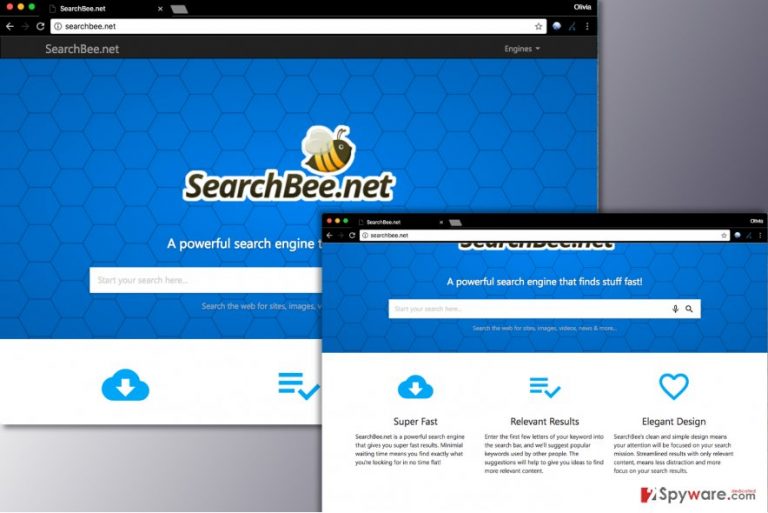
Searchbee.net is a suspicious search engine that doesn’t look trustworthy at all. According to security experts, it might be related to browser hijackers[1] and cause unwanted browser redirects. If your browser loads hxxp://Searchbee.net/ automatically, it is very likely that your computer contains one or a couple of potentially undesired programs.
Bogus search engines like Searchbee.net are designed to look like traditional search tools; however, they always provide some ads alongside regular search results. Considering that this search site doesn’t provide Terms of Use nor Privacy Policy documents, we assume that it doesn’t want users to know how it collects and uses visitor data. Such activity[2] shouldn't be tolerated.
Usually, browser hijackers silently track victim’s search queries and browsing history which helps ad networks select targeted advertisements for the victim. These ads later emerge in search results’ pages, pop-up ads or banners. If you do not like excessive advertising, you should remove Searchbee.net ASAP.
Ads in search results[3] can confuse the victim and make him visit shady external websites instead of providing relevant information to him. This obviously wastes user’s time and puts his computer’s security at risk. If you experience suspicious redirects to external websites when trying to look for relevant information online, you shouldn’t ignore them and perform Searchbee.net removal without a wait.
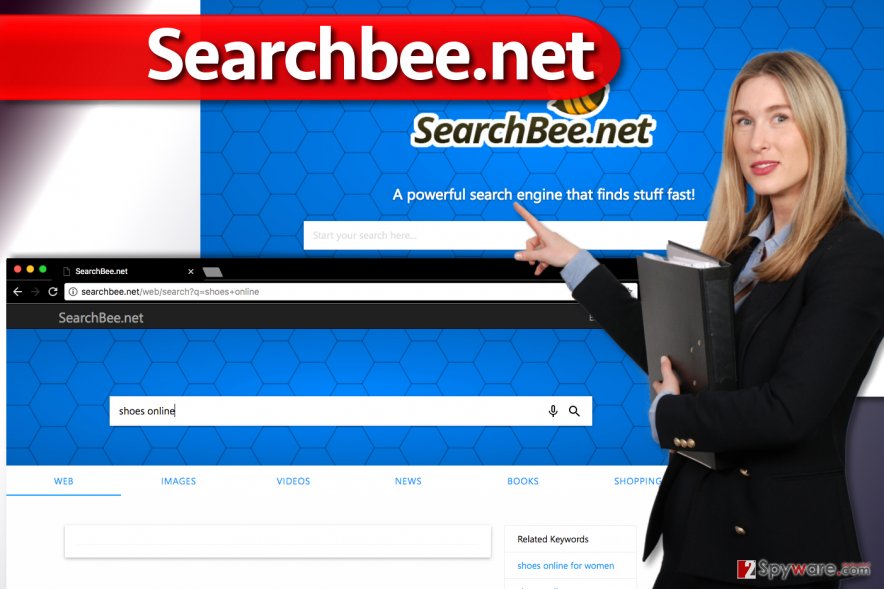
The search engine was apparently created for money-making purposes, and it wasn’t designed to benefit the computer user. It simply attempts to drive web traffic to predetermined websites that pay for each new visitor. We do not think that you should use a search engine of such kind and choose a more reputable one instead. Before you attempt to change your browser’s settings, eliminate the browser hijacker.
Browser hijackers are delivered via other free applications
Browser hijackers have a tendency to slither into computer systems unnoticeably and in tandem with more popular free apps. For example, there is a great risk of installing it unknowingly alongside free computer games, download managers, and similar software.
To prevent unexpected browser hijacks, rely on Custom/Advanced software installation settings. These will allow you to review suggested extras and, if you prefer, refuse to install them.
Software bundling is considered to be a legal software distribution method; therefore programs transmitted in such way cannot be called viruses. They make it to the spyware category, but nowhere higher.
Remove Searchbee.net and stop annoying browser redirects
Remove Searchbee.net virus that changed your homepage settings in Chrome, Internet Explorer and other browsers without your knowledge. We highly recommend choosing the automatic spyware removal option, which will take the burden off your shoulders and will remove all spyware/malware related files. In the meantime, you can just sit back and relax.
However, if such method doesn’t sound well to you, you may want to opt for manual Searchbee.net removal option. In such case, you need to read instructions provided below and follow each step very carefully. You do not want to leave any spyware components on your system – these can pose a threat to your privacy and computer’s security.
You may remove virus damage with a help of FortectIntego. SpyHunter 5Combo Cleaner and Malwarebytes are recommended to detect potentially unwanted programs and viruses with all their files and registry entries that are related to them.
Getting rid of Searchbee.net virus. Follow these steps
Uninstall from Windows
Remove Search Bee – related software from your computer. Go to Control Panel, then to Programs and Features, and uninstall all shady programs from there.
Some victims report that they started noticing redirects to this search site after installing WarezP2P software. If you recently did so, uninstall this software as well.
Instructions for Windows 10/8 machines:
- Enter Control Panel into Windows search box and hit Enter or click on the search result.
- Under Programs, select Uninstall a program.

- From the list, find the entry of the suspicious program.
- Right-click on the application and select Uninstall.
- If User Account Control shows up, click Yes.
- Wait till uninstallation process is complete and click OK.

If you are Windows 7/XP user, proceed with the following instructions:
- Click on Windows Start > Control Panel located on the right pane (if you are Windows XP user, click on Add/Remove Programs).
- In Control Panel, select Programs > Uninstall a program.

- Pick the unwanted application by clicking on it once.
- At the top, click Uninstall/Change.
- In the confirmation prompt, pick Yes.
- Click OK once the removal process is finished.
Delete from macOS
Remove items from Applications folder:
- From the menu bar, select Go > Applications.
- In the Applications folder, look for all related entries.
- Click on the app and drag it to Trash (or right-click and pick Move to Trash)

To fully remove an unwanted app, you need to access Application Support, LaunchAgents, and LaunchDaemons folders and delete relevant files:
- Select Go > Go to Folder.
- Enter /Library/Application Support and click Go or press Enter.
- In the Application Support folder, look for any dubious entries and then delete them.
- Now enter /Library/LaunchAgents and /Library/LaunchDaemons folders the same way and terminate all the related .plist files.

Remove from Microsoft Edge
Delete unwanted extensions from MS Edge:
- Select Menu (three horizontal dots at the top-right of the browser window) and pick Extensions.
- From the list, pick the extension and click on the Gear icon.
- Click on Uninstall at the bottom.

Clear cookies and other browser data:
- Click on the Menu (three horizontal dots at the top-right of the browser window) and select Privacy & security.
- Under Clear browsing data, pick Choose what to clear.
- Select everything (apart from passwords, although you might want to include Media licenses as well, if applicable) and click on Clear.

Restore new tab and homepage settings:
- Click the menu icon and choose Settings.
- Then find On startup section.
- Click Disable if you found any suspicious domain.
Reset MS Edge if the above steps did not work:
- Press on Ctrl + Shift + Esc to open Task Manager.
- Click on More details arrow at the bottom of the window.
- Select Details tab.
- Now scroll down and locate every entry with Microsoft Edge name in it. Right-click on each of them and select End Task to stop MS Edge from running.

If this solution failed to help you, you need to use an advanced Edge reset method. Note that you need to backup your data before proceeding.
- Find the following folder on your computer: C:\\Users\\%username%\\AppData\\Local\\Packages\\Microsoft.MicrosoftEdge_8wekyb3d8bbwe.
- Press Ctrl + A on your keyboard to select all folders.
- Right-click on them and pick Delete

- Now right-click on the Start button and pick Windows PowerShell (Admin).
- When the new window opens, copy and paste the following command, and then press Enter:
Get-AppXPackage -AllUsers -Name Microsoft.MicrosoftEdge | Foreach {Add-AppxPackage -DisableDevelopmentMode -Register “$($_.InstallLocation)\\AppXManifest.xml” -Verbose

Instructions for Chromium-based Edge
Delete extensions from MS Edge (Chromium):
- Open Edge and click select Settings > Extensions.
- Delete unwanted extensions by clicking Remove.

Clear cache and site data:
- Click on Menu and go to Settings.
- Select Privacy, search and services.
- Under Clear browsing data, pick Choose what to clear.
- Under Time range, pick All time.
- Select Clear now.

Reset Chromium-based MS Edge:
- Click on Menu and select Settings.
- On the left side, pick Reset settings.
- Select Restore settings to their default values.
- Confirm with Reset.

Remove from Mozilla Firefox (FF)
Firefox should contain an extension that keeps redirecting you to Searchbee search daily. Follow the given instructions to eliminate it from your PC.
Remove dangerous extensions:
- Open Mozilla Firefox browser and click on the Menu (three horizontal lines at the top-right of the window).
- Select Add-ons.
- In here, select unwanted plugin and click Remove.

Reset the homepage:
- Click three horizontal lines at the top right corner to open the menu.
- Choose Options.
- Under Home options, enter your preferred site that will open every time you newly open the Mozilla Firefox.
Clear cookies and site data:
- Click Menu and pick Settings.
- Go to Privacy & Security section.
- Scroll down to locate Cookies and Site Data.
- Click on Clear Data…
- Select Cookies and Site Data, as well as Cached Web Content and press Clear.

Reset Mozilla Firefox
If clearing the browser as explained above did not help, reset Mozilla Firefox:
- Open Mozilla Firefox browser and click the Menu.
- Go to Help and then choose Troubleshooting Information.

- Under Give Firefox a tune up section, click on Refresh Firefox…
- Once the pop-up shows up, confirm the action by pressing on Refresh Firefox.

Remove from Google Chrome
Find Searchbee.net extension in Chrome and remove it without a wait. It hides in Chrome Extensions page. You can make a shortcut and enter this panel by typing chrome://extensions in the URL bar and pressing Enter.
Delete malicious extensions from Google Chrome:
- Open Google Chrome, click on the Menu (three vertical dots at the top-right corner) and select More tools > Extensions.
- In the newly opened window, you will see all the installed extensions. Uninstall all the suspicious plugins that might be related to the unwanted program by clicking Remove.

Clear cache and web data from Chrome:
- Click on Menu and pick Settings.
- Under Privacy and security, select Clear browsing data.
- Select Browsing history, Cookies and other site data, as well as Cached images and files.
- Click Clear data.

Change your homepage:
- Click menu and choose Settings.
- Look for a suspicious site in the On startup section.
- Click on Open a specific or set of pages and click on three dots to find the Remove option.
Reset Google Chrome:
If the previous methods did not help you, reset Google Chrome to eliminate all the unwanted components:
- Click on Menu and select Settings.
- In the Settings, scroll down and click Advanced.
- Scroll down and locate Reset and clean up section.
- Now click Restore settings to their original defaults.
- Confirm with Reset settings.

Delete from Safari
Remove unwanted extensions from Safari:
- Click Safari > Preferences…
- In the new window, pick Extensions.
- Select the unwanted extension and select Uninstall.

Clear cookies and other website data from Safari:
- Click Safari > Clear History…
- From the drop-down menu under Clear, pick all history.
- Confirm with Clear History.

Reset Safari if the above-mentioned steps did not help you:
- Click Safari > Preferences…
- Go to Advanced tab.
- Tick the Show Develop menu in menu bar.
- From the menu bar, click Develop, and then select Empty Caches.

After uninstalling this potentially unwanted program (PUP) and fixing each of your web browsers, we recommend you to scan your PC system with a reputable anti-spyware. This will help you to get rid of Searchbee.net registry traces and will also identify related parasites or possible malware infections on your computer. For that you can use our top-rated malware remover: FortectIntego, SpyHunter 5Combo Cleaner or Malwarebytes.
How to prevent from getting stealing programs
Choose a proper web browser and improve your safety with a VPN tool
Online spying has got momentum in recent years and people are getting more and more interested in how to protect their privacy online. One of the basic means to add a layer of security – choose the most private and secure web browser. Although web browsers can't grant full privacy protection and security, some of them are much better at sandboxing, HTTPS upgrading, active content blocking, tracking blocking, phishing protection, and similar privacy-oriented features. However, if you want true anonymity, we suggest you employ a powerful Private Internet Access VPN – it can encrypt all the traffic that comes and goes out of your computer, preventing tracking completely.
Lost your files? Use data recovery software
While some files located on any computer are replaceable or useless, others can be extremely valuable. Family photos, work documents, school projects – these are types of files that we don't want to lose. Unfortunately, there are many ways how unexpected data loss can occur: power cuts, Blue Screen of Death errors, hardware failures, crypto-malware attack, or even accidental deletion.
To ensure that all the files remain intact, you should prepare regular data backups. You can choose cloud-based or physical copies you could restore from later in case of a disaster. If your backups were lost as well or you never bothered to prepare any, Data Recovery Pro can be your only hope to retrieve your invaluable files.
- ^ Watch out for the latest in browser hijackers – Qtipr.com, Motious.com and Launchpage.org. eSolutions blog. CyberSecurity News, Tips & Trends.
- ^ Virus Activity. Virus Activity. The Latest News about Virus Activity.
- ^ Search Advertising. Wikipedia. The Free Encyclopedia.
