Searchfort.online (Virus Removal Guide) - Free Instructions
Searchfort.online Removal Guide
What is Searchfort.online?
Searchfort.online – a browser hijacker used to promote the Search App web browser extension
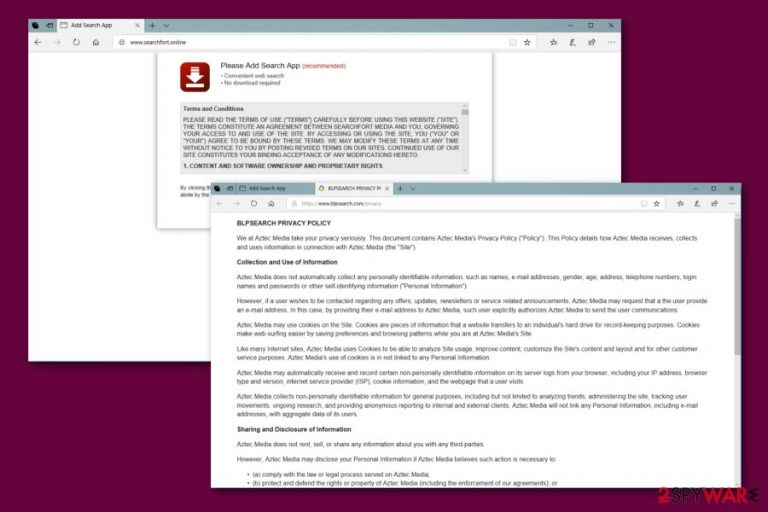
Searchfort.online is a browser hijacker that appears on the browser due to an extension called “Search App”. This type of PUP typically spreads unnoticed with the help of other regular software which you can easily download from the Internet to improve your PC usage. However, freeware can be filled with optional components, such as Searchfort.online virus, that can modify various browser settings, cause redirects to dubious pages, etc. The browser-hijacking app[1] has also been noticed while tracking its victims and collecting non-personal data. Overall, it does not bring any true value to the user, so there is no need to keep it on the system.
| Name | Searchfort.online |
|---|---|
| Type | Browser hijacker |
| Possible dangers | Can redirect you to misleading websites which might include hazardous content |
| Related to | Search App extension |
| Activity | Modifies various browser settings; starts redirecting to dubious sites; forces its victims to use the fake search engine each time they try to browse the web |
| Distribution ways | Bundled freeware or shareware; suspicious sites; fake ads |
| Prevention tips | Be careful while performing installation of the freeware; avoid visiting questionable sites; install an antivirus program |
| Elimination | Use FortectIntego to get rid of Searchfort.online for good |
Searchfort.online virus can be recognized after noticing these symptoms:
- The homepage, new tab URL, and default search engine on the affected web browser are changed to Searchfort.online;
- Everytime you manage to surf the Internet, you are automatically forced to use the new fake search engine;
- You are being redirected to unrecognizable sites;
- The Search App extension shows up right after you open your web browser.
Such changes bring no good to you or your computer. We recommend performing the Searchfort.online removal as soon as you spot the browser-hijacking app on your PC and browsers. Be careful and do not get tricked as some browser hijackers might provide “useful” features such as fast access to popular sites to convince gullible users that the app is fully-legitimate and even comfortable to use.
Nevertheless, hijackers such as Searchfort.online also have an ability to collect non-personal details which are related to the user's browsing experience. Various links you click on, pages entered, bookmarks saved, and IP addresses, can be an easy way to gain profit for the developers of the browser-hijacking application. This type of information is shared with third-parties and sometimes even used for ad creating.
Another reason to remove Searchfort.online virus is various redirects. You might be taken to a promoted or dubious-looking site against your own will. Notice that such web pages usually are provided by third-parties and might contain misleading content which can end up on your computer. We advise using FortectIntego or any other trustworthy anti-malware tool for the deletion process. If you want to carry out the removal manually, look for the instructions that are displayed below this article.
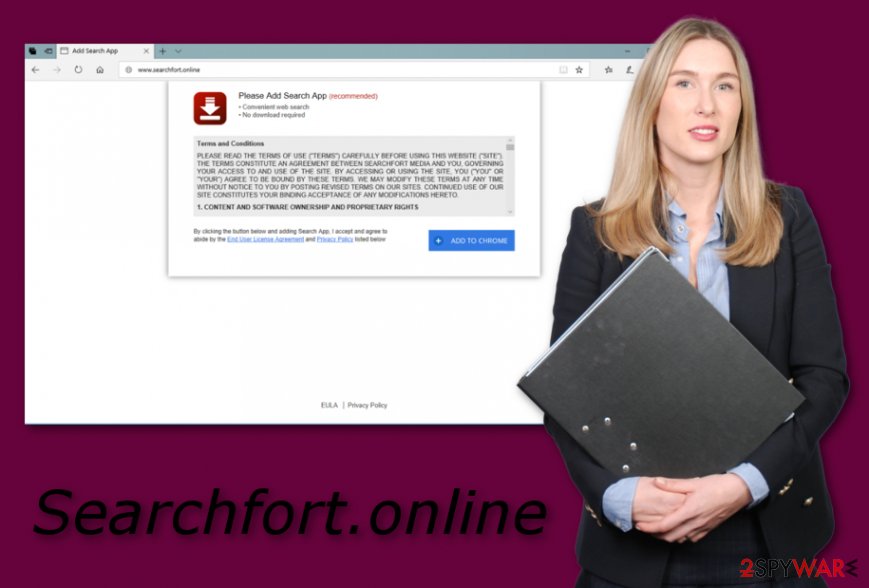
Browser-hijacking apps are very likely to spread thru bundles
According to Ioys.gr malware researchers[2], PUPs such as browser hijackers and their components enter the system thru a marketing model called “bundling”[3]. That means, that unwanted programs come together with regular software that we install from the Internet. If you manage to use secondary installers, make sure you deselect the Quick/Recommended section, visit the Custom or Advanced settings, and opt-out all downloads that you did not request for.
Furthermore, hijacks can come from dubious sites and their links. Stay away from suspicious-looking networks and web pages as they are promoted by third-parties and might spread doubtful content. If you ever enter a questionable site – be quick to eliminate it and never return. These kinds of actions might help you to prevent secret PUP installation and various computer infections.
Additionally, if you do not have an antivirus program running on your computer yet, you should definitely get one. This type of tool will increase your computer system protection. It will allow you to perform regular system scans and detect any infections and cyber threats possible.
Get rid of Searchfort.online
To remove Searchfort.online hijack from browsers such as Google Chrome, Mozilla Firefox, Internet Explorer, Microsoft Edge, Safari, and others, you will need to take some actions manually or perform the elimination automatically by installing anti-malware. You are free to choose the method that suits you the most.
Complete the Searchfort.online removal by eliminating the PUP and all unwanted components. Delete all browser-extensions, add-ons, apps, and web browser plug-ins, that were added by the browser-hijacking application. You will find instructions for this method below the article.
You can get rid of Searchfort.online virus from your computer and browsers by leaning on trustworthy and professional anti-malware help. Such tools will ensure that you get rid of the potentially unwanted program in a few minute time duration. After the process is completed, make sure that you refresh all browser that were affected by the hijack.
You may remove virus damage with a help of FortectIntego. SpyHunter 5Combo Cleaner and Malwarebytes are recommended to detect potentially unwanted programs and viruses with all their files and registry entries that are related to them.
Getting rid of Searchfort.online. Follow these steps
Uninstall from Windows
Get rid of Searchfort.online browser hijacker from your Windows operating system. You can claim such goal by following these given instructions:
Instructions for Windows 10/8 machines:
- Enter Control Panel into Windows search box and hit Enter or click on the search result.
- Under Programs, select Uninstall a program.

- From the list, find the entry of the suspicious program.
- Right-click on the application and select Uninstall.
- If User Account Control shows up, click Yes.
- Wait till uninstallation process is complete and click OK.

If you are Windows 7/XP user, proceed with the following instructions:
- Click on Windows Start > Control Panel located on the right pane (if you are Windows XP user, click on Add/Remove Programs).
- In Control Panel, select Programs > Uninstall a program.

- Pick the unwanted application by clicking on it once.
- At the top, click Uninstall/Change.
- In the confirmation prompt, pick Yes.
- Click OK once the removal process is finished.
Delete from macOS
Remove items from Applications folder:
- From the menu bar, select Go > Applications.
- In the Applications folder, look for all related entries.
- Click on the app and drag it to Trash (or right-click and pick Move to Trash)

To fully remove an unwanted app, you need to access Application Support, LaunchAgents, and LaunchDaemons folders and delete relevant files:
- Select Go > Go to Folder.
- Enter /Library/Application Support and click Go or press Enter.
- In the Application Support folder, look for any dubious entries and then delete them.
- Now enter /Library/LaunchAgents and /Library/LaunchDaemons folders the same way and terminate all the related .plist files.

Remove from Microsoft Edge
Delete the hijack from Microsoft Edge. For such purpose, follow these instructions carefully and perform every step as required:
Delete unwanted extensions from MS Edge:
- Select Menu (three horizontal dots at the top-right of the browser window) and pick Extensions.
- From the list, pick the extension and click on the Gear icon.
- Click on Uninstall at the bottom.

Clear cookies and other browser data:
- Click on the Menu (three horizontal dots at the top-right of the browser window) and select Privacy & security.
- Under Clear browsing data, pick Choose what to clear.
- Select everything (apart from passwords, although you might want to include Media licenses as well, if applicable) and click on Clear.

Restore new tab and homepage settings:
- Click the menu icon and choose Settings.
- Then find On startup section.
- Click Disable if you found any suspicious domain.
Reset MS Edge if the above steps did not work:
- Press on Ctrl + Shift + Esc to open Task Manager.
- Click on More details arrow at the bottom of the window.
- Select Details tab.
- Now scroll down and locate every entry with Microsoft Edge name in it. Right-click on each of them and select End Task to stop MS Edge from running.

If this solution failed to help you, you need to use an advanced Edge reset method. Note that you need to backup your data before proceeding.
- Find the following folder on your computer: C:\\Users\\%username%\\AppData\\Local\\Packages\\Microsoft.MicrosoftEdge_8wekyb3d8bbwe.
- Press Ctrl + A on your keyboard to select all folders.
- Right-click on them and pick Delete

- Now right-click on the Start button and pick Windows PowerShell (Admin).
- When the new window opens, copy and paste the following command, and then press Enter:
Get-AppXPackage -AllUsers -Name Microsoft.MicrosoftEdge | Foreach {Add-AppxPackage -DisableDevelopmentMode -Register “$($_.InstallLocation)\\AppXManifest.xml” -Verbose

Instructions for Chromium-based Edge
Delete extensions from MS Edge (Chromium):
- Open Edge and click select Settings > Extensions.
- Delete unwanted extensions by clicking Remove.

Clear cache and site data:
- Click on Menu and go to Settings.
- Select Privacy, search and services.
- Under Clear browsing data, pick Choose what to clear.
- Under Time range, pick All time.
- Select Clear now.

Reset Chromium-based MS Edge:
- Click on Menu and select Settings.
- On the left side, pick Reset settings.
- Select Restore settings to their default values.
- Confirm with Reset.

Remove from Mozilla Firefox (FF)
Remove dangerous extensions:
- Open Mozilla Firefox browser and click on the Menu (three horizontal lines at the top-right of the window).
- Select Add-ons.
- In here, select unwanted plugin and click Remove.

Reset the homepage:
- Click three horizontal lines at the top right corner to open the menu.
- Choose Options.
- Under Home options, enter your preferred site that will open every time you newly open the Mozilla Firefox.
Clear cookies and site data:
- Click Menu and pick Settings.
- Go to Privacy & Security section.
- Scroll down to locate Cookies and Site Data.
- Click on Clear Data…
- Select Cookies and Site Data, as well as Cached Web Content and press Clear.

Reset Mozilla Firefox
If clearing the browser as explained above did not help, reset Mozilla Firefox:
- Open Mozilla Firefox browser and click the Menu.
- Go to Help and then choose Troubleshooting Information.

- Under Give Firefox a tune up section, click on Refresh Firefox…
- Once the pop-up shows up, confirm the action by pressing on Refresh Firefox.

Remove from Google Chrome
Make sure that the PUP and all unwanted content is permanently gone from Google Chrome. You can perform the elimination by reading these instructions:
Delete malicious extensions from Google Chrome:
- Open Google Chrome, click on the Menu (three vertical dots at the top-right corner) and select More tools > Extensions.
- In the newly opened window, you will see all the installed extensions. Uninstall all the suspicious plugins that might be related to the unwanted program by clicking Remove.

Clear cache and web data from Chrome:
- Click on Menu and pick Settings.
- Under Privacy and security, select Clear browsing data.
- Select Browsing history, Cookies and other site data, as well as Cached images and files.
- Click Clear data.

Change your homepage:
- Click menu and choose Settings.
- Look for a suspicious site in the On startup section.
- Click on Open a specific or set of pages and click on three dots to find the Remove option.
Reset Google Chrome:
If the previous methods did not help you, reset Google Chrome to eliminate all the unwanted components:
- Click on Menu and select Settings.
- In the Settings, scroll down and click Advanced.
- Scroll down and locate Reset and clean up section.
- Now click Restore settings to their original defaults.
- Confirm with Reset settings.

Delete from Safari
Remove unwanted extensions from Safari:
- Click Safari > Preferences…
- In the new window, pick Extensions.
- Select the unwanted extension and select Uninstall.

Clear cookies and other website data from Safari:
- Click Safari > Clear History…
- From the drop-down menu under Clear, pick all history.
- Confirm with Clear History.

Reset Safari if the above-mentioned steps did not help you:
- Click Safari > Preferences…
- Go to Advanced tab.
- Tick the Show Develop menu in menu bar.
- From the menu bar, click Develop, and then select Empty Caches.

After uninstalling this potentially unwanted program (PUP) and fixing each of your web browsers, we recommend you to scan your PC system with a reputable anti-spyware. This will help you to get rid of Searchfort.online registry traces and will also identify related parasites or possible malware infections on your computer. For that you can use our top-rated malware remover: FortectIntego, SpyHunter 5Combo Cleaner or Malwarebytes.
How to prevent from getting stealing programs
Choose a proper web browser and improve your safety with a VPN tool
Online spying has got momentum in recent years and people are getting more and more interested in how to protect their privacy online. One of the basic means to add a layer of security – choose the most private and secure web browser. Although web browsers can't grant full privacy protection and security, some of them are much better at sandboxing, HTTPS upgrading, active content blocking, tracking blocking, phishing protection, and similar privacy-oriented features. However, if you want true anonymity, we suggest you employ a powerful Private Internet Access VPN – it can encrypt all the traffic that comes and goes out of your computer, preventing tracking completely.
Lost your files? Use data recovery software
While some files located on any computer are replaceable or useless, others can be extremely valuable. Family photos, work documents, school projects – these are types of files that we don't want to lose. Unfortunately, there are many ways how unexpected data loss can occur: power cuts, Blue Screen of Death errors, hardware failures, crypto-malware attack, or even accidental deletion.
To ensure that all the files remain intact, you should prepare regular data backups. You can choose cloud-based or physical copies you could restore from later in case of a disaster. If your backups were lost as well or you never bothered to prepare any, Data Recovery Pro can be your only hope to retrieve your invaluable files.
