Searchinme.com virus (Removal Guide) - updated Jul 2017
searchinme.com virus Removal Guide
What is searchinme.com virus?
Searchinme.com pushes user into using unsafe web search
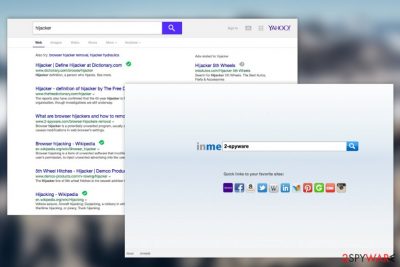
“Searchinme.com virus” is the term people use to describe a rogue search site [1] which unexpectedly emerges on the browser and often prevents accessing other search platforms. No matter the developer attempts to promote it as a reliable and useful meta-search engine [2]; the experts deem SearchInMe as a potentially unwanted program [3] which can be further classified as a browser hijacker.
The software is called this way because once it enters the system, it takes over each of the web browsers that it finds installed on the computer. After the infiltration more serious issues start taking place: the virus redirects to unwanted websites, injects web content with tons of pop-up ads [4] and even disables legitimate search engines.
The PUP mainly attacks vulnerable systems, that’s why we encourage everyone to take computer security seriously and obtain professional software for the protection. An interesting fact about this search engine is that you can’t find any information about its developers anywhere on the site. The only thing that’ is given is the email address SearchInMe6@yandex.com which is another clue suggesting that this search engine may also be related to Yandex [5].
Yandex is a web search and email provider which is widely used by various malware creators, including even the most dangerous ones such as ransomware. Though this does not mean SearchInMe is a threat to your personal files, it will diminish your browsing experience, so the security experts recommend staying away from this search engine anyway. Initiate searchinme.com removal from your computer with FortectIntego to ensure that no traces of this hijacker are left to cause trouble.
As soon as SearchInMe shows up on your browser (it can be added to Google Chrome and Mozilla Firefox browsers), it seems like a great option to find needed information, access social networks or news domains within seconds. However, these quick-access buttons may not seem as beneficial as at the beginning of their usage as they may redirect you to third-party domains that have nothing in common with the ones that are promised.
Promoting other websites is an obligatory part of the bargain between the creators of Searchinme.com and their partners. You, a common user, are the link of this three-element chain, which does not receive any benefit. While the two parties receive material profit, you only get the increasing number of ads flooding your browser. Moreover, the majority of browser hijackers display altered search results and redirect people to websites that are filled with commercial content.
These sites cannot be taken for granted because they can be used to transfer malware to your computer. All in all, you should not trust this browser hijacker fully. If you don't want to see its advertisements covering your entire desktop and suffer from Searchinme.com redirect issue, you should get rid of this search engine. Before you get infuriated, delete this hijacker and think about a search engine which is considered more reliable. To remove searchinme.com from your computer, you can use the already mentioned anti-malware or follow manual elimination steps below this article.
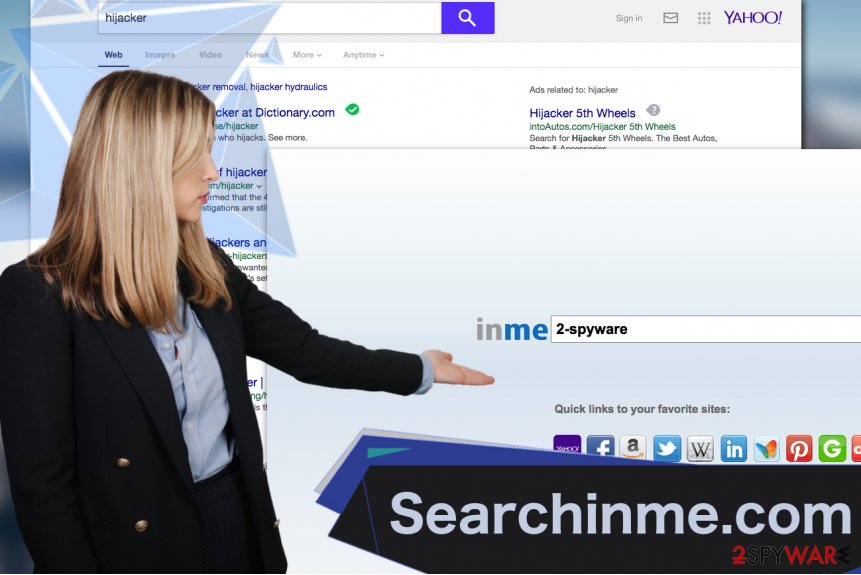
Moving on, a reliable browsing tool always provides its privacy policy and terms of use for public access. In the case of SearchInMe page, there is none. Thus, users are not aware what kind of information is collected and whether their personal information, which is provided while using PUP‘s services, is kept confidential. Thus, you should reconsider your choice to use this search engine as the primary search engine.
PUP travels in software bundles and can be opted out manually
If you recall installing a new program recently, then, you may have the answer to how the searchinme.com found its way to your computer. Specifically, it clung into the application and hid itself under “Recommended” settings. Once you chose them and then started the installation process, the hijacker successfully tiptoed on the system. After that, it spread its small files, called “helper objects,” which help the browsing tool to stay on the system. The problem is that these files might also be at fault for installing questionable adware-type applications. To decrease the probability of searchinme.com hijack in the future, opt for the “Custom“ settings. After no add-ons are left pre-checked, install the application you initially desired.
Methods experts recommend for Searchinme.com removal
Fortunately, it is not difficult to exterminate this hijacker, especially if you choose an appropriate anti-spyware application to do the job. But simply obtaining an antivirus utility may not be enough to carry out Searchinme.com removal successfully. You must make sure the software is legitimate and fits the latest security standard.
Then you can initiate the system scan. After the searchinme.com virus elimination is complete, you can go back to your previous search engine. You may also dispose of the virus manually. In this case, you should remember that attention and carefulness are always crucial virtues while trying to fix your computer manually. To remove searchinme.com with each of its components from the computer, you will have to follow the steps provided in the guidelines below
You may remove virus damage with a help of FortectIntego. SpyHunter 5Combo Cleaner and Malwarebytes are recommended to detect potentially unwanted programs and viruses with all their files and registry entries that are related to them.
Getting rid of searchinme.com virus. Follow these steps
Uninstall from Windows
To remove Searchinme.com virus from Windows OS, you must uninstall all entries that belong to this browser hijacker. Look for SearchInMe and similar entries that were installed on the same day and remove them from the system.
Instructions for Windows 10/8 machines:
- Enter Control Panel into Windows search box and hit Enter or click on the search result.
- Under Programs, select Uninstall a program.

- From the list, find the entry of the suspicious program.
- Right-click on the application and select Uninstall.
- If User Account Control shows up, click Yes.
- Wait till uninstallation process is complete and click OK.

If you are Windows 7/XP user, proceed with the following instructions:
- Click on Windows Start > Control Panel located on the right pane (if you are Windows XP user, click on Add/Remove Programs).
- In Control Panel, select Programs > Uninstall a program.

- Pick the unwanted application by clicking on it once.
- At the top, click Uninstall/Change.
- In the confirmation prompt, pick Yes.
- Click OK once the removal process is finished.
Delete from macOS
Remove items from Applications folder:
- From the menu bar, select Go > Applications.
- In the Applications folder, look for all related entries.
- Click on the app and drag it to Trash (or right-click and pick Move to Trash)

To fully remove an unwanted app, you need to access Application Support, LaunchAgents, and LaunchDaemons folders and delete relevant files:
- Select Go > Go to Folder.
- Enter /Library/Application Support and click Go or press Enter.
- In the Application Support folder, look for any dubious entries and then delete them.
- Now enter /Library/LaunchAgents and /Library/LaunchDaemons folders the same way and terminate all the related .plist files.

Remove from Microsoft Edge
Delete unwanted extensions from MS Edge:
- Select Menu (three horizontal dots at the top-right of the browser window) and pick Extensions.
- From the list, pick the extension and click on the Gear icon.
- Click on Uninstall at the bottom.

Clear cookies and other browser data:
- Click on the Menu (three horizontal dots at the top-right of the browser window) and select Privacy & security.
- Under Clear browsing data, pick Choose what to clear.
- Select everything (apart from passwords, although you might want to include Media licenses as well, if applicable) and click on Clear.

Restore new tab and homepage settings:
- Click the menu icon and choose Settings.
- Then find On startup section.
- Click Disable if you found any suspicious domain.
Reset MS Edge if the above steps did not work:
- Press on Ctrl + Shift + Esc to open Task Manager.
- Click on More details arrow at the bottom of the window.
- Select Details tab.
- Now scroll down and locate every entry with Microsoft Edge name in it. Right-click on each of them and select End Task to stop MS Edge from running.

If this solution failed to help you, you need to use an advanced Edge reset method. Note that you need to backup your data before proceeding.
- Find the following folder on your computer: C:\\Users\\%username%\\AppData\\Local\\Packages\\Microsoft.MicrosoftEdge_8wekyb3d8bbwe.
- Press Ctrl + A on your keyboard to select all folders.
- Right-click on them and pick Delete

- Now right-click on the Start button and pick Windows PowerShell (Admin).
- When the new window opens, copy and paste the following command, and then press Enter:
Get-AppXPackage -AllUsers -Name Microsoft.MicrosoftEdge | Foreach {Add-AppxPackage -DisableDevelopmentMode -Register “$($_.InstallLocation)\\AppXManifest.xml” -Verbose

Instructions for Chromium-based Edge
Delete extensions from MS Edge (Chromium):
- Open Edge and click select Settings > Extensions.
- Delete unwanted extensions by clicking Remove.

Clear cache and site data:
- Click on Menu and go to Settings.
- Select Privacy, search and services.
- Under Clear browsing data, pick Choose what to clear.
- Under Time range, pick All time.
- Select Clear now.

Reset Chromium-based MS Edge:
- Click on Menu and select Settings.
- On the left side, pick Reset settings.
- Select Restore settings to their default values.
- Confirm with Reset.

Remove from Mozilla Firefox (FF)
Mozilla Firefox is considered the most affected search engine. Make sure you find SearchInMe entry in its Extensions list and click “Remove”.
Remove dangerous extensions:
- Open Mozilla Firefox browser and click on the Menu (three horizontal lines at the top-right of the window).
- Select Add-ons.
- In here, select unwanted plugin and click Remove.

Reset the homepage:
- Click three horizontal lines at the top right corner to open the menu.
- Choose Options.
- Under Home options, enter your preferred site that will open every time you newly open the Mozilla Firefox.
Clear cookies and site data:
- Click Menu and pick Settings.
- Go to Privacy & Security section.
- Scroll down to locate Cookies and Site Data.
- Click on Clear Data…
- Select Cookies and Site Data, as well as Cached Web Content and press Clear.

Reset Mozilla Firefox
If clearing the browser as explained above did not help, reset Mozilla Firefox:
- Open Mozilla Firefox browser and click the Menu.
- Go to Help and then choose Troubleshooting Information.

- Under Give Firefox a tune up section, click on Refresh Firefox…
- Once the pop-up shows up, confirm the action by pressing on Refresh Firefox.

Remove from Google Chrome
Google Chrome is another web browser which has been actively affected by this browser hijacker. To remove it from this browser, look for SearchInMe in Extensions list, check this entry and click the Trash bin icon.
Delete malicious extensions from Google Chrome:
- Open Google Chrome, click on the Menu (three vertical dots at the top-right corner) and select More tools > Extensions.
- In the newly opened window, you will see all the installed extensions. Uninstall all the suspicious plugins that might be related to the unwanted program by clicking Remove.

Clear cache and web data from Chrome:
- Click on Menu and pick Settings.
- Under Privacy and security, select Clear browsing data.
- Select Browsing history, Cookies and other site data, as well as Cached images and files.
- Click Clear data.

Change your homepage:
- Click menu and choose Settings.
- Look for a suspicious site in the On startup section.
- Click on Open a specific or set of pages and click on three dots to find the Remove option.
Reset Google Chrome:
If the previous methods did not help you, reset Google Chrome to eliminate all the unwanted components:
- Click on Menu and select Settings.
- In the Settings, scroll down and click Advanced.
- Scroll down and locate Reset and clean up section.
- Now click Restore settings to their original defaults.
- Confirm with Reset settings.

Delete from Safari
Remove unwanted extensions from Safari:
- Click Safari > Preferences…
- In the new window, pick Extensions.
- Select the unwanted extension and select Uninstall.

Clear cookies and other website data from Safari:
- Click Safari > Clear History…
- From the drop-down menu under Clear, pick all history.
- Confirm with Clear History.

Reset Safari if the above-mentioned steps did not help you:
- Click Safari > Preferences…
- Go to Advanced tab.
- Tick the Show Develop menu in menu bar.
- From the menu bar, click Develop, and then select Empty Caches.

After uninstalling this potentially unwanted program (PUP) and fixing each of your web browsers, we recommend you to scan your PC system with a reputable anti-spyware. This will help you to get rid of searchinme.com registry traces and will also identify related parasites or possible malware infections on your computer. For that you can use our top-rated malware remover: FortectIntego, SpyHunter 5Combo Cleaner or Malwarebytes.
How to prevent from getting stealing programs
Access your website securely from any location
When you work on the domain, site, blog, or different project that requires constant management, content creation, or coding, you may need to connect to the server and content management service more often. The best solution for creating a tighter network could be a dedicated/fixed IP address.
If you make your IP address static and set to your device, you can connect to the CMS from any location and do not create any additional issues for the server or network manager that needs to monitor connections and activities. VPN software providers like Private Internet Access can help you with such settings and offer the option to control the online reputation and manage projects easily from any part of the world.
Recover files after data-affecting malware attacks
While much of the data can be accidentally deleted due to various reasons, malware is one of the main culprits that can cause loss of pictures, documents, videos, and other important files. More serious malware infections lead to significant data loss when your documents, system files, and images get encrypted. In particular, ransomware is is a type of malware that focuses on such functions, so your files become useless without an ability to access them.
Even though there is little to no possibility to recover after file-locking threats, some applications have features for data recovery in the system. In some cases, Data Recovery Pro can also help to recover at least some portion of your data after data-locking virus infection or general cyber infection.
- ^ Unsafe internet browser search engines and other unsafe rogue software. Azcompudoc. PC repair site.
- ^ Metasearch engine. Wikipedia. The free encyclopedia.
- ^ What is a potentially unwanted program (PUP)?. Emsisoft. Award-Winning Anti-Malware & Anti-Virus Software.
- ^ Ben Acheson. 3 BIG dangers of pop-up ads and forms (infographic). Digivate. Full service digital agency.
- ^ What is Yandex and why do I care?. MOZ. SEO Software, Tools & Resources for Smarter Marketing.























