Searchnotifyfriends.info (Removal Guide) - Free Instructions
Searchnotifyfriends.info Removal Guide
What is Searchnotifyfriends.info?
Searchnotifyfriends.info is the push notifications virus redirecting users to questionable sites promoting fake optimization tools
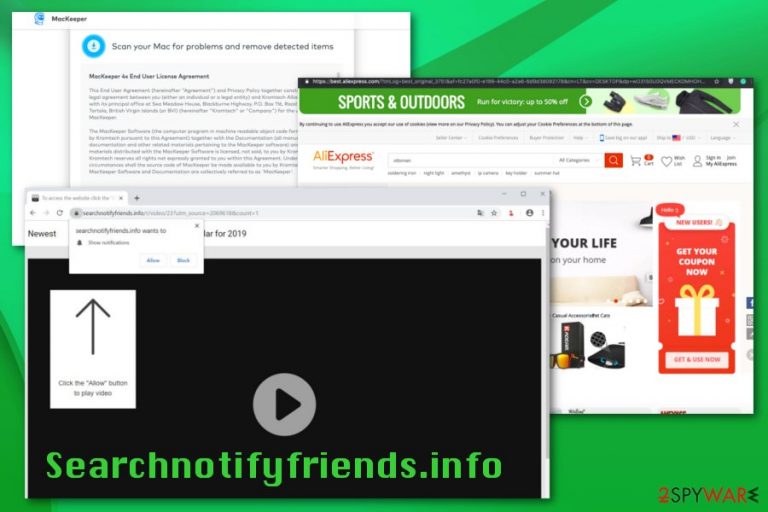
Searchnotifyfriends.info is one of the numerous ad-supported sites that can alternatively be called “push notifications virus”. It belongs to a notorious group of viruses that deliver fake ads asking users to approve ads on their desktop. As a result, these ads start interrupting every browsing session and redirect to questionable sites promoting suspicious tools.
Make sure you decline every offer from Searchnotifyfriends.info virus to visit unknown sites or install rogue system optimization tools, such as an infamous MacKeeper. Unfortunately, it cannot fix your machine and the main aim of its warning messages is to use social engineering tactics to trick you into buying its license. In addition, such apps can affect the security and performance of your PC.[1]
| Name | Searchnotifyfriends.info |
|---|---|
| Type | Adware |
| Category | Push notifications virus/potentially unwanted program |
| Tactics | Deceptive pop-ups tricking into installing software |
| Distribution | Freeware installations from questionable sources, software bundling |
| Symptoms | Advertisements not originating from the visited site, intrusive pop-ups, and banners, online traffic redirects |
| Elimination | Get a reliable anti-malware tool and remove Searchnotifyfriends.info during a full system scan |
| Possible danger | Tracks and collects users data, shares information with third-party advertisers |
All potentially unwanted programs like Searchnotifyfriends.info are developed to collect income. There are numerous ways how their developers achieve this goal. The main ones include:
- rerouting users to specific sites which are trying to increase their page rank;
- showing sponsored ads;
- filling users' searches with sponsored links;
- displaying surveys/scams;
- tracking users while they are browsing the web and collecting personal data.[2]
Web browsers get affected immediately after the infiltration of Searchnotifyfriends.info virus. As a result, Google Chrome, Internet Explorer, Mozilla Firefox or Safari web browser starts performing poorly due to the additional content added in the background. Additionally, the questionable content starts loading on the web browser without the user's permission and redirects to third-party sites.
Once redirected to Searchnotifyfriends.info, the message encouraging to enable notifications appears. When the button with “Allow” gets clicked, you automatically agree to get additional pop-ups, push notifications from the site and other related domains.
Unfortunately, any interaction with the message displayed by Searchnotifyfriends.info leads to these notifications which may even come directly to your screen when the browser is closed initially. The pop up that appears once the page appears on the screen shows the following:
Searchnotifyfriends.info wants to Show notifications
Click the Allow button to play video.
Searchnotifyfriends.info focuses on redirecting the online traffic to associated or sponsored sites to generate views and monetize the traffic to those pages. Those redirects may also attempt to trick you into purchasing rogue applications, enable other content or install browser extensions.
These applications and other content that Searchnotifyfriends.info can even install automatically leads to data tracking and collecting because once the program gets on the system, it gets access to online browsing preferences, location details.
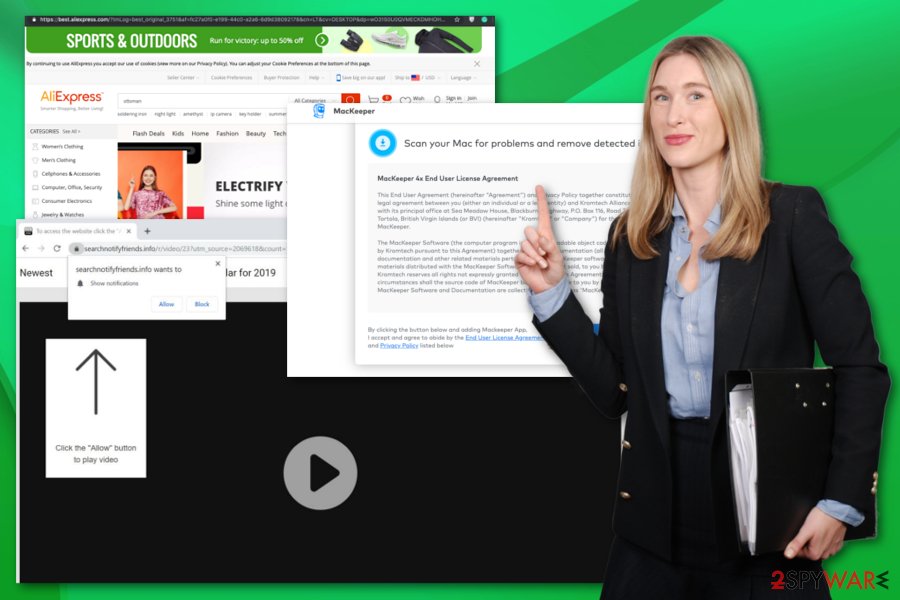
Due to the collected search queries, details about most visited sites and searched items, activity on social media, Searchnotifyfriends.info, and any third party advertiser can increase the number of intrusive advertisements that come to your screen on every website you visit. This commercial comes more personalized and targeted towards your preferences, so there is a more significant possibility to trick you specifically into purchasing any promoted content.
You should remove Searchnotifyfriends.info from the machine only based on this information. However, there are more issues with such programs that cause users' frustration and makes them more eager to get rid of the PUP immediately.
Experts[3] remind that Searchnotifyfriends.info is a website that appears on the screen, but the problem with your device is the adware-type program that needs to be found and eliminated to end these intrusive redirects and other content.
For that reason, automatic Searchnotifyfriends.info removal is recommended. During such a process, you should use professional anti-malware tools and scan the machine entirely. When you rely on the antivirus program and a thorough system scan, the tool can indicate all intruders and possibly dangerous programs or files and delete them from the computer.
You should additionally get rid of the possible virus damage and changes Searchnotifyfriends.info causes on the infected machine with a tool like FortectIntego. Get all this recommended software and your malware-fighting software from official providers or developers' pages to avoid any further damage or cyber infections.
It mainly affects Google Chrome, but make sure to check all your web browsers for unwanted content and changes. Don't forget to change browser settings by following these steps:
- Click the Menu button on your Chrome browser
- Select Settings and scroll down to the bottom and click Advanced.
- Locate Privacy and security section
- Select Content settings and then Notifications
- Click three dots on the right side of each suspicious URL like Searchnotifyfriends.info and click Block or Remove.
Bogus websites appear on the browsers to make you install additional content
Potentially unwanted programs aim to damage or at least modify system settings and usually, that involves aggressive advertising and deceptive installation techniques like software bundles or malware-filled sites. Malvertising, online traffic redirecting gets involved in these cyber threat distribution methods. Once you click on the redirected website and the additional page appears on the screen the content might be filled with malicious scripts and one click on the pop-up can trigger the automatic installation of the PUP.
Quick freeware installations can also cause issues with the security of your machine because PUP developers pack their questionable products with freeware and during Default or Quick processes all included applications get downloaded on the device. Choosing Advanced or Custom installation options should be a habit for every user online. This way you can see all the contents and de-select programs you don't approve of.
Get rid of Searchnotifyfriends.info push notifications with professional tools and a thorough system scan
To remove Searchnotifyfriends.info from the computer altogether, you need to rely on the proper tool designed for the termination of such programs. Antivirus programs can search the system for malicious unwanted or corrupted programs and fix issues with your applications, files at the same time.
Rely on professional anti-malware tools and perform an automatic Searchnotifyfriends.info removal. You need to download and install the tool, and when you encourage the full system scan, the program does everything for you.
You may remove virus damage with a help of FortectIntego. SpyHunter 5Combo Cleaner and Malwarebytes are recommended to detect potentially unwanted programs and viruses with all their files and registry entries that are related to them.
Getting rid of Searchnotifyfriends.info. Follow these steps
Uninstall from Windows
Clean your machine and remove all content associated with Searchnotifyfriends.info
Instructions for Windows 10/8 machines:
- Enter Control Panel into Windows search box and hit Enter or click on the search result.
- Under Programs, select Uninstall a program.

- From the list, find the entry of the suspicious program.
- Right-click on the application and select Uninstall.
- If User Account Control shows up, click Yes.
- Wait till uninstallation process is complete and click OK.

If you are Windows 7/XP user, proceed with the following instructions:
- Click on Windows Start > Control Panel located on the right pane (if you are Windows XP user, click on Add/Remove Programs).
- In Control Panel, select Programs > Uninstall a program.

- Pick the unwanted application by clicking on it once.
- At the top, click Uninstall/Change.
- In the confirmation prompt, pick Yes.
- Click OK once the removal process is finished.
Delete from macOS
Remove items from Applications folder:
- From the menu bar, select Go > Applications.
- In the Applications folder, look for all related entries.
- Click on the app and drag it to Trash (or right-click and pick Move to Trash)

To fully remove an unwanted app, you need to access Application Support, LaunchAgents, and LaunchDaemons folders and delete relevant files:
- Select Go > Go to Folder.
- Enter /Library/Application Support and click Go or press Enter.
- In the Application Support folder, look for any dubious entries and then delete them.
- Now enter /Library/LaunchAgents and /Library/LaunchDaemons folders the same way and terminate all the related .plist files.

Remove from Microsoft Edge
Delete unwanted extensions from MS Edge:
- Select Menu (three horizontal dots at the top-right of the browser window) and pick Extensions.
- From the list, pick the extension and click on the Gear icon.
- Click on Uninstall at the bottom.

Clear cookies and other browser data:
- Click on the Menu (three horizontal dots at the top-right of the browser window) and select Privacy & security.
- Under Clear browsing data, pick Choose what to clear.
- Select everything (apart from passwords, although you might want to include Media licenses as well, if applicable) and click on Clear.

Restore new tab and homepage settings:
- Click the menu icon and choose Settings.
- Then find On startup section.
- Click Disable if you found any suspicious domain.
Reset MS Edge if the above steps did not work:
- Press on Ctrl + Shift + Esc to open Task Manager.
- Click on More details arrow at the bottom of the window.
- Select Details tab.
- Now scroll down and locate every entry with Microsoft Edge name in it. Right-click on each of them and select End Task to stop MS Edge from running.

If this solution failed to help you, you need to use an advanced Edge reset method. Note that you need to backup your data before proceeding.
- Find the following folder on your computer: C:\\Users\\%username%\\AppData\\Local\\Packages\\Microsoft.MicrosoftEdge_8wekyb3d8bbwe.
- Press Ctrl + A on your keyboard to select all folders.
- Right-click on them and pick Delete

- Now right-click on the Start button and pick Windows PowerShell (Admin).
- When the new window opens, copy and paste the following command, and then press Enter:
Get-AppXPackage -AllUsers -Name Microsoft.MicrosoftEdge | Foreach {Add-AppxPackage -DisableDevelopmentMode -Register “$($_.InstallLocation)\\AppXManifest.xml” -Verbose

Instructions for Chromium-based Edge
Delete extensions from MS Edge (Chromium):
- Open Edge and click select Settings > Extensions.
- Delete unwanted extensions by clicking Remove.

Clear cache and site data:
- Click on Menu and go to Settings.
- Select Privacy, search and services.
- Under Clear browsing data, pick Choose what to clear.
- Under Time range, pick All time.
- Select Clear now.

Reset Chromium-based MS Edge:
- Click on Menu and select Settings.
- On the left side, pick Reset settings.
- Select Restore settings to their default values.
- Confirm with Reset.

Remove from Mozilla Firefox (FF)
Remove dangerous extensions:
- Open Mozilla Firefox browser and click on the Menu (three horizontal lines at the top-right of the window).
- Select Add-ons.
- In here, select unwanted plugin and click Remove.

Reset the homepage:
- Click three horizontal lines at the top right corner to open the menu.
- Choose Options.
- Under Home options, enter your preferred site that will open every time you newly open the Mozilla Firefox.
Clear cookies and site data:
- Click Menu and pick Settings.
- Go to Privacy & Security section.
- Scroll down to locate Cookies and Site Data.
- Click on Clear Data…
- Select Cookies and Site Data, as well as Cached Web Content and press Clear.

Reset Mozilla Firefox
If clearing the browser as explained above did not help, reset Mozilla Firefox:
- Open Mozilla Firefox browser and click the Menu.
- Go to Help and then choose Troubleshooting Information.

- Under Give Firefox a tune up section, click on Refresh Firefox…
- Once the pop-up shows up, confirm the action by pressing on Refresh Firefox.

Remove from Google Chrome
Make sure to remove Searchnotifyfriends.info and change the settings back to default
Delete malicious extensions from Google Chrome:
- Open Google Chrome, click on the Menu (three vertical dots at the top-right corner) and select More tools > Extensions.
- In the newly opened window, you will see all the installed extensions. Uninstall all the suspicious plugins that might be related to the unwanted program by clicking Remove.

Clear cache and web data from Chrome:
- Click on Menu and pick Settings.
- Under Privacy and security, select Clear browsing data.
- Select Browsing history, Cookies and other site data, as well as Cached images and files.
- Click Clear data.

Change your homepage:
- Click menu and choose Settings.
- Look for a suspicious site in the On startup section.
- Click on Open a specific or set of pages and click on three dots to find the Remove option.
Reset Google Chrome:
If the previous methods did not help you, reset Google Chrome to eliminate all the unwanted components:
- Click on Menu and select Settings.
- In the Settings, scroll down and click Advanced.
- Scroll down and locate Reset and clean up section.
- Now click Restore settings to their original defaults.
- Confirm with Reset settings.

Delete from Safari
Remove unwanted extensions from Safari:
- Click Safari > Preferences…
- In the new window, pick Extensions.
- Select the unwanted extension and select Uninstall.

Clear cookies and other website data from Safari:
- Click Safari > Clear History…
- From the drop-down menu under Clear, pick all history.
- Confirm with Clear History.

Reset Safari if the above-mentioned steps did not help you:
- Click Safari > Preferences…
- Go to Advanced tab.
- Tick the Show Develop menu in menu bar.
- From the menu bar, click Develop, and then select Empty Caches.

After uninstalling this potentially unwanted program (PUP) and fixing each of your web browsers, we recommend you to scan your PC system with a reputable anti-spyware. This will help you to get rid of Searchnotifyfriends.info registry traces and will also identify related parasites or possible malware infections on your computer. For that you can use our top-rated malware remover: FortectIntego, SpyHunter 5Combo Cleaner or Malwarebytes.
How to prevent from getting adware
Stream videos without limitations, no matter where you are
There are multiple parties that could find out almost anything about you by checking your online activity. While this is highly unlikely, advertisers and tech companies are constantly tracking you online. The first step to privacy should be a secure browser that focuses on tracker reduction to a minimum.
Even if you employ a secure browser, you will not be able to access websites that are restricted due to local government laws or other reasons. In other words, you may not be able to stream Disney+ or US-based Netflix in some countries. To bypass these restrictions, you can employ a powerful Private Internet Access VPN, which provides dedicated servers for torrenting and streaming, not slowing you down in the process.
Data backups are important – recover your lost files
Ransomware is one of the biggest threats to personal data. Once it is executed on a machine, it launches a sophisticated encryption algorithm that locks all your files, although it does not destroy them. The most common misconception is that anti-malware software can return files to their previous states. This is not true, however, and data remains locked after the malicious payload is deleted.
While regular data backups are the only secure method to recover your files after a ransomware attack, tools such as Data Recovery Pro can also be effective and restore at least some of your lost data.
- ^ David Bisson. 5 social engineering attacks to watch out for. Tripwire. Cybersecurity and compliance solutions.
- ^ Malvertising. Techopedia. Where information technology and business meet.
- ^ Virusai. Virusai. Spyware related news.
