Searchtuner.com (Removal Instructions) - Tutorial
Searchtuner.com Removal Guide
What is Searchtuner.com?
Searchtuner.com – a browser hijacker that can put user’s privacy at risk
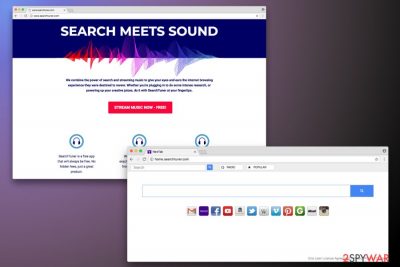
Searchtuner.com is a fake search engine which might hijack[1] your browser and alter its homepage, built-in search engine, and new tab URL address. The browser hijacker spreads as SearchTuner extension and after installation can set one of these two domains as browser’s startup page:
- home.searchtuner.com
- search.searchtuner.com
However, trusting these Yahoo-based search engines is not recommended due to the suspicious Searchtuner.com redirect tendencies. The hijacker might trick you into visiting questionable websites that might be the sources of further cyber attacks. Additionally, produced ads and redirects can bring you to dubious sites which can harm your machine.
Developers of the so-called Searchtuner.com virus try to lure victims with a cheesy slogan:
We combine the power of search and streaming music to give your eyes and ears the internet browsing experience they were destined to revere. Whether you're plugging in to do some intense research, or powering up your creative juices, do it with SearchTuner at your fingertips.
At first, it might seem like a legitimate tool which helps you to find music online effortlessly. Nevertheless, its only goal is to deceive you and gain profit from traffic generated to affiliated websites. Browser hijackers are never beneficial to a user. Hence, you should remove SearchTuner from your browser using FortectIntego or another legitimate security tool.
Additionally, Searchtuner.com gathers non-personally identifiable information[2] which might be shared with third-parties. As stated in the privacy policy, developers cannot guarantee the safety of your personal information (like bank account information, name, passwords to various domains, etc.).
It may be possible for third parties not under our control to intercept or access transmissions or private communications unlawfully. We cannot ensure or warrant the security of any personal information transmitted to us.
Therefore, after the SearchTuner hijack, your online privacy might be in danger. Additionally, instead of providing enriched browsing experience, this add-on diminishes it significantly. Thus, there’s no need to keep it installed on the computer.
Searchtuner.com removal requires uninstalling all suspicious components from the targeted web browser and computer. Our team has prepared an illustrated guide how to wipe out browser hijacker at the end of the article.
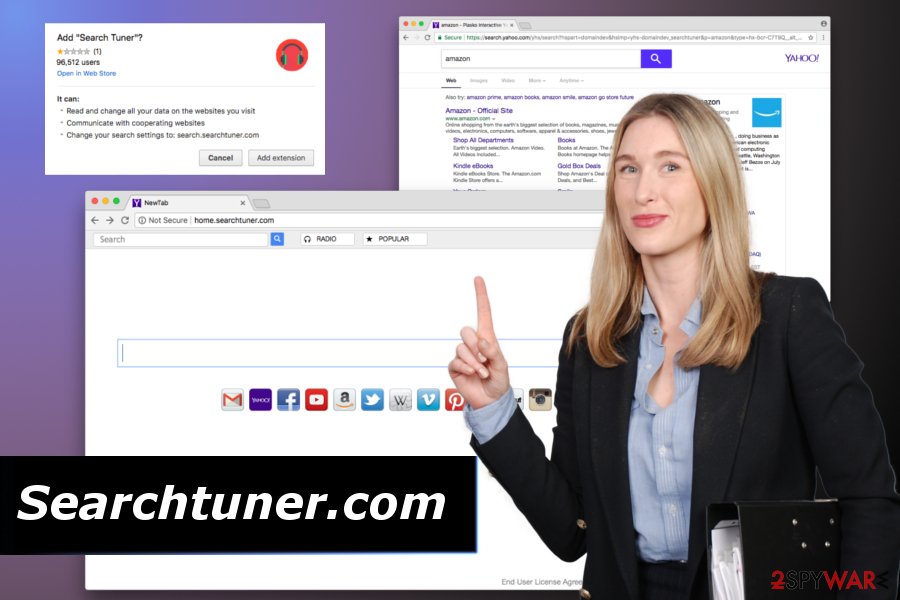
Keep your browser safe from suspicious extensions
Search Tuner Chrome Extension has an official download website and is available in Chrome Play store. However, low users’ rating should discourage people from downloading it. Additionally, users are usually surprised by the appearance of an unknown add-on and homepage.
One of the most widespread methods of PUP distribution is bundling which allows installing apps on user’s computers without asking direct permission. However, you can avoid this situation by following these tips created by NoVirus.uk[3] security team:
- Read through Terms and Conditions/EULA which can give some hints of shady activity;
- Look for comments online;
- Check Chrome rating system;
- Use Advanced/Custom installation mode instead of Quick/Recommended;
- Unmark pre-selected third-party downloads that might be included in freeware package.
Uninstall SearchTuner virus and get rid of questionable search engine
The threat level of potentially unwanted programs is not extreme. However, their appearance on the computer may lead to the dangerous virus infections. Therefore, you should consider Searchtuner.com removal immediately either manually or automatically.
For automatic Searchtuner.com removal, please download and install legitimate security software. There are plenty of options available online (our recommendations are given below). This method is carefree and will provide you quick results without much effort.
Manual SearchTuner removal might take more time and effort. However, it does not require you to install any additional programs on your PC. Thus, if you would like to proceed with this method, please follow our guide below. Make sure to follow each step carefully and in the correct order as a failure in execution might compromise your computer files and lead to reinfections.
You may remove virus damage with a help of FortectIntego. SpyHunter 5Combo Cleaner and Malwarebytes are recommended to detect potentially unwanted programs and viruses with all their files and registry entries that are related to them.
Getting rid of Searchtuner.com. Follow these steps
Uninstall from Windows
To remove Search Tuner from Windows computer entirely, you should follow these steps attentively and delete all components that might be related to it. Then reset Google Chrome and uninstall suspicious add-ons from it.
Instructions for Windows 10/8 machines:
- Enter Control Panel into Windows search box and hit Enter or click on the search result.
- Under Programs, select Uninstall a program.

- From the list, find the entry of the suspicious program.
- Right-click on the application and select Uninstall.
- If User Account Control shows up, click Yes.
- Wait till uninstallation process is complete and click OK.

If you are Windows 7/XP user, proceed with the following instructions:
- Click on Windows Start > Control Panel located on the right pane (if you are Windows XP user, click on Add/Remove Programs).
- In Control Panel, select Programs > Uninstall a program.

- Pick the unwanted application by clicking on it once.
- At the top, click Uninstall/Change.
- In the confirmation prompt, pick Yes.
- Click OK once the removal process is finished.
Delete from macOS
If SearchTuner virus affected your device, you have to check the system for unknown entries. Additionally, take care of the affected web browser too.
Remove items from Applications folder:
- From the menu bar, select Go > Applications.
- In the Applications folder, look for all related entries.
- Click on the app and drag it to Trash (or right-click and pick Move to Trash)

To fully remove an unwanted app, you need to access Application Support, LaunchAgents, and LaunchDaemons folders and delete relevant files:
- Select Go > Go to Folder.
- Enter /Library/Application Support and click Go or press Enter.
- In the Application Support folder, look for any dubious entries and then delete them.
- Now enter /Library/LaunchAgents and /Library/LaunchDaemons folders the same way and terminate all the related .plist files.

Remove from Microsoft Edge
Delete unwanted extensions from MS Edge:
- Select Menu (three horizontal dots at the top-right of the browser window) and pick Extensions.
- From the list, pick the extension and click on the Gear icon.
- Click on Uninstall at the bottom.

Clear cookies and other browser data:
- Click on the Menu (three horizontal dots at the top-right of the browser window) and select Privacy & security.
- Under Clear browsing data, pick Choose what to clear.
- Select everything (apart from passwords, although you might want to include Media licenses as well, if applicable) and click on Clear.

Restore new tab and homepage settings:
- Click the menu icon and choose Settings.
- Then find On startup section.
- Click Disable if you found any suspicious domain.
Reset MS Edge if the above steps did not work:
- Press on Ctrl + Shift + Esc to open Task Manager.
- Click on More details arrow at the bottom of the window.
- Select Details tab.
- Now scroll down and locate every entry with Microsoft Edge name in it. Right-click on each of them and select End Task to stop MS Edge from running.

If this solution failed to help you, you need to use an advanced Edge reset method. Note that you need to backup your data before proceeding.
- Find the following folder on your computer: C:\\Users\\%username%\\AppData\\Local\\Packages\\Microsoft.MicrosoftEdge_8wekyb3d8bbwe.
- Press Ctrl + A on your keyboard to select all folders.
- Right-click on them and pick Delete

- Now right-click on the Start button and pick Windows PowerShell (Admin).
- When the new window opens, copy and paste the following command, and then press Enter:
Get-AppXPackage -AllUsers -Name Microsoft.MicrosoftEdge | Foreach {Add-AppxPackage -DisableDevelopmentMode -Register “$($_.InstallLocation)\\AppXManifest.xml” -Verbose

Instructions for Chromium-based Edge
Delete extensions from MS Edge (Chromium):
- Open Edge and click select Settings > Extensions.
- Delete unwanted extensions by clicking Remove.

Clear cache and site data:
- Click on Menu and go to Settings.
- Select Privacy, search and services.
- Under Clear browsing data, pick Choose what to clear.
- Under Time range, pick All time.
- Select Clear now.

Reset Chromium-based MS Edge:
- Click on Menu and select Settings.
- On the left side, pick Reset settings.
- Select Restore settings to their default values.
- Confirm with Reset.

Remove from Mozilla Firefox (FF)
Remove dangerous extensions:
- Open Mozilla Firefox browser and click on the Menu (three horizontal lines at the top-right of the window).
- Select Add-ons.
- In here, select unwanted plugin and click Remove.

Reset the homepage:
- Click three horizontal lines at the top right corner to open the menu.
- Choose Options.
- Under Home options, enter your preferred site that will open every time you newly open the Mozilla Firefox.
Clear cookies and site data:
- Click Menu and pick Settings.
- Go to Privacy & Security section.
- Scroll down to locate Cookies and Site Data.
- Click on Clear Data…
- Select Cookies and Site Data, as well as Cached Web Content and press Clear.

Reset Mozilla Firefox
If clearing the browser as explained above did not help, reset Mozilla Firefox:
- Open Mozilla Firefox browser and click the Menu.
- Go to Help and then choose Troubleshooting Information.

- Under Give Firefox a tune up section, click on Refresh Firefox…
- Once the pop-up shows up, confirm the action by pressing on Refresh Firefox.

Remove from Google Chrome
SearchTuner is a browser add-on which is compatible with Google Chrome and can alter its settings. However, this browser hijacker may have installed other suspicious components in the browser. Thus, follow these steps an uninstall everything that belongs to this PUP:
Delete malicious extensions from Google Chrome:
- Open Google Chrome, click on the Menu (three vertical dots at the top-right corner) and select More tools > Extensions.
- In the newly opened window, you will see all the installed extensions. Uninstall all the suspicious plugins that might be related to the unwanted program by clicking Remove.

Clear cache and web data from Chrome:
- Click on Menu and pick Settings.
- Under Privacy and security, select Clear browsing data.
- Select Browsing history, Cookies and other site data, as well as Cached images and files.
- Click Clear data.

Change your homepage:
- Click menu and choose Settings.
- Look for a suspicious site in the On startup section.
- Click on Open a specific or set of pages and click on three dots to find the Remove option.
Reset Google Chrome:
If the previous methods did not help you, reset Google Chrome to eliminate all the unwanted components:
- Click on Menu and select Settings.
- In the Settings, scroll down and click Advanced.
- Scroll down and locate Reset and clean up section.
- Now click Restore settings to their original defaults.
- Confirm with Reset settings.

Delete from Safari
Remove unwanted extensions from Safari:
- Click Safari > Preferences…
- In the new window, pick Extensions.
- Select the unwanted extension and select Uninstall.

Clear cookies and other website data from Safari:
- Click Safari > Clear History…
- From the drop-down menu under Clear, pick all history.
- Confirm with Clear History.

Reset Safari if the above-mentioned steps did not help you:
- Click Safari > Preferences…
- Go to Advanced tab.
- Tick the Show Develop menu in menu bar.
- From the menu bar, click Develop, and then select Empty Caches.

After uninstalling this potentially unwanted program (PUP) and fixing each of your web browsers, we recommend you to scan your PC system with a reputable anti-spyware. This will help you to get rid of Searchtuner.com registry traces and will also identify related parasites or possible malware infections on your computer. For that you can use our top-rated malware remover: FortectIntego, SpyHunter 5Combo Cleaner or Malwarebytes.
How to prevent from getting stealing programs
Do not let government spy on you
The government has many issues in regards to tracking users' data and spying on citizens, so you should take this into consideration and learn more about shady information gathering practices. Avoid any unwanted government tracking or spying by going totally anonymous on the internet.
You can choose a different location when you go online and access any material you want without particular content restrictions. You can easily enjoy internet connection without any risks of being hacked by using Private Internet Access VPN.
Control the information that can be accessed by government any other unwanted party and surf online without being spied on. Even if you are not involved in illegal activities or trust your selection of services, platforms, be suspicious for your own security and take precautionary measures by using the VPN service.
Backup files for the later use, in case of the malware attack
Computer users can suffer from data losses due to cyber infections or their own faulty doings. Ransomware can encrypt and hold files hostage, while unforeseen power cuts might cause a loss of important documents. If you have proper up-to-date backups, you can easily recover after such an incident and get back to work. It is also equally important to update backups on a regular basis so that the newest information remains intact – you can set this process to be performed automatically.
When you have the previous version of every important document or project you can avoid frustration and breakdowns. It comes in handy when malware strikes out of nowhere. Use Data Recovery Pro for the data restoration process.
- ^ Have they hijacked your browser? Here’s how to fix it. Panda Security. The official website of the security software developer.
- ^ Non (Personally Identifiable Information) PII Data. LatentView Analytics. The website of global marketing analytics companies, providing solutions with actionable insights for Business, Marketing, Supply Chain & Risk Mitigation.
- ^ No Virus. No Virus. British cyber security news.























