Secure File Shredder (Free Guide) - Removal Instructions
Secure File Shredder Removal Guide
What is Secure File Shredder?
Secure File Shredder is a rogue optimization tool which generates fake virus scan results
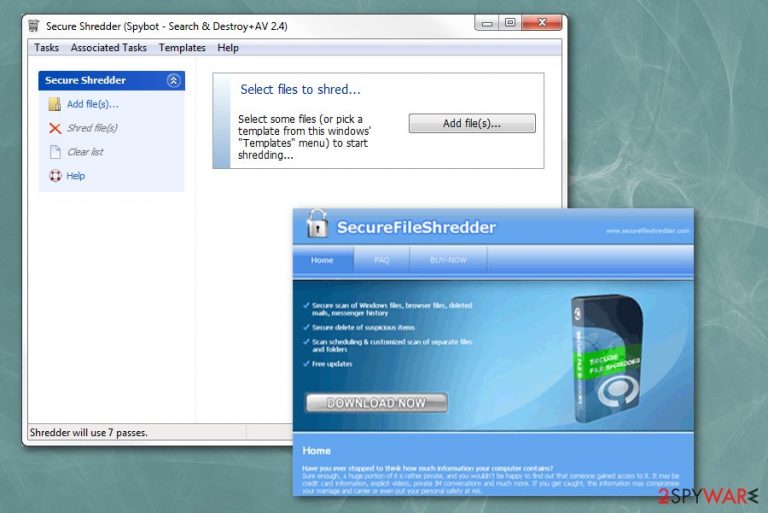
Secure File Shredder is a fake anti-spyware tool which is designed to display unreliable scan results and trick people into believing that their computers are infected with numerous potentially unwanted programs (PUPs). However, this is only a popular marketing trick to lure people into purchasing the full version of this fraudulent system optimization tool. We can assure you that your PC is safe and you should NOT buy anything related to this program.
| Name | Secure File Shredder |
|---|---|
| Type | System tool |
| Symptoms | Displays deceptive system scan results to promote full-version of the software |
| Distribution | Spreads via bundling or deceptive ads |
| Main dangers | It can promote various other potentially unwanted tools which might significantly deteriorate your PC's performance |
| Elimination | Use FortectIntego for Secure File Shredder removal |
After Secure File Shredder download, this software starts to fake error messages about an excessive amount of threats and viruses present on your system. Although, the list of malware which has supposedly settled on your system is nothing more than a deceptive trick to increase revenue for the developers of this potentially unwanted program (PUP)[1].
If you agree to pay for the full system scan by Secure File Shredder, it won't clean your computer from various cyber threats rather than stop intrusive virus alerts. Likewise, users are advised to use a reliable antivirus and double-check their system if they have any doubts about their PCs' security.
Besides, a program brings tons of pop-ups, but that’s not the worst part of this infection. So-called Secure File Shredder virus disturbs loading other applications, it slows down a computer, and it may limit internet connection. This program displays various commercial content and makes users' time online unpleasant.
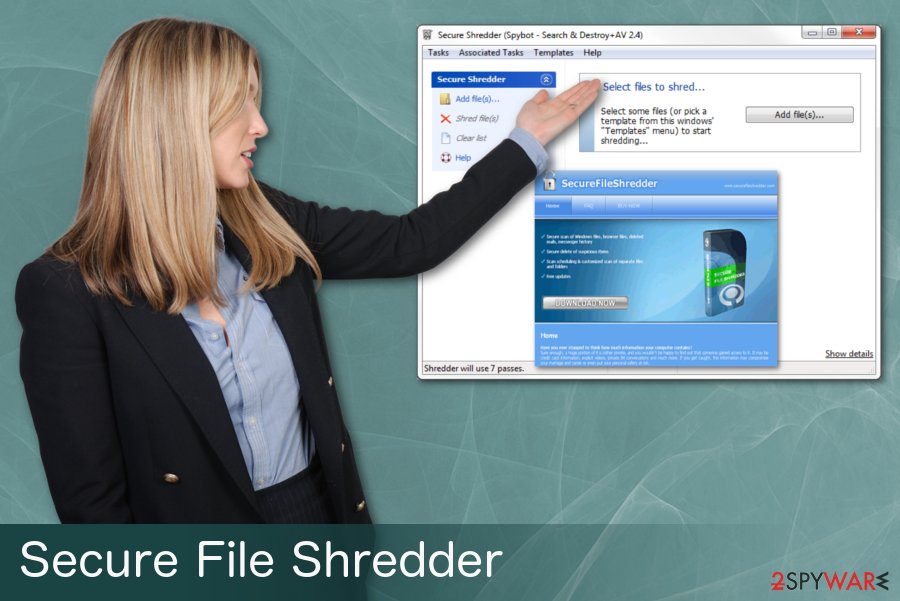
Keep in mind that in case your system is infected with real and dangerous cyber threats, this fake system optimization software won't protect your computer. Thus, we recommend you to remove Secure File Shredder right now and use a verified security program instead.
Furthermore, advertisements create redirects to affiliated sites or websites with questionable or even malicious content. Often advertisements are developed by the same provider. So, you might see other optimization tools, anti-spyware program promotions similar to Secure File Shredder.
If you are annoyed by the fake virus alerts, you must proceed with Secure File Shredder removal to get rid of them. Use FortectIntego for this job.
Software-bundles carry fraudulent antispyware tools
This PC optimization tool has its supposedly official site and partners' websites where this program is promoted as useful and safe. Although, the most common way how this PUP entered your system is called bundling[2]. Researchers[3] want you to know that cybercriminals make arrangements with freeware providers and do not disclose full details about additional software components.
This means that when you are downloading and installing software or updates, you might get other unwanted programs with potentially hazardous intentions. This is happening because you are not paying enough attention to the process and not choosing the right installation options. Advanced or Custom modes are the ones you should use. This is the method that allows you to de-select programs you do not want to get.
Get rid of Secure File Shredder and use a reliable antivirus instead
To remove Secure File Shredder from your browser you need to rely on professional tools. Anti-malware or anti-spyware programs work best as they save your time and additionally uninstall other potentially unwanted programs. Also, there is an option to remove them securely.
You can perform manual Secure File Shredder removal, but you need to delete all related pieces from every browser and check system files for additional PUPs. Bundling spreads a vast of infections, and you might have more of them working in the background. Double-check everything after the elimination to make sure that your PC is safe.
You may remove virus damage with a help of FortectIntego. SpyHunter 5Combo Cleaner and Malwarebytes are recommended to detect potentially unwanted programs and viruses with all their files and registry entries that are related to them.
Getting rid of Secure File Shredder. Follow these steps
Uninstall from Windows
Remove Secure File Shredder from Windows:
Instructions for Windows 10/8 machines:
- Enter Control Panel into Windows search box and hit Enter or click on the search result.
- Under Programs, select Uninstall a program.

- From the list, find the entry of the suspicious program.
- Right-click on the application and select Uninstall.
- If User Account Control shows up, click Yes.
- Wait till uninstallation process is complete and click OK.

If you are Windows 7/XP user, proceed with the following instructions:
- Click on Windows Start > Control Panel located on the right pane (if you are Windows XP user, click on Add/Remove Programs).
- In Control Panel, select Programs > Uninstall a program.

- Pick the unwanted application by clicking on it once.
- At the top, click Uninstall/Change.
- In the confirmation prompt, pick Yes.
- Click OK once the removal process is finished.
Delete from macOS
Remove items from Applications folder:
- From the menu bar, select Go > Applications.
- In the Applications folder, look for all related entries.
- Click on the app and drag it to Trash (or right-click and pick Move to Trash)

To fully remove an unwanted app, you need to access Application Support, LaunchAgents, and LaunchDaemons folders and delete relevant files:
- Select Go > Go to Folder.
- Enter /Library/Application Support and click Go or press Enter.
- In the Application Support folder, look for any dubious entries and then delete them.
- Now enter /Library/LaunchAgents and /Library/LaunchDaemons folders the same way and terminate all the related .plist files.

After uninstalling this potentially unwanted program (PUP) and fixing each of your web browsers, we recommend you to scan your PC system with a reputable anti-spyware. This will help you to get rid of Secure File Shredder registry traces and will also identify related parasites or possible malware infections on your computer. For that you can use our top-rated malware remover: FortectIntego, SpyHunter 5Combo Cleaner or Malwarebytes.
How to prevent from getting system tools
Do not let government spy on you
The government has many issues in regards to tracking users' data and spying on citizens, so you should take this into consideration and learn more about shady information gathering practices. Avoid any unwanted government tracking or spying by going totally anonymous on the internet.
You can choose a different location when you go online and access any material you want without particular content restrictions. You can easily enjoy internet connection without any risks of being hacked by using Private Internet Access VPN.
Control the information that can be accessed by government any other unwanted party and surf online without being spied on. Even if you are not involved in illegal activities or trust your selection of services, platforms, be suspicious for your own security and take precautionary measures by using the VPN service.
Backup files for the later use, in case of the malware attack
Computer users can suffer from data losses due to cyber infections or their own faulty doings. Ransomware can encrypt and hold files hostage, while unforeseen power cuts might cause a loss of important documents. If you have proper up-to-date backups, you can easily recover after such an incident and get back to work. It is also equally important to update backups on a regular basis so that the newest information remains intact – you can set this process to be performed automatically.
When you have the previous version of every important document or project you can avoid frustration and breakdowns. It comes in handy when malware strikes out of nowhere. Use Data Recovery Pro for the data restoration process.
- ^ Brian Mariani. Fake Malware and Virus Scanners. High-Tech Bridge SA. Web and Mobile Application Security Testing.
- ^ Product bundling. Wikipedia. The free encyclopedia.
- ^ Semvirus. Semvirus. Spyware news.
