Securecaptchatop.top ads (spam) - Free Guide
Securecaptchatop.top ads Removal Guide
What is Securecaptchatop.top ads?
Securecaptchatop.top is a bogus site created by crooks for their financial gain
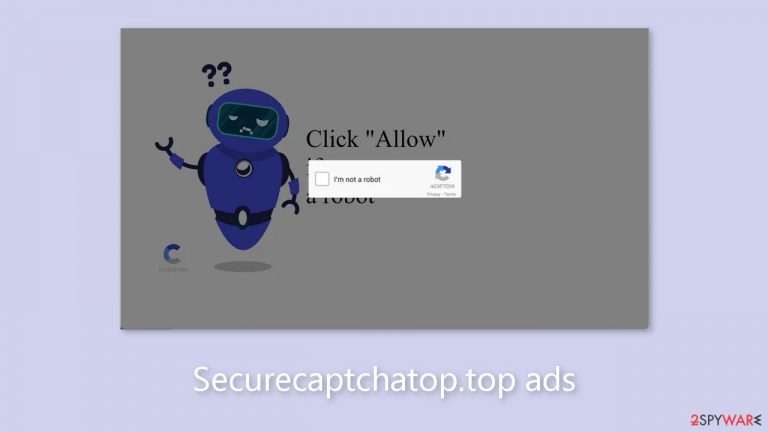
Securecaptchatop.top is a deceptive website that uses manipulative tactics to trick users into clicking the “Allow” button. Users unknowingly grant the site permission to display push notifications, resulting in annoying pop-up advertisements that persist even after the browser is closed.
The site poses as a CAPTCHA verification process, giving users the impression that they must confirm their non-robot status. However, the true intention behind this ruse is to profit solely from user clicks. This website's creators show no genuine concern for user privacy or security and may work with unscrupulous advertising networks that promote dangerous websites.
Visitors to this website may inadvertently land on pages designed to steal personal information, trick them into downloading potentially unwanted programs (PUPs), or even install malware.[1] Individuals have also reported seeing advertisements promoting adult content, gambling, and fraudulent schemes.
| NAME | Securecaptchatop.top |
| TYPE | Potentially unwanted program; push notification spam |
| SYMPTOMS | An increased amount of pop-up ads, banners, and other types of commercial content |
| DISTRIBUTION | Shady websites; bundled software |
| DANGERS | Ads shown can be deceptive and lead to dangerous sites |
| ELIMINATION | Disable push notifications via browser settings |
| FURTHER STEPS | It would be beneficial if you used a maintenance tool like FortectIntego after removal to fix any damaged files |
Distribution methods
Pages like Securecaptchatop.top rarely appear in search results. They typically lurk on dubious websites rife with deceptive advertisements and sneaky redirects. Illicit streaming sites, for example, are unregulated, allowing them to be flooded with fake “Download” and “Play” buttons.
Many users may have been enticed to click the “Allow” button, believing it would grant them access to a specific movie or TV show. However, these websites frequently lack substantial content to explore. It's worth noting that a legitimate CAPTCHA verification process would never ask users to choose between “Block” and “Allow” in a browser prompt.
Your system could also be infected with adware, which is a type of potentially unwanted application (PUA). Adware can infiltrate your system invisibly, causing erratic behavior such as an influx of commercial content, banners, pop-ups, and redirects. The creators of such programs profit from each advertisement click, making it extremely profitable if they infect a large number of devices.
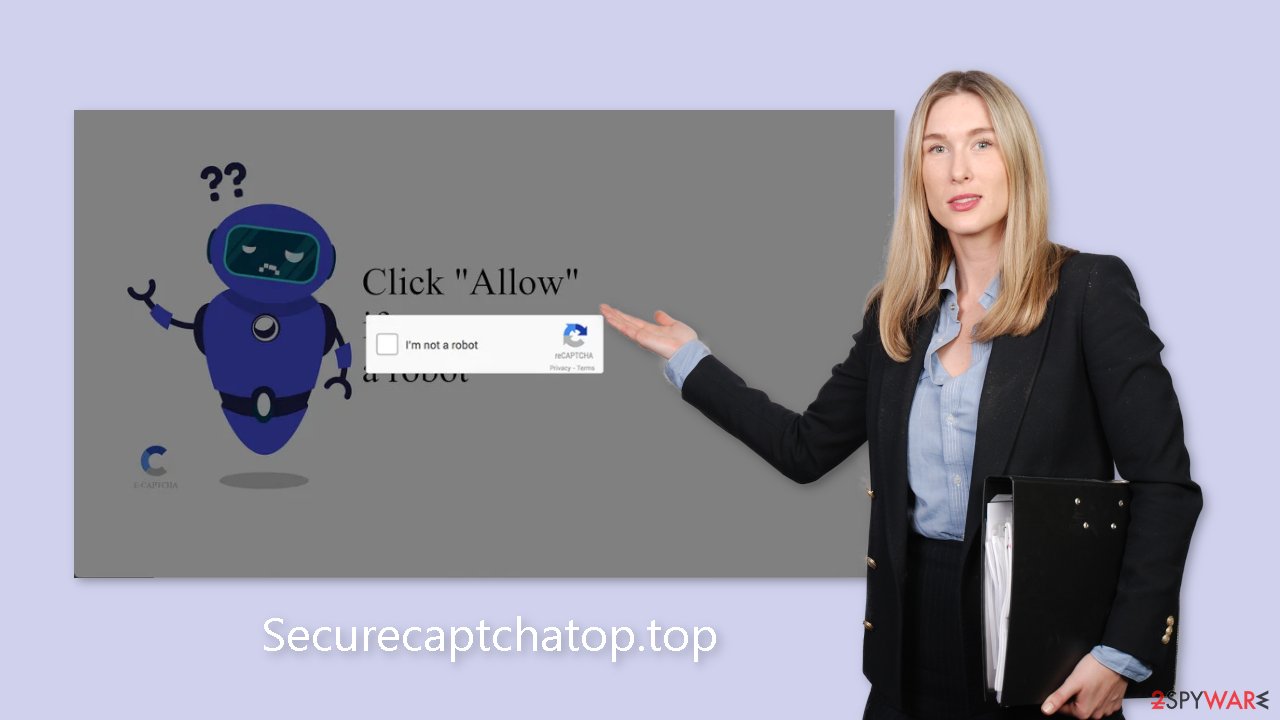
Stop push notification spam
You can manually change your browser settings to revoke the permissions granted to Securecaptchatop.top. Please keep in mind that if your device is infected with adware, this method may not be effective. If removing the permissions through the browser is unsuccessful, you will need to navigate to your device's programs section and manually locate the source of the infection.
Google Chrome (desktop):
- Open Google Chrome browser and go to Menu > Settings.
- Scroll down and click on Advanced.
- Locate the Privacy and security section and pick Site Settings > Notifications.

- Look at the Allow section and look for a suspicious URL.
- Click the three vertical dots next to it and pick Block. This should remove unwanted notifications from Google Chrome.

Google Chrome (Android):
- Open Google Chrome and tap on Settings (three vertical dots).
- Select Notifications.
- Scroll down to Sites section.
- Locate the unwanted URL and toggle the button to the left (Off setting).

Mozilla Firefox:
- Open Mozilla Firefox and go to Menu > Options.
- Click on Privacy & Security section.
- Under Permissions, you should be able to see Notifications. Click Settings button next to it.

- In the Settings – Notification Permissions window, click on the drop-down menu by the URL in question.
- Select Block and then click on Save Changes. This should remove unwanted notifications from Mozilla Firefox.

Safari:
- Click on Safari > Preferences…
- Go to Websites tab and, under General, select Notifications.
- Select the web address in question, click the drop-down menu and select Deny.

MS Edge:
- Open Microsoft Edge, and click the Settings and more button (three horizontal dots) at the top-right of the window.
- Select Settings and then go to Advanced.
- Under Website permissions, pick Manage permissions and select the URL in question.

- Toggle the switch to the left to turn notifications off on Microsoft Edge.

MS Edge (Chromium):
- Open Microsoft Edge, and go to Settings.
- Select Site permissions.
- Go to Notifications on the right.
- Under Allow, you will find the unwanted entry.
- Click on More actions and select Block.

Websites that present intrusive cookie[2] acceptance prompts that obstruct the view have become commonplace in today's digital landscape. Unfortunately, many people simply click “Accept” to proceed quickly. However, by unknowingly accepting these cookies, you run the risk of visiting dubious websites that continue to track various aspects of your browsing activity, such as the websites you visit, the links you click, your search queries, and even your purchase history.
After successfully disabling push notifications, we recommend using a reputable repair tool such as FortectIntego. This tool can automatically clear your browser's cookies and cache, free up storage space, repair corrupted files, fix system errors, and optimize the overall performance of your device.
Scan your system for adware
As previously stated, the presence of Securecaptchatop.top could be attributed to an adware infection that appears out of nowhere. These potentially unwanted programs (PUPs) are frequently distributed as bundled software through freeware[3] distribution platforms, catching many users off guard.
When installing software, it is critical to select the “Custom” or “Advanced” installation methods to protect against such infections. Take the time to read the Privacy Statement and the Terms of Service. The most important step is to go through the list of files carefully and uncheck any boxes next to programs that appear unrelated or suspicious. To ensure authenticity, it is also advisable to obtain software from official web stores and developer sites.
Adware can be difficult to detect once it has infiltrated your system. It frequently masquerades as a seemingly helpful tool, such as antivirus software or system optimizers. Manual removal attempts may also result in the infection reoccurring because users may overlook certain related files and entries.
If you are unsure which application is causing the unwanted behavior, it is recommended that you use professional security software such as SpyHunter 5Combo Cleaner or Malwarebytes. These tools will run a thorough system scan and automatically remove the adware. They can also provide warnings to prevent future infections. Alternatively, you can remove adware from Windows and Mac computers by following the instructions provided below.
Windows 10/8:
- Enter Control Panel into Windows search box and hit Enter or click on the search result.
- Under Programs, select Uninstall a program.

- From the list, find the entry of the suspicious program.
- Right-click on the application and select Uninstall.
- If User Account Control shows up, click Yes.
- Wait till uninstallation process is complete and click OK.

Windows 7/XP:
- Click on Windows Start > Control Panel located on the right pane (if you are Windows XP user, click on Add/Remove Programs).
- In Control Panel, select Programs > Uninstall a program.

- Pick the unwanted application by clicking on it once.
- At the top, click Uninstall/Change.
- In the confirmation prompt, pick Yes.
- Click OK once the removal process is finished.
Mac:
- From the menu bar, select Go > Applications.
- In the Applications folder, look for all related entries.
- Click on the app and drag it to Trash (or right-click and pick Move to Trash)

To fully remove an unwanted app, you need to access Application Support, LaunchAgents, and LaunchDaemons folders and delete relevant files:
- Select Go > Go to Folder.
- Enter /Library/Application Support and click Go or press Enter.
- In the Application Support folder, look for any dubious entries and then delete them.
- Now enter /Library/LaunchAgents and /Library/LaunchDaemons folders the same way and terminate all the related .plist files.

How to prevent from getting adware
Do not let government spy on you
The government has many issues in regards to tracking users' data and spying on citizens, so you should take this into consideration and learn more about shady information gathering practices. Avoid any unwanted government tracking or spying by going totally anonymous on the internet.
You can choose a different location when you go online and access any material you want without particular content restrictions. You can easily enjoy internet connection without any risks of being hacked by using Private Internet Access VPN.
Control the information that can be accessed by government any other unwanted party and surf online without being spied on. Even if you are not involved in illegal activities or trust your selection of services, platforms, be suspicious for your own security and take precautionary measures by using the VPN service.
Backup files for the later use, in case of the malware attack
Computer users can suffer from data losses due to cyber infections or their own faulty doings. Ransomware can encrypt and hold files hostage, while unforeseen power cuts might cause a loss of important documents. If you have proper up-to-date backups, you can easily recover after such an incident and get back to work. It is also equally important to update backups on a regular basis so that the newest information remains intact – you can set this process to be performed automatically.
When you have the previous version of every important document or project you can avoid frustration and breakdowns. It comes in handy when malware strikes out of nowhere. Use Data Recovery Pro for the data restoration process.
