Securecloud-dl.com (Easy Removal Guide) - Chrome, Firefox, IE, Edge
Securecloud-dl.com Removal Guide
What is Securecloud-dl.com?
Securecloud-dl.com – a domain used for redirects to sponsored sites
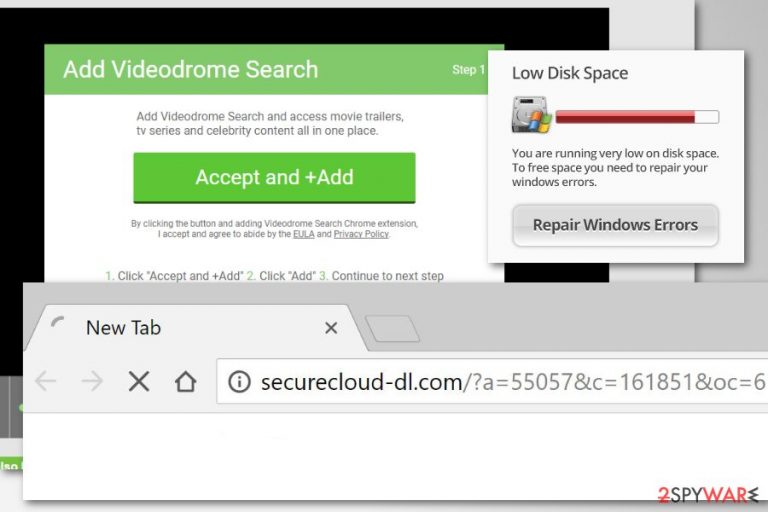
Securecloud-dl.com is a suspicious website that is used by adware program to redirect users to promotional sites. These annoying activities can begin on any web browser after silent infiltration of a potentially unwanted program (PUP). However, it can be stopped by scanning the system with anti-malware software and resetting the browser.
| Summary | |
|---|---|
| Name | Securecloud-dl.com |
| Type | Adware |
| Danger level | Medium. Affects web browsers and alter their settings |
| Symptoms | Increased amount of ads, browser redirects to high-risk websites |
| Distirbution method | Software bundling |
| Affected browsers | Google Chrome, Mozilla Firefox, Internet Explorer, Microsoft Edge, etc. |
| To uninstall Securecloud-dl.com, install FortectIntego and run a full system scan | |
So-called Securecloud-dl.com virus is designed to trigger from one to three redirects until users are redirected to a specific landing page. Typically, these sites are:
- gaming;
- gambling;
- adult-themed or pornographic;[1]
- tech support scam;[2]
- promoting questionable software;
- offering to download software updates.
The purpose of Securecloud-dl.com adware is to boost traffic to various websites in order to increase their sales, promote services or trick into installing potentially dangerous programs. Developers of ad-supported app generate revenue from this activity. Thus, they do not care about user’s experience and potential dangers that might be lurking on these sites.
The same adware might also display misleading pop-ups, banners, in-text and other ads. Clicking them is also not recommended due to the same Securecloud-dl.com redirect problems – possibility to end up on a highly suspicious website.
Securecloud-dl.com ads might seem interesting, but it’s just an illusion. Adware might collect various information about users and based on aggregated details create targeted ads. The PUP might track information about your search queries, visited websites, clicked links or ads, and similar details.
All this information allows knowing user’s preferences and delivering ads that he or she would be willing to click. Indeed, each click is worth specific amount of money. Hence, you can expect your crashing and freezing browser due to the ads attack.
To stop browser redirects and ads, you have to remove Securecloud-dl.com adware from the computer and reset affected web browsers. You can follow the guide at the end of the article and do this job yourself. However, it might be difficult to locate these entries.
We suggest simplifying Securecloud-dl.com removal by scanning the system with FortectIntego or another anti-malware/anti-spyware software. Updated security program can clean adware-related components within several minutes.
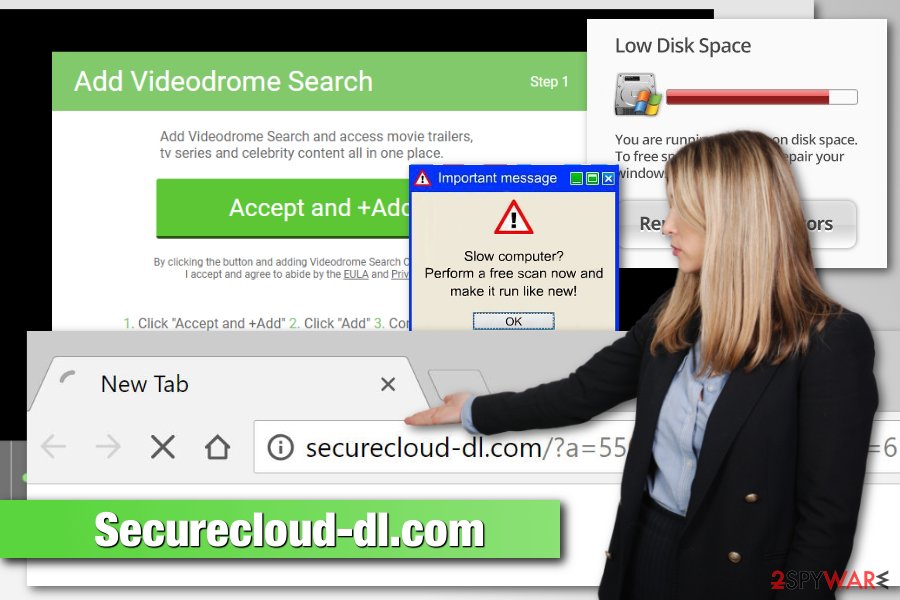
Freeware installers help to spread ad-supported programs
Adware can get into the system unnoticed when users download freeware or shareware incorrectly. The PUP can be included in any freeware package as an optional component. If users do not opt it out during the installation of the primary program, they have to deal with unpleasant consequences.
To avoid infiltration of adware, you have to use “Custom” or “Quick” installation and carefully follow the process. One of the steps might include a checkbox with pre-selected “optional downloads.” Your task is to remove the ticks and stop their installation.
Specialists from Avirus.hu[3] remind that “Recommended” or “Standard” settings does not reveal what third-party apps are included in the same software package. Therefore, when you use this setup, you give permission to install the whole bundle of unknown applications.
Get rid of Securecloud-dl.com redirect virus
Securecloud-dl.com removal can be completed manually or automatically. Our team has prepared illustrated manual elimination instructions, so if you are thinking of this method, please follow them carefully.
However, we believe that it’s better to remove Securecloud-dl.com automatically and dedicate this nasty job for anti-malware software. Once security software deletes PUP and its related files, you will need to reset the browser as explained below.
You may remove virus damage with a help of FortectIntego. SpyHunter 5Combo Cleaner and Malwarebytes are recommended to detect potentially unwanted programs and viruses with all their files and registry entries that are related to them.
Getting rid of Securecloud-dl.com. Follow these steps
Uninstall from Windows
To eliminate Securecloud-dl.com adware manually, you have to uninstall all programs related to it. Follow these steps to do it properly:
Instructions for Windows 10/8 machines:
- Enter Control Panel into Windows search box and hit Enter or click on the search result.
- Under Programs, select Uninstall a program.

- From the list, find the entry of the suspicious program.
- Right-click on the application and select Uninstall.
- If User Account Control shows up, click Yes.
- Wait till uninstallation process is complete and click OK.

If you are Windows 7/XP user, proceed with the following instructions:
- Click on Windows Start > Control Panel located on the right pane (if you are Windows XP user, click on Add/Remove Programs).
- In Control Panel, select Programs > Uninstall a program.

- Pick the unwanted application by clicking on it once.
- At the top, click Uninstall/Change.
- In the confirmation prompt, pick Yes.
- Click OK once the removal process is finished.
Delete from macOS
Remove items from Applications folder:
- From the menu bar, select Go > Applications.
- In the Applications folder, look for all related entries.
- Click on the app and drag it to Trash (or right-click and pick Move to Trash)

To fully remove an unwanted app, you need to access Application Support, LaunchAgents, and LaunchDaemons folders and delete relevant files:
- Select Go > Go to Folder.
- Enter /Library/Application Support and click Go or press Enter.
- In the Application Support folder, look for any dubious entries and then delete them.
- Now enter /Library/LaunchAgents and /Library/LaunchDaemons folders the same way and terminate all the related .plist files.

Remove from Microsoft Edge
Delete unwanted extensions from MS Edge:
- Select Menu (three horizontal dots at the top-right of the browser window) and pick Extensions.
- From the list, pick the extension and click on the Gear icon.
- Click on Uninstall at the bottom.

Clear cookies and other browser data:
- Click on the Menu (three horizontal dots at the top-right of the browser window) and select Privacy & security.
- Under Clear browsing data, pick Choose what to clear.
- Select everything (apart from passwords, although you might want to include Media licenses as well, if applicable) and click on Clear.

Restore new tab and homepage settings:
- Click the menu icon and choose Settings.
- Then find On startup section.
- Click Disable if you found any suspicious domain.
Reset MS Edge if the above steps did not work:
- Press on Ctrl + Shift + Esc to open Task Manager.
- Click on More details arrow at the bottom of the window.
- Select Details tab.
- Now scroll down and locate every entry with Microsoft Edge name in it. Right-click on each of them and select End Task to stop MS Edge from running.

If this solution failed to help you, you need to use an advanced Edge reset method. Note that you need to backup your data before proceeding.
- Find the following folder on your computer: C:\\Users\\%username%\\AppData\\Local\\Packages\\Microsoft.MicrosoftEdge_8wekyb3d8bbwe.
- Press Ctrl + A on your keyboard to select all folders.
- Right-click on them and pick Delete

- Now right-click on the Start button and pick Windows PowerShell (Admin).
- When the new window opens, copy and paste the following command, and then press Enter:
Get-AppXPackage -AllUsers -Name Microsoft.MicrosoftEdge | Foreach {Add-AppxPackage -DisableDevelopmentMode -Register “$($_.InstallLocation)\\AppXManifest.xml” -Verbose

Instructions for Chromium-based Edge
Delete extensions from MS Edge (Chromium):
- Open Edge and click select Settings > Extensions.
- Delete unwanted extensions by clicking Remove.

Clear cache and site data:
- Click on Menu and go to Settings.
- Select Privacy, search and services.
- Under Clear browsing data, pick Choose what to clear.
- Under Time range, pick All time.
- Select Clear now.

Reset Chromium-based MS Edge:
- Click on Menu and select Settings.
- On the left side, pick Reset settings.
- Select Restore settings to their default values.
- Confirm with Reset.

Remove from Mozilla Firefox (FF)
Follow these steps to delete the ad-supported application from the Firefox entirely:
Remove dangerous extensions:
- Open Mozilla Firefox browser and click on the Menu (three horizontal lines at the top-right of the window).
- Select Add-ons.
- In here, select unwanted plugin and click Remove.

Reset the homepage:
- Click three horizontal lines at the top right corner to open the menu.
- Choose Options.
- Under Home options, enter your preferred site that will open every time you newly open the Mozilla Firefox.
Clear cookies and site data:
- Click Menu and pick Settings.
- Go to Privacy & Security section.
- Scroll down to locate Cookies and Site Data.
- Click on Clear Data…
- Select Cookies and Site Data, as well as Cached Web Content and press Clear.

Reset Mozilla Firefox
If clearing the browser as explained above did not help, reset Mozilla Firefox:
- Open Mozilla Firefox browser and click the Menu.
- Go to Help and then choose Troubleshooting Information.

- Under Give Firefox a tune up section, click on Refresh Firefox…
- Once the pop-up shows up, confirm the action by pressing on Refresh Firefox.

Remove from Google Chrome
Uninstall questionable Chrome extensions that might be triggering browser redirect to Securecloud-dl.com.
Delete malicious extensions from Google Chrome:
- Open Google Chrome, click on the Menu (three vertical dots at the top-right corner) and select More tools > Extensions.
- In the newly opened window, you will see all the installed extensions. Uninstall all the suspicious plugins that might be related to the unwanted program by clicking Remove.

Clear cache and web data from Chrome:
- Click on Menu and pick Settings.
- Under Privacy and security, select Clear browsing data.
- Select Browsing history, Cookies and other site data, as well as Cached images and files.
- Click Clear data.

Change your homepage:
- Click menu and choose Settings.
- Look for a suspicious site in the On startup section.
- Click on Open a specific or set of pages and click on three dots to find the Remove option.
Reset Google Chrome:
If the previous methods did not help you, reset Google Chrome to eliminate all the unwanted components:
- Click on Menu and select Settings.
- In the Settings, scroll down and click Advanced.
- Scroll down and locate Reset and clean up section.
- Now click Restore settings to their original defaults.
- Confirm with Reset settings.

Delete from Safari
Remove unwanted extensions from Safari:
- Click Safari > Preferences…
- In the new window, pick Extensions.
- Select the unwanted extension and select Uninstall.

Clear cookies and other website data from Safari:
- Click Safari > Clear History…
- From the drop-down menu under Clear, pick all history.
- Confirm with Clear History.

Reset Safari if the above-mentioned steps did not help you:
- Click Safari > Preferences…
- Go to Advanced tab.
- Tick the Show Develop menu in menu bar.
- From the menu bar, click Develop, and then select Empty Caches.

After uninstalling this potentially unwanted program (PUP) and fixing each of your web browsers, we recommend you to scan your PC system with a reputable anti-spyware. This will help you to get rid of Securecloud-dl.com registry traces and will also identify related parasites or possible malware infections on your computer. For that you can use our top-rated malware remover: FortectIntego, SpyHunter 5Combo Cleaner or Malwarebytes.
How to prevent from getting adware
Choose a proper web browser and improve your safety with a VPN tool
Online spying has got momentum in recent years and people are getting more and more interested in how to protect their privacy online. One of the basic means to add a layer of security – choose the most private and secure web browser. Although web browsers can't grant full privacy protection and security, some of them are much better at sandboxing, HTTPS upgrading, active content blocking, tracking blocking, phishing protection, and similar privacy-oriented features. However, if you want true anonymity, we suggest you employ a powerful Private Internet Access VPN – it can encrypt all the traffic that comes and goes out of your computer, preventing tracking completely.
Lost your files? Use data recovery software
While some files located on any computer are replaceable or useless, others can be extremely valuable. Family photos, work documents, school projects – these are types of files that we don't want to lose. Unfortunately, there are many ways how unexpected data loss can occur: power cuts, Blue Screen of Death errors, hardware failures, crypto-malware attack, or even accidental deletion.
To ensure that all the files remain intact, you should prepare regular data backups. You can choose cloud-based or physical copies you could restore from later in case of a disaster. If your backups were lost as well or you never bothered to prepare any, Data Recovery Pro can be your only hope to retrieve your invaluable files.
- ^ Isaac Ashe, Ruth Ovens, James Rodger. Millions of Pornhub users infected by malware - what to do if you're affected. Birmingham Mail. News website.
- ^ New tech support scam launches communication or phone call app. Microsoft Secure. The official Microsoft blog.
- ^ Avirus. Avirus. Hungarian cyber security news.
