Secureyourdatabase.live ads (scam) - Free Guide
Secureyourdatabase.live ads Removal Guide
What is Secureyourdatabase.live ads?
Secureyourdatabase.live is a fake website designed to show fake virus infection pop-ups
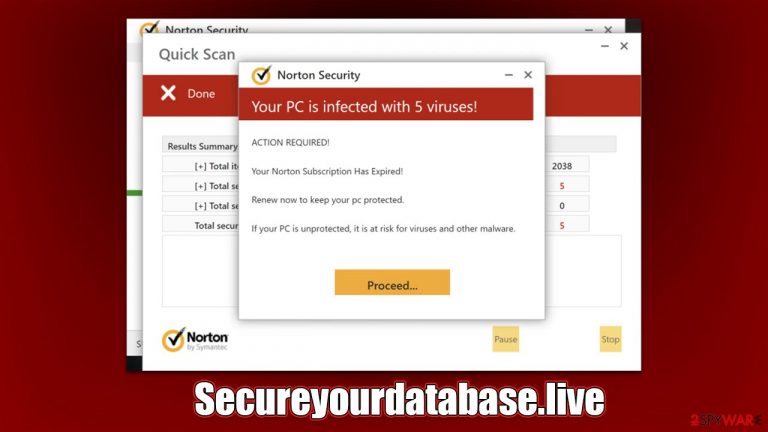
While Secureyourdatabase.live website may seem legitimate because of the popular names in the security industry it's using, it was created by scammers for malicious purposes. Because users venture here completely accidentally (usually after clicking a link somewhere else), they are often surprised to see a system scan in front of them, especially when that scan is coming from a known name such as Norton.
Soon after, people are informed that several viruses have infected their systems and that immediate action is required. According to the fake message from Secureyourdatabase.live, the security application license has expired, and it needs to be reinstated in order to remove all infections discovered.
Please do not believe anything this website generates because it is all fake, including the virus scan, the assertions that the license for the security software has expired, and the displayed scan results. If you frequently see redirects to Secureyourdatabase.live and similar phishing websites,[1] you should, however, make some checks and remove any found infections – we explain how below.
| Name | Secureyourdatabase.live |
| Type | Scam, phishing, redirect |
| Scam content | Claims that the antivirus software license has expired and that the computer is exposed to various malware |
| Distribution | Redirects from other malicious websites, adware |
| Risks | Installation of PUPs or malware, sensitive information disclosure, financial losses |
| Removal | Make sure you scan your system with SpyHunter 5Combo Cleaner – especially if you downloaded and installed software from a scam site |
| Other tips | You should remove caches and other web data after the elimination of PUPs to prevent data tracking with the FortectIntego repair and maintenance tool. You can also repair damaged system components with it |
Scam operations explained
Social engineering is a type of con technique frequently used to deceive users and force them to take actions they wouldn't normally do. The presentation of certain elements by scammers under the guise of user-recognized ones gives a false sense of reliability. The creators of the Secureyourdatabase.live scam, in this instance, rely on a well-known security software provider known as Norton.
As soon as users are redirected to the site, they are greeted with what seems like an anti-malware scan. The page is designed in a way that would imitate a security software window, along with several legitimately-looking pop-ups, which allegedly represent detection triggers. These are all fabricated and have nothing to do with a real security scan.
Barely a few moments later, users are shown the “results” of the fake security scan, which are always the same for every visitor, and the message reads the following:
Your PC is infected with 5 viruses!
ACTION REQUIRED
Your Norton Subscription Has Expired!
Renew now to keep your PC protected.
If your PC is unprotected, it is at risk for viruses and other malware.
Due to the numerous social engineering techniques used, this scam may target a large number of users. First of all, people might be more likely to believe the message because it contains the name of a reputable security company.
However, the fake page has nothing to do with it, and deceptive actors are attempting to use scams to earn money from affiliate links. Besides, you may also be redirected to other suspicious websites where you could be tricked into downloading malware or potentially unwanted applications.
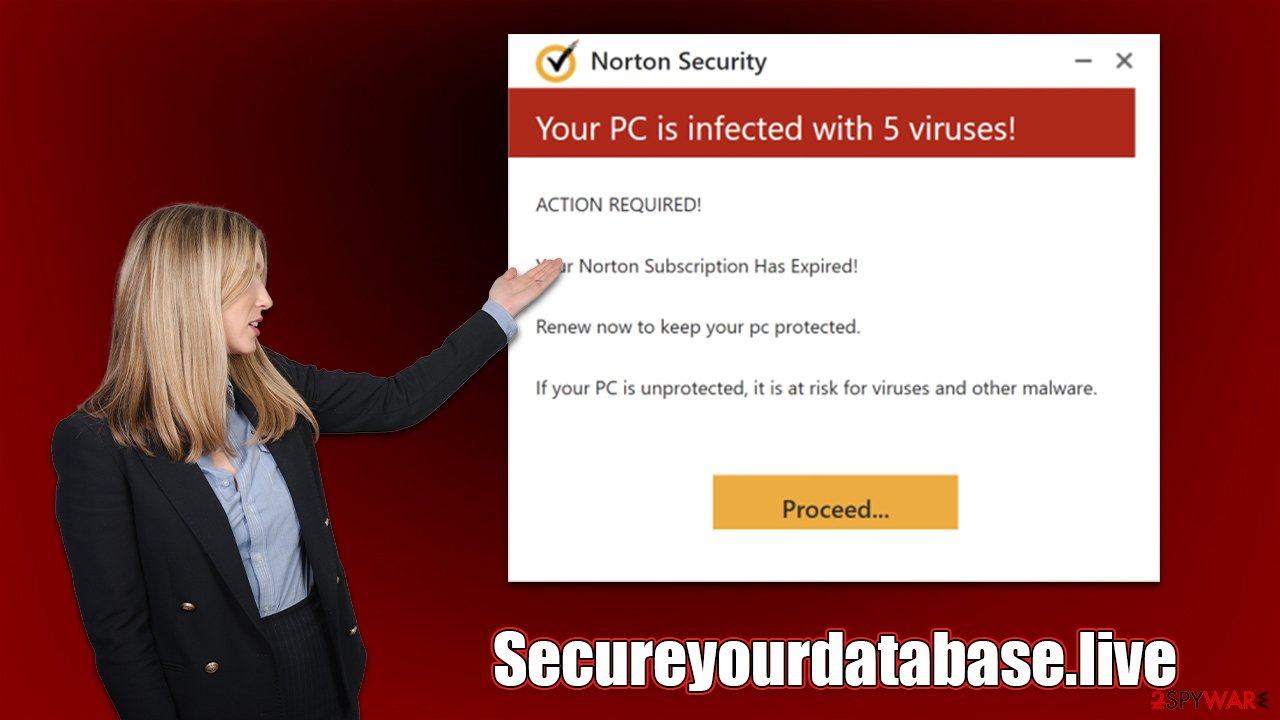
How to proceed after encountering Secureyourdatabase.live ads?
When visiting a dubious website online, it's important to avoid interacting with the content and to simply close the tab by clicking the X button. If you have already fallen victim to the scam and downloaded the suggested program, you need to remove it right away. Below you will find the instructions to making sure that your system is not infected – you'll be able to remove potentially unwanted programs and malware by using our instructions.
Check for programs installed on the system level
If you aren't completely sure about this step and don't know which apps should be installed on your device, you should rather skip it and allow security software SpyHunter 5Combo Cleaner or Malwarebytes to take care of the whole removal process for you. Alternatively, proceed with the following steps:
Windows
- Enter Control Panel into the Windows search box and hit Enter or click on the search result.
- Under Programs, select Uninstall a program.

- From the list, find the entry of the suspicious program.
- Right-click on the application and select Uninstall.
- If User Account Control shows up, click Yes.
- Wait till the uninstallation process is complete and click OK.

Mac
While moving apps into Trash is how you delete most normal applications, adware tends to create additional files for persistence. Thus, you should look for .plist and other files that could be related to the virus. If you are not sure, skip this step entirely.
- From the menu bar, select Go > Applications.
- In the Applications folder, look for all related entries.
- Click on the app and drag it to Trash (or right-click and pick Move to Trash)

To fully remove an unwanted app, you need to access Application Support, LaunchAgents, and LaunchDaemons folders and delete relevant files:
- Select Go > Go to Folder.
- Enter /Library/Application Support and click Go or press Enter.
- In the Application Support folder, look for unwanted entries and then delete them.
- Now enter /Library/LaunchAgents and /Library/LaunchDaemons folders the same way and terminate all the related .plist files.
Remove unwanted extensions and clean caches
Browser extensions are a common form taken by potentially unwanted applications because they are so simple to create and rebrand. Thus, we advise you to look for suspicious extensions on your browser. You can either click the “Extensions” button next to the browser Settings menu or follow the instructions below.
To get the best outcome, we also offer instructions on clearing browser caches.[2] You could eliminate all the trackers that are kept locally on your device by deleting cookies[3] and other web data. Alternatively, you could employ FortectIntego for this task instead – it can quickly and easily get rid of various junk files and trackers for you.
Google Chrome
- Open Google Chrome, click on the Menu (three vertical dots at the top-right corner) and select More tools > Extensions.
- In the newly opened window, you will see all the installed extensions. Uninstall all the suspicious plugins that might be related to the unwanted program by clicking Remove.

Clean browser caches:
- Click on Menu and pick Settings.
- Under Privacy and security, select Clear browsing data.
- Select Browsing history, Cookies and other site data, as well as Cached images and files.
- Click Clear data.
Mozilla Firefox
- Open Mozilla Firefox browser and click on the Menu (three horizontal lines at the top-right of the window).
- Select Add-ons.
- In here, select unwanted plugin and click Remove.

Clean browser caches:
- Click Menu and pick Options.
- Go to Privacy & Security section.
- Scroll down to locate Cookies and Site Data.
- Click on Clear Data…
- Select Cookies and Site Data, as well as Cached Web Content and press Clear.
MS Edge
- Open Edge and click select Settings > Extensions.
- Delete unwanted extensions by clicking Remove.

Clear caches:
- Click on Menu and go to Settings.
- Select Privacy and services.
- Under Clear browsing data, pick Choose what to clear.
- Under Time range, pick All time.
- Select Clear now.
Safari
- Click Safari > Preferences…
- In the new window, pick Extensions.
- Select the unwanted extension and select Uninstall.

- Click Safari > Clear History…
- From the drop-down menu under Clear, pick all history.
- Confirm with Clear History.
How to prevent from getting adware
Access your website securely from any location
When you work on the domain, site, blog, or different project that requires constant management, content creation, or coding, you may need to connect to the server and content management service more often. The best solution for creating a tighter network could be a dedicated/fixed IP address.
If you make your IP address static and set to your device, you can connect to the CMS from any location and do not create any additional issues for the server or network manager that needs to monitor connections and activities. VPN software providers like Private Internet Access can help you with such settings and offer the option to control the online reputation and manage projects easily from any part of the world.
Recover files after data-affecting malware attacks
While much of the data can be accidentally deleted due to various reasons, malware is one of the main culprits that can cause loss of pictures, documents, videos, and other important files. More serious malware infections lead to significant data loss when your documents, system files, and images get encrypted. In particular, ransomware is is a type of malware that focuses on such functions, so your files become useless without an ability to access them.
Even though there is little to no possibility to recover after file-locking threats, some applications have features for data recovery in the system. In some cases, Data Recovery Pro can also help to recover at least some portion of your data after data-locking virus infection or general cyber infection.
- ^ Phishing attacks. Imperva. Application and data security.
- ^ Browser cache. PCMag. The Latest Technology Product Reviews, News, and Tips.
- ^ Cookies and Web Beacons. NTT. NTT Communications.
