“Security Center Code 0x268d3 Services” scam (fake)
“Security Center Code 0x268d3 Services” scam Removal Guide
What is “Security Center Code 0x268d3 Services” scam?
Security Center Code 0x268d3 Services is a scam and has nothing to do with Microsoft or any other legitimate body
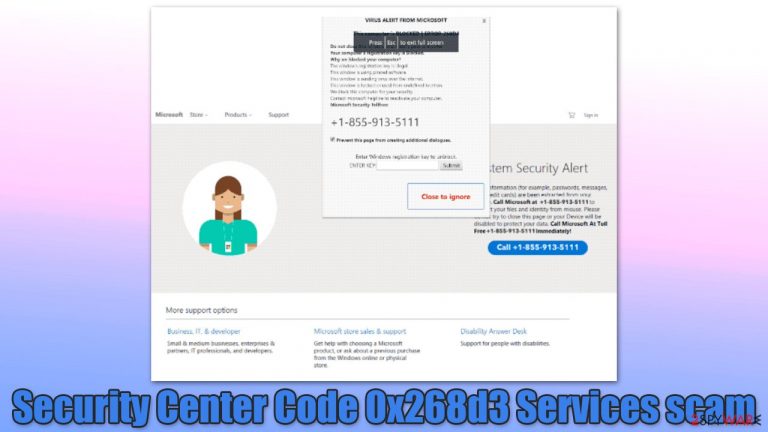
“Security Center Code 0x268d3 Services” is a fake pop-up message that might abruptly show up on your browser while browsing the web on Google Chrome, MS Edge, Mozilla Firefox, or any other web browser. Usually, this happens when a malicious link on another website is clicked, although persistent redirects might be a sign of adware[1] infection.
Once the scam website is reached (note that there are many URLs that spread this scam), users are immediately presented with what looks like a warning from Microsoft, and visitors are told that their computers have been locked due to virus infections and illegal version of Windows operating system.
“Security Center Code 0x268d3 Services” attempts to imitate the official Microsoft website by using identical formatting, logos, and similar attributes resembling the tech giant. In reality, the whole scheme is entirely fabricated and its main goal is to make people call the fake tech support numbers in order to extort money for fake services.
If you have encountered this message and aren't sure what it means, you should check this article to find that out. We also explain how to deal with infections if such are present in the system – so follow the removal instructions below.
| Name | “Security Center Code 0x268d3 Services” |
|---|---|
| Type | Scam, phishing, redirect |
| Operation | Claims that Windows is illegal and that the system has been infected with viruses; asks to contact fake Microsoft tech support to seemingly unlock the PC and remove all infections |
| Distribution | Redirects from other websites, adware |
| risks | Installation of PUPs or malware, sensitive information disclosure, monetary losses |
| removal | If you have interacted with the scam site, make sure you scan your system for infections with SpyHunter 5Combo Cleaner |
| Further steps | Third parties can employ cookies to continue tracking your online activities, so we recommended clearing browser caches and other leftover PUP files with FortectIntego |
Don't be scared of full-screen mode or other used tricks
There could be myriad different URLs associated with the “Security Center Code 0x268d3 Services” scam page. The first hint that the message is not real is the web address which is shown right upon entry – it might use familiar words such as “Microsoft” or “Security,” but you should always keep in mind that the official page is Microsoft.com, and everything else is fabricated, regardless of how accurate it looks.
There could be a few different scam messages where the fake error code 0x268d3 is used. Here's one example:
VIRUS ALERT FROM MICROSOFT
This computer is BLOCKED | ERROR 268D3
Do not close this window and restart your computer
Your computer's registration key is Blocked.
Why we blocked your computer?
The window's registration key is illegal.
This window is using pirated software.
This window is sending virus over the Internet.
This window is hacked or used from undefined location.
We block this computer for your security.
Contact microsoft helpline to reactivate your computer.
Microsoft Security Tellfree: +1-855-913-7111
Enter Windows registration key to unblock.
Scammers use typical tropes which manifest as “Virus alert from Microsoft” or “Your computer has been blocked.” These messages are meant to scare visitors and make them believe that something is very wrong. In addition to this, scam pages often play an alarm sound (if the sound is turned on), access the browser's full-screen mode, or prevent the closure of certain pop-up windows.
How to deal with the scam message
Evidently, the main goal of crooks is to make people panic and call the fake tech support number. This is why they are using messages that create a sense of urgency (virus infections, locking of the PC, etc.) – they want people to call immediately. Even if users would realize the message is fake, they might struggle with handling it correctly.
If your browser has been set to a full-screen mode, you must press F11 on your keyboard (this works for any browser). This would immediately exit the full-screen mode and you will be able to close down the browser tab that's showing all the fake pop-up messages. If you are unable to close down the tab that accommodates the “Security Center Code 0x268d3 Services” scam, you should call up the Task Manager and shut down the process of the browser.
It is worth noting that many users are concerned whether their systems are infected just by accessing the scam page. Luckily, this possibility is almost non-existent, and all the claims about infections and error codes are fake. The only way your system could get infected is if your machine would have vulnerable software installed, and the page hosting the scam would has a malicious script that would interact with that particular vulnerability. As long as you keep your software up-to-date and run powerful security software such as SpyHunter 5Combo Cleaner or Malwarebytes, you should be protected from such an attack.
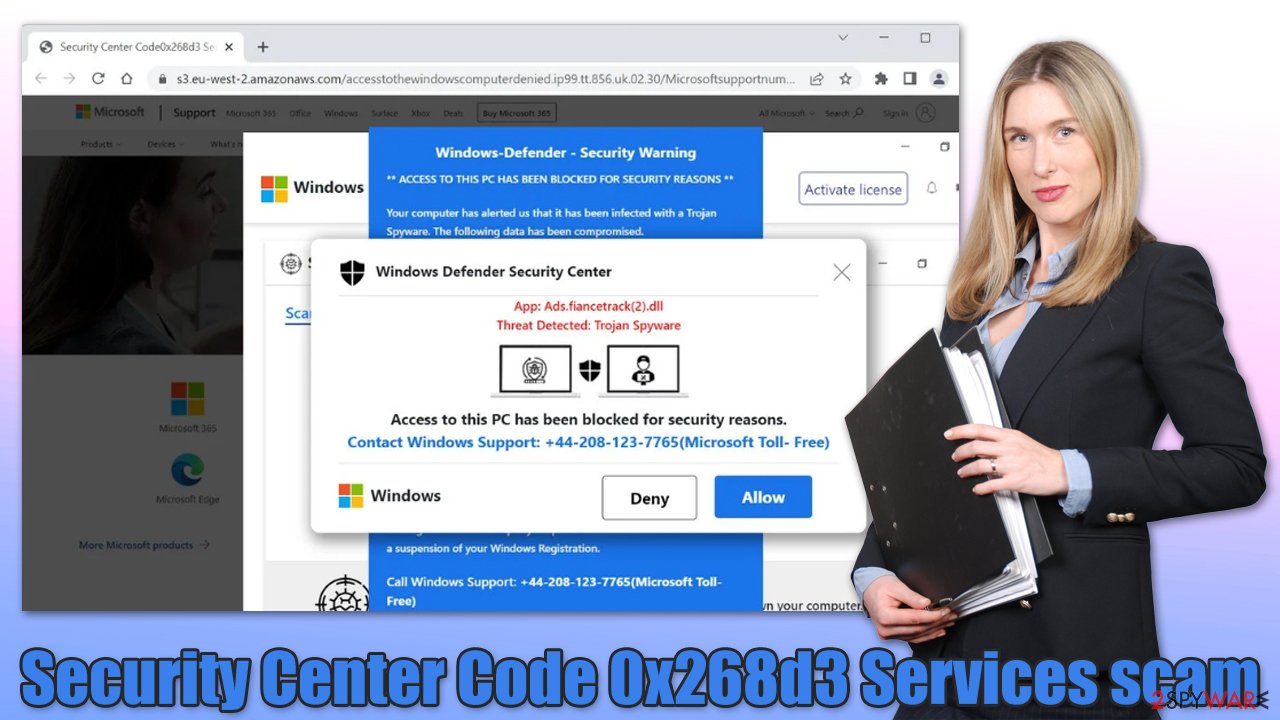
If you have called scammers
In case you are here after you already communicated with crooks, there's something you can do about it. First of all, if you have transferred money via your bank, you will likely be able to revert the transactions – all you have to do is contact your bank and explain the situation. Unfortunately, if you have used gift cards and similar untraceable method (which is commonly used by malicious actors), it would be impossible to return your money.
If you have provided your personal information during the call or when visiting the website, you should expect further phishing[2] attempts coming your way. For example, if you have provided your email, expect to receive fake emails that might look legitimate – never open attachments and allow macros to be run on your system – you could get infected.
Finally, if you have downloaded software from the site or allowed remote access to your machine, you should immediately uninstall it and check the system for infections as we explain below.
Access to scam sites stems from fake links or adware
While all the reported errors and virus infections by the Security Center Code 0x268d3 Services message are fake, you should not dismiss the possibility of an infection. Those who encounter scam sites regularly are more likely to be affected, although you can never be sure until proper checks are made. Thus, the best thing to do immediately after encountering the scam is to perform a full system scan with powerful anti-malware software, such as SpyHunter 5Combo Cleaner.
Cleaning web browsers from cookies and other trackers is also extremely important to secure your privacy and reduce the probability of a dangerous session hijacking[3] attack. You can do that more efficiently with FortectIntego repair and maintenance utility, which can also help you fix any virus damage automatically. Alternatively, follow the instructions below to get rid of adware and clean your browsers manually.
Getting rid of “Security Center Code 0x268d3 Services” scam. Follow these steps
Uninstall from Windows
Instructions for Windows 10/8 machines:
- Enter Control Panel into Windows search box and hit Enter or click on the search result.
- Under Programs, select Uninstall a program.

- From the list, find the entry of the suspicious program.
- Right-click on the application and select Uninstall.
- If User Account Control shows up, click Yes.
- Wait till uninstallation process is complete and click OK.

If you are Windows 7/XP user, proceed with the following instructions:
- Click on Windows Start > Control Panel located on the right pane (if you are Windows XP user, click on Add/Remove Programs).
- In Control Panel, select Programs > Uninstall a program.

- Pick the unwanted application by clicking on it once.
- At the top, click Uninstall/Change.
- In the confirmation prompt, pick Yes.
- Click OK once the removal process is finished.
Remove from Google Chrome
Delete malicious extensions from Google Chrome:
- Open Google Chrome, click on the Menu (three vertical dots at the top-right corner) and select More tools > Extensions.
- In the newly opened window, you will see all the installed extensions. Uninstall all the suspicious plugins that might be related to the unwanted program by clicking Remove.

Clear cache and web data from Chrome:
- Click on Menu and pick Settings.
- Under Privacy and security, select Clear browsing data.
- Select Browsing history, Cookies and other site data, as well as Cached images and files.
- Click Clear data.

Change your homepage:
- Click menu and choose Settings.
- Look for a suspicious site in the On startup section.
- Click on Open a specific or set of pages and click on three dots to find the Remove option.
Reset Google Chrome:
If the previous methods did not help you, reset Google Chrome to eliminate all the unwanted components:
- Click on Menu and select Settings.
- In the Settings, scroll down and click Advanced.
- Scroll down and locate Reset and clean up section.
- Now click Restore settings to their original defaults.
- Confirm with Reset settings.

Remove from Microsoft Edge
Delete unwanted extensions from MS Edge:
- Select Menu (three horizontal dots at the top-right of the browser window) and pick Extensions.
- From the list, pick the extension and click on the Gear icon.
- Click on Uninstall at the bottom.

Clear cookies and other browser data:
- Click on the Menu (three horizontal dots at the top-right of the browser window) and select Privacy & security.
- Under Clear browsing data, pick Choose what to clear.
- Select everything (apart from passwords, although you might want to include Media licenses as well, if applicable) and click on Clear.

Restore new tab and homepage settings:
- Click the menu icon and choose Settings.
- Then find On startup section.
- Click Disable if you found any suspicious domain.
Reset MS Edge if the above steps did not work:
- Press on Ctrl + Shift + Esc to open Task Manager.
- Click on More details arrow at the bottom of the window.
- Select Details tab.
- Now scroll down and locate every entry with Microsoft Edge name in it. Right-click on each of them and select End Task to stop MS Edge from running.

If this solution failed to help you, you need to use an advanced Edge reset method. Note that you need to backup your data before proceeding.
- Find the following folder on your computer: C:\\Users\\%username%\\AppData\\Local\\Packages\\Microsoft.MicrosoftEdge_8wekyb3d8bbwe.
- Press Ctrl + A on your keyboard to select all folders.
- Right-click on them and pick Delete

- Now right-click on the Start button and pick Windows PowerShell (Admin).
- When the new window opens, copy and paste the following command, and then press Enter:
Get-AppXPackage -AllUsers -Name Microsoft.MicrosoftEdge | Foreach {Add-AppxPackage -DisableDevelopmentMode -Register “$($_.InstallLocation)\\AppXManifest.xml” -Verbose

Instructions for Chromium-based Edge
Delete extensions from MS Edge (Chromium):
- Open Edge and click select Settings > Extensions.
- Delete unwanted extensions by clicking Remove.

Clear cache and site data:
- Click on Menu and go to Settings.
- Select Privacy, search and services.
- Under Clear browsing data, pick Choose what to clear.
- Under Time range, pick All time.
- Select Clear now.

Reset Chromium-based MS Edge:
- Click on Menu and select Settings.
- On the left side, pick Reset settings.
- Select Restore settings to their default values.
- Confirm with Reset.

Remove from Mozilla Firefox (FF)
Remove dangerous extensions:
- Open Mozilla Firefox browser and click on the Menu (three horizontal lines at the top-right of the window).
- Select Add-ons.
- In here, select unwanted plugin and click Remove.

Reset the homepage:
- Click three horizontal lines at the top right corner to open the menu.
- Choose Options.
- Under Home options, enter your preferred site that will open every time you newly open the Mozilla Firefox.
Clear cookies and site data:
- Click Menu and pick Settings.
- Go to Privacy & Security section.
- Scroll down to locate Cookies and Site Data.
- Click on Clear Data…
- Select Cookies and Site Data, as well as Cached Web Content and press Clear.

Reset Mozilla Firefox
If clearing the browser as explained above did not help, reset Mozilla Firefox:
- Open Mozilla Firefox browser and click the Menu.
- Go to Help and then choose Troubleshooting Information.

- Under Give Firefox a tune up section, click on Refresh Firefox…
- Once the pop-up shows up, confirm the action by pressing on Refresh Firefox.

How to prevent from getting adware
Do not let government spy on you
The government has many issues in regards to tracking users' data and spying on citizens, so you should take this into consideration and learn more about shady information gathering practices. Avoid any unwanted government tracking or spying by going totally anonymous on the internet.
You can choose a different location when you go online and access any material you want without particular content restrictions. You can easily enjoy internet connection without any risks of being hacked by using Private Internet Access VPN.
Control the information that can be accessed by government any other unwanted party and surf online without being spied on. Even if you are not involved in illegal activities or trust your selection of services, platforms, be suspicious for your own security and take precautionary measures by using the VPN service.
Backup files for the later use, in case of the malware attack
Computer users can suffer from data losses due to cyber infections or their own faulty doings. Ransomware can encrypt and hold files hostage, while unforeseen power cuts might cause a loss of important documents. If you have proper up-to-date backups, you can easily recover after such an incident and get back to work. It is also equally important to update backups on a regular basis so that the newest information remains intact – you can set this process to be performed automatically.
When you have the previous version of every important document or project you can avoid frustration and breakdowns. It comes in handy when malware strikes out of nowhere. Use Data Recovery Pro for the data restoration process.
- ^ Adware. Wikipedia. The free encyclopedia.
- ^ Phishing attacks. Imperva. Data and application security.
- ^ What is Session Hijacking?. Venafi. Protection of cryptographic keys and digital certificates.
