Seeks.ru virus (Tutorial) - Chrome, Firefox, IE, Edge
Seeks.ru virus Removal Guide
What is Seeks.ru virus?
Seeks.ru virus might hijack your web browser after installation of freeware
Seeks.ru pretends to be a privacy-respecting search engine powered by Searx – a free Internet metasearch engine that provides the best results from various search services. However, this program belongs to the group of browser hijackers[1] because it can infiltrate the system silently and modify browsers’ settings. Due to these features, this search engine has also been entitled as Seeks.ru virus. After the hijack, people may find this domain set as their default search engine and homepage. This potentially unwanted program (PUP)[2] might also modify shortcuts or even make entries in Windows Registry to run whenever user opens the browser and prevent people from getting rid of this search engine easily. However, Seeks.ru removal should be performed as soon as you notice this website. Browser hijacker is suspected for altering search results and including sponsored links instead of organic search results. Probably, you can image that using this tool it might be hard to find relevant information. However, it’s not the only issue. Thus, you should download FortectIntego or another reputable anti-malware program in order to deal with this PUP and all its negative features.
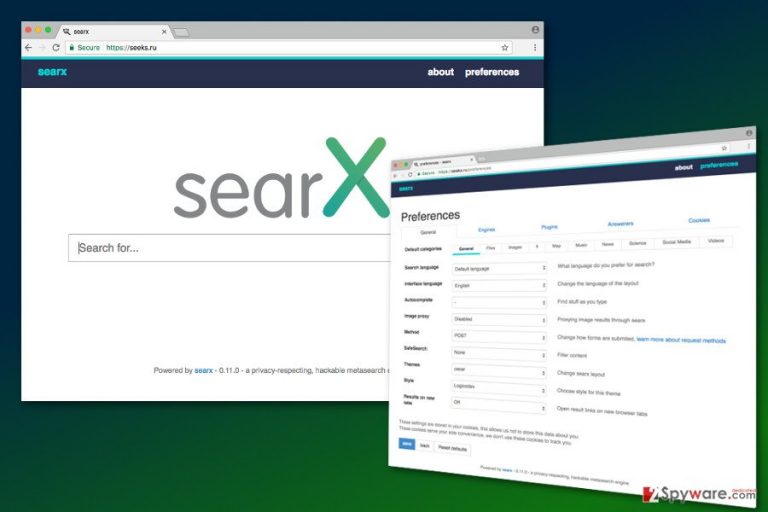
Seeks.ru looks like a convenient tool that allows customizing searches, changing search or interface language, search engine preferences, enabling or disabling plugins, and many other functions, including the design of the Searx search. However, you should not forget two main negative features of the program. First, it can spread bundled with other software[3] and get installed on the device without directly asking your permission. Second, it might be capable of altering search results. The first problem can be simply avoided by learning about the correct way to install programs.[4] However, the second problem is not fixed easily. Browser hijackers are often used as marketing tools to drive traffic to various websites. Thus, some links in the search results page might be replaced with sponsored ones. The main issue here is related to potentially dangerous Seeks.ru redirect tendencies. Some of the links or even placed ads might lead to questionable or even infected websites. Sadly, developers of the malicious programs[5] and other cyber criminals tend to use such services to spread their illegal activities. Unfortunately, developers of the potentially unwanted programs barely pay attention to the credibility of promoted content. Most of the time they care only about generating advertising-based revenue. We do not say that this search tool provides only malicious links; however, you should be aware that chances to encounter malware are higher when this program is installed on your device. Thus, if you value your computer’s security, you should remove Seeks.ru immediately.
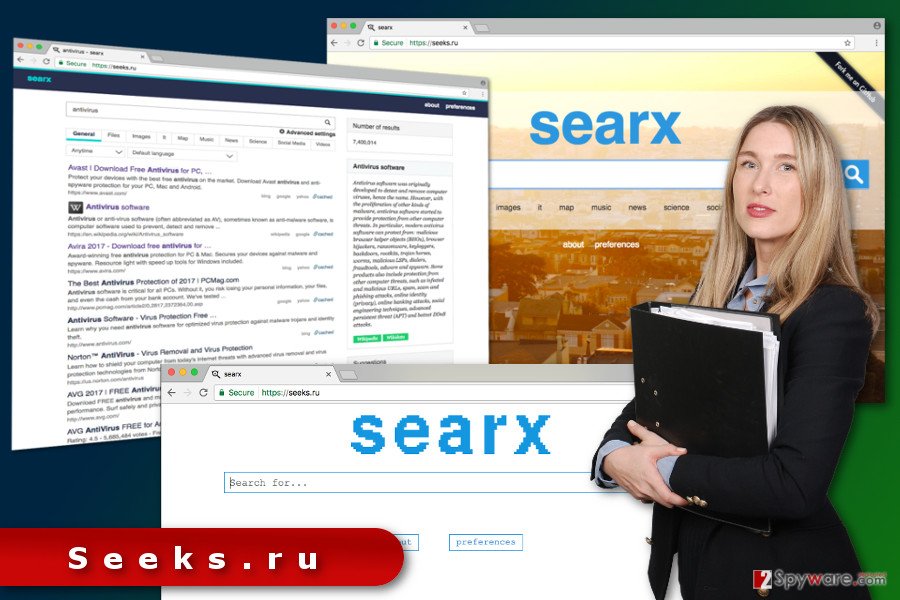
Methods of browser hijacker infiltration
So-called Seeks.ru virus spreads with the help of bundling technique. Freeware and shareware often travel as software bundles; thus, apart from a primary program they also include other third-party applications. Thus, when installing such programs, you need to be cautious if you want to avoid PUPs. It’s a quite popular method of distribution. Though, if you use Advanced/Custom installation mode when installing a new program, you can reject or agree to install these additional apps. However, users rarely have time to opt for this setup, and usually, rely on Quick or Recommended settings. Thus, if you have recently installed a program under these settings, probably that was the time when Seeks.ru hijack have occurred. Bear in mind that Quick, Standard or Recommended installation wizards do not directly inform about optional programs, but installs them. Only Advanced/Custom setup allows opting out third-party apps if you do not rush through each installation step.
Instructions how to remove Seeks.ru browser hijacker
Seeks.ru removal requires finding and deleting all hijacker-related entries from the computer and web browsers. Thus, you need to go to Add/Remove programs section located in Control Panel and uninstall all unknown applications. Then, you have to check the lists of extensions in each web browser installed on your device, and reset their settings. Indeed, this task may take time even if you patiently follow our prepared instructions below. Thus, if you want to remove Seeks.ru in a quicker and simpler way, you should opt for the automatic option. This method only requires scanning the computer with an up-to-date security program.
You may remove virus damage with a help of FortectIntego. SpyHunter 5Combo Cleaner and Malwarebytes are recommended to detect potentially unwanted programs and viruses with all their files and registry entries that are related to them.
Getting rid of Seeks.ru virus. Follow these steps
Uninstall from Windows
Seeks.ru removal from Windows requires investigating computer’s system and getting rid of suspicious applications. The guidelines below will help you to perform this task successfully.
Instructions for Windows 10/8 machines:
- Enter Control Panel into Windows search box and hit Enter or click on the search result.
- Under Programs, select Uninstall a program.

- From the list, find the entry of the suspicious program.
- Right-click on the application and select Uninstall.
- If User Account Control shows up, click Yes.
- Wait till uninstallation process is complete and click OK.

If you are Windows 7/XP user, proceed with the following instructions:
- Click on Windows Start > Control Panel located on the right pane (if you are Windows XP user, click on Add/Remove Programs).
- In Control Panel, select Programs > Uninstall a program.

- Pick the unwanted application by clicking on it once.
- At the top, click Uninstall/Change.
- In the confirmation prompt, pick Yes.
- Click OK once the removal process is finished.
Delete from macOS
Remove items from Applications folder:
- From the menu bar, select Go > Applications.
- In the Applications folder, look for all related entries.
- Click on the app and drag it to Trash (or right-click and pick Move to Trash)

To fully remove an unwanted app, you need to access Application Support, LaunchAgents, and LaunchDaemons folders and delete relevant files:
- Select Go > Go to Folder.
- Enter /Library/Application Support and click Go or press Enter.
- In the Application Support folder, look for any dubious entries and then delete them.
- Now enter /Library/LaunchAgents and /Library/LaunchDaemons folders the same way and terminate all the related .plist files.

Remove from Microsoft Edge
Follow the instructions below to fix Microsoft Edge after the Seeks.ru hijack.
Delete unwanted extensions from MS Edge:
- Select Menu (three horizontal dots at the top-right of the browser window) and pick Extensions.
- From the list, pick the extension and click on the Gear icon.
- Click on Uninstall at the bottom.

Clear cookies and other browser data:
- Click on the Menu (three horizontal dots at the top-right of the browser window) and select Privacy & security.
- Under Clear browsing data, pick Choose what to clear.
- Select everything (apart from passwords, although you might want to include Media licenses as well, if applicable) and click on Clear.

Restore new tab and homepage settings:
- Click the menu icon and choose Settings.
- Then find On startup section.
- Click Disable if you found any suspicious domain.
Reset MS Edge if the above steps did not work:
- Press on Ctrl + Shift + Esc to open Task Manager.
- Click on More details arrow at the bottom of the window.
- Select Details tab.
- Now scroll down and locate every entry with Microsoft Edge name in it. Right-click on each of them and select End Task to stop MS Edge from running.

If this solution failed to help you, you need to use an advanced Edge reset method. Note that you need to backup your data before proceeding.
- Find the following folder on your computer: C:\\Users\\%username%\\AppData\\Local\\Packages\\Microsoft.MicrosoftEdge_8wekyb3d8bbwe.
- Press Ctrl + A on your keyboard to select all folders.
- Right-click on them and pick Delete

- Now right-click on the Start button and pick Windows PowerShell (Admin).
- When the new window opens, copy and paste the following command, and then press Enter:
Get-AppXPackage -AllUsers -Name Microsoft.MicrosoftEdge | Foreach {Add-AppxPackage -DisableDevelopmentMode -Register “$($_.InstallLocation)\\AppXManifest.xml” -Verbose

Instructions for Chromium-based Edge
Delete extensions from MS Edge (Chromium):
- Open Edge and click select Settings > Extensions.
- Delete unwanted extensions by clicking Remove.

Clear cache and site data:
- Click on Menu and go to Settings.
- Select Privacy, search and services.
- Under Clear browsing data, pick Choose what to clear.
- Under Time range, pick All time.
- Select Clear now.

Reset Chromium-based MS Edge:
- Click on Menu and select Settings.
- On the left side, pick Reset settings.
- Select Restore settings to their default values.
- Confirm with Reset.

Remove from Mozilla Firefox (FF)
From the list of extensions delete all questionable entries that you do not remember installing. Then reset Mozilla Firefox as shown below.
Remove dangerous extensions:
- Open Mozilla Firefox browser and click on the Menu (three horizontal lines at the top-right of the window).
- Select Add-ons.
- In here, select unwanted plugin and click Remove.

Reset the homepage:
- Click three horizontal lines at the top right corner to open the menu.
- Choose Options.
- Under Home options, enter your preferred site that will open every time you newly open the Mozilla Firefox.
Clear cookies and site data:
- Click Menu and pick Settings.
- Go to Privacy & Security section.
- Scroll down to locate Cookies and Site Data.
- Click on Clear Data…
- Select Cookies and Site Data, as well as Cached Web Content and press Clear.

Reset Mozilla Firefox
If clearing the browser as explained above did not help, reset Mozilla Firefox:
- Open Mozilla Firefox browser and click the Menu.
- Go to Help and then choose Troubleshooting Information.

- Under Give Firefox a tune up section, click on Refresh Firefox…
- Once the pop-up shows up, confirm the action by pressing on Refresh Firefox.

Remove from Google Chrome
Open the list of Google Chrome extensions. If Seeks.ru virus managed to hijack the browser, there you might also find other third-party extensions, plugins or toolbars. Remove them all and reset Chrome.
Delete malicious extensions from Google Chrome:
- Open Google Chrome, click on the Menu (three vertical dots at the top-right corner) and select More tools > Extensions.
- In the newly opened window, you will see all the installed extensions. Uninstall all the suspicious plugins that might be related to the unwanted program by clicking Remove.

Clear cache and web data from Chrome:
- Click on Menu and pick Settings.
- Under Privacy and security, select Clear browsing data.
- Select Browsing history, Cookies and other site data, as well as Cached images and files.
- Click Clear data.

Change your homepage:
- Click menu and choose Settings.
- Look for a suspicious site in the On startup section.
- Click on Open a specific or set of pages and click on three dots to find the Remove option.
Reset Google Chrome:
If the previous methods did not help you, reset Google Chrome to eliminate all the unwanted components:
- Click on Menu and select Settings.
- In the Settings, scroll down and click Advanced.
- Scroll down and locate Reset and clean up section.
- Now click Restore settings to their original defaults.
- Confirm with Reset settings.

Delete from Safari
Remove unwanted extensions from Safari:
- Click Safari > Preferences…
- In the new window, pick Extensions.
- Select the unwanted extension and select Uninstall.

Clear cookies and other website data from Safari:
- Click Safari > Clear History…
- From the drop-down menu under Clear, pick all history.
- Confirm with Clear History.

Reset Safari if the above-mentioned steps did not help you:
- Click Safari > Preferences…
- Go to Advanced tab.
- Tick the Show Develop menu in menu bar.
- From the menu bar, click Develop, and then select Empty Caches.

After uninstalling this potentially unwanted program (PUP) and fixing each of your web browsers, we recommend you to scan your PC system with a reputable anti-spyware. This will help you to get rid of Seeks.ru registry traces and will also identify related parasites or possible malware infections on your computer. For that you can use our top-rated malware remover: FortectIntego, SpyHunter 5Combo Cleaner or Malwarebytes.
How to prevent from getting stealing programs
Stream videos without limitations, no matter where you are
There are multiple parties that could find out almost anything about you by checking your online activity. While this is highly unlikely, advertisers and tech companies are constantly tracking you online. The first step to privacy should be a secure browser that focuses on tracker reduction to a minimum.
Even if you employ a secure browser, you will not be able to access websites that are restricted due to local government laws or other reasons. In other words, you may not be able to stream Disney+ or US-based Netflix in some countries. To bypass these restrictions, you can employ a powerful Private Internet Access VPN, which provides dedicated servers for torrenting and streaming, not slowing you down in the process.
Data backups are important – recover your lost files
Ransomware is one of the biggest threats to personal data. Once it is executed on a machine, it launches a sophisticated encryption algorithm that locks all your files, although it does not destroy them. The most common misconception is that anti-malware software can return files to their previous states. This is not true, however, and data remains locked after the malicious payload is deleted.
While regular data backups are the only secure method to recover your files after a ransomware attack, tools such as Data Recovery Pro can also be effective and restore at least some of your lost data.
- ^ Hijackware. Techopedia. Where IT and Business Meet.
- ^ Andy. Potentially Unwanted Programs. Lavasoft blog. The blog about online security by Lavasoft.
- ^ Pre-installed software. Wikipedia. The free encyclopedia.
- ^ How to avoid installing toolbars and other ‘junk’ programs when downloading free software. Rick's Daily Tips. Tech Tips, Techniques and Tutorials.
- ^ Aakrit Bikram Shah. How malware spread it's impact and effect? How to be safe from It?. Entrust Solution Blog. The blog about hacking news, malware, and other industry news.
