Seon ransomware ver 0.2 (Easy Removal Guide) - Recovery Instructions Included
Seon virus ver 0.2 Removal Guide
What is Seon ransomware ver 0.2?
Seon ransomware ver 0.2 is a file locking malware that asks $1,500 in Bitcoin in exchange for the decryptor
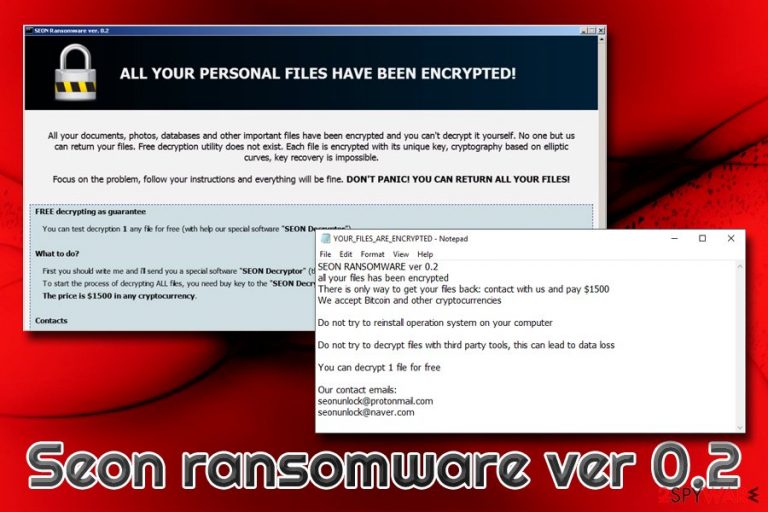
Seon ransomware 0.2 is the newest variant of Seon virus and was first spotted in late March by security researcher JAMESWT. Once inside the system, it heavily modifies the Windows operating system and then performs the encryption procedure. It encodes files using AES cipher and appends the same extension as its previous versions – .FIXT. After that, Seon ransomware ver 0.2 contacts a Command and Control server in order to provide users with a ransom note which comes in two forms – a pop-up window called SEON Ransomware ver. 0.2 and a text document YOUR_FILES_ARE_ENCRYPTED.TXT. Hackers actively prompt victims contacting them via seonunlock@protonmail.com or seonunlock@naver.com and paying $1,500 in BTC for file decryptor. As usual, experts advise not to proceed with the payment but instead focus on Seon ransomware ver 0.2 removal and alternative file recovery methods.
| Name | Seon ver 0.2 |
| Type | Ransomware |
| Family | Seon |
| First spotted | End of March 2019 |
| Encryption algorithm | AES |
| File extension | .FIXT |
| Ransom note | YOUR_FILES_ARE_ENCRYPTED.TXT, SEON Ransomware ver. 0.2 |
| Contact emails | seonunlock@protonmail.com or seonunlock@naver.com |
| Ransom size | $1,500 in Bitcoin |
| Decryptable? | No |
| Termination | Download and install security tool that can recognize the threat |
| Recovery | Use FortectIntego to repair damaged Windows system files |
It is yet unknown what distribution methods Seon ransomware 0.2 uses, but some of the previous variants were spotted being distributed via GreenFlashSundown exploit kit. In other cases, victims might get infected when downloading software cracks, fake updates, opening malicious spam email attachments, failing to update their operating system on time, etc.
After Seon ransomware ver 0.2 virus is installed, it modifies Windows Registry,[1] establishes communication with a remote server, deletes Shadow Volume Copies and Windows startup repair function, etc. After this, the malware performs data encryption process, after which users are unable to access personal files.
However, Seon ransomware 0.2 does not only encrypt your data and demands ransom for its return. It also works as a data stealer, as it reads all files that contain passwords to the applications installed on the Windows OS. For that reason, users should hurry up and delete Seon ransomware ver 0.2 ransomware from their devices as soon as possible.
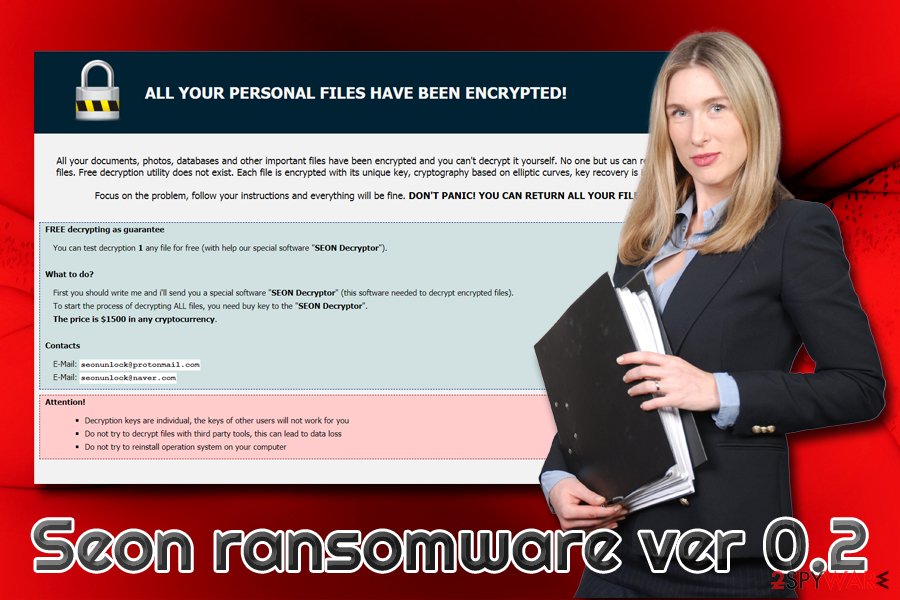
For that, we recommend using security software that can recognize the threat under the following names:[2]
- Heuristic.HEUR/AGEN.1025965
- Ransom.Seon
- HEUR/AGEN.1025965
- Win32:Malware-gen
- Trojan-Ransom.Win32.Encoder.bxg
- A Variant Of Win32/Filecoder.NSV
- Etc.
Seon ransomware 0.2 then drops a ransom note YOUR_FILES_ARE_ENCRYPTED.TXT which states:
SEON RANSOMWARE ver 0.2
all your files has been encrypted
There is only way to get your files back: contact with us and pay $1500
We accept Bitcoin and other cryptocurrenciesDo not try to reinstall operation system on your computer
Do not try to decrypt files with third party tools, this can lead to data loss
You can decrypt 1 file for free
Our contact emails:
seonunlock@protonmail.com
seonunlock@naver.com
Experts recommend never trusting hackers behind Seon ransomware ver 0.2, as they can be bluffing. Previous cases have shown, that some of the ransomware viruses cannot even be decrypted by its authors, while others simply fail to deliver the decryptor after the payment.[3]
Therefore, you should do everything that hackers tell you not to do: remove Seon ransomware 0.2, restore your system with tools like FortectIntego and then use third-party recovery software in case you have no backups available.
Exploit kits are one of the most sophisticated ransomware delivery methods
Ransomware authors who deliver malicious payload via the exploits rely on software vulnerabilities. These are software flaws that can be exploited by hackers in order to infect the host with malware. All users have to do is being redirected to a malicious website, which can be achieved with such tools like adware or links might be hosted on hacked or third-party download sites.
Software vulnerabilities that have not been discovered yet and can be exploited are called Zero-days. Fortunately, the patches for such critical flaws are released swiftly. All users have to do is make sure to update their system – it will render their machines immune to the exploitation.
Unfortunately, as practice shows, there are thousands of machines that are not being updated for years. Additionally, some users are still using outdated systems like Windows XP, support for is not provided by Microsoft anymore. Therefore, make sure you are using the newest version of your operating system and get rid of Windows XP!
Vulnerabilities can also be exploited on third-party applications, such as Adobe Flash, Drupal,[4] WordPress, etc. Thus, update your system along with all the software installed on it, and you will eliminate the chance of being infected by a variety of computer viruses.
Additionally, you should enable Firewall, use useful anti-malware software, beware of spam emails, use ad-blocker, avoid software cracks, and generally be more careful when browsing the web.
Seon ransomware ver 0.2 can steal your passwords: remove it without thinking twice!
As we already mentioned, Seon 0.2 virus can read files that store passwords to all your installed applications, including Twitter, Outlook, Xbox Live, etc. For that reason, it is vital to remove Seon ransomware ver 0.2 as soon as possible, as hackers might use the stolen data for illegal purposes.
In case Seon ransomware 0.2 is tampering with your anti-malware software, you should access Sade Mode with networking – we explain how to do that below.
Thus, as soon as you complete Seon ransomware ver 0.2 removal using security software, you should immediately change your passwords on all your accounts and consider using a password managing program, as well as two-factor authentication.
It might not be possible to retrieve files locked by .FIXT extension just yet, as no official decryptor is yet available. Nevertheless, you can try using third-party software that might be able to retrieve at least some of your files.
Getting rid of Seon virus ver 0.2. Follow these steps
Manual removal using Safe Mode
Enter Safe Mode with Networking if Seon 0.2 virus is tampering with your anti-malware software:
Important! →
Manual removal guide might be too complicated for regular computer users. It requires advanced IT knowledge to be performed correctly (if vital system files are removed or damaged, it might result in full Windows compromise), and it also might take hours to complete. Therefore, we highly advise using the automatic method provided above instead.
Step 1. Access Safe Mode with Networking
Manual malware removal should be best performed in the Safe Mode environment.
Windows 7 / Vista / XP
- Click Start > Shutdown > Restart > OK.
- When your computer becomes active, start pressing F8 button (if that does not work, try F2, F12, Del, etc. – it all depends on your motherboard model) multiple times until you see the Advanced Boot Options window.
- Select Safe Mode with Networking from the list.

Windows 10 / Windows 8
- Right-click on Start button and select Settings.

- Scroll down to pick Update & Security.

- On the left side of the window, pick Recovery.
- Now scroll down to find Advanced Startup section.
- Click Restart now.

- Select Troubleshoot.

- Go to Advanced options.

- Select Startup Settings.

- Press Restart.
- Now press 5 or click 5) Enable Safe Mode with Networking.

Step 2. Shut down suspicious processes
Windows Task Manager is a useful tool that shows all the processes running in the background. If malware is running a process, you need to shut it down:
- Press Ctrl + Shift + Esc on your keyboard to open Windows Task Manager.
- Click on More details.

- Scroll down to Background processes section, and look for anything suspicious.
- Right-click and select Open file location.

- Go back to the process, right-click and pick End Task.

- Delete the contents of the malicious folder.
Step 3. Check program Startup
- Press Ctrl + Shift + Esc on your keyboard to open Windows Task Manager.
- Go to Startup tab.
- Right-click on the suspicious program and pick Disable.

Step 4. Delete virus files
Malware-related files can be found in various places within your computer. Here are instructions that could help you find them:
- Type in Disk Cleanup in Windows search and press Enter.

- Select the drive you want to clean (C: is your main drive by default and is likely to be the one that has malicious files in).
- Scroll through the Files to delete list and select the following:
Temporary Internet Files
Downloads
Recycle Bin
Temporary files - Pick Clean up system files.

- You can also look for other malicious files hidden in the following folders (type these entries in Windows Search and press Enter):
%AppData%
%LocalAppData%
%ProgramData%
%WinDir%
After you are finished, reboot the PC in normal mode.
Remove Seon virus ver 0.2 using System Restore
-
Step 1: Reboot your computer to Safe Mode with Command Prompt
Windows 7 / Vista / XP- Click Start → Shutdown → Restart → OK.
- When your computer becomes active, start pressing F8 multiple times until you see the Advanced Boot Options window.
-
Select Command Prompt from the list

Windows 10 / Windows 8- Press the Power button at the Windows login screen. Now press and hold Shift, which is on your keyboard, and click Restart..
- Now select Troubleshoot → Advanced options → Startup Settings and finally press Restart.
-
Once your computer becomes active, select Enable Safe Mode with Command Prompt in Startup Settings window.

-
Step 2: Restore your system files and settings
-
Once the Command Prompt window shows up, enter cd restore and click Enter.

-
Now type rstrui.exe and press Enter again..

-
When a new window shows up, click Next and select your restore point that is prior the infiltration of Seon virus ver 0.2. After doing that, click Next.


-
Now click Yes to start system restore.

-
Once the Command Prompt window shows up, enter cd restore and click Enter.
Bonus: Recover your data
Guide which is presented above is supposed to help you remove Seon virus ver 0.2 from your computer. To recover your encrypted files, we recommend using a detailed guide prepared by 2-spyware.com security experts.If your files are encrypted by Seon virus ver 0.2, you can use several methods to restore them:
Make use of Data Recovery Pro
If you have no backups available, Data Recovery Pro should be the first tool when trying to retrieve encrypted files.
- Download Data Recovery Pro;
- Follow the steps of Data Recovery Setup and install the program on your computer;
- Launch it and scan your computer for files encrypted by Seon virus ver 0.2 ransomware;
- Restore them.
Windows Previous Versions Feature might be able to help
If you had System Restore enabled, you might be lucky enough retrieve some of the individual files locked by Seon ransomware ver 0.2.
- Find an encrypted file you need to restore and right-click on it;
- Select “Properties” and go to “Previous versions” tab;
- Here, check each of available copies of the file in “Folder versions”. You should select the version you want to recover and click “Restore”.
ShadowExplorer might be helpful after a ransomware attack
In case the virus failed to remove Shadow Volume Copies, use ShadowExplorer.
- Download Shadow Explorer (http://shadowexplorer.com/);
- Follow a Shadow Explorer Setup Wizard and install this application on your computer;
- Launch the program and go through the drop down menu on the top left corner to select the disk of your encrypted data. Check what folders are there;
- Right-click on the folder you want to restore and select “Export”. You can also select where you want it to be stored.
No decryptor is currently available
Finally, you should always think about the protection of crypto-ransomwares. In order to protect your computer from Seon virus ver 0.2 and other ransomwares, use a reputable anti-spyware, such as FortectIntego, SpyHunter 5Combo Cleaner or Malwarebytes
How to prevent from getting ransomware
Access your website securely from any location
When you work on the domain, site, blog, or different project that requires constant management, content creation, or coding, you may need to connect to the server and content management service more often. The best solution for creating a tighter network could be a dedicated/fixed IP address.
If you make your IP address static and set to your device, you can connect to the CMS from any location and do not create any additional issues for the server or network manager that needs to monitor connections and activities. VPN software providers like Private Internet Access can help you with such settings and offer the option to control the online reputation and manage projects easily from any part of the world.
Recover files after data-affecting malware attacks
While much of the data can be accidentally deleted due to various reasons, malware is one of the main culprits that can cause loss of pictures, documents, videos, and other important files. More serious malware infections lead to significant data loss when your documents, system files, and images get encrypted. In particular, ransomware is is a type of malware that focuses on such functions, so your files become useless without an ability to access them.
Even though there is little to no possibility to recover after file-locking threats, some applications have features for data recovery in the system. In some cases, Data Recovery Pro can also help to recover at least some portion of your data after data-locking virus infection or general cyber infection.
- ^ Registry. Computer Hope. Free computer help.
- ^ 221ab2fabe92b623834e7214d05dbef0cdc2b4399d34721de63e7c32ab5820ea. Virus Total. File and URL analyzer.
- ^ Lee Mathews. Why You Should Never Pay A Ransomware Ransom. Forbes. Global media company, focusing on business, investing, technology, entrepreneurship, leadership, and lifestyle..
- ^ Gabriel E. Hall. Drupal patches highly critical vulnerability: web admins should update. 2-spyware. Cybersecurity news and articles.







