ShivaGood ransomware (Free Instructions) - Virus Removal Guide
ShivaGood virus Removal Guide
What is ShivaGood ransomware?
ShivaGood ransomware is a file locking virus that uses several other malware components
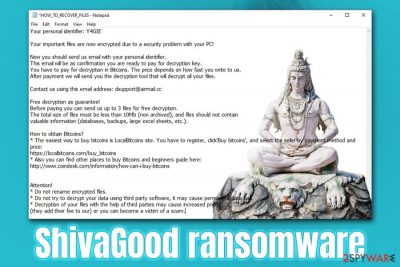
ShivaGood ransomware is malware, which first showed up in the wild back in September 2018, attacking several businesses and regular computer users. Since then a few other variants emerged, although they all append the same extension to files – .good. The attackers ask to pay a ransom in Bitcoins for the decryption tool and provide dsupport@airmail.cc, xxxsupport@protonmail.com, or badguyconsult@protonmail.com emails for communication purposes.
ShivaGood ransomware, otherwise known as Mimicry ransomware, takes numerous characteristics from different malware: the same file extension was used by Scarab-Horsia, while initial identifications of a sample pointed at Crypt0L0cker due the name of the ransom note – HOW_TO_RECOVER_FILES.txt. Nevertheless, it turned out that it has nothing to do with these two families, and its a modified version of the open-source HiddenTear ransomware, which makes it secure. In other words, ShivaGood virus-encrypted files cannot be decrypted, and the server used by hackers turns out to be dead as well, so paying a ransom is useless.
| Name | ShivaGood |
| Type | Ransomware, cryptomalware |
| Alternative names | Mimicry ransomware, .good ransomware |
| Derives from | HiddenTear – the open-source ransomware |
| Main executable | Frost.exe which is dropped into “Frenchkiss” folder |
| Encryption algorithm | Malware applies AES cipher to lock all files located on the system, although it skips .exe and system files like .sys or .dll |
| File extension | Each of the files is marked with .good extension. Encrypted example: picture.jpg.good |
| Ransom note | HOW_TO_RECOVER_FILES.txt is dropped on the desktop and all the folders where encrypted data is located |
| Contact | dsupport@airmail.cc, xxxsupport@protonmail.com, or badguyconsult@protonmail.com |
| File decryption |
Paying criminals is useless, as the server the malware is meant to contact is no longer accessible, so they will not be able to recover the data – even after the Bitcoin payment. Other options are as follows:
|
| Malware removal | Use reputable anti-malware software to get rid of ShivaGood. If not successful, you should run a different malware removal tool and/or access Safe Mode with Networking as explained below |
| Windows system recovery | In case your Windows system is crashing, returning BSODs,[1] errors and similar, you can remediate your OS with the help of PC repair software FortectIntego |
There is no precise information on how ShivaGood ransomware spreads. However, because hackers are keen to attack businesses, there is a high chance that the malware compromises servers and networks via weakly protected Remote Desktop connections. Other methods might include:
- Spam emails;
- Exploits;[2]
- Fake updates;
- Backdoors;
- Cracks, etc.;
Soon after the infection, the ShivaGood virus creates a folder named “Frenchkiss and places the frost.exe file inside it. From there, the executable is launched, and the infection of the computer, along with all the connected networks as well as servers, begins.
ShivaGood ransomware performs various modifications to the host machine, including dropping several malicious files, modifying the Windows registry, deleting Shadow Volume copies, etc. All the changes to the system are initiated for a different purpose; for example, registry modification ensures that the malware is booted with each system start while deleting of automatic Windows backups makes automatic recovery impossible. Nevertheless, after ShivaGood ransomware removal, victims can fix the damage done by the virus with the help of such tools as FortectIntego.
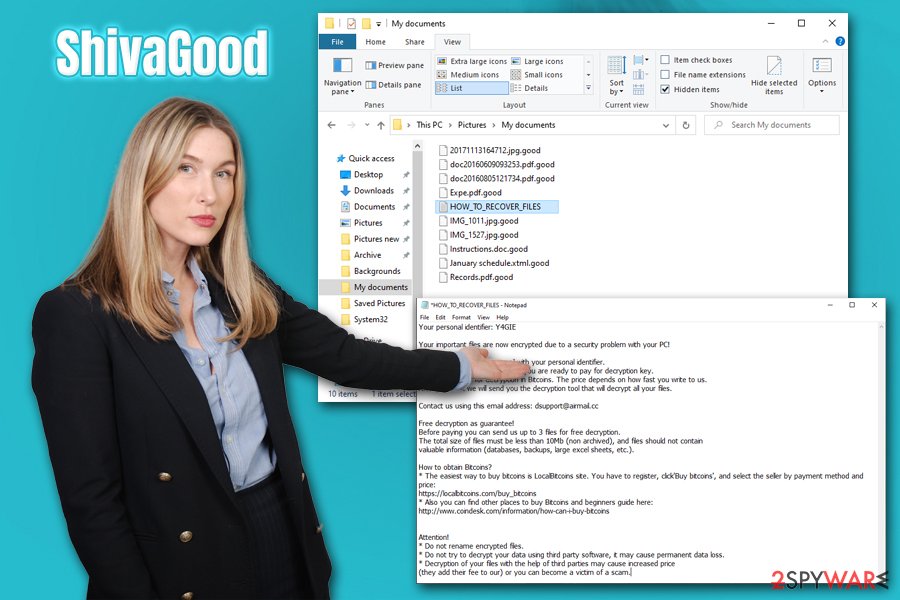
As soon as preparations are complete, ShivaGood ransomware locks all files with the help of the AES encryption algorithm,[3] restricting the access to all data, although the system and executable files remain untouched. Likewise, all the encrypted files are marked with .good extension.
The ransom note HOW_TO_RECOVER_FILES.txt states the following:
Your personal identifier: Y4GIE
Your important files are now encrypted due to a security problem with your PC!
Now you should send us email with your personal identifier.
This email will be as confirmation you are ready to pay for decryption key.
You have to pay for decryption in Bitcoins. The price depends on how fast you write to us.
After payment we will send you the decryption tool that will decrypt all your files.Contact us using this email address: dsupport@airmail.cc
Free decryption as guarantee!
Before paying you can send us up to 3 files for free decryption.
The total size of files must be less than 10Mb (non archived), and files should not contain
valuable information (databases, backups, large excel sheets, etc.).How to obtain Bitcoins?
* The easiest way to buy bitcoins is LocalBitcoins site. You have to register, click'Buy bitcoins', and select the seller by payment method and price:
https://localbitcoins.com/buy_bitcoins
* Also you can find other places to buy Bitcoins and beginners guide here:
http://www.coindesk.com/information/how-can-i-buy-bitcoinsAttention!
* Do not rename encrypted files.
* Do not try to decrypt your data using third party software, it may cause permanent data loss.
* Decryption of your files with the help of third parties may cause increased price
(they add their fee to our) or you can become a victim of a scam.
As mentioned before, contacting hackers is useless, as they themselves would not be able to retrieve the required key for the data decryption. Instead, we would suggest focussing on ShivaGood ransomware removal with the help of anti-malware software, such as SpyHunter 5Combo Cleaner or Malwarebytes. In case of troubles, we provide full instructions on how to enter Safe Mode if malware is preventing security tools from working correctly.
Protect the RDP and apply other precautionary measure to reduce the infection chances to a minimum
As previously mentioned, there is a high chance that malicious actors are using unprotected Remote Desktop connections to infect victims with malware. The principle of this infection method is relatively simple, as crooks employ automated software that scans the internet for poorly protected connections (those running the default TCP port 3389) and then brute-force their way in with the help of other tools. As a result, the attackers gain access remotely and install ransomware manually. RDP attacks are extremely prevalent when it comes to malware attacks on businesses and organizations. Nevertheless, regular users using the feature are also in danger, so it is important to protect RDP connections with strong passwords and correct configuration settings.
Since many ransomware developers use several different tactics for distribution, it is vital to make sure that other precautionary measures are also practiced. Security experts at dieviren.de[4] provide the following security tips:
- Backup all important data regularly;
- Equip your machine with comprehensive security software;
- Employ additional security tools like ad-blocks and a firewall;
- Patch your Windows OS along with all installed programs with security updates;
- Use strong passwords for all your accounts and never reuse them;
- Never download pirated software installers or cracks/keygens/loaders.

Delete ShivaGood ransomware before trying to recover the encrypted data
Many users are perplexed about what to do once they are hit by ransomware, as most never encountered it or never even heard of it before. As a general rule, security researchers claim that many cryptomalware viruses simply self-delete after performing the encryption routine. Nevertheless, some might also infect additional modules that steal sensitive data or remain on the system until terminated. Therefore, ShivaGood ransomware removal should always be performed.
Nevertheless, before you remove ShivaGood ransomware, you need to make a copy of encrypted files, as the process might damage them permanently – and the same goes for the recovery. Thus, copy all the encrypted data to the USB flash or a remote server, and then scan your system with anti-malware software to get rid of all the malicious components ShivaGood virus might have dropped. If the malware is tampering with your AV, access Safe Mode, as explained below.
Getting rid of ShivaGood virus. Follow these steps
Manual removal using Safe Mode
If you are struggling with virus elimination, enter Safe Mode with Networking as explained below:
Important! →
Manual removal guide might be too complicated for regular computer users. It requires advanced IT knowledge to be performed correctly (if vital system files are removed or damaged, it might result in full Windows compromise), and it also might take hours to complete. Therefore, we highly advise using the automatic method provided above instead.
Step 1. Access Safe Mode with Networking
Manual malware removal should be best performed in the Safe Mode environment.
Windows 7 / Vista / XP
- Click Start > Shutdown > Restart > OK.
- When your computer becomes active, start pressing F8 button (if that does not work, try F2, F12, Del, etc. – it all depends on your motherboard model) multiple times until you see the Advanced Boot Options window.
- Select Safe Mode with Networking from the list.

Windows 10 / Windows 8
- Right-click on Start button and select Settings.

- Scroll down to pick Update & Security.

- On the left side of the window, pick Recovery.
- Now scroll down to find Advanced Startup section.
- Click Restart now.

- Select Troubleshoot.

- Go to Advanced options.

- Select Startup Settings.

- Press Restart.
- Now press 5 or click 5) Enable Safe Mode with Networking.

Step 2. Shut down suspicious processes
Windows Task Manager is a useful tool that shows all the processes running in the background. If malware is running a process, you need to shut it down:
- Press Ctrl + Shift + Esc on your keyboard to open Windows Task Manager.
- Click on More details.

- Scroll down to Background processes section, and look for anything suspicious.
- Right-click and select Open file location.

- Go back to the process, right-click and pick End Task.

- Delete the contents of the malicious folder.
Step 3. Check program Startup
- Press Ctrl + Shift + Esc on your keyboard to open Windows Task Manager.
- Go to Startup tab.
- Right-click on the suspicious program and pick Disable.

Step 4. Delete virus files
Malware-related files can be found in various places within your computer. Here are instructions that could help you find them:
- Type in Disk Cleanup in Windows search and press Enter.

- Select the drive you want to clean (C: is your main drive by default and is likely to be the one that has malicious files in).
- Scroll through the Files to delete list and select the following:
Temporary Internet Files
Downloads
Recycle Bin
Temporary files - Pick Clean up system files.

- You can also look for other malicious files hidden in the following folders (type these entries in Windows Search and press Enter):
%AppData%
%LocalAppData%
%ProgramData%
%WinDir%
After you are finished, reboot the PC in normal mode.
Remove ShivaGood using System Restore
You can use System Restore for ShivaGood ransomware removal:
-
Step 1: Reboot your computer to Safe Mode with Command Prompt
Windows 7 / Vista / XP- Click Start → Shutdown → Restart → OK.
- When your computer becomes active, start pressing F8 multiple times until you see the Advanced Boot Options window.
-
Select Command Prompt from the list

Windows 10 / Windows 8- Press the Power button at the Windows login screen. Now press and hold Shift, which is on your keyboard, and click Restart..
- Now select Troubleshoot → Advanced options → Startup Settings and finally press Restart.
-
Once your computer becomes active, select Enable Safe Mode with Command Prompt in Startup Settings window.

-
Step 2: Restore your system files and settings
-
Once the Command Prompt window shows up, enter cd restore and click Enter.

-
Now type rstrui.exe and press Enter again..

-
When a new window shows up, click Next and select your restore point that is prior the infiltration of ShivaGood. After doing that, click Next.


-
Now click Yes to start system restore.

-
Once the Command Prompt window shows up, enter cd restore and click Enter.
Bonus: Recover your data
Guide which is presented above is supposed to help you remove ShivaGood from your computer. To recover your encrypted files, we recommend using a detailed guide prepared by 2-spyware.com security experts.If your files are encrypted by ShivaGood, you can use several methods to restore them:
Try using Data Recovery Pro
The less you use the ransomware-affected computer post-infection, the more chances you have to recover at least some of your files. Thus, try Data Recovery Pro.
- Download Data Recovery Pro;
- Follow the steps of Data Recovery Setup and install the program on your computer;
- Launch it and scan your computer for files encrypted by ShivaGood ransomware;
- Restore them.
Windows Previous Versions Feature might be of use
If you enabled System Restore prior to the attack, Windows Previous Versions Feature might work when trying to recover .good files one-by-one.
- Find an encrypted file you need to restore and right-click on it;
- Select “Properties” and go to “Previous versions” tab;
- Here, check each of available copies of the file in “Folder versions”. You should select the version you want to recover and click “Restore”.
In some cases, ShadowExplorer might be the best option
If the ShivaGood file virus failed to remove Shadow Volume Copies – you are in luck – use ShadowExplorer immediately.
- Download Shadow Explorer (http://shadowexplorer.com/);
- Follow a Shadow Explorer Setup Wizard and install this application on your computer;
- Launch the program and go through the drop down menu on the top left corner to select the disk of your encrypted data. Check what folders are there;
- Right-click on the folder you want to restore and select “Export”. You can also select where you want it to be stored.
No decryption software currently exists
Finally, you should always think about the protection of crypto-ransomwares. In order to protect your computer from ShivaGood and other ransomwares, use a reputable anti-spyware, such as FortectIntego, SpyHunter 5Combo Cleaner or Malwarebytes
How to prevent from getting ransomware
Do not let government spy on you
The government has many issues in regards to tracking users' data and spying on citizens, so you should take this into consideration and learn more about shady information gathering practices. Avoid any unwanted government tracking or spying by going totally anonymous on the internet.
You can choose a different location when you go online and access any material you want without particular content restrictions. You can easily enjoy internet connection without any risks of being hacked by using Private Internet Access VPN.
Control the information that can be accessed by government any other unwanted party and surf online without being spied on. Even if you are not involved in illegal activities or trust your selection of services, platforms, be suspicious for your own security and take precautionary measures by using the VPN service.
Backup files for the later use, in case of the malware attack
Computer users can suffer from data losses due to cyber infections or their own faulty doings. Ransomware can encrypt and hold files hostage, while unforeseen power cuts might cause a loss of important documents. If you have proper up-to-date backups, you can easily recover after such an incident and get back to work. It is also equally important to update backups on a regular basis so that the newest information remains intact – you can set this process to be performed automatically.
When you have the previous version of every important document or project you can avoid frustration and breakdowns. It comes in handy when malware strikes out of nowhere. Use Data Recovery Pro for the data restoration process.
- ^ Chris Hoffman. Everything You Need To Know About the Blue Screen of Death. How-To Geek. Site that explains technology.
- ^ Josep Albors. Exploits: What are they and how do they work?. WeLiveSecurity. ESET security blog.
- ^ Josh Lake. What is AES encryption and how does it work?. CompariTech. Tech researched, compared and rated.
- ^ Dieviren. Dieviren. Cybersecurity advice from Germany.





















