ShoppingDealsLive (Simple Removal Guide) - Free Instructions
ShoppingDealsLive Removal Guide
What is ShoppingDealsLive?
ShoppingDealsLive — a browser extension which changes your browser by adding a related toolbar without your approval
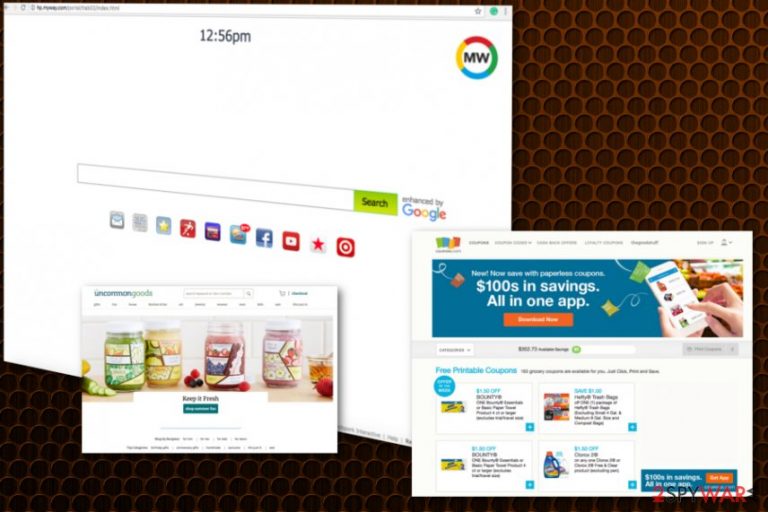
ShoppingDealsLive is an unwanted browser extension which, once installed, changes the homepage and the default search provider to search.myway.com. This browser hijacker[1] may get installed together with regular software without your consent. Also, this program has its own official site which provides a download link. However, we do not recommend downloading it to the system as ShoppingDealsLive virus modifies Google Chrome, Mozilla Firefox, Internet Explorer, Safari, and Microsoft Edge web browsers and starts redirecting to MyWay and similar related domains.
| Name | ShoppingDealsLive |
|---|---|
| Type | Browser hijacker |
| Affected browsers | Google Chrome, Mozilla Firefox, Internet Explorer, Safari, and Microsoft Edge |
| Symptoms | Replaced homepage and search engine, installation of toolbars, redirects to questionable sites and an increased amount of ads. |
| Distribution | Software bundling |
| Included redirect links |
|
| Elimination | Best tool for virus removal is FortectIntego |
The app is presented as a useful shopping helper which is created to help users shop online. They are promised to get a possibility to choose from a big variety of exclusive shopping stores, and also save money by getting premium discounts. However, do not get tricked by these misleading promises. If you thought that you could save the money with the help of ShoppingDealsLive, note that this extension do not improve people's online browsing sessions and is more known as an intrusive and unwanted activity.
Right after being installed, this potentially unwanted program[2] drops the ShoppingDealsLive Toolbar onto your browser and starts promoting third party sites. It does that by using simple technique – by placing in-text links, banner ads and similar content into your search results. The most serious issue is that we cannot guarantee that each of these third party sites is harmless. You can be tricked into revealing your personal information or may even install malware without knowing that.
Additionally, this browser hijacker starts interrupting its victims each time they start browsing on the web. As a result, their browsing decreases dramatically. It can also collect NPII about its users, what means that your email address, computer's IP address, its location, Internet provider, search queries and similar data becomes available.
As it is clear, the main aim of app's developers is to gain revenue. Program's owners are known for pushing users to use MyWay.com while surfing the Internet. The converted new tab includes these links:
- Coupons.com;
- Uncommongoods.com;
- Hobbylobby.com;
- Wayfair.com.
Fortunately, if you have this toolbar installed on your browser, you can eliminate it in a very fast and simple way. The ShoppingDealsLive removal can be performed by installing such an anti-malware program as FortectIntego. However, you can use any software, which is known to be reliable, you want.
Right after you download the scanner, follow its installation wizard and run the app. To remove ShoppingDealsLive entirely, you will only take several minutes. However, do not forget to double check if the system is properly protected before starting your next browsing session.
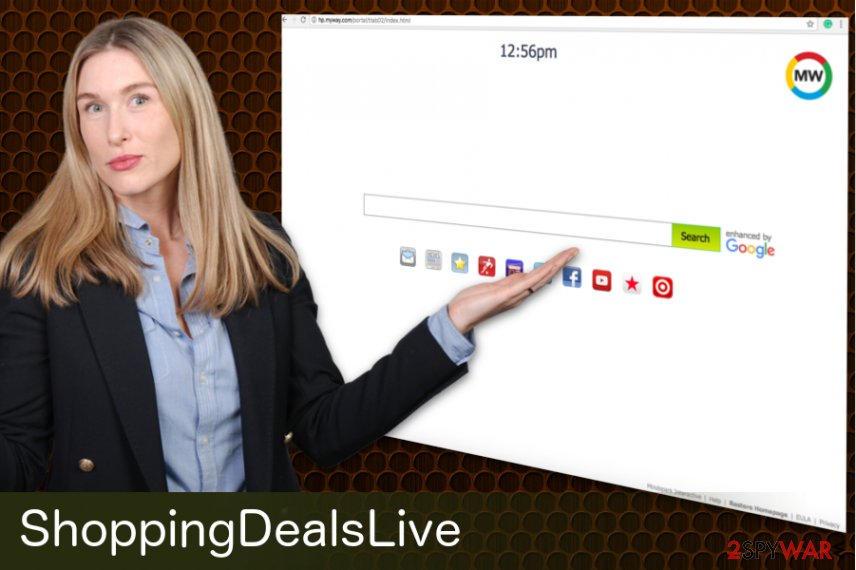
Browser hijacker distributed using bundling technique
There are several ways used by browser hijackers and similar PUPs to enter target computer systems. Usually, they can get installed by using third-party installers which contain PUPs and other questionable components as optional software. These hidden programs are usually missed because people tend to skip through installation steps to install them in a minute or so.
To prevent this from happening, follow tips provided by specialists at Lesvirus.fr:[3]
- Surf the Internet carefully and pay attention to every site you visit;
- Download/install your programs only from trusted sites and direct links;
- Do not enter any suspicious looking sites and decline all offers to download/install dubious and malicious looking programs;
- Although, if you did enter an unknown site, leave it immediately and never return;
- Always chose “Custom/Advanced” settings while doing downloading/installing step of various programs;
- Download and install an anti-malware tool, make sure it is always up-to-date.
You can easily remove ShoppingDealsLive with an anti-malware tool or manually
To remove ShoppingDealsLive from your computer system, you should either use anti-malware software or uninstall each of its components manually. However, you will have to get rid of every component related to this virus manually. Having in mind how many browser extensions, add-ons and similar apps can be hidden on your system, we do not recommend you to do that manually. However, if you are willing to avoid security software, below you can see some guidance on how to uninstall the virus from different browsers.
If you opted for automatic removal, the whole ShoppingDealsLive removal process should take no longer than a few minutes. However, even if you scan the system and eliminate all suspicious component, take our piece of advice and refresh each of your browsers by reseting them.
You may remove virus damage with a help of FortectIntego. SpyHunter 5Combo Cleaner and Malwarebytes are recommended to detect potentially unwanted programs and viruses with all their files and registry entries that are related to them.
Getting rid of ShoppingDealsLive. Follow these steps
Uninstall from Windows
To remove browser hijacker from Windows OS, follow these steps:
Instructions for Windows 10/8 machines:
- Enter Control Panel into Windows search box and hit Enter or click on the search result.
- Under Programs, select Uninstall a program.

- From the list, find the entry of the suspicious program.
- Right-click on the application and select Uninstall.
- If User Account Control shows up, click Yes.
- Wait till uninstallation process is complete and click OK.

If you are Windows 7/XP user, proceed with the following instructions:
- Click on Windows Start > Control Panel located on the right pane (if you are Windows XP user, click on Add/Remove Programs).
- In Control Panel, select Programs > Uninstall a program.

- Pick the unwanted application by clicking on it once.
- At the top, click Uninstall/Change.
- In the confirmation prompt, pick Yes.
- Click OK once the removal process is finished.
Delete from macOS
Remove items from Applications folder:
- From the menu bar, select Go > Applications.
- In the Applications folder, look for all related entries.
- Click on the app and drag it to Trash (or right-click and pick Move to Trash)

To fully remove an unwanted app, you need to access Application Support, LaunchAgents, and LaunchDaemons folders and delete relevant files:
- Select Go > Go to Folder.
- Enter /Library/Application Support and click Go or press Enter.
- In the Application Support folder, look for any dubious entries and then delete them.
- Now enter /Library/LaunchAgents and /Library/LaunchDaemons folders the same way and terminate all the related .plist files.

Remove from Microsoft Edge
Delete unwanted extensions from MS Edge:
- Select Menu (three horizontal dots at the top-right of the browser window) and pick Extensions.
- From the list, pick the extension and click on the Gear icon.
- Click on Uninstall at the bottom.

Clear cookies and other browser data:
- Click on the Menu (three horizontal dots at the top-right of the browser window) and select Privacy & security.
- Under Clear browsing data, pick Choose what to clear.
- Select everything (apart from passwords, although you might want to include Media licenses as well, if applicable) and click on Clear.

Restore new tab and homepage settings:
- Click the menu icon and choose Settings.
- Then find On startup section.
- Click Disable if you found any suspicious domain.
Reset MS Edge if the above steps did not work:
- Press on Ctrl + Shift + Esc to open Task Manager.
- Click on More details arrow at the bottom of the window.
- Select Details tab.
- Now scroll down and locate every entry with Microsoft Edge name in it. Right-click on each of them and select End Task to stop MS Edge from running.

If this solution failed to help you, you need to use an advanced Edge reset method. Note that you need to backup your data before proceeding.
- Find the following folder on your computer: C:\\Users\\%username%\\AppData\\Local\\Packages\\Microsoft.MicrosoftEdge_8wekyb3d8bbwe.
- Press Ctrl + A on your keyboard to select all folders.
- Right-click on them and pick Delete

- Now right-click on the Start button and pick Windows PowerShell (Admin).
- When the new window opens, copy and paste the following command, and then press Enter:
Get-AppXPackage -AllUsers -Name Microsoft.MicrosoftEdge | Foreach {Add-AppxPackage -DisableDevelopmentMode -Register “$($_.InstallLocation)\\AppXManifest.xml” -Verbose

Instructions for Chromium-based Edge
Delete extensions from MS Edge (Chromium):
- Open Edge and click select Settings > Extensions.
- Delete unwanted extensions by clicking Remove.

Clear cache and site data:
- Click on Menu and go to Settings.
- Select Privacy, search and services.
- Under Clear browsing data, pick Choose what to clear.
- Under Time range, pick All time.
- Select Clear now.

Reset Chromium-based MS Edge:
- Click on Menu and select Settings.
- On the left side, pick Reset settings.
- Select Restore settings to their default values.
- Confirm with Reset.

Remove from Mozilla Firefox (FF)
Make your browser is clean again by resetting Firefox:
Remove dangerous extensions:
- Open Mozilla Firefox browser and click on the Menu (three horizontal lines at the top-right of the window).
- Select Add-ons.
- In here, select unwanted plugin and click Remove.

Reset the homepage:
- Click three horizontal lines at the top right corner to open the menu.
- Choose Options.
- Under Home options, enter your preferred site that will open every time you newly open the Mozilla Firefox.
Clear cookies and site data:
- Click Menu and pick Settings.
- Go to Privacy & Security section.
- Scroll down to locate Cookies and Site Data.
- Click on Clear Data…
- Select Cookies and Site Data, as well as Cached Web Content and press Clear.

Reset Mozilla Firefox
If clearing the browser as explained above did not help, reset Mozilla Firefox:
- Open Mozilla Firefox browser and click the Menu.
- Go to Help and then choose Troubleshooting Information.

- Under Give Firefox a tune up section, click on Refresh Firefox…
- Once the pop-up shows up, confirm the action by pressing on Refresh Firefox.

Remove from Google Chrome
Get rid of ShoppingDealsLive from your Chrome browser by performing these steps:
Delete malicious extensions from Google Chrome:
- Open Google Chrome, click on the Menu (three vertical dots at the top-right corner) and select More tools > Extensions.
- In the newly opened window, you will see all the installed extensions. Uninstall all the suspicious plugins that might be related to the unwanted program by clicking Remove.

Clear cache and web data from Chrome:
- Click on Menu and pick Settings.
- Under Privacy and security, select Clear browsing data.
- Select Browsing history, Cookies and other site data, as well as Cached images and files.
- Click Clear data.

Change your homepage:
- Click menu and choose Settings.
- Look for a suspicious site in the On startup section.
- Click on Open a specific or set of pages and click on three dots to find the Remove option.
Reset Google Chrome:
If the previous methods did not help you, reset Google Chrome to eliminate all the unwanted components:
- Click on Menu and select Settings.
- In the Settings, scroll down and click Advanced.
- Scroll down and locate Reset and clean up section.
- Now click Restore settings to their original defaults.
- Confirm with Reset settings.

Delete from Safari
Remove unwanted extensions from Safari:
- Click Safari > Preferences…
- In the new window, pick Extensions.
- Select the unwanted extension and select Uninstall.

Clear cookies and other website data from Safari:
- Click Safari > Clear History…
- From the drop-down menu under Clear, pick all history.
- Confirm with Clear History.

Reset Safari if the above-mentioned steps did not help you:
- Click Safari > Preferences…
- Go to Advanced tab.
- Tick the Show Develop menu in menu bar.
- From the menu bar, click Develop, and then select Empty Caches.

After uninstalling this potentially unwanted program (PUP) and fixing each of your web browsers, we recommend you to scan your PC system with a reputable anti-spyware. This will help you to get rid of ShoppingDealsLive registry traces and will also identify related parasites or possible malware infections on your computer. For that you can use our top-rated malware remover: FortectIntego, SpyHunter 5Combo Cleaner or Malwarebytes.
How to prevent from getting stealing programs
Access your website securely from any location
When you work on the domain, site, blog, or different project that requires constant management, content creation, or coding, you may need to connect to the server and content management service more often. The best solution for creating a tighter network could be a dedicated/fixed IP address.
If you make your IP address static and set to your device, you can connect to the CMS from any location and do not create any additional issues for the server or network manager that needs to monitor connections and activities. VPN software providers like Private Internet Access can help you with such settings and offer the option to control the online reputation and manage projects easily from any part of the world.
Recover files after data-affecting malware attacks
While much of the data can be accidentally deleted due to various reasons, malware is one of the main culprits that can cause loss of pictures, documents, videos, and other important files. More serious malware infections lead to significant data loss when your documents, system files, and images get encrypted. In particular, ransomware is is a type of malware that focuses on such functions, so your files become useless without an ability to access them.
Even though there is little to no possibility to recover after file-locking threats, some applications have features for data recovery in the system. In some cases, Data Recovery Pro can also help to recover at least some portion of your data after data-locking virus infection or general cyber infection.
- ^ Potentially unwanted program. Wikipedia. The free encyclopedia.
- ^ Margaret Rouse. What is browser hijacker?. Tech target. Search security education.
- ^ Lesvirus. Lesvirus. Spyware news.
