ShoutSystem mac virus (Free Instructions)
ShoutSystem mac virus Removal Guide
What is ShoutSystem mac virus?
ShoutSystem is a Mac virus that has adware, hijacking and other capabilities
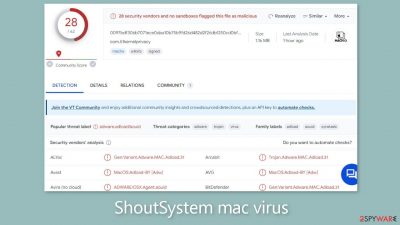
When compared to adware made for Windows, ShoutSystem, a member of the Adload malware family that targets Mac systems, is more aggressive. The user experience is hampered by its capacity to hijack and show bothersome advertisements such as pop-ups, banners, and redirects. Additionally, this malicious program has the ability to change important browser settings, such as the homepage, new tab URL, and preferred search engine.
ShoutSystem's capacity to covertly deploy malware and potentially unwanted programs (PUPs) without the user's knowledge or agreement is perhaps its most concerning feature. This clandestine behavior can result in financial losses, identity theft, and damage to the operating system.
LoadInvolveOpen, HardDriveQueryWave, and InitialPlatform are just a few of the additional Adload infections we've discussed in prior blogs. These dangers are skilled at getting past Apple's XProtect security system, so users are unaware of their presence until telltale signs appear. Users can access the Applications folder and look for an icon with a magnifying glass inside a green, teal, or grey circle to detect these malicious apps.
But getting rid of this intrusion is not an easy task. The ShoutSystem Mac virus uses a variety of evasion techniques, making it difficult for regular users to remove it. The malicious file contains a number of elements, including Login Items and Daemons, that are intended to prevent users from uninstalling both the extension and the system-level application, so simply deleting the malicious file is insufficient.
| NAME | ShoutSystem |
| TYPE | Adware, browser hijacker, mac virus |
| MALWARE FAMILY | Adload |
| SYMPTOMS | Changed homepage and new tab address, a different search engine; redirects to shady websites, increased amount of commercial content |
| DISTRIBUTION | Fake software updates, deceptive ads, software installations from peer-to-peer file-sharing platforms |
| DANGERS | Altered search results can lead to dangerous websites; pop-up ads might be promoting scams; the virus can install other PUPs or even malware in the background |
| ELIMINATION | Eliminating this Mac virus manually can be complicated if you do not have experience. The most effective way to remove it is with a professional security tool that can scan your system to delete every related file |
| FURTHER STEPS | FortectIntego should be used to completely wipe out any data left and fix the remaining damage |
Distribution methods
While visiting questionable websites, especially those involved in illicit activities like unlawful streaming platforms, people frequently unintentionally expose themselves to malware and potentially unwanted programs (PUPs). These unregulated websites are full of misleading adverts and cunning redirection that can take viewers to other risky locations.
Users may specifically come across pages asking them to upgrade their Flash Player, which is a trick frequently used to spread Mac infections. It's important to remember that HTML5 took the place of Flash Player in 2020. Therefore, messages implying otherwise are categorically false and ought to be ignored.
Installing “cracked” software through torrent websites and peer-to-peer file-sharing networks is another common way to get infected. When looking to install software, it is advised to only use official web stores and developer websites in order to preserve system integrity. Although this strategy might cost more up front, it ultimately saves money in the long run by ensuring system stability.
One should also not undervalue the significance of maintaining an updated operating system and software. Threat actors regularly deliver harmful programs by taking advantage of various vulnerabilities. Security patches are frequently released by developers to fix these flaws and prevent their harmful exploitation.
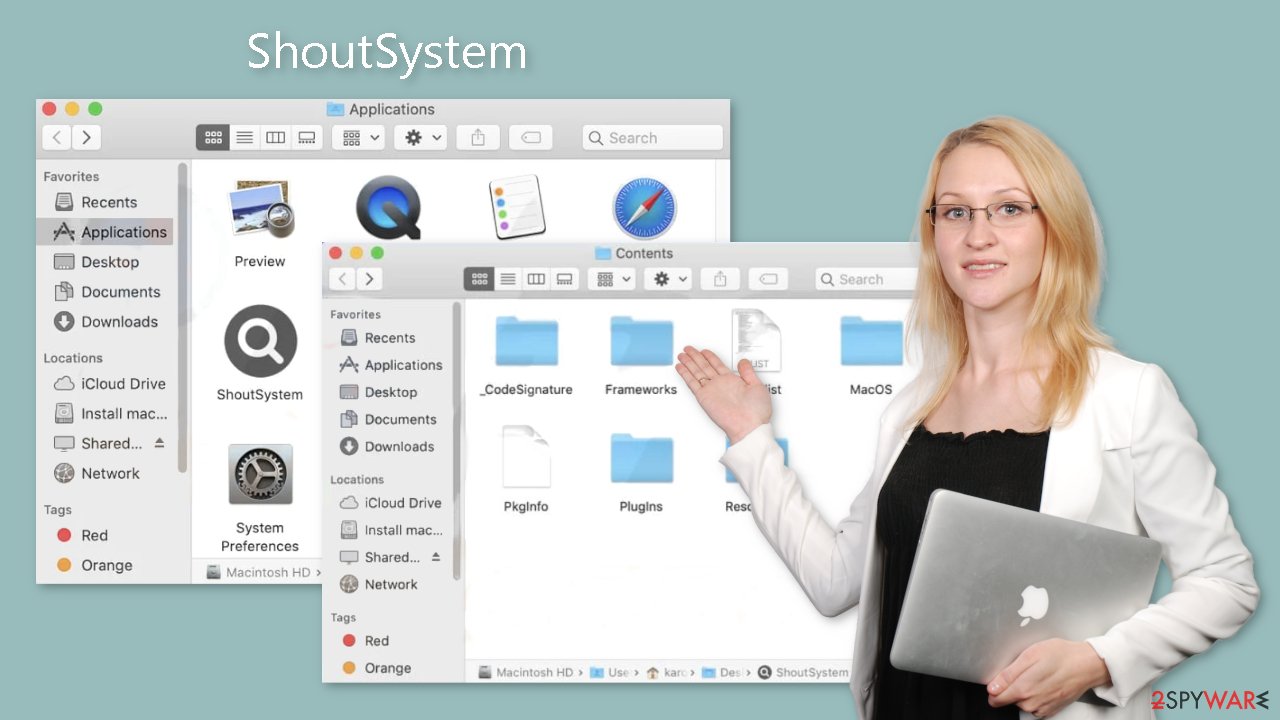
Remove the ShoutSystem mac virus
It can be difficult to manually remove the Adload malware. When launch agents, daemons, and cron jobs are present, it frequently takes several tries to entirely remove them since some components may be able to reappear after deletion. It is not advised to carry out this operation independently unless you have a good understanding of the required steps and which individual files should be erased.
A few of the virus's files may have the .plist extension, which stands for a standard settings file, often known as a “properties file,” frequently used by macOS programs. These files include configuration information and program properties. Additionally, the virus uses a number of persistence strategies and disperses a large number of files throughout the system, making it difficult to remove browser add-ons and programs.
We strongly advise using professional anti-malware software, which can recognize undesirable apps and completely remove them, for peace of mind and a more efficient method. Moreover, since you cannot be certain whether the virus has installed any additional malicious programs, this method ensures the safest way to guarantee a healthy functioning of your system.
If you still want to try and delete it manually, proceed with these steps:
- Open Applications folder
- Select Utilities
- Double-click Activity Monitor
- Here, look for suspicious processes related to adware and use Force Quit command to shut them down
- Go back to the Applications folder
- Find ShoutSystem in the list and move it to Trash
If you are unable to shut down the related processes or can't move the app to Trash, you should look for malicious profiles and login items:
- Go to Preferences and select Accounts
- Click Login items and delete everything suspicious
- Next, pick System Preferences > Users & Groups
- Find Profiles and remove unwanted profiles from the list
There are likely to be more .plist files hiding in the following locations – delete them all:
- Select Go > Go to Folder.
- Enter /Library/Application Support and click Go or press Enter.
- In the Application Support folder, look for any suspicious entries and then delete them.
- Now enter /Library/LaunchAgents and /Library/LaunchDaemons folders the same way and terminate all the related .plist files.
![Uninstall from Mac 2 Uninstall from Mac 2]()
The manual elimination process might not always result in total virus removal. Therefore, we still strongly suggest you perform a scan with security software.
Remove the browser extension
Additionally, ShoutSystem adds a browser extension that begins carrying out a variety of harmful actions. It might gather private information and send it back to the tracking servers. IP address, user name, macOS version, browser versions, computer ID, items in the “Applications” folder, a list of agents, daemons, and system configuration profiles are some of the data that may be exposed.
It would be beneficial if you removed the add-on as soon as you could once the risky files were removed because this information could potentially be utilized to introduce other malware into your machine. With the aid of FortectIntego, you may remove cookies and cache automatically. You should notice an improvement in the machine's performance because this repair tool may fix any corrupted files and system issues.
If you prefer doing this yourself without additional help, here are the instructions. You will find guides for Google Chrome and Mozilla Firefox at the bottom of this article:
- Click Safari > Preferences…
- In the new window, pick Extensions.
- Select the unwanted extension and select Uninstall.
![Remove extensions from Safari Remove extensions from Safari]()
Cookies and website data:
- Click Safari > Clear History…
- From the drop-down menu under Clear, pick all history.
- Confirm with Clear History.
The simplest and quickest solution to this is completely resetting Safari:
- Click Safari > Preferences…
- Go to Advanced tab.
- Tick the Show Develop menu in the menu bar.
- From the menu bar, click Develop, and then select Empty Caches.
![Reset Safari Reset Safari]()
Getting rid of ShoutSystem mac virus. Follow these steps
Remove from Mozilla Firefox (FF)
Remove dangerous extensions:
- Open Mozilla Firefox browser and click on the Menu (three horizontal lines at the top-right of the window).
- Select Add-ons.
- In here, select unwanted plugin and click Remove.

Reset the homepage:
- Click three horizontal lines at the top right corner to open the menu.
- Choose Options.
- Under Home options, enter your preferred site that will open every time you newly open the Mozilla Firefox.
Clear cookies and site data:
- Click Menu and pick Settings.
- Go to Privacy & Security section.
- Scroll down to locate Cookies and Site Data.
- Click on Clear Data…
- Select Cookies and Site Data, as well as Cached Web Content and press Clear.

Reset Mozilla Firefox
If clearing the browser as explained above did not help, reset Mozilla Firefox:
- Open Mozilla Firefox browser and click the Menu.
- Go to Help and then choose Troubleshooting Information.

- Under Give Firefox a tune up section, click on Refresh Firefox…
- Once the pop-up shows up, confirm the action by pressing on Refresh Firefox.

Remove from Google Chrome
Delete malicious extensions from Google Chrome:
- Open Google Chrome, click on the Menu (three vertical dots at the top-right corner) and select More tools > Extensions.
- In the newly opened window, you will see all the installed extensions. Uninstall all the suspicious plugins that might be related to the unwanted program by clicking Remove.

Clear cache and web data from Chrome:
- Click on Menu and pick Settings.
- Under Privacy and security, select Clear browsing data.
- Select Browsing history, Cookies and other site data, as well as Cached images and files.
- Click Clear data.

Change your homepage:
- Click menu and choose Settings.
- Look for a suspicious site in the On startup section.
- Click on Open a specific or set of pages and click on three dots to find the Remove option.
Reset Google Chrome:
If the previous methods did not help you, reset Google Chrome to eliminate all the unwanted components:
- Click on Menu and select Settings.
- In the Settings, scroll down and click Advanced.
- Scroll down and locate Reset and clean up section.
- Now click Restore settings to their original defaults.
- Confirm with Reset settings.

How to prevent from getting adware
Protect your privacy – employ a VPN
There are several ways how to make your online time more private – you can access an incognito tab. However, there is no secret that even in this mode, you are tracked for advertising purposes. There is a way to add an extra layer of protection and create a completely anonymous web browsing practice with the help of Private Internet Access VPN. This software reroutes traffic through different servers, thus leaving your IP address and geolocation in disguise. Besides, it is based on a strict no-log policy, meaning that no data will be recorded, leaked, and available for both first and third parties. The combination of a secure web browser and Private Internet Access VPN will let you browse the Internet without a feeling of being spied or targeted by criminals.
No backups? No problem. Use a data recovery tool
If you wonder how data loss can occur, you should not look any further for answers – human errors, malware attacks, hardware failures, power cuts, natural disasters, or even simple negligence. In some cases, lost files are extremely important, and many straight out panic when such an unfortunate course of events happen. Due to this, you should always ensure that you prepare proper data backups on a regular basis.
If you were caught by surprise and did not have any backups to restore your files from, not everything is lost. Data Recovery Pro is one of the leading file recovery solutions you can find on the market – it is likely to restore even lost emails or data located on an external device.










