HardDriveQueryWave mac virus (Free Instructions)
HardDriveQueryWave mac virus Removal Guide
What is HardDriveQueryWave mac virus?
HardDriveQueryWave is a virus with adware and hijacking capabilities that targets Mac systems
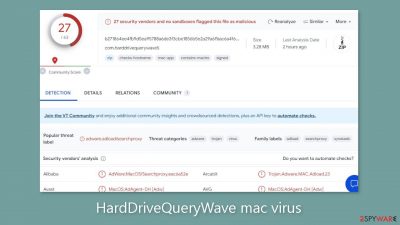
A malicious application called HardDriveQueryWave, which belongs to the Adload malware[1] family and is specifically designed to attack Mac operating systems, demonstrates both hijacking and adware[2] functionality. Its detrimental effects manifest as an increased influx of commercial content, including intrusive pop-up ads, banners, and browser redirects. Moreover, it holds the power to tamper with important browser settings, such as altering the homepage, new tab address, and search engine.
It's crucial to remember that adware targeted towards Macs has a tendency to be sneakier in how it operates than adware made for Windows computers. Without the user's knowledge, it secretly sets up potentially unwanted programs (PUPs) and even more dangerous malware. Furthermore, the adverts produced by this malicious application may direct unwary users to dangerous websites.
This malware frequently uses social engineering techniques on scam pages to trick users into disclosing sensitive personal information and convince them to download phony software. Financial losses, identity theft, and harm to the operating system itself may result from responding to such methods.
| NAME | HardDriveQueryWave |
| TYPE | Adware, browser hijacker, mac virus |
| MALWARE FAMILY | Adload |
| SYMPTOMS | Different homepage and new tab addresses; redirects to some other search engine and shady websites; machine performs worse than before; unknown apps appear on the machine |
| DISTRIBUTION | Fake software updates, deceptive ads, installing programs from peer-to-peer file-sharing platforms |
| DANGERS | Altered search results can lead to dangerous websites; pop-up ads might be promoting scams; the virus can install other PUPs or even malware in the background |
| ELIMINATION | Eliminating this Mac virus manually can be quite complicated. The easiest and most effective way would be to open a professional security tool and scan your system to delete every related file |
| FURTHER STEPS | FortectIntego should be used to completely wipe out any data left and fix the remaining damage |
HardDriveQueryWave mac adware overview
A common misunderstanding among Mac users is that their operating systems are immune to infection. This myth continues because malware writers are so persistently inventive and always coming up with new ways to get beyond XProtect, Apple's protection measures. As a result, many people who become infected with Adload infections are unaware of the entry until it has already started to cause changes.
We've discussed a variety of Adload viruses in the past, including InitialPlatform, GeneralExplorer, and FontResultsMultitask, all of which use different evasion techniques to hide and are difficult to remove. Their same icon, which consists of a magnifying glass placed against a green, teal, or grey background, unites these malignant entities. These icons can be located within the “Applications” folder.
HardDriveQueryWave does not, however, confine itself to a single file. Instead, it disperses its malicious elements around the system while deftly disguising them as common system files. These components have the ability to quickly create new files and recognize attempts at elimination. The wisest course of action is to proactively avoid such infections at all costs.
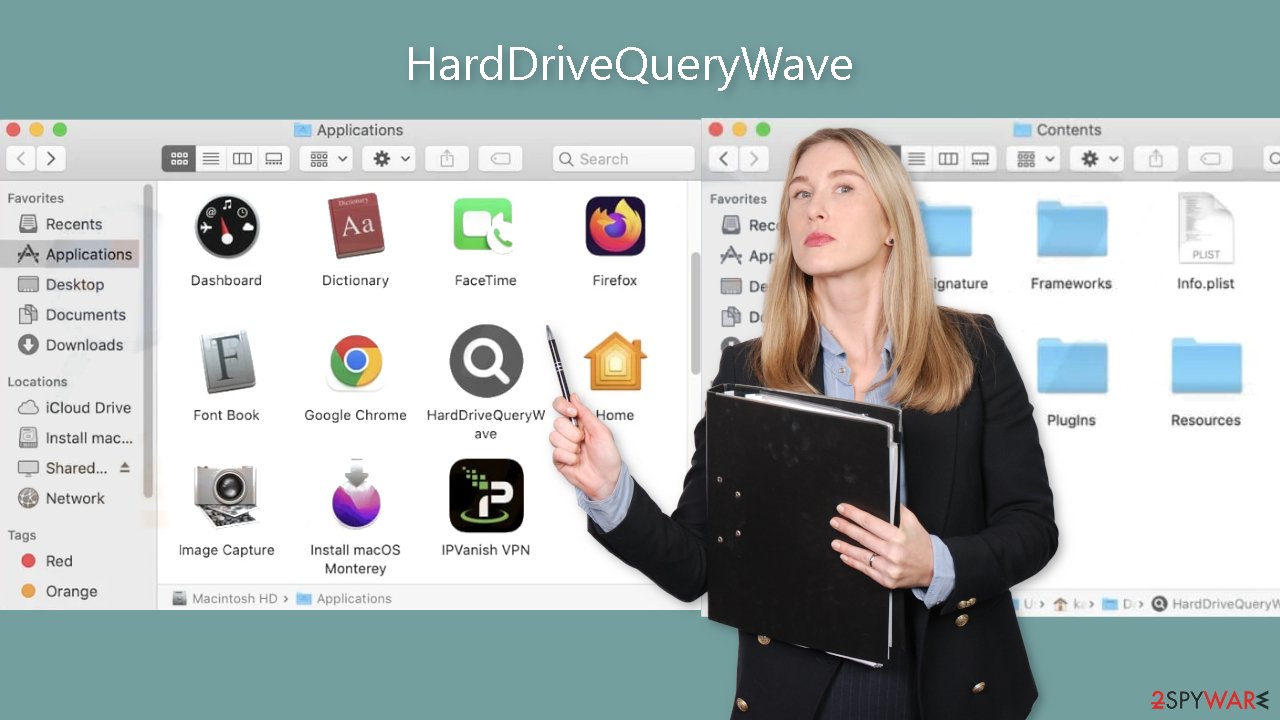
Distribution methods
Adload viruses frequently spread through fake Flash Player upgrades, taking advantage of social engineering strategies to trick people into thinking that their Flash Player needs to be updated. They use misleading messages to give the impression that users must install the supposedly most recent version immediately because otherwise, it will prevent them from accessing information or moving further on a website.
It's crucial to remember that HTML5 took the role of Flash Player after its support ended in 2020. Therefore, it is obvious that any communications claiming otherwise are false. It is best to immediately leave websites that want you to update when you come across them. In order to reduce these hazards, it is advised to avoid visiting dubious websites like illegal streaming services.
By downloading “cracked” software,[3] people unintentionally install malware, which is another possible path of infection. Peer-to-peer file-sharing services and torrent websites are unregulated, which makes them ideal environments for the spread of malware. It can be difficult at best to tell whether a program from such sources is safe and isn't a Trojan or another type of malware.
It is advised to only use official channels when installing new software in order to reduce these dangers. Additionally, it's important to keep your operating system and software up to date because hackers occasionally use software flaws to distribute dangerous software. To avoid such events, software makers frequently deploy security fixes.
Removal of HardDriveQueryWave Mac adware
Unless you have a thorough comprehension of the procedure and a specific understanding of which files must be deleted, it is not advisable to do this task alone. The standard settings file, commonly known as a “properties file,” used by macOS programs may have the .plist extension and be present in some of these files. Critical attributes and configuration settings used by numerous programs are contained in these .plist files. Further complicating the removal of browser extensions and programs is the application's use of various files distributed throughout the system and a variety of persistence strategies.
We strongly recommend employing professional anti-malware tools SpyHunter 5Combo Cleaner or Malwarebytes. These tools are adept at identifying and eliminating unwanted programs, and they can also help detect any potential additional malicious software that may have been installed by the virus. Utilizing professional anti-malware tools is the most reliable means of ensuring the complete cleansing of your system.
If you still want to try and delete it manually, proceed with these steps:
- Open Applications folder
- Select Utilities
- Double-click Activity Monitor
- Here, look for suspicious processes related to adware and use Force Quit command to shut them down
- Go back to the Applications folder
- Find HardDriveQueryWave in the list and move it to Trash.
If you are unable to shut down the related processes or can't move the app to Trash, you should look for malicious profiles and login items:
- Go to Preferences and select Accounts
- Click Login items and delete everything suspicious
- Next, pick System Preferences > Users & Groups
- Find Profiles and remove unwanted profiles from the list.
There are likely to be more .plist files hiding in the following locations – delete them all:
- Select Go > Go to Folder.
- Enter /Library/Application Support and click Go or press Enter.
- In the Application Support folder, look for any dubious entries and then delete them.
- Now enter /Library/LaunchAgents and /Library/LaunchDaemons folders the same way and terminate all the related .plist files.
![Uninstall from Mac 2 Uninstall from Mac 2]()
The manual elimination process might not always result in full virus removal. Therefore, we still strongly suggest you perform a scan with security software.
Remove the malicious extension
HardDriveQueryWave also includes a browser extension that initiates a range of undesirable actions. This extension may potentially gather sensitive information and transmit it to tracking servers. Among the data that could be exposed are your IP address, username, macOS version, browser versions, computer ID, contents of the “Applications” folder, a roster of agents, daemons, and system configuration profiles.
Once the hazardous files have been removed from your system, it is imperative to promptly uninstall this add-on. You can automate the removal of cookies and cache with the assistance of FortectIntego. This tool will additionally rectify any corrupted files and system errors, leading to an observable enhancement in your machine's performance.
If you prefer doing this yourself without additional help, here are the instructions. You will find guides for Google Chrome and Mozilla Firefox at the bottom of this article:
- Click Safari > Preferences…
- In the new window, pick Extensions.
- Select the unwanted extension and select Uninstall.
![Remove extensions from Safari Remove extensions from Safari]()
Cookies and website data:
- Click Safari > Clear History…
- From the drop-down menu under Clear, pick all history.
- Confirm with Clear History.
![Clear cookies and website data from Safari Clear cookies and website data from Safari]()
The simplest and quickest solution to this is completely resetting Safari:
- Click Safari > Preferences…
- Go to Advanced tab.
- Tick the Show Develop menu in menu bar.
- From the menu bar, click Develop, and then select Empty Caches.
![Reset Safari Reset Safari]()
Getting rid of HardDriveQueryWave mac virus. Follow these steps
Remove from Mozilla Firefox (FF)
Remove dangerous extensions:
- Open Mozilla Firefox browser and click on the Menu (three horizontal lines at the top-right of the window).
- Select Add-ons.
- In here, select unwanted plugin and click Remove.

Reset the homepage:
- Click three horizontal lines at the top right corner to open the menu.
- Choose Options.
- Under Home options, enter your preferred site that will open every time you newly open the Mozilla Firefox.
Clear cookies and site data:
- Click Menu and pick Settings.
- Go to Privacy & Security section.
- Scroll down to locate Cookies and Site Data.
- Click on Clear Data…
- Select Cookies and Site Data, as well as Cached Web Content and press Clear.

Reset Mozilla Firefox
If clearing the browser as explained above did not help, reset Mozilla Firefox:
- Open Mozilla Firefox browser and click the Menu.
- Go to Help and then choose Troubleshooting Information.

- Under Give Firefox a tune up section, click on Refresh Firefox…
- Once the pop-up shows up, confirm the action by pressing on Refresh Firefox.

Remove from Google Chrome
Delete malicious extensions from Google Chrome:
- Open Google Chrome, click on the Menu (three vertical dots at the top-right corner) and select More tools > Extensions.
- In the newly opened window, you will see all the installed extensions. Uninstall all the suspicious plugins that might be related to the unwanted program by clicking Remove.

Clear cache and web data from Chrome:
- Click on Menu and pick Settings.
- Under Privacy and security, select Clear browsing data.
- Select Browsing history, Cookies and other site data, as well as Cached images and files.
- Click Clear data.

Change your homepage:
- Click menu and choose Settings.
- Look for a suspicious site in the On startup section.
- Click on Open a specific or set of pages and click on three dots to find the Remove option.
Reset Google Chrome:
If the previous methods did not help you, reset Google Chrome to eliminate all the unwanted components:
- Click on Menu and select Settings.
- In the Settings, scroll down and click Advanced.
- Scroll down and locate Reset and clean up section.
- Now click Restore settings to their original defaults.
- Confirm with Reset settings.

How to prevent from getting adware
Access your website securely from any location
When you work on the domain, site, blog, or different project that requires constant management, content creation, or coding, you may need to connect to the server and content management service more often. The best solution for creating a tighter network could be a dedicated/fixed IP address.
If you make your IP address static and set to your device, you can connect to the CMS from any location and do not create any additional issues for the server or network manager that needs to monitor connections and activities. VPN software providers like Private Internet Access can help you with such settings and offer the option to control the online reputation and manage projects easily from any part of the world.
Recover files after data-affecting malware attacks
While much of the data can be accidentally deleted due to various reasons, malware is one of the main culprits that can cause loss of pictures, documents, videos, and other important files. More serious malware infections lead to significant data loss when your documents, system files, and images get encrypted. In particular, ransomware is is a type of malware that focuses on such functions, so your files become useless without an ability to access them.
Even though there is little to no possibility to recover after file-locking threats, some applications have features for data recovery in the system. In some cases, Data Recovery Pro can also help to recover at least some portion of your data after data-locking virus infection or general cyber infection.
- ^ Phil Stokes. How AdLoad macOS Malware Continues to Adapt & Evade. Sentinel Labs. Security Blog.
- ^ Adware. Malwarebytes. Cybersecurity Basics.
- ^ Georgina Torbet. 5 Security Reasons Not to Download Cracked Software. Makeuseof. Security Blog.











