SideCubes Search (Free Guide) - 2019 update
SideCubes Search Removal Guide
What is SideCubes Search?
SideCubes Search is the browser hijacker promoted on various free download sites and by Safe Finder-related products

SideCubes is the in-browser threat that alters online searches and diminishes browsing online for the user with its additional intrusive content and tons of redirects to ad-supported pages. This potentially unwanted program changes the homepage settings and sets the default search engine to search.sidecubes.com or even installs SideCubes Toolbar. These two hijackers are exactly the same and related through the provider and developer Safe Finder. The principle of such PUPs is to show altered results when the person searches online and redirect the traffic to affiliated sites and sponsored domains.
Also, SideCubes is set to promote and push or even install content on the browser that does the same – causes frustration. Keep in mind that this is a potentially unwanted program[1] which can access information about the user from the first infiltration minute. Data tracking is also related to personalized marketing campaigns and similar money-making techniques used by PUP developers.[2]
| Name | SideCubes Search |
|---|---|
| Type | Browser hijacker |
| Redirecting to | Search.SideCubes.com |
| Symptoms | Delivers advertisements, redirects to suspicious pages, interferes with in-browser searches |
| Distribution | Freeware installations, software bundling, other PUPs |
| Danger | Collects information and shares details with third-party advertisers |
| Elimination | Install FortectIntego and clean the machine fully from PUPs |
SideCubes Search is the potentially unwanted program that installs various add-ons, extensions, and toolbars on Internet Explorer, Google Chrome, or Mozilla Firefox and affects every online search and browsing time in general. Users mostly report that results get injected with hyperlinks, direct advertisement or causes pop-ups and redirects to commercial sites when clicked.
SideCubes comes to the machine via deceptive techniques, so such advertisements and redirect can lead to the installation of additional intrusive applications. Beware that visiting sponsored sites can automatically affect your machine and even damage some parts if you don't react to infection as soon as possible.
Various excperts[3] note how important is to remove SideCubes Search once you notice the suspicious activity and all the content linked to this browser hijacker. The manual process of uninstallation is possible, but you need to find all the associated files and applications, which is time-consuming.
Better rely on automatic SideCubes removal with FortectIntego or a similar tool designed to scan the machine and clean suspicious programs, cyber intruders or even useless files and damaged data. Don't overlook such programs like adware, browser hijackers, or rogue tools because these harmless-looking programs can lead to more severe infections.
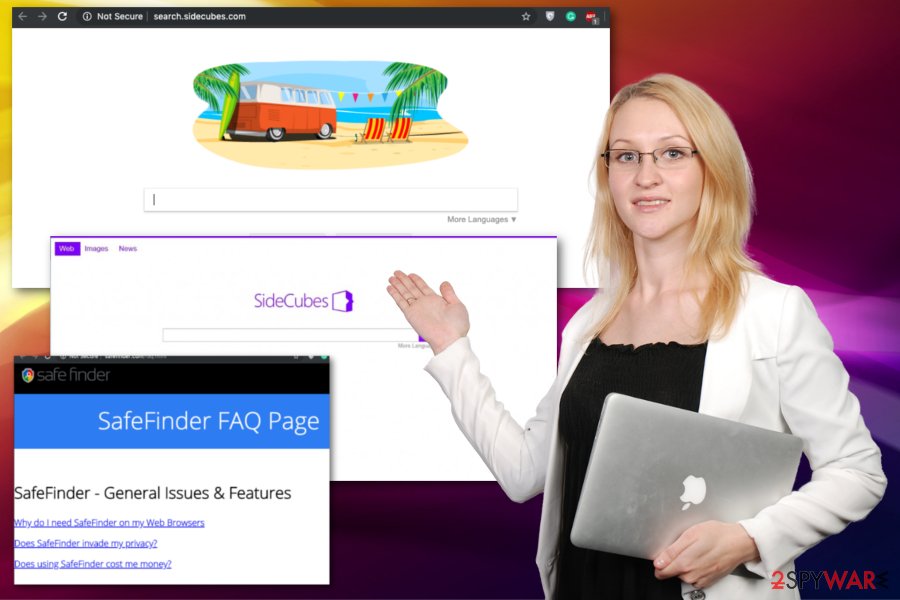
While analyzing the main site of SideCubes virus links to Safe Finder and other PUPs, issues with data tracking and similar shady functions get revealed. The Privacy Policy section states that the company is pushing toolbars, applications, and other online searching-related products, so you shouldn't be surprised when something out of nowhere appears automatically installed.
SideCubes Search shares information collected about you, according to the data sharding section:
We may share your data with our Services Providers who process your information to provide services to us or on our behalf. We have contracts with our Service Providers that prohibit them from sharing the information about you that they collect or that we provide to them with anyone else, or using it for other purposes.
Search.sidecubes.com is a potentially unwanted program, so this information tracking is common. Cookies and other techniques are used to record your most viewed items, visited pages, and search queries. This is one of the most frustrating but hidden features of the PUP.
However, once SideCubes enters your computer, it may also initiate various unwanted system changes. If you noticed that your home page and your default search engine were changed to search.sidecubes.com, that's what we are talking about. In addition to that, it may flood you with tons of advertisements and return for the altered search results that are filled with links leading you to related websites. By redirecting internet users to predetermined websites, this hijacker seeks only to make money from advertising.
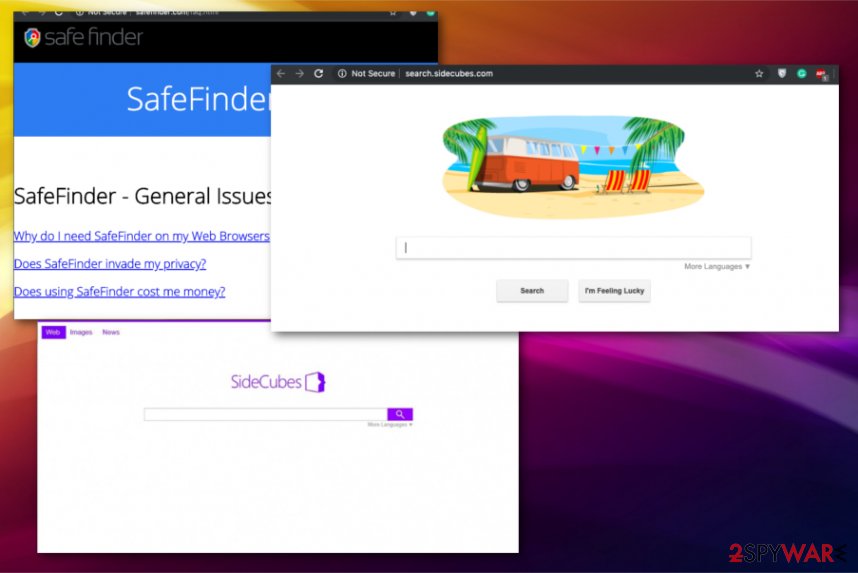
Ways to spread browser hijackers
Browser intruder like this is mostly spread with the help of a very unfair distribution method that is called bundling. Therefore, don't be surprised after noticing this site on your browser right after installing a questionable free program. In fact, we have managed to detect a related program – a toolbar of the same name, which is used to transmit this in-browser virus to people's computers.
However, you should also be careful when installing any other freeware because there are hundreds of other apps that may be related to this hijacker. If your computer is unprotected and you do not have a security program installed on it, you should closely check every single program that you need to install.
Read the EULA or Privacy Policy section before any doubtful installation from download sites and domains. Moreover, don't rush the installation; select the Advanced or Custom installation method and closely follow the entire progress one step at a time. Quick or Recommended options automatically install all the included programs.
Remove Search.sidecubes.com the computer and clean the system fully
If you noticed Search.sidecubes.com redirects, it means that this hijacker has affected your PC. Don't worry because such infiltrations are very common. You can remove SideCubes from your computer by choosing one of these techniques:
- Scan your computer with a reliable anti-spyware program and clean the system automatically.
- Uninstall a freeware, which is related to SideCubes Search virus and the hijacker itself.
However, the second method may take more time than you think, so we recommend going for a full SideCubes removal with anti-malware tools. Such programs can check your machine and delete all indicated programs, files, and even useless applications.
You may remove virus damage with a help of FortectIntego. SpyHunter 5Combo Cleaner and Malwarebytes are recommended to detect potentially unwanted programs and viruses with all their files and registry entries that are related to them.
Getting rid of SideCubes Search. Follow these steps
Uninstall from Windows
Uninstall SideCubes Search from the machine by following this guide:
Instructions for Windows 10/8 machines:
- Enter Control Panel into Windows search box and hit Enter or click on the search result.
- Under Programs, select Uninstall a program.

- From the list, find the entry of the suspicious program.
- Right-click on the application and select Uninstall.
- If User Account Control shows up, click Yes.
- Wait till uninstallation process is complete and click OK.

If you are Windows 7/XP user, proceed with the following instructions:
- Click on Windows Start > Control Panel located on the right pane (if you are Windows XP user, click on Add/Remove Programs).
- In Control Panel, select Programs > Uninstall a program.

- Pick the unwanted application by clicking on it once.
- At the top, click Uninstall/Change.
- In the confirmation prompt, pick Yes.
- Click OK once the removal process is finished.
Delete from macOS
Remove items from Applications folder:
- From the menu bar, select Go > Applications.
- In the Applications folder, look for all related entries.
- Click on the app and drag it to Trash (or right-click and pick Move to Trash)

To fully remove an unwanted app, you need to access Application Support, LaunchAgents, and LaunchDaemons folders and delete relevant files:
- Select Go > Go to Folder.
- Enter /Library/Application Support and click Go or press Enter.
- In the Application Support folder, look for any dubious entries and then delete them.
- Now enter /Library/LaunchAgents and /Library/LaunchDaemons folders the same way and terminate all the related .plist files.

Remove from Microsoft Edge
Delete unwanted extensions from MS Edge:
- Select Menu (three horizontal dots at the top-right of the browser window) and pick Extensions.
- From the list, pick the extension and click on the Gear icon.
- Click on Uninstall at the bottom.

Clear cookies and other browser data:
- Click on the Menu (three horizontal dots at the top-right of the browser window) and select Privacy & security.
- Under Clear browsing data, pick Choose what to clear.
- Select everything (apart from passwords, although you might want to include Media licenses as well, if applicable) and click on Clear.

Restore new tab and homepage settings:
- Click the menu icon and choose Settings.
- Then find On startup section.
- Click Disable if you found any suspicious domain.
Reset MS Edge if the above steps did not work:
- Press on Ctrl + Shift + Esc to open Task Manager.
- Click on More details arrow at the bottom of the window.
- Select Details tab.
- Now scroll down and locate every entry with Microsoft Edge name in it. Right-click on each of them and select End Task to stop MS Edge from running.

If this solution failed to help you, you need to use an advanced Edge reset method. Note that you need to backup your data before proceeding.
- Find the following folder on your computer: C:\\Users\\%username%\\AppData\\Local\\Packages\\Microsoft.MicrosoftEdge_8wekyb3d8bbwe.
- Press Ctrl + A on your keyboard to select all folders.
- Right-click on them and pick Delete

- Now right-click on the Start button and pick Windows PowerShell (Admin).
- When the new window opens, copy and paste the following command, and then press Enter:
Get-AppXPackage -AllUsers -Name Microsoft.MicrosoftEdge | Foreach {Add-AppxPackage -DisableDevelopmentMode -Register “$($_.InstallLocation)\\AppXManifest.xml” -Verbose

Instructions for Chromium-based Edge
Delete extensions from MS Edge (Chromium):
- Open Edge and click select Settings > Extensions.
- Delete unwanted extensions by clicking Remove.

Clear cache and site data:
- Click on Menu and go to Settings.
- Select Privacy, search and services.
- Under Clear browsing data, pick Choose what to clear.
- Under Time range, pick All time.
- Select Clear now.

Reset Chromium-based MS Edge:
- Click on Menu and select Settings.
- On the left side, pick Reset settings.
- Select Restore settings to their default values.
- Confirm with Reset.

Remove from Mozilla Firefox (FF)
Remove dangerous extensions:
- Open Mozilla Firefox browser and click on the Menu (three horizontal lines at the top-right of the window).
- Select Add-ons.
- In here, select unwanted plugin and click Remove.

Reset the homepage:
- Click three horizontal lines at the top right corner to open the menu.
- Choose Options.
- Under Home options, enter your preferred site that will open every time you newly open the Mozilla Firefox.
Clear cookies and site data:
- Click Menu and pick Settings.
- Go to Privacy & Security section.
- Scroll down to locate Cookies and Site Data.
- Click on Clear Data…
- Select Cookies and Site Data, as well as Cached Web Content and press Clear.

Reset Mozilla Firefox
If clearing the browser as explained above did not help, reset Mozilla Firefox:
- Open Mozilla Firefox browser and click the Menu.
- Go to Help and then choose Troubleshooting Information.

- Under Give Firefox a tune up section, click on Refresh Firefox…
- Once the pop-up shows up, confirm the action by pressing on Refresh Firefox.

Remove from Google Chrome
You should clean the browser too because SideCubes Search can install other content on the browser
Delete malicious extensions from Google Chrome:
- Open Google Chrome, click on the Menu (three vertical dots at the top-right corner) and select More tools > Extensions.
- In the newly opened window, you will see all the installed extensions. Uninstall all the suspicious plugins that might be related to the unwanted program by clicking Remove.

Clear cache and web data from Chrome:
- Click on Menu and pick Settings.
- Under Privacy and security, select Clear browsing data.
- Select Browsing history, Cookies and other site data, as well as Cached images and files.
- Click Clear data.

Change your homepage:
- Click menu and choose Settings.
- Look for a suspicious site in the On startup section.
- Click on Open a specific or set of pages and click on three dots to find the Remove option.
Reset Google Chrome:
If the previous methods did not help you, reset Google Chrome to eliminate all the unwanted components:
- Click on Menu and select Settings.
- In the Settings, scroll down and click Advanced.
- Scroll down and locate Reset and clean up section.
- Now click Restore settings to their original defaults.
- Confirm with Reset settings.

Delete from Safari
Remove unwanted extensions from Safari:
- Click Safari > Preferences…
- In the new window, pick Extensions.
- Select the unwanted extension and select Uninstall.

Clear cookies and other website data from Safari:
- Click Safari > Clear History…
- From the drop-down menu under Clear, pick all history.
- Confirm with Clear History.

Reset Safari if the above-mentioned steps did not help you:
- Click Safari > Preferences…
- Go to Advanced tab.
- Tick the Show Develop menu in menu bar.
- From the menu bar, click Develop, and then select Empty Caches.

After uninstalling this potentially unwanted program (PUP) and fixing each of your web browsers, we recommend you to scan your PC system with a reputable anti-spyware. This will help you to get rid of SideCubes Search registry traces and will also identify related parasites or possible malware infections on your computer. For that you can use our top-rated malware remover: FortectIntego, SpyHunter 5Combo Cleaner or Malwarebytes.
How to prevent from getting browser hijacker
Protect your privacy – employ a VPN
There are several ways how to make your online time more private – you can access an incognito tab. However, there is no secret that even in this mode, you are tracked for advertising purposes. There is a way to add an extra layer of protection and create a completely anonymous web browsing practice with the help of Private Internet Access VPN. This software reroutes traffic through different servers, thus leaving your IP address and geolocation in disguise. Besides, it is based on a strict no-log policy, meaning that no data will be recorded, leaked, and available for both first and third parties. The combination of a secure web browser and Private Internet Access VPN will let you browse the Internet without a feeling of being spied or targeted by criminals.
No backups? No problem. Use a data recovery tool
If you wonder how data loss can occur, you should not look any further for answers – human errors, malware attacks, hardware failures, power cuts, natural disasters, or even simple negligence. In some cases, lost files are extremely important, and many straight out panic when such an unfortunate course of events happen. Due to this, you should always ensure that you prepare proper data backups on a regular basis.
If you were caught by surprise and did not have any backups to restore your files from, not everything is lost. Data Recovery Pro is one of the leading file recovery solutions you can find on the market – it is likely to restore even lost emails or data located on an external device.
- ^ Potentially unwanted program. Wikipedia. The free encyclopedia.
- ^ Catalin Cimpanu. Malvertising campaign abuses Chrome for iOS bug to target iPhone users. ZDNet. Technology news.
- ^ Bedynet. Bedynet. Spyware related news.
