Sincemensegment.top ads (scam) - Free Guide
Sincemensegment.top ads Removal Guide
What is Sincemensegment.top ads?
Redirects to Sincemensegment.top might indicate adware infection
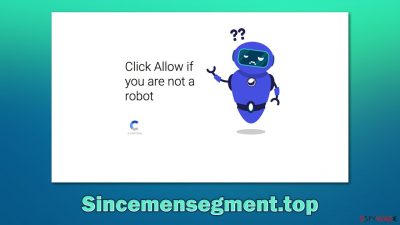
Sincemensegment.top ads can show up on your desktop one day suddenly. This phenomenon has been widely questioned by people for many years now. It is because many users have not encountered push notification scams before, and they are unaware of how they work. In this article, we will explain where the pop-ups are coming from, how to stop them, and how to check your system thoroughly to ensure that no malicious software is running in the background.
Nobody would access this scam site on purpose. Instead, users are redirected from some other malicious page – they either click on a fake link, or an URL redirect does this job automatically. Upon website entry, users are presented with two different components, which include a pop-up that asks whether push notifications should be allowed, and a picture or a GIF (which also contains a deceptive message), encouraging them to press the allow button.
While most users would leave Sincemensegment.top website immediately, sensing that something is not right, others – mostly those who are less familiar with online scams – would listen to the message that is provided by scammers. In other cases, some users might click the allow button accidentally, although this is less common.
As soon as that is done, the website has permission to send users the information whenever it is programmed to do so, although this activity does not always start immediately, which only adds to the confusion. These prompts can include all sorts of information including links. Evidently, scammers do not care about the well-being of users and instead see them as means for easy monetization through ad clicks.
| Name | Sincemensegment.top |
|---|---|
| Type | Push notifications, scam, ads |
| Distribution | Site authors employ various tricks to make users enable notifications; the entry happens as soon as the “Allow” button is pressed on the prompt |
| Symptoms | Pop-up notifications show up on a regular basis on the screen – these ads often include inappropriate, scam, phishing, or other similar content |
| risks | Clicking on links that are embedded within the notification prompt, exploring the sites these links bring to, or downloading files can result in malware infection, financial losses, and privacy issues |
| Elimination | You can stop the intrusive notifications by accessing web browser settings, as explained in the instructions below. If you suspect adware infection, you should scan your machine with SpyHunter 5Combo Cleaner or another security application |
| Further steps | Cleaning web browsers is just as important when dealing with potentially unwanted programs, so do so by following the instructions below or use FortectIntego for a quicker option |
Online scams can trick you into doing things you otherwise wouldn't
At 2-spyware.com, we have been observing and analyzing online scams for many years. While the internet is overall much more regulated and users are less likely to encounter malicious content online, there are thousands of scams and phishing[1] attempts circulating on the web. This is why it is important to keep your guard up at all times and employ adequate security tools that would prevent unintentional infiltration of malware or personal information disclosure to unknown parties.
While there are many different scams that one can encounter while browsing the web (tech support, get rich quick, survey scams, and many others), push notifications have been used by unfair individuals the profit from ads. In order for this to work, scammers create web pages that take barely a few minutes to make. They are then enrolled in a complicated chain of advertisement networks (usually with a bad reputation), which interlinks them with other malicious websites.
As a result, users may be redirected to websites such as Sincemensegment.top after clicking a link or even accessing another malicious website. Likewise, browser redirects might also be initiated by potentially unwanted programs, namely adware.[2] These apps are distributed in unfair ways, which results in many people not even knowing that they have them installed in the first place. This is why it is a good practice to scan your computer with antimalware software (SpyHunter 5Combo Cleaner is our choice) as soon as you notice some strange behavior, e.g., redirects.
As soon as you access the website, you might get surprised by an unexpected request to allow notifications to be shown. While this practice is common, fraud is not always used to make users accept this proposal. Instead, crooks use various fake messages to mislead users and make them believe that's what they're doing is not what it actually is.
Here is an example of a few messages is that you might come across after encountering a scam website:
- If you are 18+ tap Allow
- Click Allow to continue
- Press Allow to watch the video
- Click allow to verify that you are not a robot
It does not really matter whether you press the allow a block button within the prompt in terms of the content you will be allegedly presented with. Instead, you're likely to be redirected to a similar website, such as Frolicpan.com, Read-before-the-rest.com, or Fre-master1.xyz. However, if you press the allow button, you do grant permission for the site to show you notifications at any time.
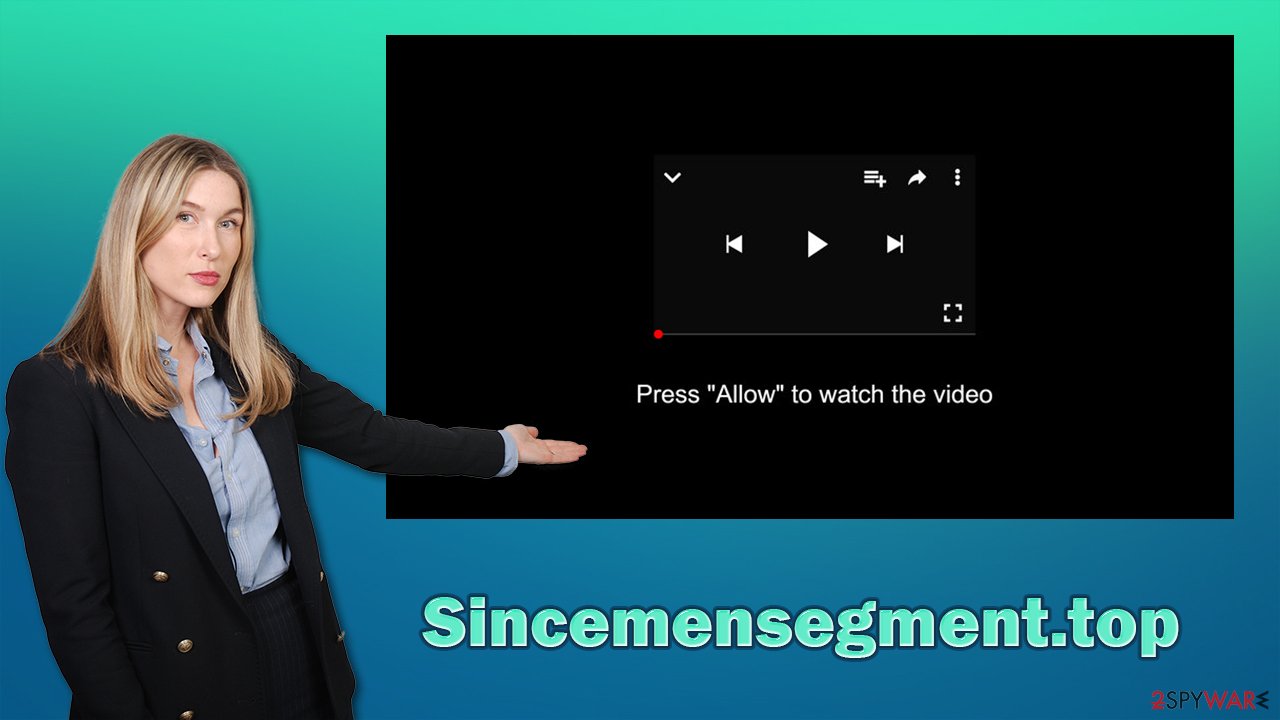
Therefore, the best action here is to leave immediately and never interact with the site's content. Simply remember that notification prompt always means the same, regardless of what the contents of the page tell you.
Sincemensegment.top pop-up removal steps
Before you proceed with the removal of the intrusive pop-ups, you should make sure that your system is scanned with security software, such as SpyHunter 5Combo Cleaner or Malwarebytes. This option is also a must for those who downloaded something or clicked on links on suspicious websites. In fact, malware can run in the background without any symptoms at all,[3] all the while stealing your information performing other malicious actions behind your back.
Keep in mind that if something malicious was found on your device, you should also clean your web browsers accordingly. This includes deleting web data, cookies, caches, and other leftovers. If you want a quick solution, we highly recommend using FortectIntego – it could do it for you automatically.
In order to remove Sincemensegment.top ads, you have to access the setting section of your browser and deny the permission for the website descend you notifications. Below you will find how to do that on all most popular browsers.
Google Chrome
- Select Menu > Settings > Advanced.
- Click on Site Settings > Notifications.
- Check the Allow section and find the address of the site.
- Select More Actions and pick Block.
![Stop notifications on Chrome PC 2 Stop notifications on Chrome PC 2]()
Mozilla Firefox:
- Go to Menu and then select Options.
- Go to Privacy & Security > Notifications > Settings.
- Choose Block after picking this option from the drop-down menu.
- Confirm with Save Changes.
![Stop notifications on Mozilla Firefox 2 Stop notifications on Mozilla Firefox 2]()
MS Edge (Chromium)
- Go to Menu and pick Settings.
- Select Site permissions.
- Click on Notifications.
- Find the site URL, and click More actions.
- Pick Block.
![Stop notifications on Edge Chromium Stop notifications on Edge Chromium]()
MS Edge (legacy):
- Open Microsoft Edge, and click the Settings and more button (three horizontal dots) at the top-right of the window.
- Select Settings and then go to Advanced.
- Under Website permissions, pick Manage permissions and select the URL in question.
- Toggle the switch to the left to turn notifications off on Microsoft Edge.
![Stop notifications on Edge 2 Stop notifications on Edge 2]()
Safari
- Click on Safari > Preferences…
- Go to the Websites tab and, under General, select Notifications.
- Select the web address in question, click the drop-down menu and select Deny.
![Stop notifications on Safari Stop notifications on Safari]()
Also, below you will find information on how to get rid of potential and wanted programs manually and how to clean your web browsers as well. Even if computer maintenance can be done manually, we strongly recommend using security tools that would prevent malware infections, unwanted redirects, system crashes, and other disturbances.
You may remove virus damage with a help of FortectIntego. SpyHunter 5Combo Cleaner and Malwarebytes are recommended to detect potentially unwanted programs and viruses with all their files and registry entries that are related to them.
Getting rid of Sincemensegment.top ads. Follow these steps
Uninstall from Windows
Instructions for Windows 10/8 machines:
- Enter Control Panel into Windows search box and hit Enter or click on the search result.
- Under Programs, select Uninstall a program.

- From the list, find the entry of the suspicious program.
- Right-click on the application and select Uninstall.
- If User Account Control shows up, click Yes.
- Wait till uninstallation process is complete and click OK.

If you are Windows 7/XP user, proceed with the following instructions:
- Click on Windows Start > Control Panel located on the right pane (if you are Windows XP user, click on Add/Remove Programs).
- In Control Panel, select Programs > Uninstall a program.

- Pick the unwanted application by clicking on it once.
- At the top, click Uninstall/Change.
- In the confirmation prompt, pick Yes.
- Click OK once the removal process is finished.
Delete from macOS
Remove items from Applications folder:
- From the menu bar, select Go > Applications.
- In the Applications folder, look for all related entries.
- Click on the app and drag it to Trash (or right-click and pick Move to Trash)

To fully remove an unwanted app, you need to access Application Support, LaunchAgents, and LaunchDaemons folders and delete relevant files:
- Select Go > Go to Folder.
- Enter /Library/Application Support and click Go or press Enter.
- In the Application Support folder, look for any dubious entries and then delete them.
- Now enter /Library/LaunchAgents and /Library/LaunchDaemons folders the same way and terminate all the related .plist files.

Remove from Google Chrome
Delete malicious extensions from Google Chrome:
- Open Google Chrome, click on the Menu (three vertical dots at the top-right corner) and select More tools > Extensions.
- In the newly opened window, you will see all the installed extensions. Uninstall all the suspicious plugins that might be related to the unwanted program by clicking Remove.

Clear cache and web data from Chrome:
- Click on Menu and pick Settings.
- Under Privacy and security, select Clear browsing data.
- Select Browsing history, Cookies and other site data, as well as Cached images and files.
- Click Clear data.

Change your homepage:
- Click menu and choose Settings.
- Look for a suspicious site in the On startup section.
- Click on Open a specific or set of pages and click on three dots to find the Remove option.
Reset Google Chrome:
If the previous methods did not help you, reset Google Chrome to eliminate all the unwanted components:
- Click on Menu and select Settings.
- In the Settings, scroll down and click Advanced.
- Scroll down and locate Reset and clean up section.
- Now click Restore settings to their original defaults.
- Confirm with Reset settings.

Remove from Microsoft Edge
Delete unwanted extensions from MS Edge:
- Select Menu (three horizontal dots at the top-right of the browser window) and pick Extensions.
- From the list, pick the extension and click on the Gear icon.
- Click on Uninstall at the bottom.

Clear cookies and other browser data:
- Click on the Menu (three horizontal dots at the top-right of the browser window) and select Privacy & security.
- Under Clear browsing data, pick Choose what to clear.
- Select everything (apart from passwords, although you might want to include Media licenses as well, if applicable) and click on Clear.

Restore new tab and homepage settings:
- Click the menu icon and choose Settings.
- Then find On startup section.
- Click Disable if you found any suspicious domain.
Reset MS Edge if the above steps did not work:
- Press on Ctrl + Shift + Esc to open Task Manager.
- Click on More details arrow at the bottom of the window.
- Select Details tab.
- Now scroll down and locate every entry with Microsoft Edge name in it. Right-click on each of them and select End Task to stop MS Edge from running.

If this solution failed to help you, you need to use an advanced Edge reset method. Note that you need to backup your data before proceeding.
- Find the following folder on your computer: C:\\Users\\%username%\\AppData\\Local\\Packages\\Microsoft.MicrosoftEdge_8wekyb3d8bbwe.
- Press Ctrl + A on your keyboard to select all folders.
- Right-click on them and pick Delete

- Now right-click on the Start button and pick Windows PowerShell (Admin).
- When the new window opens, copy and paste the following command, and then press Enter:
Get-AppXPackage -AllUsers -Name Microsoft.MicrosoftEdge | Foreach {Add-AppxPackage -DisableDevelopmentMode -Register “$($_.InstallLocation)\\AppXManifest.xml” -Verbose

Instructions for Chromium-based Edge
Delete extensions from MS Edge (Chromium):
- Open Edge and click select Settings > Extensions.
- Delete unwanted extensions by clicking Remove.

Clear cache and site data:
- Click on Menu and go to Settings.
- Select Privacy, search and services.
- Under Clear browsing data, pick Choose what to clear.
- Under Time range, pick All time.
- Select Clear now.

Reset Chromium-based MS Edge:
- Click on Menu and select Settings.
- On the left side, pick Reset settings.
- Select Restore settings to their default values.
- Confirm with Reset.

Remove from Mozilla Firefox (FF)
Remove dangerous extensions:
- Open Mozilla Firefox browser and click on the Menu (three horizontal lines at the top-right of the window).
- Select Add-ons.
- In here, select unwanted plugin and click Remove.

Reset the homepage:
- Click three horizontal lines at the top right corner to open the menu.
- Choose Options.
- Under Home options, enter your preferred site that will open every time you newly open the Mozilla Firefox.
Clear cookies and site data:
- Click Menu and pick Settings.
- Go to Privacy & Security section.
- Scroll down to locate Cookies and Site Data.
- Click on Clear Data…
- Select Cookies and Site Data, as well as Cached Web Content and press Clear.

Reset Mozilla Firefox
If clearing the browser as explained above did not help, reset Mozilla Firefox:
- Open Mozilla Firefox browser and click the Menu.
- Go to Help and then choose Troubleshooting Information.

- Under Give Firefox a tune up section, click on Refresh Firefox…
- Once the pop-up shows up, confirm the action by pressing on Refresh Firefox.

Delete from Safari
Remove unwanted extensions from Safari:
- Click Safari > Preferences…
- In the new window, pick Extensions.
- Select the unwanted extension and select Uninstall.

Clear cookies and other website data from Safari:
- Click Safari > Clear History…
- From the drop-down menu under Clear, pick all history.
- Confirm with Clear History.

Reset Safari if the above-mentioned steps did not help you:
- Click Safari > Preferences…
- Go to Advanced tab.
- Tick the Show Develop menu in menu bar.
- From the menu bar, click Develop, and then select Empty Caches.

After uninstalling this potentially unwanted program (PUP) and fixing each of your web browsers, we recommend you to scan your PC system with a reputable anti-spyware. This will help you to get rid of Sincemensegment.top registry traces and will also identify related parasites or possible malware infections on your computer. For that you can use our top-rated malware remover: FortectIntego, SpyHunter 5Combo Cleaner or Malwarebytes.
How to prevent from getting adware
Access your website securely from any location
When you work on the domain, site, blog, or different project that requires constant management, content creation, or coding, you may need to connect to the server and content management service more often. The best solution for creating a tighter network could be a dedicated/fixed IP address.
If you make your IP address static and set to your device, you can connect to the CMS from any location and do not create any additional issues for the server or network manager that needs to monitor connections and activities. VPN software providers like Private Internet Access can help you with such settings and offer the option to control the online reputation and manage projects easily from any part of the world.
Recover files after data-affecting malware attacks
While much of the data can be accidentally deleted due to various reasons, malware is one of the main culprits that can cause loss of pictures, documents, videos, and other important files. More serious malware infections lead to significant data loss when your documents, system files, and images get encrypted. In particular, ransomware is is a type of malware that focuses on such functions, so your files become useless without an ability to access them.
Even though there is little to no possibility to recover after file-locking threats, some applications have features for data recovery in the system. In some cases, Data Recovery Pro can also help to recover at least some portion of your data after data-locking virus infection or general cyber infection.
- ^ Phishing. Wikipedia. The free encyclopedia.
- ^ What is Adware? – Definition and Explanation. Kaspersky. Security blog.
- ^ Joshua Cannell. Obfuscation: Malware’s best friend. Malwarebytes. Threat analysis.




























