Sleepshadow.com (Removal Instructions) - Improved Guide
Sleepshadow.com Removal Guide
What is Sleepshadow.com?
Sleepshadow – a browser hijacker which has been targeting Mac OS X to start continuous redirects to sponsored websites
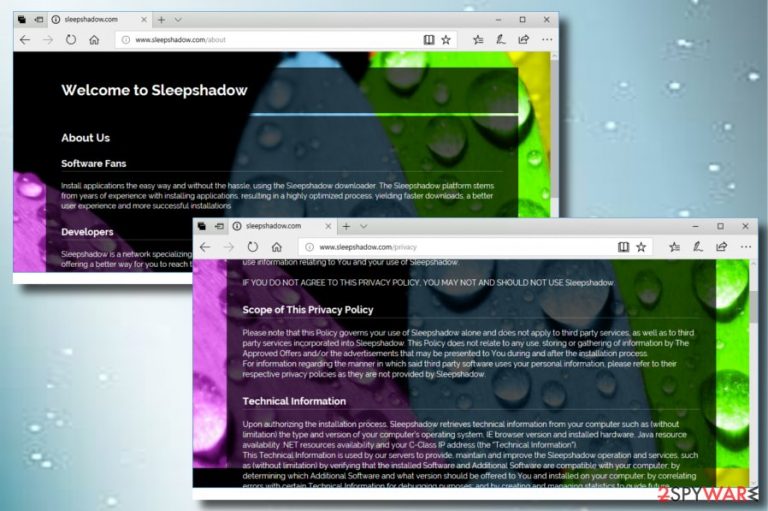
Sleepshadow is a PUP[1] which modifies web browsers' settings that can be reversed to their previous state only when the hijack[2] is eliminated. The main page, search provider, and new tab section are usually set to Search.Sleepshadow.com. Additionally, users are forced to use this search provider each time they enter a search request. This program can easily get into your system secretly because of the bundling technique used by its developers. Beware that they have been actively promoting their Removal tool to “help” users get rid of this browser hijacker which we do NOT recommend installing because of the possibility to get more viruses on your PC system.
| Name | Sleepshadow.com |
|---|---|
| Type | Browser hijacker |
| Browsers affected | Safari, Google Chrome, Mozilla Firefox, IE, and others. |
| Distribution methods | Software bundles, misleading pop-ups, secondary installers, etc. |
| Prevention techniques | Avoiding suspicious sites, using only original installers, installing a trustworthy antivirus program |
| The main purpose | To gain profit from naive users |
| Elimination | Use FortectIntego to uninstall the browser hijacker. Do NOT install the recommended Sleepshadow removal tool! |
The most disturbing fact related to Sleepshadow virus is that it might provide misleading results. After collecting non-personal details about their users, developers set browsing-related content (usually ads and in-text links) which are displayed among the user's search results. No matter it may seem that they are decreasing the quality of your browsing experience, they can also redirect you to the malware-filled website. These ads are typically used for the pay-per-click revenue scheme.
The browser hijacker is typically collecting this kind of data:
- visited pages;
- clicked links and ads;
- the computer's IP address;
- its location;
- bookmarks' list;
- etc.
Such activity is revealed in the Privacy Policy. Additionally, the company is warning its users about data sharing activity:
We may share non-personally identifiable information with third parties, when this is required in order to provide, maintain or improve the Sleepshadow operation and services. We may NOT share personally identifiable information with any third party, except in an aggregated and/or statistical form.
As you can see, the system's hijack can lead you to various problems that are mostly used to generate revenue. To avoid troubles caused by this browser hijacker, you should remove Sleepshadow from your browser and the whole PC system. You can do it very easily by downloading and installing an anti-malware tool. We recommend using FortectIntego which will guarantee you a quick and safe elimination process.
If you want to perform the Sleepshadow.com removal without additional tools, use steps provided at the end of this post. Better not waste time until your system is overloaded by various intrusive ads, and get rid of the infection as soon as you noticed it on your browser.
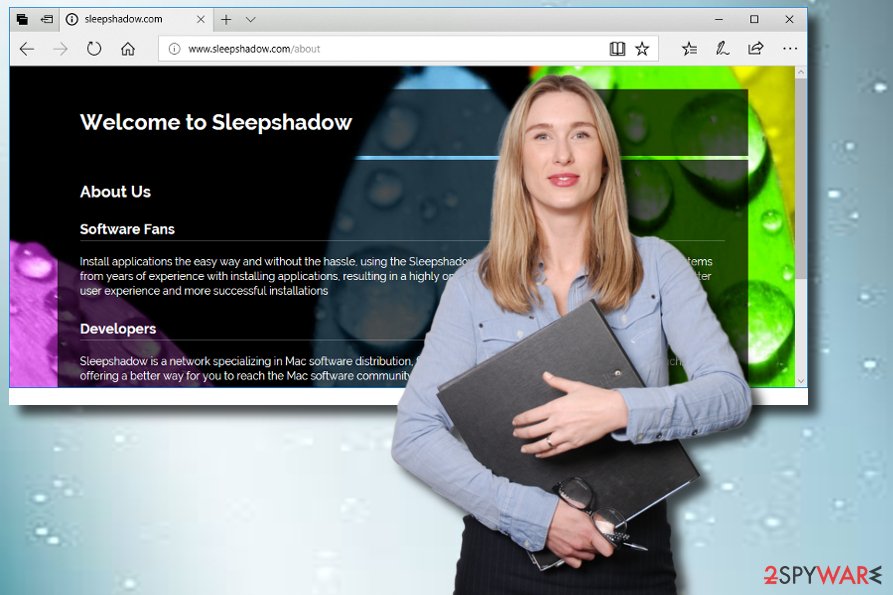
Browser hijackers are spread using a few main ways
According to professional tech experts,[3] PUPs such as browser hijackers usually invade the system by using a stealth method called bundling. However, there is a wide list of methods used to spread these PUPs:
- Software bundles. If you like downloading free software, you might face an infiltration of unwanted components. Make sure you double check the included components before downloading it to your computer;
- Official website. A browser-hijacking application can be downloaded straight from its official site where it is advertised as an exclusive app. Before you fall for its promises, make sure you read reviews and comments of other PC users;
- Third-party installers. As these things are provided by secondary sources, they can also contain harmful content;
- Various dubious pages and links. If you like clicking on everything you see, beware that you might click on something malicious one day;
As you can see, the danger is everywhere, and that is the main reason why it is so important to know, how to avoid such harmful apps on your computer:
- To prevent bundles, get your software only from trusted sources. If you still decide to download it from third-party sites, select only Custom/Advanced installation settings and carefully look through all pre-checked check marks to deselect unwanted components;
- Avoid suspicious-looking websites, intrusive ads. If you encounter such content, be wise and close it immediately for harmful programs not to spread;
- Nothing can be avoided with all 100%. Even if you are a careful person which does browsing activity with big responsibility, a threat might be capable of sneaking in your PC anyway. In case to notice if that happens, install an antivirus. Make sure you do regular updates and it will inform you if any infections are doing damage to your computer system.
To get rid of Sleepshadow, take care of its components
To remove Search.Sleepshadow.com from your web browsers, you need to take the required actions. First of all, you need to get rid of all suspicious and unknown browser extensions, add-ons and other apps. The guide given below will guide you thru this process. However, don't forget to reset your affected websites as well to delete the search engine related to this hijacker.
If you want to proceed with the automatic Sleepshadow removal, you will need to download and install anti-malware. This method will help you eliminate the cyberthreat with each of its components with only one click. However, resetting Chrome, Firefox, Edge, IE, and other browsers is still recommended.
In the end, we strongly recommend staying away from browser hijackers as their main task is to redirect you to the needed websites.
You may remove virus damage with a help of FortectIntego. SpyHunter 5Combo Cleaner and Malwarebytes are recommended to detect potentially unwanted programs and viruses with all their files and registry entries that are related to them.
Getting rid of Sleepshadow.com. Follow these steps
Uninstall from Windows
Instructions for Windows 10/8 machines:
- Enter Control Panel into Windows search box and hit Enter or click on the search result.
- Under Programs, select Uninstall a program.

- From the list, find the entry of the suspicious program.
- Right-click on the application and select Uninstall.
- If User Account Control shows up, click Yes.
- Wait till uninstallation process is complete and click OK.

If you are Windows 7/XP user, proceed with the following instructions:
- Click on Windows Start > Control Panel located on the right pane (if you are Windows XP user, click on Add/Remove Programs).
- In Control Panel, select Programs > Uninstall a program.

- Pick the unwanted application by clicking on it once.
- At the top, click Uninstall/Change.
- In the confirmation prompt, pick Yes.
- Click OK once the removal process is finished.
Delete from macOS
To eliminate the browser hijacker from Mac OS X, follow this guide:
Remove items from Applications folder:
- From the menu bar, select Go > Applications.
- In the Applications folder, look for all related entries.
- Click on the app and drag it to Trash (or right-click and pick Move to Trash)

To fully remove an unwanted app, you need to access Application Support, LaunchAgents, and LaunchDaemons folders and delete relevant files:
- Select Go > Go to Folder.
- Enter /Library/Application Support and click Go or press Enter.
- In the Application Support folder, look for any dubious entries and then delete them.
- Now enter /Library/LaunchAgents and /Library/LaunchDaemons folders the same way and terminate all the related .plist files.

Remove from Microsoft Edge
Delete unwanted extensions from MS Edge:
- Select Menu (three horizontal dots at the top-right of the browser window) and pick Extensions.
- From the list, pick the extension and click on the Gear icon.
- Click on Uninstall at the bottom.

Clear cookies and other browser data:
- Click on the Menu (three horizontal dots at the top-right of the browser window) and select Privacy & security.
- Under Clear browsing data, pick Choose what to clear.
- Select everything (apart from passwords, although you might want to include Media licenses as well, if applicable) and click on Clear.

Restore new tab and homepage settings:
- Click the menu icon and choose Settings.
- Then find On startup section.
- Click Disable if you found any suspicious domain.
Reset MS Edge if the above steps did not work:
- Press on Ctrl + Shift + Esc to open Task Manager.
- Click on More details arrow at the bottom of the window.
- Select Details tab.
- Now scroll down and locate every entry with Microsoft Edge name in it. Right-click on each of them and select End Task to stop MS Edge from running.

If this solution failed to help you, you need to use an advanced Edge reset method. Note that you need to backup your data before proceeding.
- Find the following folder on your computer: C:\\Users\\%username%\\AppData\\Local\\Packages\\Microsoft.MicrosoftEdge_8wekyb3d8bbwe.
- Press Ctrl + A on your keyboard to select all folders.
- Right-click on them and pick Delete

- Now right-click on the Start button and pick Windows PowerShell (Admin).
- When the new window opens, copy and paste the following command, and then press Enter:
Get-AppXPackage -AllUsers -Name Microsoft.MicrosoftEdge | Foreach {Add-AppxPackage -DisableDevelopmentMode -Register “$($_.InstallLocation)\\AppXManifest.xml” -Verbose

Instructions for Chromium-based Edge
Delete extensions from MS Edge (Chromium):
- Open Edge and click select Settings > Extensions.
- Delete unwanted extensions by clicking Remove.

Clear cache and site data:
- Click on Menu and go to Settings.
- Select Privacy, search and services.
- Under Clear browsing data, pick Choose what to clear.
- Under Time range, pick All time.
- Select Clear now.

Reset Chromium-based MS Edge:
- Click on Menu and select Settings.
- On the left side, pick Reset settings.
- Select Restore settings to their default values.
- Confirm with Reset.

Remove from Mozilla Firefox (FF)
If such PUP has occupied your Mozilla Firefox browser, manage to look through the following steps:
Remove dangerous extensions:
- Open Mozilla Firefox browser and click on the Menu (three horizontal lines at the top-right of the window).
- Select Add-ons.
- In here, select unwanted plugin and click Remove.

Reset the homepage:
- Click three horizontal lines at the top right corner to open the menu.
- Choose Options.
- Under Home options, enter your preferred site that will open every time you newly open the Mozilla Firefox.
Clear cookies and site data:
- Click Menu and pick Settings.
- Go to Privacy & Security section.
- Scroll down to locate Cookies and Site Data.
- Click on Clear Data…
- Select Cookies and Site Data, as well as Cached Web Content and press Clear.

Reset Mozilla Firefox
If clearing the browser as explained above did not help, reset Mozilla Firefox:
- Open Mozilla Firefox browser and click the Menu.
- Go to Help and then choose Troubleshooting Information.

- Under Give Firefox a tune up section, click on Refresh Firefox…
- Once the pop-up shows up, confirm the action by pressing on Refresh Firefox.

Remove from Google Chrome
Delete malicious extensions from Google Chrome:
- Open Google Chrome, click on the Menu (three vertical dots at the top-right corner) and select More tools > Extensions.
- In the newly opened window, you will see all the installed extensions. Uninstall all the suspicious plugins that might be related to the unwanted program by clicking Remove.

Clear cache and web data from Chrome:
- Click on Menu and pick Settings.
- Under Privacy and security, select Clear browsing data.
- Select Browsing history, Cookies and other site data, as well as Cached images and files.
- Click Clear data.

Change your homepage:
- Click menu and choose Settings.
- Look for a suspicious site in the On startup section.
- Click on Open a specific or set of pages and click on three dots to find the Remove option.
Reset Google Chrome:
If the previous methods did not help you, reset Google Chrome to eliminate all the unwanted components:
- Click on Menu and select Settings.
- In the Settings, scroll down and click Advanced.
- Scroll down and locate Reset and clean up section.
- Now click Restore settings to their original defaults.
- Confirm with Reset settings.

Delete from Safari
IGet rid of Search.SleepShadow.com from Safari browser by using these steps:
Remove unwanted extensions from Safari:
- Click Safari > Preferences…
- In the new window, pick Extensions.
- Select the unwanted extension and select Uninstall.

Clear cookies and other website data from Safari:
- Click Safari > Clear History…
- From the drop-down menu under Clear, pick all history.
- Confirm with Clear History.

Reset Safari if the above-mentioned steps did not help you:
- Click Safari > Preferences…
- Go to Advanced tab.
- Tick the Show Develop menu in menu bar.
- From the menu bar, click Develop, and then select Empty Caches.

After uninstalling this potentially unwanted program (PUP) and fixing each of your web browsers, we recommend you to scan your PC system with a reputable anti-spyware. This will help you to get rid of Sleepshadow.com registry traces and will also identify related parasites or possible malware infections on your computer. For that you can use our top-rated malware remover: FortectIntego, SpyHunter 5Combo Cleaner or Malwarebytes.
How to prevent from getting stealing programs
Choose a proper web browser and improve your safety with a VPN tool
Online spying has got momentum in recent years and people are getting more and more interested in how to protect their privacy online. One of the basic means to add a layer of security – choose the most private and secure web browser. Although web browsers can't grant full privacy protection and security, some of them are much better at sandboxing, HTTPS upgrading, active content blocking, tracking blocking, phishing protection, and similar privacy-oriented features. However, if you want true anonymity, we suggest you employ a powerful Private Internet Access VPN – it can encrypt all the traffic that comes and goes out of your computer, preventing tracking completely.
Lost your files? Use data recovery software
While some files located on any computer are replaceable or useless, others can be extremely valuable. Family photos, work documents, school projects – these are types of files that we don't want to lose. Unfortunately, there are many ways how unexpected data loss can occur: power cuts, Blue Screen of Death errors, hardware failures, crypto-malware attack, or even accidental deletion.
To ensure that all the files remain intact, you should prepare regular data backups. You can choose cloud-based or physical copies you could restore from later in case of a disaster. If your backups were lost as well or you never bothered to prepare any, Data Recovery Pro can be your only hope to retrieve your invaluable files.
