Slikdealer.com (Free Instructions) - Chrome, Firefox, IE, Edge
Slikdealer.com Removal Guide
What is Slikdealer.com?
Slikdealer.com virus pretends to be legit search engine which wants to be your shopping assistant
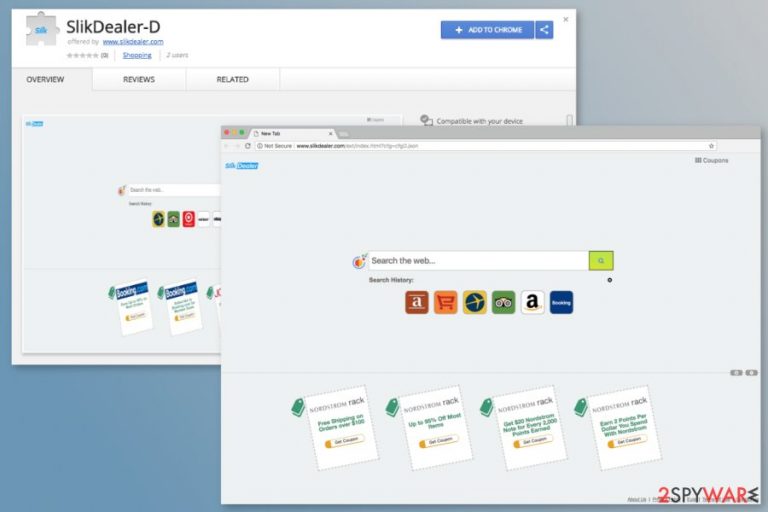
SlikDealer by Aztec Media Inc. is a potentially unwanted program (PUP)[1] that alters browser’s settings as soon as it gets a chance to enter the system. This browser hijacker spreads as ShopperTab browser extension that is supposed to operate as a virtual shopping assistant. However, after the hijack, it alters browser’s settings and sets Slikdealer.com as default search engine.
The main task of the Slikdealer virus is to change and control user’s browsing habits. For this reason, this potentially unwanted program (PUP) might alter Windows registry and modify browsers settings. It might affect all popular browsers, including Mozilla Firefox, Internet Explorer, Google Chrome and others.
The most important task is to replace browser’s startup page and built-in search box. Soon after the Slikdealer hijack, users find http://www.slikdealer.com/ext/index.html?cfg=cfgD.json set as their homepage URL. As we have already mentioned, these changes are irreversible.
Slikdealer.com might seem like a legitimate and useful search engine, which offers quick access to popular websites, such as Amazon or TripAdvisor. Additionally, it displays shopping offers and has access to various discount coupon websites.
Additionally, slikdealer.com redirects search queries to Google. However, it does not make this search tool credible. When you start typing search keywords, browser’s security identification icon switches to “Not Secure.”
The problem is that Slikdealer.com virus can trigger redirects to third-party promotional websites soon as you click on a search result. Thus, instead of finding information on the site, you might be forced to look at online shop or other promotional sites.
The problem is that Slikdealer might redirect to potentially dangerous websites too. It means, that you might end up on a technical support scam or phishing site. What is worse, you might be rerouted to a website that spreads ransomware, trojan horses, and other malware.
Additionally, after the hijack, you might notice numerous SlikDealer ads popping up on the screen. While some of them might be legitimate and give real discounts, others are misleading and even malicious.[2] Thus, clicking them is not recommended.
Apart from causing browsing-related problems and increasing chances to encounter other cyber threats, Slik Dealer might also track both personally and non-personally identifiable information. Therefore, this browser extension might put your privacy at risk too.
For this reason, you should not install it. However, if you made a mistake, you can fix it by performing SlikDealer removal. Keep in mind that uninstalling browser extension itself is not enough. You have to look up for other hijacker-related entires and wipe out them from the system.
The instructions how to remove SlikDealer.com manually are given below this article. However, you can speed up this process with FortectIntego or another reputable anti-malware or anti-spyware program.
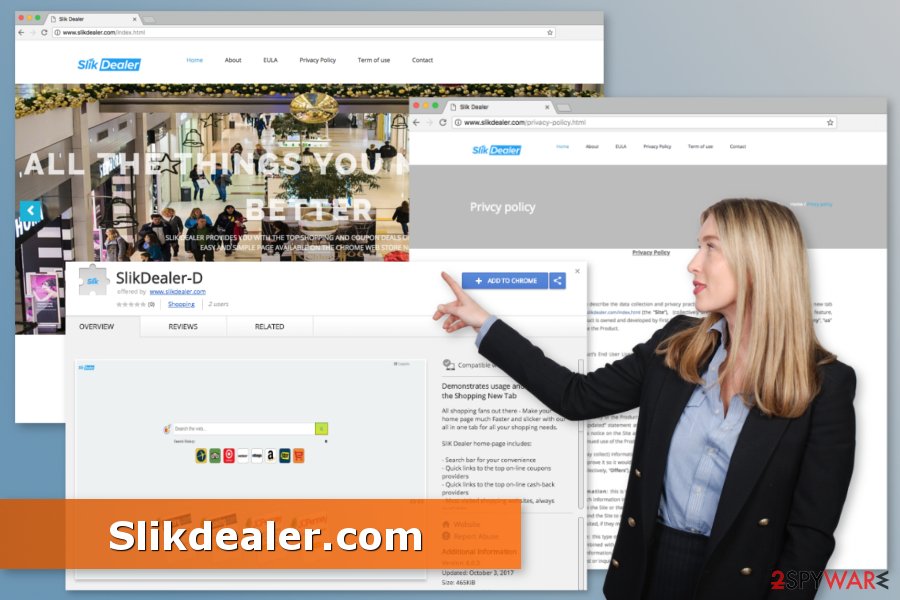
Developers rely on bundling to infiltrate computers secretly
This browser extension is promoted on the official website. However, the download link is inactive. However, users can find it available on Google Play store named ExtensionSlikDealer-D, but direct downloads are not the main distribution strategy, security team from lesvirus.fr[3] say.
Sudden and unexpected SlikDealer hijack might occur when you download freeware or shareware using Quick/ Recommended settings. This PUP might be added to the software bundle, and these settings do not inform about additional apps being installed together with the program you need.
For this reason, you should never rely on these settings and opt for Advanced/Custom installation only. Then you have to opt out pre-selected “optional downloads” to stop PUPs from entering the system.
Remove SlikDealer.com from the startup page
SlikDealer.com removal requires uninstalling all questionable browser extensions, add-ons, and programs that may have been installed on the computer without your knowledge. The guide below will help you to complete this job successfully.
However, if you find the instructions difficult, you can remove SlikDealer automatically. Many tools can help to eliminate this potentially unwanted program. However, we advise choosing one recommended below.
You may remove virus damage with a help of FortectIntego. SpyHunter 5Combo Cleaner and Malwarebytes are recommended to detect potentially unwanted programs and viruses with all their files and registry entries that are related to them.
Getting rid of Slikdealer.com. Follow these steps
Uninstall from Windows
Follow these steps to wipe out potentially unwanted program (PUP) entirely:
Instructions for Windows 10/8 machines:
- Enter Control Panel into Windows search box and hit Enter or click on the search result.
- Under Programs, select Uninstall a program.

- From the list, find the entry of the suspicious program.
- Right-click on the application and select Uninstall.
- If User Account Control shows up, click Yes.
- Wait till uninstallation process is complete and click OK.

If you are Windows 7/XP user, proceed with the following instructions:
- Click on Windows Start > Control Panel located on the right pane (if you are Windows XP user, click on Add/Remove Programs).
- In Control Panel, select Programs > Uninstall a program.

- Pick the unwanted application by clicking on it once.
- At the top, click Uninstall/Change.
- In the confirmation prompt, pick Yes.
- Click OK once the removal process is finished.
Delete from macOS
Remove items from Applications folder:
- From the menu bar, select Go > Applications.
- In the Applications folder, look for all related entries.
- Click on the app and drag it to Trash (or right-click and pick Move to Trash)

To fully remove an unwanted app, you need to access Application Support, LaunchAgents, and LaunchDaemons folders and delete relevant files:
- Select Go > Go to Folder.
- Enter /Library/Application Support and click Go or press Enter.
- In the Application Support folder, look for any dubious entries and then delete them.
- Now enter /Library/LaunchAgents and /Library/LaunchDaemons folders the same way and terminate all the related .plist files.

Remove from Microsoft Edge
Delete unwanted extensions from MS Edge:
- Select Menu (three horizontal dots at the top-right of the browser window) and pick Extensions.
- From the list, pick the extension and click on the Gear icon.
- Click on Uninstall at the bottom.

Clear cookies and other browser data:
- Click on the Menu (three horizontal dots at the top-right of the browser window) and select Privacy & security.
- Under Clear browsing data, pick Choose what to clear.
- Select everything (apart from passwords, although you might want to include Media licenses as well, if applicable) and click on Clear.

Restore new tab and homepage settings:
- Click the menu icon and choose Settings.
- Then find On startup section.
- Click Disable if you found any suspicious domain.
Reset MS Edge if the above steps did not work:
- Press on Ctrl + Shift + Esc to open Task Manager.
- Click on More details arrow at the bottom of the window.
- Select Details tab.
- Now scroll down and locate every entry with Microsoft Edge name in it. Right-click on each of them and select End Task to stop MS Edge from running.

If this solution failed to help you, you need to use an advanced Edge reset method. Note that you need to backup your data before proceeding.
- Find the following folder on your computer: C:\\Users\\%username%\\AppData\\Local\\Packages\\Microsoft.MicrosoftEdge_8wekyb3d8bbwe.
- Press Ctrl + A on your keyboard to select all folders.
- Right-click on them and pick Delete

- Now right-click on the Start button and pick Windows PowerShell (Admin).
- When the new window opens, copy and paste the following command, and then press Enter:
Get-AppXPackage -AllUsers -Name Microsoft.MicrosoftEdge | Foreach {Add-AppxPackage -DisableDevelopmentMode -Register “$($_.InstallLocation)\\AppXManifest.xml” -Verbose

Instructions for Chromium-based Edge
Delete extensions from MS Edge (Chromium):
- Open Edge and click select Settings > Extensions.
- Delete unwanted extensions by clicking Remove.

Clear cache and site data:
- Click on Menu and go to Settings.
- Select Privacy, search and services.
- Under Clear browsing data, pick Choose what to clear.
- Under Time range, pick All time.
- Select Clear now.

Reset Chromium-based MS Edge:
- Click on Menu and select Settings.
- On the left side, pick Reset settings.
- Select Restore settings to their default values.
- Confirm with Reset.

Remove from Mozilla Firefox (FF)
Uninstall Slik Dealer and other suspicious Firefox extensions and reset the browser.
Remove dangerous extensions:
- Open Mozilla Firefox browser and click on the Menu (three horizontal lines at the top-right of the window).
- Select Add-ons.
- In here, select unwanted plugin and click Remove.

Reset the homepage:
- Click three horizontal lines at the top right corner to open the menu.
- Choose Options.
- Under Home options, enter your preferred site that will open every time you newly open the Mozilla Firefox.
Clear cookies and site data:
- Click Menu and pick Settings.
- Go to Privacy & Security section.
- Scroll down to locate Cookies and Site Data.
- Click on Clear Data…
- Select Cookies and Site Data, as well as Cached Web Content and press Clear.

Reset Mozilla Firefox
If clearing the browser as explained above did not help, reset Mozilla Firefox:
- Open Mozilla Firefox browser and click the Menu.
- Go to Help and then choose Troubleshooting Information.

- Under Give Firefox a tune up section, click on Refresh Firefox…
- Once the pop-up shows up, confirm the action by pressing on Refresh Firefox.

Remove from Google Chrome
The guide below will provide explanation how to remove Slikdealer.com from the Chrome's startup page:
Delete malicious extensions from Google Chrome:
- Open Google Chrome, click on the Menu (three vertical dots at the top-right corner) and select More tools > Extensions.
- In the newly opened window, you will see all the installed extensions. Uninstall all the suspicious plugins that might be related to the unwanted program by clicking Remove.

Clear cache and web data from Chrome:
- Click on Menu and pick Settings.
- Under Privacy and security, select Clear browsing data.
- Select Browsing history, Cookies and other site data, as well as Cached images and files.
- Click Clear data.

Change your homepage:
- Click menu and choose Settings.
- Look for a suspicious site in the On startup section.
- Click on Open a specific or set of pages and click on three dots to find the Remove option.
Reset Google Chrome:
If the previous methods did not help you, reset Google Chrome to eliminate all the unwanted components:
- Click on Menu and select Settings.
- In the Settings, scroll down and click Advanced.
- Scroll down and locate Reset and clean up section.
- Now click Restore settings to their original defaults.
- Confirm with Reset settings.

Delete from Safari
Remove unwanted extensions from Safari:
- Click Safari > Preferences…
- In the new window, pick Extensions.
- Select the unwanted extension and select Uninstall.

Clear cookies and other website data from Safari:
- Click Safari > Clear History…
- From the drop-down menu under Clear, pick all history.
- Confirm with Clear History.

Reset Safari if the above-mentioned steps did not help you:
- Click Safari > Preferences…
- Go to Advanced tab.
- Tick the Show Develop menu in menu bar.
- From the menu bar, click Develop, and then select Empty Caches.

After uninstalling this potentially unwanted program (PUP) and fixing each of your web browsers, we recommend you to scan your PC system with a reputable anti-spyware. This will help you to get rid of Slikdealer.com registry traces and will also identify related parasites or possible malware infections on your computer. For that you can use our top-rated malware remover: FortectIntego, SpyHunter 5Combo Cleaner or Malwarebytes.
How to prevent from getting stealing programs
Protect your privacy – employ a VPN
There are several ways how to make your online time more private – you can access an incognito tab. However, there is no secret that even in this mode, you are tracked for advertising purposes. There is a way to add an extra layer of protection and create a completely anonymous web browsing practice with the help of Private Internet Access VPN. This software reroutes traffic through different servers, thus leaving your IP address and geolocation in disguise. Besides, it is based on a strict no-log policy, meaning that no data will be recorded, leaked, and available for both first and third parties. The combination of a secure web browser and Private Internet Access VPN will let you browse the Internet without a feeling of being spied or targeted by criminals.
No backups? No problem. Use a data recovery tool
If you wonder how data loss can occur, you should not look any further for answers – human errors, malware attacks, hardware failures, power cuts, natural disasters, or even simple negligence. In some cases, lost files are extremely important, and many straight out panic when such an unfortunate course of events happen. Due to this, you should always ensure that you prepare proper data backups on a regular basis.
If you were caught by surprise and did not have any backups to restore your files from, not everything is lost. Data Recovery Pro is one of the leading file recovery solutions you can find on the market – it is likely to restore even lost emails or data located on an external device.
- ^ Margaret Rouse. PUP (potentially unwanted program). TechTarget. Technology news and definitions database.
- ^ New KOVTER Campaign Spreads via Malicious Advertisements in Pornhub. Trend Micro. Enterprise data security and cyber security solutions.
- ^ Les virus. Les virus. Cyber security and spyware news.
