Smitfraud (Free Instructions) - Simple Removal Guide
Smitfraud Removal Guide
What is Smitfraud?
SmitFraud is the infamous corrupt anti-spyware program
SmitFraud is the application that tricks people into purchasing an alleged antivirus tool. The application is considered to be potentially unwanted and possibly dangerous for the machine. The common distribution technique for this kind of intruders – fake update messages, freeware installations, and even torrent sites. You might get the program pre-packed with other applications when you download some apps or tools. Unfortunately, in most cases, the infiltration is unnoticed. This is the reason why sometimes removing the PUP is difficult.
| Name | SmitFraud |
|---|---|
| Type | Rogue system tool |
| Issues | The program shows content that encourages people to purchase the full licensed version of the app that can lead to monetary losses |
| Distribution | Freeware installations can end with the infiltration of these rogue tools. Also, commercial content that promoted the program can trigger the silent drop of this application |
| Elimination | Use an anti-malware tool and remove all possible threats off of the machine |
| Recovery | Rely on tools like FortectIntego to fix possibly damaged files and programs |
Smit Fraud is one of the most known malware of this kind. Remove the intruder asap as it turns a computer into an almost useless piece over time. It can pose the system to more threats and damage the functions or other programs. There is no need to keep the app running on the system since it is useless.
This is the program that can affect the speed of the internet and the performance of the machine. SmitFraud generates large amounts of commercial pop-ups and fabricated security alerts. It may prevent attempts to access the internet. The program changes the desktop background picture to a security message and urges users to buy the full version of the tool to clean a computer.
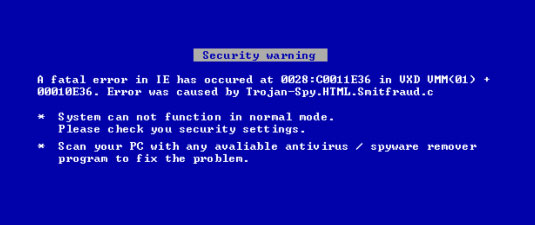
Pop-ups displayed by Smit Fraud present this software as a security tool, but that's a scam. This PUP is actually a rogue tool and it can install additional spyware threats on the infected computer. Remove this threat and any other programs as soon as possible. You can use anti-malware tools like SpyHunter 5Combo Cleaner or Malwarebytes for that. If the process gets complicated rely on the guide below and follow the cleaning steps to eliminate the PUP with all its traces.
Getting rid of Smitfraud. Follow these steps
Manual removal using Safe Mode
Important! →
Manual removal guide might be too complicated for regular computer users. It requires advanced IT knowledge to be performed correctly (if vital system files are removed or damaged, it might result in full Windows compromise), and it also might take hours to complete. Therefore, we highly advise using the automatic method provided above instead.
Step 1. Access Safe Mode with Networking
Manual malware removal should be best performed in the Safe Mode environment.
Windows 7 / Vista / XP
- Click Start > Shutdown > Restart > OK.
- When your computer becomes active, start pressing F8 button (if that does not work, try F2, F12, Del, etc. – it all depends on your motherboard model) multiple times until you see the Advanced Boot Options window.
- Select Safe Mode with Networking from the list.

Windows 10 / Windows 8
- Right-click on Start button and select Settings.

- Scroll down to pick Update & Security.

- On the left side of the window, pick Recovery.
- Now scroll down to find Advanced Startup section.
- Click Restart now.

- Select Troubleshoot.

- Go to Advanced options.

- Select Startup Settings.

- Press Restart.
- Now press 5 or click 5) Enable Safe Mode with Networking.

Step 2. Shut down suspicious processes
Windows Task Manager is a useful tool that shows all the processes running in the background. If malware is running a process, you need to shut it down:
- Press Ctrl + Shift + Esc on your keyboard to open Windows Task Manager.
- Click on More details.

- Scroll down to Background processes section, and look for anything suspicious.
- Right-click and select Open file location.

- Go back to the process, right-click and pick End Task.

- Delete the contents of the malicious folder.
Step 3. Check program Startup
- Press Ctrl + Shift + Esc on your keyboard to open Windows Task Manager.
- Go to Startup tab.
- Right-click on the suspicious program and pick Disable.

Step 4. Delete virus files
Malware-related files can be found in various places within your computer. Here are instructions that could help you find them:
- Type in Disk Cleanup in Windows search and press Enter.

- Select the drive you want to clean (C: is your main drive by default and is likely to be the one that has malicious files in).
- Scroll through the Files to delete list and select the following:
Temporary Internet Files
Downloads
Recycle Bin
Temporary files - Pick Clean up system files.

- You can also look for other malicious files hidden in the following folders (type these entries in Windows Search and press Enter):
%AppData%
%LocalAppData%
%ProgramData%
%WinDir%
After you are finished, reboot the PC in normal mode.
Finally, you should always think about the protection of crypto-ransomwares. In order to protect your computer from Smitfraud and other ransomwares, use a reputable anti-spyware, such as FortectIntego, SpyHunter 5Combo Cleaner or Malwarebytes
How to prevent from getting rogue antispyware
Choose a proper web browser and improve your safety with a VPN tool
Online spying has got momentum in recent years and people are getting more and more interested in how to protect their privacy online. One of the basic means to add a layer of security – choose the most private and secure web browser. Although web browsers can't grant full privacy protection and security, some of them are much better at sandboxing, HTTPS upgrading, active content blocking, tracking blocking, phishing protection, and similar privacy-oriented features. However, if you want true anonymity, we suggest you employ a powerful Private Internet Access VPN – it can encrypt all the traffic that comes and goes out of your computer, preventing tracking completely.
Lost your files? Use data recovery software
While some files located on any computer are replaceable or useless, others can be extremely valuable. Family photos, work documents, school projects – these are types of files that we don't want to lose. Unfortunately, there are many ways how unexpected data loss can occur: power cuts, Blue Screen of Death errors, hardware failures, crypto-malware attack, or even accidental deletion.
To ensure that all the files remain intact, you should prepare regular data backups. You can choose cloud-based or physical copies you could restore from later in case of a disaster. If your backups were lost as well or you never bothered to prepare any, Data Recovery Pro can be your only hope to retrieve your invaluable files.
