SoftPlanet Software Assistant (Removal Guide) - 2021 update
SoftPlanet Software Assistant Removal Guide
What is SoftPlanet Software Assistant?
SoftPlanet Software Assistant is a PUP that changes web browser settings and shows pop-up ads
SoftPlanet Software Assistant is a potentially unwanted program (PUP) developed by the SoftPlanet corporation. It means that it is not recommended to use. However, people quite frequently download it via the developer's website and other download websites.
Besides, many people have reported that it has entered their computers right after installing Avast! Free Antivirus and other AVSoftware from questionable download websites. On top of that, our research team has revealed that SoftPlanet Software Assistant is also commonly spread in one pack with freeware and is responsible for injecting other potentially unwanted programs like, for instance, Conduit, Amazon Toolbar, Pc Optimizer Pro, and many others.
Therefore, as soon as you install this PUP, you may find your web browser's settings corrupt. In other words, your default start page, search provider, net tab window may be replaced by some doubtful search provider, various toolbars may be installed without requiring your permission, and so on. Besides, you may start receiving catchy-looking ads on each website that you are visiting. So it is worth thinking about removing SoftPlanet Software Assistant.
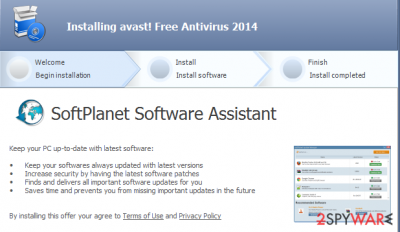
In addition to that, this browser add-on is not recommended using if you want to prevent privacy-related issues. Once installed, it may activate tracking cookies and start collecting various information:
- user location data,
- email address,
- IP address and other data.
Therefore, if this PUP has landed on your PC by accident, you are strongly advised to launch [d2 or Malwarebytes] and remove SoftPlanet Software Assistant with the whole bundle that it might have inserted in your PC's system.
Potentially unwanted programs easily enter computer along with other software
As we have already mentioned, this particular PUP can be downloaded on various freeware sharing websites, peer-to-peer sites, and other download websites. Besides, its developer (SoftPlanet) also has an official website and provides people with a long list of both well-known and doubtful programs.
Unfortunately, but it can not only be downloaded for a reason. It may also infiltrate your PC without requiring explicit authorization. That's because it spreads via software packages.
Therefore, whenever you decide to install freeware on your computer, take some precautionary measures because you may end up with a whole bouquet of potentially unwanted programs. That's why no matter whether what kind of program you decide to install, make sure that you select the Advanced or Custom installation option and carefully check if your selected freeware carries 'optional downloads' or not. If it does, deselect each of them and only finish to install it.
Instructions on how to remove SoftPlanet Software Assistant virus
This tool is legitimate free software, so you should quite easily remove SoftPlanet Software Assistant by yourself. You can use our tips at the bottom of the text.
However, don't forget that one of the factors why this tool has been categorized as a potentially unwanted program is the fact that it is basically used for spreading various toolbars, plug-ins, and ad-supported browser add-ons. Therefore, in order to get rid of SoftPlanet Software Assistant virus for good, you have to remove the entire bundle that it might have been carrying. The easiest and most reliable way to do so is to initiate a full system check with SpyHunter 5Combo Cleaner or Malwarebytes.
Also, once you have removed all the threats, be sure to fix the system. You can easily do this with FortectIntego or a similar repair tool.
Getting rid of SoftPlanet Software Assistant. Follow these steps
Manual removal using Safe Mode
You may need to enter Safe Mode with Networking
Important! →
Manual removal guide might be too complicated for regular computer users. It requires advanced IT knowledge to be performed correctly (if vital system files are removed or damaged, it might result in full Windows compromise), and it also might take hours to complete. Therefore, we highly advise using the automatic method provided above instead.
Step 1. Access Safe Mode with Networking
Manual malware removal should be best performed in the Safe Mode environment.
Windows 7 / Vista / XP
- Click Start > Shutdown > Restart > OK.
- When your computer becomes active, start pressing F8 button (if that does not work, try F2, F12, Del, etc. – it all depends on your motherboard model) multiple times until you see the Advanced Boot Options window.
- Select Safe Mode with Networking from the list.

Windows 10 / Windows 8
- Right-click on Start button and select Settings.

- Scroll down to pick Update & Security.

- On the left side of the window, pick Recovery.
- Now scroll down to find Advanced Startup section.
- Click Restart now.

- Select Troubleshoot.

- Go to Advanced options.

- Select Startup Settings.

- Press Restart.
- Now press 5 or click 5) Enable Safe Mode with Networking.

Step 2. Shut down suspicious processes
Windows Task Manager is a useful tool that shows all the processes running in the background. If malware is running a process, you need to shut it down:
- Press Ctrl + Shift + Esc on your keyboard to open Windows Task Manager.
- Click on More details.

- Scroll down to Background processes section, and look for anything suspicious.
- Right-click and select Open file location.

- Go back to the process, right-click and pick End Task.

- Delete the contents of the malicious folder.
Step 3. Check program Startup
- Press Ctrl + Shift + Esc on your keyboard to open Windows Task Manager.
- Go to Startup tab.
- Right-click on the suspicious program and pick Disable.

Step 4. Delete virus files
Malware-related files can be found in various places within your computer. Here are instructions that could help you find them:
- Type in Disk Cleanup in Windows search and press Enter.

- Select the drive you want to clean (C: is your main drive by default and is likely to be the one that has malicious files in).
- Scroll through the Files to delete list and select the following:
Temporary Internet Files
Downloads
Recycle Bin
Temporary files - Pick Clean up system files.

- You can also look for other malicious files hidden in the following folders (type these entries in Windows Search and press Enter):
%AppData%
%LocalAppData%
%ProgramData%
%WinDir%
After you are finished, reboot the PC in normal mode.
Remove SoftPlanet Software Assistant using System Restore
If you want to prevent SoftPlanet Software Assistant from operating, the System Restore function can be useful too
-
Step 1: Reboot your computer to Safe Mode with Command Prompt
Windows 7 / Vista / XP- Click Start → Shutdown → Restart → OK.
- When your computer becomes active, start pressing F8 multiple times until you see the Advanced Boot Options window.
-
Select Command Prompt from the list

Windows 10 / Windows 8- Press the Power button at the Windows login screen. Now press and hold Shift, which is on your keyboard, and click Restart..
- Now select Troubleshoot → Advanced options → Startup Settings and finally press Restart.
-
Once your computer becomes active, select Enable Safe Mode with Command Prompt in Startup Settings window.

-
Step 2: Restore your system files and settings
-
Once the Command Prompt window shows up, enter cd restore and click Enter.

-
Now type rstrui.exe and press Enter again..

-
When a new window shows up, click Next and select your restore point that is prior the infiltration of SoftPlanet Software Assistant. After doing that, click Next.


-
Now click Yes to start system restore.

-
Once the Command Prompt window shows up, enter cd restore and click Enter.
Finally, you should always think about the protection of crypto-ransomwares. In order to protect your computer from SoftPlanet Software Assistant and other ransomwares, use a reputable anti-spyware, such as FortectIntego, SpyHunter 5Combo Cleaner or Malwarebytes
How to prevent from getting system tools
Do not let government spy on you
The government has many issues in regards to tracking users' data and spying on citizens, so you should take this into consideration and learn more about shady information gathering practices. Avoid any unwanted government tracking or spying by going totally anonymous on the internet.
You can choose a different location when you go online and access any material you want without particular content restrictions. You can easily enjoy internet connection without any risks of being hacked by using Private Internet Access VPN.
Control the information that can be accessed by government any other unwanted party and surf online without being spied on. Even if you are not involved in illegal activities or trust your selection of services, platforms, be suspicious for your own security and take precautionary measures by using the VPN service.
Backup files for the later use, in case of the malware attack
Computer users can suffer from data losses due to cyber infections or their own faulty doings. Ransomware can encrypt and hold files hostage, while unforeseen power cuts might cause a loss of important documents. If you have proper up-to-date backups, you can easily recover after such an incident and get back to work. It is also equally important to update backups on a regular basis so that the newest information remains intact – you can set this process to be performed automatically.
When you have the previous version of every important document or project you can avoid frustration and breakdowns. It comes in handy when malware strikes out of nowhere. Use Data Recovery Pro for the data restoration process.





















