Special-for.me ads (Free Instructions) - Chrome, Firefox, IE, Edge
Special-for.me ads Removal Guide
What is Special-for.me ads?
Special-for.me pop-ups might prevent you from performing your daily tasks on the PC
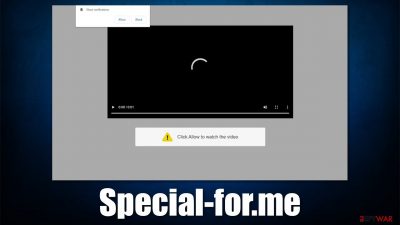
Not all websites are created to be useful or informative to users, as there are plenty of crooks out there who are willing to use fraudulent statements to reach their goes of easy monetization. This is one of the main reasons scam websites are being produced at such a high rate nowadays, and users come across them while browsing the web on Google Chrome, Mozilla Firefox, MS Edge, or another web browser. Special-for.me is one of the websites that you rather not meet online – it is designed to scam users into subscribing to notifications.
You probably did not access the site deliberately, but instead, it appeared right in front of you after being redirected from somewhere else. Less secure websites, such as torrents or gambling, commonly fail to protect visitors well enough or are deliberately created for the purpose of spreading malicious content. Redirects usually happen after a link is clicked, although automatic scripts can also be used.
Once on the page, users are shown a fraudulent message which encourages them to click the “Allow” button – this is the main goal of the scammers. Those unfamiliar with these types of tricks might get fooled or confused due to the familiar requests seen on legitimate websites.
If users get tricked, they are soon exposed to pop-ups that show up at random times. They might also be dangerous, as links might lead to malicious websites. This article will explain how to deal with the scam and how to get rid of the annoying pop-ups.
| Name | Special-for.me |
| Type | Push notifications, ads, scam |
| Infiltration | As soon as the “Allow” button is pressed within the notification prompt of the site |
| Symptoms | Pop-up ads show up on the desktop at random times |
| Similar websites | Activitytonic.com, Techsys.site, Success-news.org |
| Risks | Ads and links to sites displayed by the website might be dangerous. Users might suffer from financial losses, disclose their sensitive information to unknown parties or install malware/PUPs on their systems |
| Termination | Notifications can be disabled via the browser settings; in case you experience more ads and redirects to suspicious sites, you should also get rid of adware – use SpyHunter 5Combo Cleaner or another software for a quick removal |
| Recovery | In case your computer is crashing, returning errors, and is generally sluggish, we suggest you repair it with FortectIntego |
Adware might be causing the unwanted redirects
before we proceed with the removal instructions, we would like to warn you about potential adware[1] infection, as it could be one of the reasons why you encounter scams more often than usual. Adware is a potentially unwanted program commonly spread via software bundling[2] technique, which is far from a fair distribution practice.
In most cases, users rush through the installation steps of freeware they download from third-party websites. Third-party websites are well aware of that – this is why they create bundled software installers and deliberately hide optional components (it is one of the monetization methods for “free software” sites).
In order to avoid unwanted software, always pay attention to the installation process of new apps – remove all the ticks from pre-ticked boxes, watch out for misplaced buttons, read the fine print, and, most importantly, always pick the Advanced/Custom settings when available to stay in control.
Since you might not know that adware is installed on your machine, you should take immediate steps to check for it. You can check the installed applications and browser extensions list if you know that you have recently installed a suspicious program on your device. However, the best way to go around this is to perform a full system scan with SpyHunter 5Combo Cleaner, Malwarebytes, or another reputable security software. It would also check for malicious programs running in the background without your knowledge.
If malware or adware is found, we strongly recommend you remove it immediately and then perform a full system scan with FortectIntego repair and maintenance tool. It can clean your browsers (otherwise, you can refer to the manual instructions at the bottom of this post) and fix any damage caused by the infection.

Remove Special-for.me notifications from your screen
Many users look for Special-for.me removal instructions after scanning their machines with anti-malware and finding out that it did not help. In fact, most are sure that they have been infected with a virus only because the push notifications are so intrusive and show up at random times.
In reality, the push notification feature itself is not malicious by itself, although deceptive websites might use it to deliver information that is not secure at all. This can be easily reversible, as long as you know how to prevent these notifications from being shown. Below you will find the step-by-step guide that should help you remove Special-for.me pop-ups once and for all.
Google Chrome (desktop):
- Open Google Chrome browser and go to Menu > Settings.
- Scroll down and click on Advanced.
- Locate the Privacy and security section and pick Site Settings > Notifications.
![Stop notifications on Chrome PC 1 Stop notifications on Chrome PC 1]()
- Look at the Allow section and look for a suspicious URL.
- Click the three vertical dots next to it and pick Block. This should remove unwanted notifications from Google Chrome.
![Stop notifications on Chrome PC 2 Stop notifications on Chrome PC 2]()
Google Chrome (Android):
- Open Google Chrome and tap on Settings (three vertical dots).
- Select Notifications.
- Scroll down to the Sites section.
- Locate the unwanted URL and toggle the button to the left (Off setting).
![Stop notifications on Chrome Android Stop notifications on Chrome Android]()
Mozilla Firefox:
- Open Mozilla Firefox and go to Menu > Options.
- Click on Privacy & Security section.
- Under Permissions, you should be able to see Notifications. Click the Settings button next to it.
![Stop notifications on Mozilla Firefox 1 Stop notifications on Mozilla Firefox 1]()
- In the Settings – Notification Permissions window, click on the drop-down menu by the URL in question.
- Select Block and then click on Save Changes. This should remove unwanted notifications from Mozilla Firefox.
![Stop notifications on Mozilla Firefox 2 Stop notifications on Mozilla Firefox 2]()
Safari:
- Click on Safari > Preferences…
- Go to the Websites tab and, under General, select Notifications.
- Select the web address in question, click the drop-down menu and select Deny.
![Stop notifications on Safari Stop notifications on Safari]()
MS Edge:
- Open Microsoft Edge, and click the Settings and more button (three horizontal dots) at the top-right of the window.
- Select Settings and then go to Advanced.
- Under Website permissions, pick Manage permissions and select the URL in question.
![Stop notifications on Edge 1 Stop notifications on Edge 1]()
- Toggle the switch to the left to turn notifications off on Microsoft Edge.
![Stop notifications on Edge 2 Stop notifications on Edge 2]()
MS Edge (Chromium):
- Open Microsoft Edge, and go to Settings.
- Select Site permissions.
- Go to Notifications on the right.
- Under Allow, you will find the unwanted entry.
- Click on More actions and select Block.
![Stop notifications on Edge Chromium Stop notifications on Edge Chromium]()
Internet Explorer:
- Open Internet Explorer, and click on the Gear icon at the top-right of the window.
- Select Internet options and go to the Privacy tab.
- In the Pop-up Blocker section, click on Settings.
- Locate web address in question under Allowed sites and pick Remove.
![Stop notifications on Internet Explorer Stop notifications on Internet Explorer]()
How to recognize a scam
There are thousands of websites that specialize in fraud. The main goal is to mislead users and make them perform actions that they otherwise wouldn't – be it downloading a malicious file, disclosing their sensitive information, or subscribing to services that are generally useless.
While push notification scam sites are relatively common (they are really easy to produce), they are nowhere near as dangerous as the examples mentioned above. The main goal of crooks is to expose users to commercial content and make them click on links or purchase goods. It is also important to note that some of these links might be dangerous and result in the exact same issues we just mentioned.
Plenty of users fall for the scam because they are unaware of what they are dealing with. The reason for this is social engineering[3] tricks that are commonly employed by scammers. Here is an example message you might encounter after accessing the Special-for.me site:
Click Allow to leave this page
it is implied that the only way to leave the page is by pressing the “Allow” button. Alternatively, users are told that they can watch a video or that they need to confirm they are not robots (similar to captcha verification). In other words, scam authors always try to convince people that the prompt does something else.
Be more careful when pressing on links in the future, employ powerful security software and ad-block, and always be aware that scam websites are relatively common online.
You may remove virus damage with a help of FortectIntego. SpyHunter 5Combo Cleaner and Malwarebytes are recommended to detect potentially unwanted programs and viruses with all their files and registry entries that are related to them.
Getting rid of Special-for.me ads. Follow these steps
Remove from Microsoft Edge
Delete unwanted extensions from MS Edge:
- Select Menu (three horizontal dots at the top-right of the browser window) and pick Extensions.
- From the list, pick the extension and click on the Gear icon.
- Click on Uninstall at the bottom.

Clear cookies and other browser data:
- Click on the Menu (three horizontal dots at the top-right of the browser window) and select Privacy & security.
- Under Clear browsing data, pick Choose what to clear.
- Select everything (apart from passwords, although you might want to include Media licenses as well, if applicable) and click on Clear.

Restore new tab and homepage settings:
- Click the menu icon and choose Settings.
- Then find On startup section.
- Click Disable if you found any suspicious domain.
Reset MS Edge if the above steps did not work:
- Press on Ctrl + Shift + Esc to open Task Manager.
- Click on More details arrow at the bottom of the window.
- Select Details tab.
- Now scroll down and locate every entry with Microsoft Edge name in it. Right-click on each of them and select End Task to stop MS Edge from running.

If this solution failed to help you, you need to use an advanced Edge reset method. Note that you need to backup your data before proceeding.
- Find the following folder on your computer: C:\\Users\\%username%\\AppData\\Local\\Packages\\Microsoft.MicrosoftEdge_8wekyb3d8bbwe.
- Press Ctrl + A on your keyboard to select all folders.
- Right-click on them and pick Delete

- Now right-click on the Start button and pick Windows PowerShell (Admin).
- When the new window opens, copy and paste the following command, and then press Enter:
Get-AppXPackage -AllUsers -Name Microsoft.MicrosoftEdge | Foreach {Add-AppxPackage -DisableDevelopmentMode -Register “$($_.InstallLocation)\\AppXManifest.xml” -Verbose

Instructions for Chromium-based Edge
Delete extensions from MS Edge (Chromium):
- Open Edge and click select Settings > Extensions.
- Delete unwanted extensions by clicking Remove.

Clear cache and site data:
- Click on Menu and go to Settings.
- Select Privacy, search and services.
- Under Clear browsing data, pick Choose what to clear.
- Under Time range, pick All time.
- Select Clear now.

Reset Chromium-based MS Edge:
- Click on Menu and select Settings.
- On the left side, pick Reset settings.
- Select Restore settings to their default values.
- Confirm with Reset.

Remove from Mozilla Firefox (FF)
Remove dangerous extensions:
- Open Mozilla Firefox browser and click on the Menu (three horizontal lines at the top-right of the window).
- Select Add-ons.
- In here, select unwanted plugin and click Remove.

Reset the homepage:
- Click three horizontal lines at the top right corner to open the menu.
- Choose Options.
- Under Home options, enter your preferred site that will open every time you newly open the Mozilla Firefox.
Clear cookies and site data:
- Click Menu and pick Settings.
- Go to Privacy & Security section.
- Scroll down to locate Cookies and Site Data.
- Click on Clear Data…
- Select Cookies and Site Data, as well as Cached Web Content and press Clear.

Reset Mozilla Firefox
If clearing the browser as explained above did not help, reset Mozilla Firefox:
- Open Mozilla Firefox browser and click the Menu.
- Go to Help and then choose Troubleshooting Information.

- Under Give Firefox a tune up section, click on Refresh Firefox…
- Once the pop-up shows up, confirm the action by pressing on Refresh Firefox.

Remove from Google Chrome
Delete malicious extensions from Google Chrome:
- Open Google Chrome, click on the Menu (three vertical dots at the top-right corner) and select More tools > Extensions.
- In the newly opened window, you will see all the installed extensions. Uninstall all the suspicious plugins that might be related to the unwanted program by clicking Remove.

Clear cache and web data from Chrome:
- Click on Menu and pick Settings.
- Under Privacy and security, select Clear browsing data.
- Select Browsing history, Cookies and other site data, as well as Cached images and files.
- Click Clear data.

Change your homepage:
- Click menu and choose Settings.
- Look for a suspicious site in the On startup section.
- Click on Open a specific or set of pages and click on three dots to find the Remove option.
Reset Google Chrome:
If the previous methods did not help you, reset Google Chrome to eliminate all the unwanted components:
- Click on Menu and select Settings.
- In the Settings, scroll down and click Advanced.
- Scroll down and locate Reset and clean up section.
- Now click Restore settings to their original defaults.
- Confirm with Reset settings.

Delete from Safari
Remove unwanted extensions from Safari:
- Click Safari > Preferences…
- In the new window, pick Extensions.
- Select the unwanted extension and select Uninstall.

Clear cookies and other website data from Safari:
- Click Safari > Clear History…
- From the drop-down menu under Clear, pick all history.
- Confirm with Clear History.

Reset Safari if the above-mentioned steps did not help you:
- Click Safari > Preferences…
- Go to Advanced tab.
- Tick the Show Develop menu in menu bar.
- From the menu bar, click Develop, and then select Empty Caches.

After uninstalling this potentially unwanted program (PUP) and fixing each of your web browsers, we recommend you to scan your PC system with a reputable anti-spyware. This will help you to get rid of Special-for.me registry traces and will also identify related parasites or possible malware infections on your computer. For that you can use our top-rated malware remover: FortectIntego, SpyHunter 5Combo Cleaner or Malwarebytes.
How to prevent from getting adware
Protect your privacy – employ a VPN
There are several ways how to make your online time more private – you can access an incognito tab. However, there is no secret that even in this mode, you are tracked for advertising purposes. There is a way to add an extra layer of protection and create a completely anonymous web browsing practice with the help of Private Internet Access VPN. This software reroutes traffic through different servers, thus leaving your IP address and geolocation in disguise. Besides, it is based on a strict no-log policy, meaning that no data will be recorded, leaked, and available for both first and third parties. The combination of a secure web browser and Private Internet Access VPN will let you browse the Internet without a feeling of being spied or targeted by criminals.
No backups? No problem. Use a data recovery tool
If you wonder how data loss can occur, you should not look any further for answers – human errors, malware attacks, hardware failures, power cuts, natural disasters, or even simple negligence. In some cases, lost files are extremely important, and many straight out panic when such an unfortunate course of events happen. Due to this, you should always ensure that you prepare proper data backups on a regular basis.
If you were caught by surprise and did not have any backups to restore your files from, not everything is lost. Data Recovery Pro is one of the leading file recovery solutions you can find on the market – it is likely to restore even lost emails or data located on an external device.
- ^ Adware. Wikipedia. The free encyclopedia.
- ^ Bundled Software. Techopedia. Professional IT insight.
- ^ What is Social Engineering?. Webroot. Blog.




























