“Spin The Lucky Wheel” ads (Simple Removal Guide) - updated Dec 2019
“Spin The Lucky Wheel” ads Removal Guide
What is “Spin The Lucky Wheel” ads?
Spin The Lucky Wheel – a reward claiming scam that can reopen each time while launching the affected browser
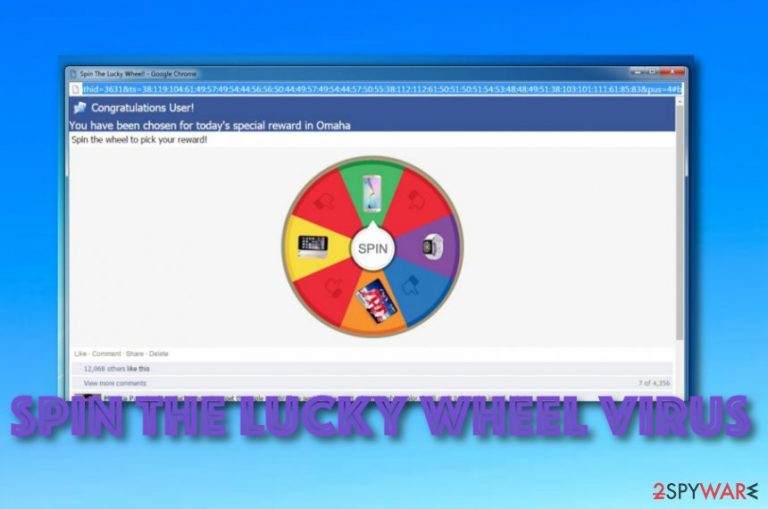
Spin The Lucky Wheel has been reported as an intrusive scam that keeps appearing on Microsoft Edge and other browsers after encountering it once. Such an occurrence can happen if an adware app somehow got installed on your computer system. Other people report that Spin The Lucky Wheel virus has popped up on an iPhone device and showed in the Chrome web browser app.[1] If you decide to spin the wheel, you might be provided with fake winnings of various electronic devices and encourage you to forward a message about your lucky spin to 10 WhatsApp friends. Afterward, Spin The Lucky Wheel virus encourages users to claim the prize in 300s and enter his/her mobile phone number for required verification.
Then, you might be provided with a “Download” button that launches some type of dating website and offers to “Save File” that is named Flashplayerupdate-setup.exe and has been detected as PUP.Optional.Download.Admin by Malwarebytes Anti-Malware.[2] According to these security researchers, you can also end be provided with other bogus updates and gaming suggestions. Do not open any unknown files and do not install questionable updates as it might be an easy way to bring malware to your machine or device.
| Name | Spin The Lucky Wheel |
|---|---|
| Type | Scam/PUP |
| Cause | This bogus scamming website can be a result of an adware program hidden in your system |
| Related files | Once you are dealing with the scam and if you opt to receive some prizes, you might be urged to install rogue executables such as Flashplayerupdate-setup.exe |
| Detection | Malwarebytes Anti-Malware detects the suspicious executable as PUP.Optional.Download.Admin |
| Spreading | Potentially unwanted programs mostly come together with bundled software from third-party websites such as soft32.com, cnet.com, etc. |
| Removal | You can get rid of the annoying program with the help of antimalware software or manual step-by-step guidelines that have been added to the end of this article |
| Repair tip | If you have found some system components compromised by this threat, you can try restoring them with the help of FortectIntego software |
Spin The Lucky Wheel ads start continuously popping up on random web pages, regardless of whether the user wants to see them or not. The ads generated by this adware are eye-catching, resembling the style of Facebook, which makes them look more trustworthy because of the fake comments of the happy winners generated below.
This Lucky Wheel will offer you to win very tempting prizes, such as the latest smartphones, smartwatches and similar products. However, you should not be deceived by such promises. If you tried “spinning the wheel”, you would probably receive nothing more than another potentially unwanted program or virus on your computer.
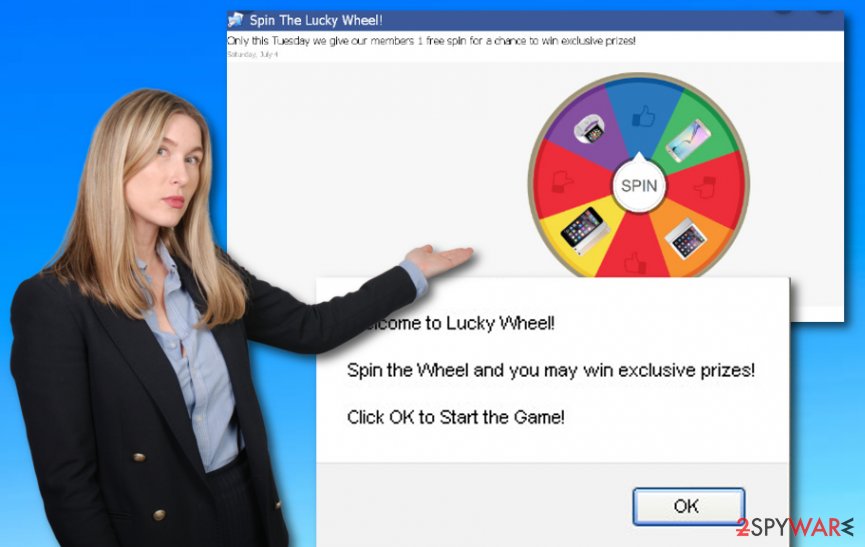
If you engaged in this fake lottery, you would be redirected through various windows and, eventually, suggested downloading some suspicious .exe file in order to receive your “prize.” Of course, in reality, there is no actual prize, and you are merely letting some virus into your computer. If you see these deceptive ads on your device, please scan your system with some reputable antivirus and remove Spin The Lucky Wheel from your computer.
Initially, the Spin The Lucky Wheel is evident from the ads it generates. For instance, the following notification is a clear indicator you may have been infected by this adware:
Congratulations User!
You have been chosen for today’s special reward in Omaha
Spin the wheel to pick your reward!
However, there are also less obvious signs of Spin The Lucky Wheel virus infiltration. Text on random pages may be turned into hyperlinks, you may start experiencing an overly increased number of pop-up ads and banners, also, your browser may often become unresponsive.
To make matters worse, it has been observed that the ads and links generated by the Spin The Lucky Wheel redirect users to unsafe sites, in which it is very easy to unknowingly install other dangerous malware. This malware may corrupt your files or take over your browser.
On top of that, hackers may use Spin the Lucky Wheel to track and collect your data, hack into your accounts and steal the containing information. To avoid all these threats, make sure you take care of the Spin The Lucky Wheel removal before letting the virus take control of your computer.
Once Spin The Lucky Wheel has been removed from your computer system or mobile phone device, you should check for possibly corrupted files and other components on the system. Use a reliable tool to perform a thorough scan. If the checkup results show some compromised locations, you can try repairing them with a tool such as FortectIntego or any other trustworthy program that you believe will do its job.
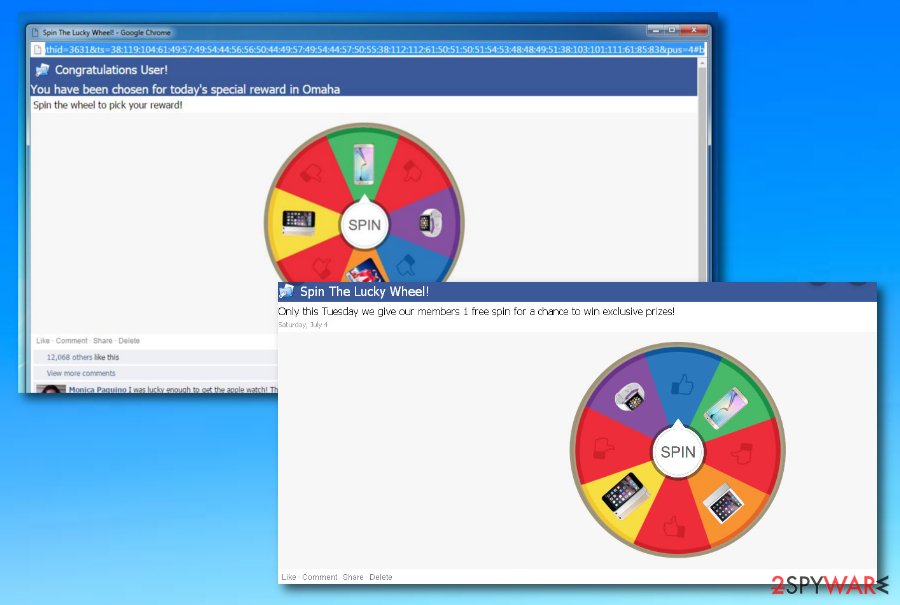
PUPs attack devices silently
Pay attention to the freeware and shareware programs you are downloading. Is it really a single program you are installing on your computer? If you downloaded the software from an unreliable source it is likely that your download is also bundled with additional potentially unwanted apps hidden in the initial application’s installation settings. This might happen if you like receiving your products and services from sources such as cnet.com, download.com, soft32.com, softonic.com.
To make sure no suspicious programs are entering your computer, please opt for the Advanced installation settings and unmark all the pre-marked options allowing undesirable programs to be installed. Avoid all downloading modes that have been marked as “Basic”, “Quick”, or “Recommended” as this type of configuration does not provide the required safety level while completing downloads from the Internet sphere.
Also, you should give your antivirus some extra time to check your downloaded programs before opening and installing them on your PC. What is more, do not click on any suspicious links you may receive from your Facebook friends. According to Virusai.lt specialists,[3] if the message received from a friend looks untypical in any way, always double-check and ask your friend if he/she really sent the message as many suspicious viruses are intensively distributed via well-known social platforms.
Get rid of Spin The Lucky Wheel virus from your iPhone
Regarding the fact that Spin The Lucky Wheel has been approaching iPhone devices also, we decided to provide thorough instructing steps on how to get rid of the potentially unwanted program from your Apple mobile phone device. Take a look at these steps and learn how to eliminate iPhone virus:
- Enter Settings.
- Select the Safari browser icon.
- Then, choose Clear History and Website Data.
If Spin The Lucky Wheel virus still persists and you keep receiving bogus redirects constantly, there might be a more advanced threat in your system. For this purpose, you can try completing these steps also:
- Go to Settings once more.
- Click on General.
- Afterward, choose the option that says “Erase All Contents”.
Spin The Lucky Wheel removal tips
To remove Spin The Lucky Wheel ads from your browser and the adware itself from your computer, you will have to employ either your own computer knowledge or some trustworthy antivirus utilities. If you opt for the automatic removal method, make sure your antivirus is updated to its latest version. Older editions may not be able to detect the recently developed or newly updated virus versions, therefore the virus may bounce back to your browser.
The manual virus removal method is also a possible option. For this purpose, our team of experts has prepared a comprehensive step-by-step Spin The Lucky Wheel removal guide. These detailed instructions are presented just below this article. Here you will find tips on how to get rid of the PUP from both your OS and web browsers such as Google Chrome, Mozilla Firefox, Internet Explorer, Microsoft Edge, and Safari.
You may remove virus damage with a help of FortectIntego. SpyHunter 5Combo Cleaner and Malwarebytes are recommended to detect potentially unwanted programs and viruses with all their files and registry entries that are related to them.
Getting rid of “Spin The Lucky Wheel” ads. Follow these steps
Uninstall from Windows
To get rid of potentially unwanted programs from your Windows machine, apply the following guiding steps.
Instructions for Windows 10/8 machines:
- Enter Control Panel into Windows search box and hit Enter or click on the search result.
- Under Programs, select Uninstall a program.

- From the list, find the entry of the suspicious program.
- Right-click on the application and select Uninstall.
- If User Account Control shows up, click Yes.
- Wait till uninstallation process is complete and click OK.

If you are Windows 7/XP user, proceed with the following instructions:
- Click on Windows Start > Control Panel located on the right pane (if you are Windows XP user, click on Add/Remove Programs).
- In Control Panel, select Programs > Uninstall a program.

- Pick the unwanted application by clicking on it once.
- At the top, click Uninstall/Change.
- In the confirmation prompt, pick Yes.
- Click OK once the removal process is finished.
Delete from macOS
Remove items from Applications folder:
- From the menu bar, select Go > Applications.
- In the Applications folder, look for all related entries.
- Click on the app and drag it to Trash (or right-click and pick Move to Trash)

To fully remove an unwanted app, you need to access Application Support, LaunchAgents, and LaunchDaemons folders and delete relevant files:
- Select Go > Go to Folder.
- Enter /Library/Application Support and click Go or press Enter.
- In the Application Support folder, look for any dubious entries and then delete them.
- Now enter /Library/LaunchAgents and /Library/LaunchDaemons folders the same way and terminate all the related .plist files.

Remove from Microsoft Edge
To clean MS Edge from bogus content and reverse any strange changes, perform the steps that are provided below.
Delete unwanted extensions from MS Edge:
- Select Menu (three horizontal dots at the top-right of the browser window) and pick Extensions.
- From the list, pick the extension and click on the Gear icon.
- Click on Uninstall at the bottom.

Clear cookies and other browser data:
- Click on the Menu (three horizontal dots at the top-right of the browser window) and select Privacy & security.
- Under Clear browsing data, pick Choose what to clear.
- Select everything (apart from passwords, although you might want to include Media licenses as well, if applicable) and click on Clear.

Restore new tab and homepage settings:
- Click the menu icon and choose Settings.
- Then find On startup section.
- Click Disable if you found any suspicious domain.
Reset MS Edge if the above steps did not work:
- Press on Ctrl + Shift + Esc to open Task Manager.
- Click on More details arrow at the bottom of the window.
- Select Details tab.
- Now scroll down and locate every entry with Microsoft Edge name in it. Right-click on each of them and select End Task to stop MS Edge from running.

If this solution failed to help you, you need to use an advanced Edge reset method. Note that you need to backup your data before proceeding.
- Find the following folder on your computer: C:\\Users\\%username%\\AppData\\Local\\Packages\\Microsoft.MicrosoftEdge_8wekyb3d8bbwe.
- Press Ctrl + A on your keyboard to select all folders.
- Right-click on them and pick Delete

- Now right-click on the Start button and pick Windows PowerShell (Admin).
- When the new window opens, copy and paste the following command, and then press Enter:
Get-AppXPackage -AllUsers -Name Microsoft.MicrosoftEdge | Foreach {Add-AppxPackage -DisableDevelopmentMode -Register “$($_.InstallLocation)\\AppXManifest.xml” -Verbose

Instructions for Chromium-based Edge
Delete extensions from MS Edge (Chromium):
- Open Edge and click select Settings > Extensions.
- Delete unwanted extensions by clicking Remove.

Clear cache and site data:
- Click on Menu and go to Settings.
- Select Privacy, search and services.
- Under Clear browsing data, pick Choose what to clear.
- Under Time range, pick All time.
- Select Clear now.

Reset Chromium-based MS Edge:
- Click on Menu and select Settings.
- On the left side, pick Reset settings.
- Select Restore settings to their default values.
- Confirm with Reset.

Remove from Mozilla Firefox (FF)
Remove dangerous extensions:
- Open Mozilla Firefox browser and click on the Menu (three horizontal lines at the top-right of the window).
- Select Add-ons.
- In here, select unwanted plugin and click Remove.

Reset the homepage:
- Click three horizontal lines at the top right corner to open the menu.
- Choose Options.
- Under Home options, enter your preferred site that will open every time you newly open the Mozilla Firefox.
Clear cookies and site data:
- Click Menu and pick Settings.
- Go to Privacy & Security section.
- Scroll down to locate Cookies and Site Data.
- Click on Clear Data…
- Select Cookies and Site Data, as well as Cached Web Content and press Clear.

Reset Mozilla Firefox
If clearing the browser as explained above did not help, reset Mozilla Firefox:
- Open Mozilla Firefox browser and click the Menu.
- Go to Help and then choose Troubleshooting Information.

- Under Give Firefox a tune up section, click on Refresh Firefox…
- Once the pop-up shows up, confirm the action by pressing on Refresh Firefox.

Remove from Google Chrome
To eliminate suspicious products from your Google Chrome web browser, use these guidelines.
Delete malicious extensions from Google Chrome:
- Open Google Chrome, click on the Menu (three vertical dots at the top-right corner) and select More tools > Extensions.
- In the newly opened window, you will see all the installed extensions. Uninstall all the suspicious plugins that might be related to the unwanted program by clicking Remove.

Clear cache and web data from Chrome:
- Click on Menu and pick Settings.
- Under Privacy and security, select Clear browsing data.
- Select Browsing history, Cookies and other site data, as well as Cached images and files.
- Click Clear data.

Change your homepage:
- Click menu and choose Settings.
- Look for a suspicious site in the On startup section.
- Click on Open a specific or set of pages and click on three dots to find the Remove option.
Reset Google Chrome:
If the previous methods did not help you, reset Google Chrome to eliminate all the unwanted components:
- Click on Menu and select Settings.
- In the Settings, scroll down and click Advanced.
- Scroll down and locate Reset and clean up section.
- Now click Restore settings to their original defaults.
- Confirm with Reset settings.

Delete from Safari
Remove unwanted extensions from Safari:
- Click Safari > Preferences…
- In the new window, pick Extensions.
- Select the unwanted extension and select Uninstall.

Clear cookies and other website data from Safari:
- Click Safari > Clear History…
- From the drop-down menu under Clear, pick all history.
- Confirm with Clear History.

Reset Safari if the above-mentioned steps did not help you:
- Click Safari > Preferences…
- Go to Advanced tab.
- Tick the Show Develop menu in menu bar.
- From the menu bar, click Develop, and then select Empty Caches.

After uninstalling this potentially unwanted program (PUP) and fixing each of your web browsers, we recommend you to scan your PC system with a reputable anti-spyware. This will help you to get rid of “Spin The Lucky Wheel” registry traces and will also identify related parasites or possible malware infections on your computer. For that you can use our top-rated malware remover: FortectIntego, SpyHunter 5Combo Cleaner or Malwarebytes.
How to prevent from getting adware
Choose a proper web browser and improve your safety with a VPN tool
Online spying has got momentum in recent years and people are getting more and more interested in how to protect their privacy online. One of the basic means to add a layer of security – choose the most private and secure web browser. Although web browsers can't grant full privacy protection and security, some of them are much better at sandboxing, HTTPS upgrading, active content blocking, tracking blocking, phishing protection, and similar privacy-oriented features. However, if you want true anonymity, we suggest you employ a powerful Private Internet Access VPN – it can encrypt all the traffic that comes and goes out of your computer, preventing tracking completely.
Lost your files? Use data recovery software
While some files located on any computer are replaceable or useless, others can be extremely valuable. Family photos, work documents, school projects – these are types of files that we don't want to lose. Unfortunately, there are many ways how unexpected data loss can occur: power cuts, Blue Screen of Death errors, hardware failures, crypto-malware attack, or even accidental deletion.
To ensure that all the files remain intact, you should prepare regular data backups. You can choose cloud-based or physical copies you could restore from later in case of a disaster. If your backups were lost as well or you never bothered to prepare any, Data Recovery Pro can be your only hope to retrieve your invaluable files.
- ^ Spin the lucky wheel pop up. Apple discussions. Thread.
- ^ Christopher Boy. Don’t take this Lucky Wheel for a Spin…. Malwarebytes Blog. Technology information.
- ^ Virusai. Virusai. Security and spyware news.
