Srcbar.com (Virus Removal Guide) - Free Instructions
Srcbar.com Removal Guide
What is Srcbar.com?
Srcbar.com is a sneaky browser hijacker that spams browsers with intrusive adverts
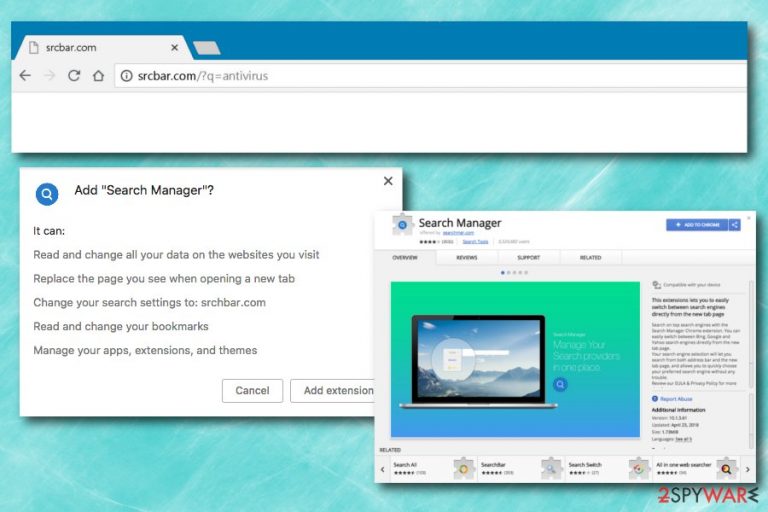
Srcbar.com is a potentially unwanted program[1] that changes the homepage and new tab URL of Google Chrome, Internet Explorer, Mozilla Firefox or Safari to http://srcbar.com/?q=. While changes to browser’s settings are the most prominent feature of a browser hijacker, it is also capable of recording a certain amount of information about users, displaying invasive ads, redirecting to unknown websites and much more.
| Summary | |
| Name | Srcbar.com |
|---|---|
| Type | Browser Hijakcer |
| Extension name | Search Manager |
| Compatible browsers | Google Chrome, Internet Explorer, Mozilla Firefox, Safari, etc. |
| Danger level | Low. However, might result in malware infections of stolen data if not being careful |
| Distribution | Software Bundling, official web stores |
| Elimination | Either run a full scan with FortectIntego or uninstall the PUP manually |
If you found this dubious app making changes to your browser, you should remove Srcbar.com from your machine immediately. There are few ways you can accomplish that. In this article, we will find out more about this specific browser hijacker and will explain how to eliminate the unwanted guest.
To be able to perform its suspicious activities, Srcbar.com virus modifies browser’s settings and makes them irreversible, i. e. if the user wants to navigate to previously default homepage (such as Google.com) he or she might not be able to do so. Additionally, all the search results generated are redirected to Yahoo – the developer is most likely participating in Yahoo’s affiliate program.
The browser hijacker is spread with the help oh Search Manager browser extension, which can be downloaded directly from Google Chrome web store. Nevertheless, users typically install this dodgy app inadvertently together with other software from the internet.
Besides the modification of browser settings, Srcbar.com hijack is also capable of the following:
- Users might notice and an ever-increasing amount of ads in various forms. In some cases users are exposed to legitimate content; however, in some cases, users might end up scammed;
- Search results may be altered, and many links lead to affiliated websites;
- Users might be redirected to suspicious realms, including phishing, fake update/software, porn, malware-infested or other dangerous sites;
- Bookmarks or Favorites might be changed;
- Additional browser extensions, add-ons or toolbars might be injected into the browser without users’ permission, etc.
Besides, Srcbar.com also spies on its users. The target of developers’ interest is such data as IP address, sites visited, links clicked, search queries, bookmarks added. In this way, an ID is generated for each user separately in order to display targeted advertisement, which allows developers to alter user's browsing and buying habits.
Lastly, the personal data[2] exposed via Srcbar.com might be stolen and sold to third-parties. These people might abuse the obtained information (such as name, banking details and similar) and use it for identity fraud or money stealing.
Thus, do not delay Srcbar.com removal. Download and install reputable security software (we recommend FortectIntego) or check our illustrated instructions below.

Do not rush the installation of free programs – it can help you to avoid PUPs
Developers of browser hijackers and other potentially unwanted applications often use software bundling to distribute their programs to as many computers as possible. There is also a chance that the person using that computer might not even notice its presence; likewise, others might not know how to get rid of the new startup page and all the annoying ads.
Thus, PUP creators can monetize on the clicks made by unsuspecting users. Therefore, they should find out about the infiltration procedure and never be tricked again. Security experts[3] advise following these simple steps:
- Before downloading apps, check the reviews online – quite often they say a lot;
- When installing free software from the internet, never rush the procedure and read through installation instructions properly;
- When prompted, never pick Recommended or Quick installation mode. Instead, opt for Advanced or Custom settings;
- If you detect any additional components, remove all the tick marks to avoid the installation.
Srcbar.com elimination guide
Srcbar.com removal can be carried out either by downloading anti-malware software or by checking our manual guide below. Both methods are effective – you merely have to choose which one suits you more.
If you want to remove Srcbar.com virus quickly and conveniently, we advise you to download security software. These programs are designed to find and eliminate all the unwanted programs and their components in just a few minutes.
If you do not wish to install extra software, you can check our manual removal guide below. Please make sure you execute each step correctly, as incorrect procedure might not get rid of the PUP.
You may remove virus damage with a help of FortectIntego. SpyHunter 5Combo Cleaner and Malwarebytes are recommended to detect potentially unwanted programs and viruses with all their files and registry entries that are related to them.
Getting rid of Srcbar.com. Follow these steps
Uninstall from Windows
To eliminate Srcbar.com from Windows OS, follow these steps:
Instructions for Windows 10/8 machines:
- Enter Control Panel into Windows search box and hit Enter or click on the search result.
- Under Programs, select Uninstall a program.

- From the list, find the entry of the suspicious program.
- Right-click on the application and select Uninstall.
- If User Account Control shows up, click Yes.
- Wait till uninstallation process is complete and click OK.

If you are Windows 7/XP user, proceed with the following instructions:
- Click on Windows Start > Control Panel located on the right pane (if you are Windows XP user, click on Add/Remove Programs).
- In Control Panel, select Programs > Uninstall a program.

- Pick the unwanted application by clicking on it once.
- At the top, click Uninstall/Change.
- In the confirmation prompt, pick Yes.
- Click OK once the removal process is finished.
Delete from macOS
Remove items from Applications folder:
- From the menu bar, select Go > Applications.
- In the Applications folder, look for all related entries.
- Click on the app and drag it to Trash (or right-click and pick Move to Trash)

To fully remove an unwanted app, you need to access Application Support, LaunchAgents, and LaunchDaemons folders and delete relevant files:
- Select Go > Go to Folder.
- Enter /Library/Application Support and click Go or press Enter.
- In the Application Support folder, look for any dubious entries and then delete them.
- Now enter /Library/LaunchAgents and /Library/LaunchDaemons folders the same way and terminate all the related .plist files.

Remove from Microsoft Edge
Delete unwanted extensions from MS Edge:
- Select Menu (three horizontal dots at the top-right of the browser window) and pick Extensions.
- From the list, pick the extension and click on the Gear icon.
- Click on Uninstall at the bottom.

Clear cookies and other browser data:
- Click on the Menu (three horizontal dots at the top-right of the browser window) and select Privacy & security.
- Under Clear browsing data, pick Choose what to clear.
- Select everything (apart from passwords, although you might want to include Media licenses as well, if applicable) and click on Clear.

Restore new tab and homepage settings:
- Click the menu icon and choose Settings.
- Then find On startup section.
- Click Disable if you found any suspicious domain.
Reset MS Edge if the above steps did not work:
- Press on Ctrl + Shift + Esc to open Task Manager.
- Click on More details arrow at the bottom of the window.
- Select Details tab.
- Now scroll down and locate every entry with Microsoft Edge name in it. Right-click on each of them and select End Task to stop MS Edge from running.

If this solution failed to help you, you need to use an advanced Edge reset method. Note that you need to backup your data before proceeding.
- Find the following folder on your computer: C:\\Users\\%username%\\AppData\\Local\\Packages\\Microsoft.MicrosoftEdge_8wekyb3d8bbwe.
- Press Ctrl + A on your keyboard to select all folders.
- Right-click on them and pick Delete

- Now right-click on the Start button and pick Windows PowerShell (Admin).
- When the new window opens, copy and paste the following command, and then press Enter:
Get-AppXPackage -AllUsers -Name Microsoft.MicrosoftEdge | Foreach {Add-AppxPackage -DisableDevelopmentMode -Register “$($_.InstallLocation)\\AppXManifest.xml” -Verbose

Instructions for Chromium-based Edge
Delete extensions from MS Edge (Chromium):
- Open Edge and click select Settings > Extensions.
- Delete unwanted extensions by clicking Remove.

Clear cache and site data:
- Click on Menu and go to Settings.
- Select Privacy, search and services.
- Under Clear browsing data, pick Choose what to clear.
- Under Time range, pick All time.
- Select Clear now.

Reset Chromium-based MS Edge:
- Click on Menu and select Settings.
- On the left side, pick Reset settings.
- Select Restore settings to their default values.
- Confirm with Reset.

Remove from Mozilla Firefox (FF)
Remove dangerous extensions:
- Open Mozilla Firefox browser and click on the Menu (three horizontal lines at the top-right of the window).
- Select Add-ons.
- In here, select unwanted plugin and click Remove.

Reset the homepage:
- Click three horizontal lines at the top right corner to open the menu.
- Choose Options.
- Under Home options, enter your preferred site that will open every time you newly open the Mozilla Firefox.
Clear cookies and site data:
- Click Menu and pick Settings.
- Go to Privacy & Security section.
- Scroll down to locate Cookies and Site Data.
- Click on Clear Data…
- Select Cookies and Site Data, as well as Cached Web Content and press Clear.

Reset Mozilla Firefox
If clearing the browser as explained above did not help, reset Mozilla Firefox:
- Open Mozilla Firefox browser and click the Menu.
- Go to Help and then choose Troubleshooting Information.

- Under Give Firefox a tune up section, click on Refresh Firefox…
- Once the pop-up shows up, confirm the action by pressing on Refresh Firefox.

Remove from Google Chrome
You need to reset Google Chrome manually:
Delete malicious extensions from Google Chrome:
- Open Google Chrome, click on the Menu (three vertical dots at the top-right corner) and select More tools > Extensions.
- In the newly opened window, you will see all the installed extensions. Uninstall all the suspicious plugins that might be related to the unwanted program by clicking Remove.

Clear cache and web data from Chrome:
- Click on Menu and pick Settings.
- Under Privacy and security, select Clear browsing data.
- Select Browsing history, Cookies and other site data, as well as Cached images and files.
- Click Clear data.

Change your homepage:
- Click menu and choose Settings.
- Look for a suspicious site in the On startup section.
- Click on Open a specific or set of pages and click on three dots to find the Remove option.
Reset Google Chrome:
If the previous methods did not help you, reset Google Chrome to eliminate all the unwanted components:
- Click on Menu and select Settings.
- In the Settings, scroll down and click Advanced.
- Scroll down and locate Reset and clean up section.
- Now click Restore settings to their original defaults.
- Confirm with Reset settings.

Delete from Safari
Remove unwanted extensions from Safari:
- Click Safari > Preferences…
- In the new window, pick Extensions.
- Select the unwanted extension and select Uninstall.

Clear cookies and other website data from Safari:
- Click Safari > Clear History…
- From the drop-down menu under Clear, pick all history.
- Confirm with Clear History.

Reset Safari if the above-mentioned steps did not help you:
- Click Safari > Preferences…
- Go to Advanced tab.
- Tick the Show Develop menu in menu bar.
- From the menu bar, click Develop, and then select Empty Caches.

After uninstalling this potentially unwanted program (PUP) and fixing each of your web browsers, we recommend you to scan your PC system with a reputable anti-spyware. This will help you to get rid of Srcbar.com registry traces and will also identify related parasites or possible malware infections on your computer. For that you can use our top-rated malware remover: FortectIntego, SpyHunter 5Combo Cleaner or Malwarebytes.
How to prevent from getting stealing programs
Choose a proper web browser and improve your safety with a VPN tool
Online spying has got momentum in recent years and people are getting more and more interested in how to protect their privacy online. One of the basic means to add a layer of security – choose the most private and secure web browser. Although web browsers can't grant full privacy protection and security, some of them are much better at sandboxing, HTTPS upgrading, active content blocking, tracking blocking, phishing protection, and similar privacy-oriented features. However, if you want true anonymity, we suggest you employ a powerful Private Internet Access VPN – it can encrypt all the traffic that comes and goes out of your computer, preventing tracking completely.
Lost your files? Use data recovery software
While some files located on any computer are replaceable or useless, others can be extremely valuable. Family photos, work documents, school projects – these are types of files that we don't want to lose. Unfortunately, there are many ways how unexpected data loss can occur: power cuts, Blue Screen of Death errors, hardware failures, crypto-malware attack, or even accidental deletion.
To ensure that all the files remain intact, you should prepare regular data backups. You can choose cloud-based or physical copies you could restore from later in case of a disaster. If your backups were lost as well or you never bothered to prepare any, Data Recovery Pro can be your only hope to retrieve your invaluable files.
- ^ Chris Hoffman. PUPs Explained: What is a “Potentially Unwanted Program”?. How-To Geek. Website which explains technology.
- ^ What is personal data?. European Commission. Data Protection.
- ^ Avirus. Avirus. Hungarian cybersecurity specialists.
