Stg-234i23r9-sph.com virus (Simple Removal Guide)
Stg-234i23r9-sph.com virus Removal Guide
What is Stg-234i23r9-sph.com virus?
How Stg-234i23r9-sph.com messes up your browsing habits?
Stg-234i23r9-sph.com virus is a browser hijacker [1] that takes over browsers pretending to be a legitimate search engine. This Web search provider is introduced by an obscure company called Bontio Media [2]. We know nothing about this company or its products and this vagueness raise a lot of suspicions. Why should you trust a product from the creators whose official website does not let you know anything about their working strategies and displays a wintery image instead? Besides, you do not even have to look for reasons to remove Stg-234i23r9-sph.com malware because the internet is already full of complaints regarding this program [3], while the experts deem it as a potentially unwanted application. So, get your antivirus gear ready and proceed to the virus removal. In case you do not own any system protection tool yet, we recommend obtaining FortectIntego or checking out other sophisticated tools in the Software section of our site.
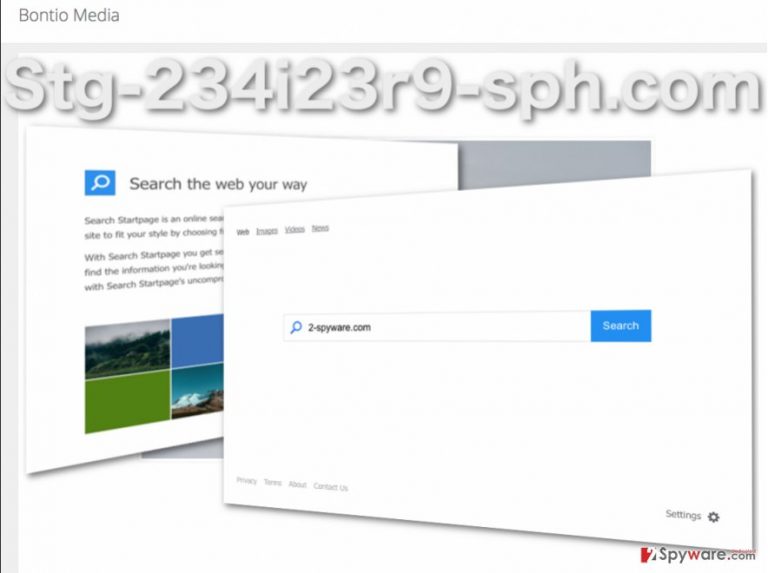
Stg-234i23r9-sph.com hijack is always stealthy, so the users notice it only after the virus is already settled down on the computer and taken over [4] the browser settings. Less attentive users may not even notice the hijack at all since the virus closely resembles other reputable browsers such as Google. What is interesting in the site’s “About” section, the users are also offered a customizable background, but the actual functionality is missing. Nevertheless, regardless whether you notice the changes of your homepage or not, the Stg-234i23r9-sph.com redirect issue [5] will soon make it obvious that you are under siege by malware. You may start finding yourself on unfamiliar domains, pages promoting suspicious programs or plain scam sites. It is not uncommon for the users of such unsafe search services to infect their computers by such vicious viruses like ransomware. Thus, take care of a full Stg-234i23r9-sph.com removal for the sake of your system’s security and safety of your files.
How did you end up with this hijacker on your PC?
There are a few nasty things Bontio Media has planned in order to sneak this suspicious domain into the user’s computers. First of all, we should point out that Stg-234i23r9-sph.com hijack happens without direct users’ permission. Nevertheless, it cannot enter computers completely without any human interaction. This means that the virus has to obtain this permission by deception. It is usually done by bundling the malicious program with other, legitimate applications and hiding the agreement to install Stg-234i23r9-sph.com under the “Quick” or “Default” installation modes. This way, by accepting to install a legitimate application, the users also allow Stg-234i23r9-sph.com to become their homepage and default search engine.
Remove Stg-234i23r9-sph.com and reset your browser without stress
If computer infections is not a thing you deal with on a daily basis, it is natural that you might feel confused seeing Stg-234i23r9-sph.com virus on your computer. However, you should not lose your cool and remain rational. There is no need to stress out trying to find the PUP that is obstructing you from the Stg-234i23r9-sph.com removal. Instead, update your current antivirus software or obtain a new, powerful one and allow it to scan your device. This way, you will remove Stg-234i23r9-sph.com and clean up your computer from other potential junk files completely effortlessly. What’s left for you afterward, is to reset your browser and assign your desired homepage or search provider to open by default.
You may remove virus damage with a help of FortectIntego. SpyHunter 5Combo Cleaner and Malwarebytes are recommended to detect potentially unwanted programs and viruses with all their files and registry entries that are related to them.
Getting rid of Stg-234i23r9-sph.com virus. Follow these steps
Uninstall from Windows
To remove Stg-234i23r9-sph.com from your device entirely, you should not only focus on finding and terminating the virus in isolation, but look for other dubious software that might have been installed in addition to Stg-234i23r9-sph.com and
Instructions for Windows 10/8 machines:
- Enter Control Panel into Windows search box and hit Enter or click on the search result.
- Under Programs, select Uninstall a program.

- From the list, find the entry of the suspicious program.
- Right-click on the application and select Uninstall.
- If User Account Control shows up, click Yes.
- Wait till uninstallation process is complete and click OK.

If you are Windows 7/XP user, proceed with the following instructions:
- Click on Windows Start > Control Panel located on the right pane (if you are Windows XP user, click on Add/Remove Programs).
- In Control Panel, select Programs > Uninstall a program.

- Pick the unwanted application by clicking on it once.
- At the top, click Uninstall/Change.
- In the confirmation prompt, pick Yes.
- Click OK once the removal process is finished.
Delete from macOS
Remove items from Applications folder:
- From the menu bar, select Go > Applications.
- In the Applications folder, look for all related entries.
- Click on the app and drag it to Trash (or right-click and pick Move to Trash)

To fully remove an unwanted app, you need to access Application Support, LaunchAgents, and LaunchDaemons folders and delete relevant files:
- Select Go > Go to Folder.
- Enter /Library/Application Support and click Go or press Enter.
- In the Application Support folder, look for any dubious entries and then delete them.
- Now enter /Library/LaunchAgents and /Library/LaunchDaemons folders the same way and terminate all the related .plist files.

Remove from Microsoft Edge
Before you reset your browser, you should make sure that no Stg-234i23r9-sph.com components are left installed in the extension list. Go to your browser’s settings and closely inspect all the installed add-ons or extensions. If you find some suspicious content — remove it on the spot.
Delete unwanted extensions from MS Edge:
- Select Menu (three horizontal dots at the top-right of the browser window) and pick Extensions.
- From the list, pick the extension and click on the Gear icon.
- Click on Uninstall at the bottom.

Clear cookies and other browser data:
- Click on the Menu (three horizontal dots at the top-right of the browser window) and select Privacy & security.
- Under Clear browsing data, pick Choose what to clear.
- Select everything (apart from passwords, although you might want to include Media licenses as well, if applicable) and click on Clear.

Restore new tab and homepage settings:
- Click the menu icon and choose Settings.
- Then find On startup section.
- Click Disable if you found any suspicious domain.
Reset MS Edge if the above steps did not work:
- Press on Ctrl + Shift + Esc to open Task Manager.
- Click on More details arrow at the bottom of the window.
- Select Details tab.
- Now scroll down and locate every entry with Microsoft Edge name in it. Right-click on each of them and select End Task to stop MS Edge from running.

If this solution failed to help you, you need to use an advanced Edge reset method. Note that you need to backup your data before proceeding.
- Find the following folder on your computer: C:\\Users\\%username%\\AppData\\Local\\Packages\\Microsoft.MicrosoftEdge_8wekyb3d8bbwe.
- Press Ctrl + A on your keyboard to select all folders.
- Right-click on them and pick Delete

- Now right-click on the Start button and pick Windows PowerShell (Admin).
- When the new window opens, copy and paste the following command, and then press Enter:
Get-AppXPackage -AllUsers -Name Microsoft.MicrosoftEdge | Foreach {Add-AppxPackage -DisableDevelopmentMode -Register “$($_.InstallLocation)\\AppXManifest.xml” -Verbose

Instructions for Chromium-based Edge
Delete extensions from MS Edge (Chromium):
- Open Edge and click select Settings > Extensions.
- Delete unwanted extensions by clicking Remove.

Clear cache and site data:
- Click on Menu and go to Settings.
- Select Privacy, search and services.
- Under Clear browsing data, pick Choose what to clear.
- Under Time range, pick All time.
- Select Clear now.

Reset Chromium-based MS Edge:
- Click on Menu and select Settings.
- On the left side, pick Reset settings.
- Select Restore settings to their default values.
- Confirm with Reset.

Remove from Mozilla Firefox (FF)
Remove dangerous extensions:
- Open Mozilla Firefox browser and click on the Menu (three horizontal lines at the top-right of the window).
- Select Add-ons.
- In here, select unwanted plugin and click Remove.

Reset the homepage:
- Click three horizontal lines at the top right corner to open the menu.
- Choose Options.
- Under Home options, enter your preferred site that will open every time you newly open the Mozilla Firefox.
Clear cookies and site data:
- Click Menu and pick Settings.
- Go to Privacy & Security section.
- Scroll down to locate Cookies and Site Data.
- Click on Clear Data…
- Select Cookies and Site Data, as well as Cached Web Content and press Clear.

Reset Mozilla Firefox
If clearing the browser as explained above did not help, reset Mozilla Firefox:
- Open Mozilla Firefox browser and click the Menu.
- Go to Help and then choose Troubleshooting Information.

- Under Give Firefox a tune up section, click on Refresh Firefox…
- Once the pop-up shows up, confirm the action by pressing on Refresh Firefox.

Remove from Google Chrome
To make sure your Chrome Browser is clean of any Stg-234i23r9-sph.com leftover files, investigate the list of extensions and add-ons and exterminate the potentially dangerous ones.
Delete malicious extensions from Google Chrome:
- Open Google Chrome, click on the Menu (three vertical dots at the top-right corner) and select More tools > Extensions.
- In the newly opened window, you will see all the installed extensions. Uninstall all the suspicious plugins that might be related to the unwanted program by clicking Remove.

Clear cache and web data from Chrome:
- Click on Menu and pick Settings.
- Under Privacy and security, select Clear browsing data.
- Select Browsing history, Cookies and other site data, as well as Cached images and files.
- Click Clear data.

Change your homepage:
- Click menu and choose Settings.
- Look for a suspicious site in the On startup section.
- Click on Open a specific or set of pages and click on three dots to find the Remove option.
Reset Google Chrome:
If the previous methods did not help you, reset Google Chrome to eliminate all the unwanted components:
- Click on Menu and select Settings.
- In the Settings, scroll down and click Advanced.
- Scroll down and locate Reset and clean up section.
- Now click Restore settings to their original defaults.
- Confirm with Reset settings.

Delete from Safari
Remove unwanted extensions from Safari:
- Click Safari > Preferences…
- In the new window, pick Extensions.
- Select the unwanted extension and select Uninstall.

Clear cookies and other website data from Safari:
- Click Safari > Clear History…
- From the drop-down menu under Clear, pick all history.
- Confirm with Clear History.

Reset Safari if the above-mentioned steps did not help you:
- Click Safari > Preferences…
- Go to Advanced tab.
- Tick the Show Develop menu in menu bar.
- From the menu bar, click Develop, and then select Empty Caches.

After uninstalling this potentially unwanted program (PUP) and fixing each of your web browsers, we recommend you to scan your PC system with a reputable anti-spyware. This will help you to get rid of Stg-234i23r9-sph.com registry traces and will also identify related parasites or possible malware infections on your computer. For that you can use our top-rated malware remover: FortectIntego, SpyHunter 5Combo Cleaner or Malwarebytes.
How to prevent from getting stealing programs
Stream videos without limitations, no matter where you are
There are multiple parties that could find out almost anything about you by checking your online activity. While this is highly unlikely, advertisers and tech companies are constantly tracking you online. The first step to privacy should be a secure browser that focuses on tracker reduction to a minimum.
Even if you employ a secure browser, you will not be able to access websites that are restricted due to local government laws or other reasons. In other words, you may not be able to stream Disney+ or US-based Netflix in some countries. To bypass these restrictions, you can employ a powerful Private Internet Access VPN, which provides dedicated servers for torrenting and streaming, not slowing you down in the process.
Data backups are important – recover your lost files
Ransomware is one of the biggest threats to personal data. Once it is executed on a machine, it launches a sophisticated encryption algorithm that locks all your files, although it does not destroy them. The most common misconception is that anti-malware software can return files to their previous states. This is not true, however, and data remains locked after the malicious payload is deleted.
While regular data backups are the only secure method to recover your files after a ransomware attack, tools such as Data Recovery Pro can also be effective and restore at least some of your lost data.
- ^ Browser hijacker (hijackware). TechTarget by SearchSecurity.
- ^ What is this Bontio start menu update. Social Technet from Microsoft.
- ^ Can you help: uninstalling malware removed my Start Menu. Cnet forum.
- ^ Robert Siciliano. What is Browser Hijacking?. Mcafee security blog.
- ^ URL Redirect. Techopedia IT terms explained.
